Does YouTube Support H.265 and How to Upload H265 to YouTube
Since the HEVC video file format comes with high-quality resolution and image, everyone intends to watch the video in this codec. Sadly, YouTube, a great online video streaming platform, didn't bother to support HEVC. Many people ended up disappointed as they would not upload HEVC to YouTube.
However, currently YouTube, despite not announcing it officially, allows you to upload HEVC videos on YouTube. Do you know how to upload HEVCto YouTube? Stick with a guide, and you'll be able to upload the HEVC content on YouTube.
Part 1: What Is a HEVC Video?
HEVC is the abbreviation of High-Efficiency Video Coding. It is also known as H.265, a successor to H.264. It is popular video coding that comes with powerful data compression, and it doesn't influence the video quality at all.
This video format can maintain 8192 x 4320 resolution, which, as a result, helps this codec gain massive popularity. Many production houses opt for this codec to create and upload the videos.

Surprisingly, HEVC is the second most used codec after AVC. The aim of designing this codec was to improve code efficiency and keep the compression rate of your video at 1000.1.
Luckily, this file format has breathtaking streaming performance despite using a weak network environment.
Although one can argue that the HEVC codec covers a lot of storage on your PC, it comes with mind-blowing footage as you'll feel as if the event is happening in front of your eyes instead on screen.
Part 2: Does YouTube Support H265 HEVC?
Can you upload HEVC to YouTube? Many people ask this question, and it is a pretty valid one. YouTube users could not upload the HEVC videos to YouTube until the first quarter of 2017.
After the mid of 2017, some people claimed that they succeeded in uploading H265/HEVF video on YouTube. Although an official announcement hadn't been made yet. Thus, some people could upload HEVC on YouTube, while some failed to do so. Looking into this matter, someone went on to research this method and drew the following conclusions.
- HEVC is pretty new to the market, and many people don't know about it, and limited devices support HEVC.
- YouTube comes with V9 with a video quality similar to HEVC, which implies that YouTube won't have to pay an extra fee for HEVC.
Anyway, YouTube is currently accepting HEVC, and you can upload HEVC to YouTube. Moreover, YouTube is expected to make an official announcement of supporting HEVC as H. 265 is the list of YouTube compatible file formats.

Part 3: How to Upload HEVC to YouTube?
You can upload HEVC YouTube videos as YouTube allows you to upload HEVC videos on YouTube. On top of that, HEVC enables you to upload videos from a computer and mobile device. Follow the step-by-step guide to upload YouTube H264 videos.
1. From Computer
Step 01After visiting the official website, YouTube, you'll need to create an account there and select "Upload" from there.
Step 02In this phase, you'll need to tap "Select files to upload" and choose the HEVC videos you'd like to upload on YouTube from your computer.
Step 03Now, you can do basic editing of your video (e.g., Description, Title, Public, Privacy, Tag, etc.). Moreover, you can also adjust the video's advanced setting.
Step 04After adjusting everything, you'll need to tap "Publish" to complete the process. Once the video is uploaded, your friends and audience can enjoy watching the video.
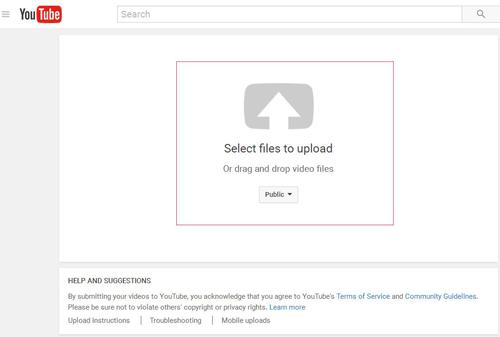
2. From Android Device
Step 01Enable the WiFi network on your Android device and launch the YouTube app afterward. Next, choose the Gallery app from your menu screen.
Step 02Tap the "Share" icon after playing the HEVC video and select YouTube as your destination option.
Step 03Now, you'll need to edit the details of the video you've imported on YouTube. For instance, you can write a title or description to your video. Moreover, you can decide whether you intend to share the video privately or publicly.
Step 04After hitting the "Upload" icon, you'll be able to upload the video to your YouTube. It will take a few minutes, depending upon the speed of the internet. Once it gets completed, you can urge friends to watch your video on social media.
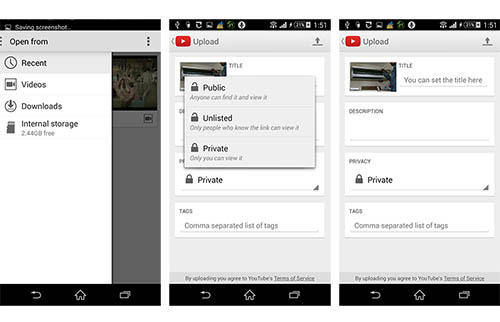
Notes:If you're an iPhone user looking to upload an HEVC video on YouTube, you'll need to take the help from Google Support as they come with a YouTube upload instruction option for this particular method.
Extra Tip: Extra Tip: How to Convert HEVC Videos?
There is a clear difference between the H. 264 VS H. 265, meaning you can upload H.264 videos on YouTube with ease. Still, YouTube hasn't officially announced its support for H265.
In this case, you can convert the HEVC video to H264 format via HitPaw Univd (HitPaw Video Converter). It is a truly fascinating converter that offers you to convert audio or video into 1000+ file formats. On top of that, HitPaw Univd also lets you download mind-blowing videos from over 10000+ websites.
1. Advantages of HitPaw Univd:
-
1
Convert H265 videos to H264 video without losing quality. After converting the video to a YouTube-supported file, the format allows you to perform an HEVC video test.
-
2
HitPaw Univd supports 1000+ file formats.
-
3
The hardware acceleration feature lets you speed up the conversion process.
-
4
You can download videos from various platforms using HitPaw Univd.
-
5
It also allows you to edit the videos appropriately.
2. How to Convert HEVC Videos to YouTube supported format?
Step 01To begin with, you'll need to install HitPaw Univd on your PC and launch it afterward.
Step 02After launching the program, you'll need to select the "Add Video" icon and import the video you'd like to convert into a YouTube-supported file format.


Step 03You can click "Convert all to" in the lower left corner to select a unified output format for all imported files. From the format list, please switch to Social Video category > YouTube. The program has preset the best parameters for YT format.

Step 04If you want to cutomize the parameters, please click the edit icon that appear on the format you need to open the format preferences window.

Step 05Finally, click the Convert All to start converting HEVC to H264 YouTube format.

Related read: How to Import 4K HEVC Video in Sony Vegas Pro
Conclusion
Uploading HEVC YouTube isn't difficult compared to the old days when people struggled to watch their favorite videos in HEVC file format on YouTube. The best thing is that we've mentioned the fantastic ways to help you upload and play H.265 videos on YouTube.
However, suppose you find it hard to upload a video on YouTube as YouTube tells you that YouTube doesn't support the particular format. In that case, you can convert that video into YouTube supported format courtesy of HitPaw Univd. It is a mind-blowing video converter that holds the ability to convert the videos into 1000+ video file formats.






 HitPaw Watermark Remover
HitPaw Watermark Remover  HitPaw VikPea (Video Enhancer)
HitPaw VikPea (Video Enhancer)
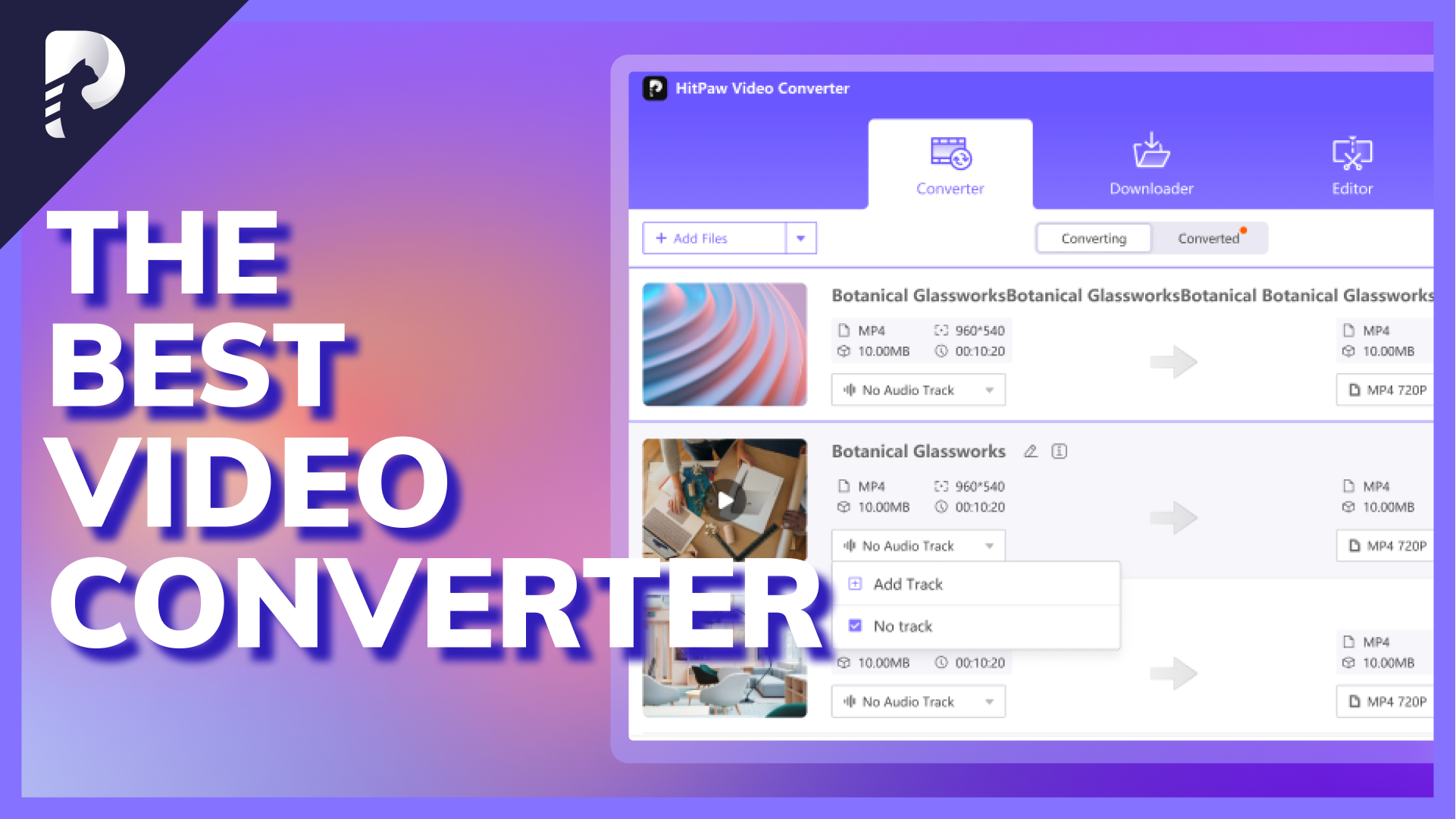

Share this article:
Select the product rating:
Daniel Walker
Editor-in-Chief
My passion lies in bridging the gap between cutting-edge technology and everyday creativity. With years of hands-on experience, I create content that not only informs but inspires our audience to embrace digital tools confidently.
View all ArticlesLeave a Comment
Create your review for HitPaw articles