How to Import 4K HEVC Video in Sony Vegas Pro
"I just installed vegas pro 20 and i have a weird problem, hevc or h265 videos they are cannot open, while on vegas pro 18 i can open them normally" - from reddit
When Sony Vegas Pro users attempt to import HD/4K HEVC videos, they may encounter the compatibility problem even Magix claims that Vegas Pro 18 version is compatible with HEVC. Considering this issue, people often ask how to import HEVC to Sony Vegas Pro. Check in to get help importing videos to Sony Vegas 17, 16, 15, and others! We recommend you to download a reliable video converter to fix HEVC sony vegas compatiblity issue by recoding H265 video to H264 format.
Part 1: Why 4K HEVC Video Not Working in Sony Vegas Pro
Why can’t you play HEVC videos on Sony Vegas Pro 16? There could be many reasons; however, the basic one states that your video footage is in H.265 format. You can convert it into H.264.
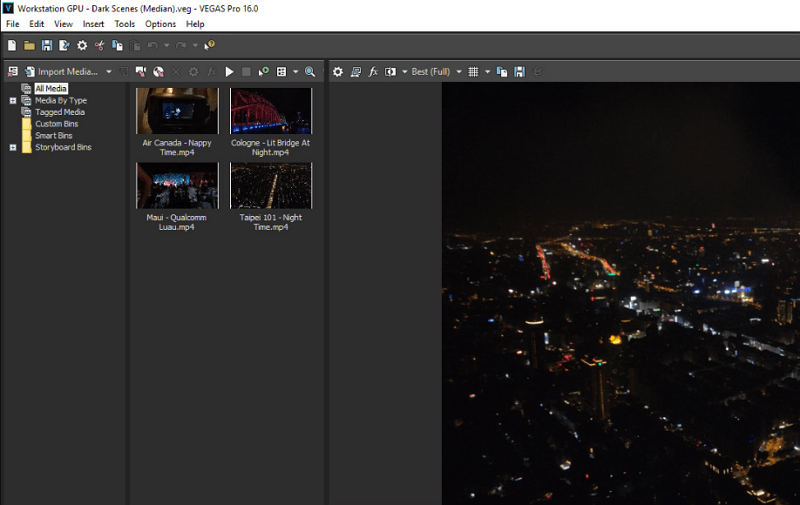
Furthermore, you can even face the incompatibility issues in Sony Vegas 17. It might be because of the Variable Frame Rate (VFR) of your HEVC files. Changing VFR to CFR (Constant Frame Rate) might prove to be the solution for you.
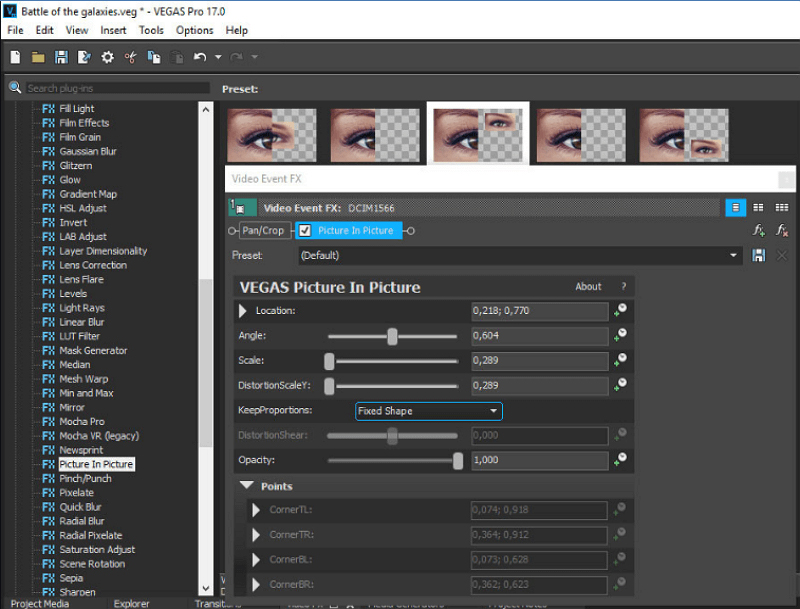
Besides the issues of the H.265 codec, you can also get into the problem of lagging or very slow uploading while importing HEVC to Vegas 15. It’s because the Sony Vegas 15 offers the unoptimized User Interface, thus leading to importing issues.
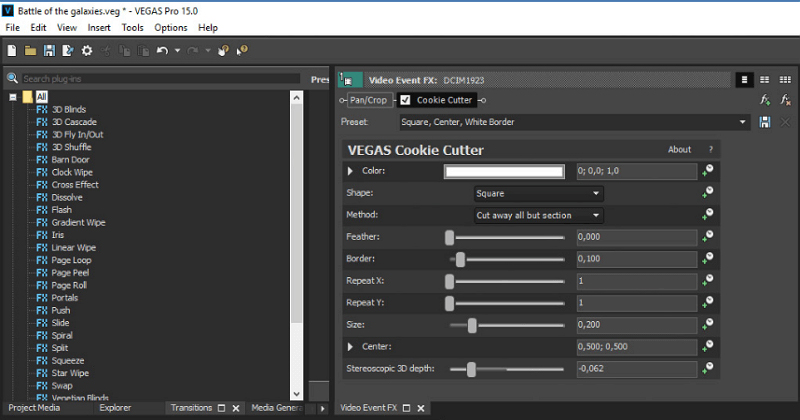
Part 2: Best Solution: Convert HEVC to MPEG-2/ProRes
HitPaw Univd is a top-class, professional, and comprehensive software. It holds much value for converting your videos to almost over 1000 video formats. You can convert any HEVC 4K video to H.264 to import HEVC to Vegas Pro. Not only this, but it also offers the lossless conversion at 120x faster speed.
Unique features of HitPaw Univd:
- Provide both Windows and Mac version
- Offer a clean and easy-to-use interface
- Supports over 1000 video and audio formats with different encoders like H265, H264, ProRes, AV1, VP9
- Convert audio or video in batches to save time
- upport presets based on social video and multiple devices
- Built-in editor to polish your video with trim, cut, crop, add filters/watermarks, etc.
Let's see How to Convert HEVC to MPEG-2 for Sony Vegas Pro
Step 01 In the first step, download, install, and then launch HitPaw Univd. Now, drag and drop any HEVC video in the upload section.
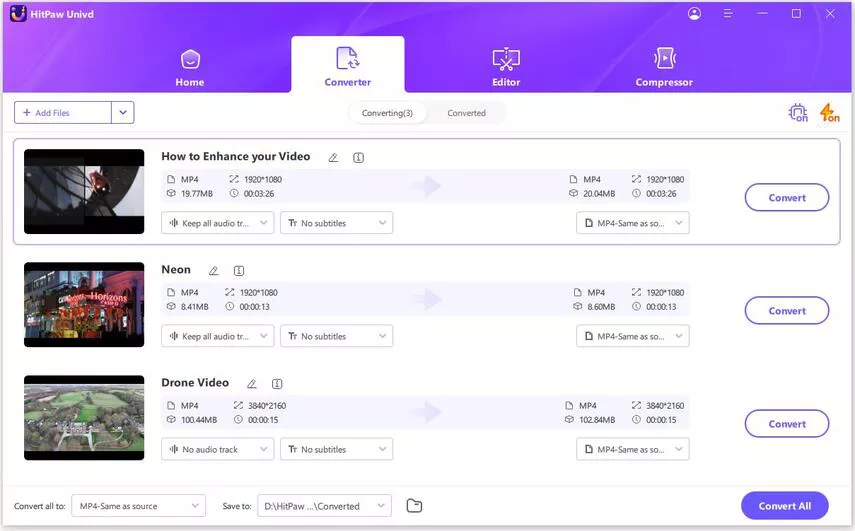
Step 02 After uploading, open the “Convert all to” drop-down menu and MPEG-2 format from the Video category.

After selecting the format, you can edit the format parameters like encoder, frame rate, resolution, etc.

Step 03 Then, press the Convert or Convert All button to start converting H265 video to H264.

Step 04 After conversion, you can access the converted videos from the Converted tab. Here you can play the video using the HitPaw player directly.

Part 3: Conclusion
Cutting it short, you might face many issues while using Sony Vegas Pro. Also, the problems differ depending on the versions like Sony Vegas 16, 17, and 15. Whatever issue you are facing, you must easily fix it by applying the above solution. And it’s none other than using HitPaw Univd. You can’t only change the codec and resolution but also the video format. And don’t worry, the conversion will be fast and lossless. However, if you encounter an optimization hurdle, either you can troubleshoot or change the Vegas Pro version.
Part 4: FAQs About Sony Vegas Pro
1- What is Sony Vegas Pro used for?
Released by Sonic Foundry, Sony Vegas Pro proves to be an excellent program for non-linear video editing. Its user-friendly and unique features make it stand above all. Also, its broad interface for editing audio tracks turns the editing process relatively easy for everyone. It is not free; however, considered expensive for being lightweight.
2- Is Vegas Pro better than Adobe?
Comparing Adobe Premiere and Vegas Pro for video editing, the latter is more intuitive and user-friendly software. The reason is that Adobe offers expert-level features that are good for professionals.
3- Is Sony Vegas Pro good for beginners in video editing?
Yes, you should choose Sony Vegas Pro for video editing if you are a beginner. Though it offers advanced level functioning, its intuitive interface, smooth workflow, and easy-to-understand features make it beginner-friendly software.
4- Which Sony Vegas Pro is the best?
If you are looking for its best version, the Vegas Pro 18 Suite must be your way to go. Released by Magix, it is the best version of video editing software available on the market.
5- Does Vegas support HEVC?
Sony Vegas Pro 14 won’t import H.265 videos per its official specification page. However, it can export HEVC easily










 HitPaw Univd (Video Converter)
HitPaw Univd (Video Converter)  HitPaw Edimakor
HitPaw Edimakor


Share this article:
Select the product rating:
Daniel Walker
Editor-in-Chief
This post was written by Editor Daniel Walker whose passion lies in bridging the gap between cutting-edge technology and everyday creativity. The content he created inspires audience to embrace digital tools confidently.
View all ArticlesLeave a Comment
Create your review for HitPaw articles