Step by Step Guide: How to Share YouTube Video on Instagram Story in 2024
YouTube is one of the best and most popular video streaming platforms. There are a number of videos on YouTube of various genres, which people love to watch. Sometimes, while watching a video you might feel that the video is worth sharing on your Instagram Story so that more people can view the video and learn from it. Unfortunately, there is no such way to directly share YouTube video on Instagram story.
To post a YouTube video on Instagram, you first need to download it on your computer or device. After downloading the video, you need to edit the video before uploading it on Instagram. Here, we will discuss how to post YouTube video on Instagram stories step by step with pictures.
Step 1. Download YouTube Videos to Computer/Device
The first step to share YouTube video on Instagram story, is to download it on your device. As you know, it is impossible to download a video from YouTube directly because of the copyright issue. To download a video from YouTube you need to use a third-party YouTube video downloader, which can help you download a video from YouTube. Here we will discuss two best video downloaders which can help you to save videos from YouTube.
1. HitPaw YouTube Video Converter
The top one recommended way which you can used to download a video from YouTube is HitPaw Video Converter. It is a desktop software which you can use to download videos from YouTube and other 10000+ sites in batch with hardware acceleration. Using HitPaw Video Converter, you can download videos up to 8k resolution.
Highlighted Features of HitPaw Video Converter:
- Convert videos with 90x faster speed and lossless quality.
- Download and save videos from YouTube, Facebook, Twitter, Dailymotion in HD quality.
- Download Instagram profile, photos, videos, stories, posts in a click.
- Create GIFs from videos.
- Convert images in JPG, JPEG, WEBP, PNG, etc.
- Add subtitles to videos easily.
Step 02 Open YouTube and copy the URL of the video which you want to download.
Step 03 Go back to the HitPaw Video Converter, under ‘Download’ tab and click on ‘Paste URL’, it will automatically paste the URL of the video in the search box.

Step 04 This program will start analyzing the video info. After analysis, there appears a box, where you can choose the output format and quality.

Step 05 Once you selected the desired parameter, you can click on ‘Download’ button to start saving the video to local.

Step 06 After downloading, you can find the downloaded video in the ‘Finished’ tab.

2. Download4.cc
Download4.cc is a free online video downloader that can download videos from YouTube and other 1000+ sites for free. It can help you download a file in various formats and output quality. It works on all browsers on PC, Mac and mobile phones.
To download a video from You tube, firstly you need to find the video URL from the browser bar and copy it.

Now, visit download4.cc and past the URL.

Click the DOWNLOAD button to analyze the URL. When the analysis completes, you will see the file type and quality that are ready for download.

Choose the proper resolution and click the Download button to save a YouTube video to computer.
Step 2. Edit the Video to Share on Instagram
After downloading a video from YouTube, you have to edit the video before posting it on Instagram. You need to edit the video as Instagram has certain requirements which you need to fulfil before posting a video.
Requirements for videos on Instagram:
- Aspect ratio between 1.91:1 and 9:16.
- Videos should have a minimum frame rate of 30 FPS and minimum resolution of 720 pixels.
- Video files within 10 minutes can be up to 650MB. The maximum file size for videos up to 60 minutes long is 3.6GB.
To edit a video according to the standards of Instagram, you can use HitPaw Video Converter. It supports to convert the video to the desired format and edit the video after downloading it from YouTube.
Open HitPaw Video Converter, and go to ‘Edit’ tab. Choose the edit feature and upload the video(s) to this program. Currently this software supports cutting/merging/cropping/rotating videos, adding filters/watermarks to videos, and changing video speed.

If you’d like to adjust the aspect ratio, you can choose Crop feature and select the proper aspect ratio for this video.

If you’d like to adjust the frame rate of the video, you can go to the Convert tab and choose a proper format and then click the edit button to adjust the video resolution, frame rate, and quality.

After adjusting the video according to the requirements on Instagram, you can click the Convert or Export button to save the changes. All is ready, you can start to upload your videos to Instagram.
Step 3. How to Post YouTube Video on Instagram Stories
Now, after downloading and editing a video, you have to post it on Instagram Stories. This is the last step to post a YouTube video on Instagram stories.
To know how to post YouTube video on IG story, follow these steps.
Upload video to Instagram From PC:
- 1.Step 1. Visit Instagram website from a browser.
- 2. Log into your Instagram account.
- 3. Click the add+ button at the top right of the screen.
- 4. Click the “Select from computer” to add the video you’d like to upload.
- 5. Click the “Next” from the prompt window.
- 6.Follow the onscreen instructions to make changes for the video and finally click the “Share”.
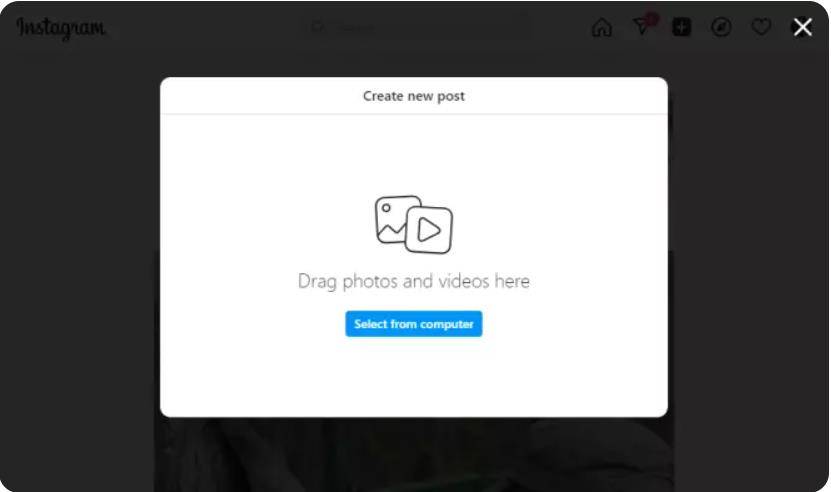
To share a video to Instagram Story on iOS/Android:
- 1.Open Instagram app and tap on the ‘Plus’ icon at the top or swipe right anywhere in Feed.
- 2.Scroll to the Story at the bottom.
- 3.Scroll to the Story at the bottom.
- 4.Tap on “Your Story” in the bottom left to share.
Tips: How to Link YouTube Video to Instagram Story
If you find the above process difficult, you can also share the link of the YouTube video on Instagram. It will not play any video on your story, but will display the navigational link of the YouTube video.
Follow the below mentioned steps to know how to add YouTube link to Instagram story.
-
1
Go to YouTube and copy the link of the video which you want to share on Instagram.
-
2
Open your Instagram. Click on ‘Plus’ icon from the top right corner and go to ‘Create’.
-
3
Touch the sticker symbol and search for the ‘Link’ option to add links to YouTube videos.
-

-
4
Now, paste the copied link of the video which you want to share and hit the ‘Done’ button. It will share YouTube link on Instagram story.
-

The Bottom Line
Here, we have discussed how to share YouTube video on Instagram story step by step. There is not a directly way to achieve this, you have download YouTube video to local and then share it on Instagram. HitPaw Video Converter helps you download and edit videos from YouTube to meet the requirements for videos on Instagram.





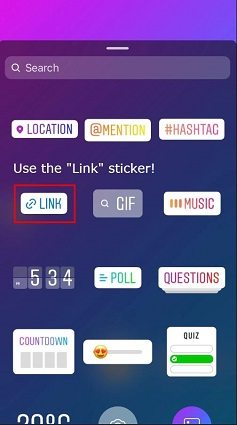


 HitPaw Edimakor
HitPaw Edimakor HitPaw VikPea (Video Enhancer)
HitPaw VikPea (Video Enhancer)

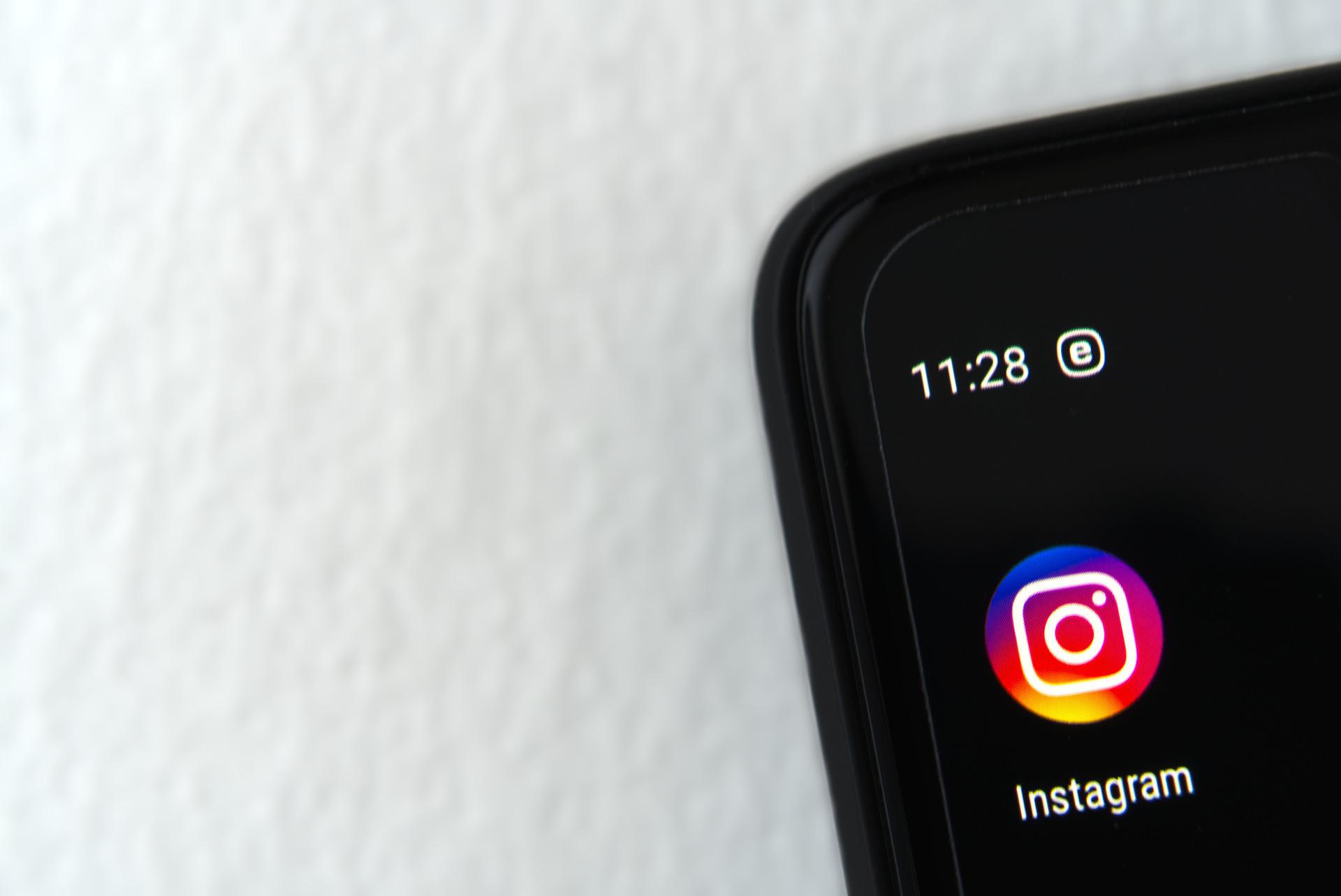

Share this article:
Select the product rating:
Joshua Hill
Editor-in-Chief
I have been working as a freelancer for more than five years. It always impresses me when I find new things and the latest knowledge. I think life is boundless but I know no bounds.
View all ArticlesLeave a Comment
Create your review for HitPaw articles