[100% Working] 3 Tools to Resize Photo for Instagram with Detailed Steps
Since uploading Instagram pictures is one of the important aspects of this social media platform to attract the attention of millions of people, you might consider resizing photos for Instagram. Doing so helps you to make the photos look perfect as per the requirements of Instagram.
If you want to resize photo for Instagram, dive into this sensational guide to get your job done.
Part 1. The Best PC Tool to Enhance and Resize Photos with HitPaw FotorPea
Before uploading the photo on Instagram, you must ensure the image is resized appropriately. Moreover, improving the quality of the images before uploading them on Instagram is also handy in attracting millions of eyeballs. You can opt for the HitPaw FotorPea, which allows you to upscale the images automatically.
With the 6 amazing AI models, HitPaw FotorPea allows you to enhance the quality of images without even needing to perform hectic photo editing operations. Apart from applying the AI models, HitPaw FotorPea also allows you to resize and customize the photos appropriately.
HitPaw FotorPea is one of the best tools to resize photo for Instagram, offering a simple user interface. Moreover, HitPaw FotorPea also allows you to preview the images before making any changes, allowing you to make some last-minute editing.
Features- It is the best photo quality for Mac and Windows.
- You can enhance the resolution and quality of the automatically.
- It allows you to remove the blur from the images.
- You can eliminate the noise from the images automatically.
- It allows you to upscale or enlarge the images quickly.
- HitPaw FotorPea doesn't compromise the quality of the images while resizing the images.
- It supports batch processing, meaning you can upload multiple images simultaneously.
- HitPaw FotorPea comes up with an effortless user interface that makes it simple.
Here's the step by step guide to help you learn how to upscale and resize photo for Instagram.
Enhancing a photo through HitPaw FotorPeaStep 1:Navigate to the official website of the HitPaw FotorPea and install the software on your computer. After installing the software, you must start the program to begin the proceedings. Since HitPaw FotorPea supports multiple image formats, you can upload the images in several formats, including JPG, JPEG, PNG, TIFF, WEBP, etc.

Step 2:HitPaw FotorPea offers 6 remarkable AI models, including the Color Calibration, Colorize Model, Face model, Denoise Model, and General model. You can apply one of these AI models to improve the quality of the image and make it look fascinating.

Step 3:HitPaw FotorPea allows you to review the images' credentials before downloading them. You can review the photo by hitting the Preview button and pressing the Download icon to export the photo on your computer.

Step 1:After installing the HitPaw FotorPea, you must tap the Choose File button and import the image you'd like to resize.

Step 2:You can find the photo resize button in the top right corner.

Step 3:Then choose the size you want. You can even resize the photo by choosing the social platform you want to share it on.

Part 2. Resize Photo for Instagram with Online Tools
1. Resize photos for instagram with Kapwing online
Kapwing is a remarkable photo editing tool that empowers you to resize photos for Instagram without even needing to install the software. It comes up with a simple user interface; all you need to do here is navigate to the official website of the Kapwing to get things going. The best thing to like about the Kapwing is that it doesn't compromise the quality of the images by resizing them.
On top of that, you don't have to put in a lot of hard yards to resize photo for Instagram free as Kapwing offers special features allowing you to make the Instagram profile according to the requirements of the Instagram.
Follow the step by step guide below to learn how to resize photos for Instagram through Kapwing.
1.Navigate to the official website of Kapwing by using any web browser. Next, you'll need to select the 4:5 aspect ratio.

2.Press on the Media button and select the ''Add Media'' button icon. This way, you can upload the photo you'd like to resize to make it look perfect for Instagram.

3.Add the photo into the Canvas of the Kapwing by hitting the ''+.'' Kapwing will automatically resize the image, setting the aspect ratio to 4:5, making it appropriate for Instagram uploading.

2. Photo resizer for Instagram with Fotor online
If you're willing to improve the quality of Instagram photos and would love to resize photo for Instagram, looking at the Fotor will be a good decision. It is a wonderful online tool to resize photos for Instagram, and it doesn't mess up with the quality of the images either.
Since Fotor is a renowned image editor, it has multiple photo editing functions to make the photos look spectacular and wonderful. Apart from allowing you to perform various photo editing operations on the image, Fotor also empowers you to change the image format effortlessly.
Here's how to resize a photo for Instagram through Fotor.
1.Visit the official website of the Fotor and hit the Resize your Image for Free button. Next, you must upload the image you'd like to resize.

2.After uploading the photo, you'll need to select the appropriate aspect ratio of the image. Opting for the 4:5 aspect ratio for Instagram images is one of the most recommended things.

3.Once the image is resized, you'll need to press the Download icon to get the image downloaded to the desired location on the computer.
Part 3. FAQs of Resize Photo for Instagram
Q1. How do you make a picture fit on Instagram without cropping it?
A1.
Cropping the photos to make them follow the requirements of Instagram could end up compromising the quality of the image. Hence, you can resize the image using the Kapwing or Fotor tools to make it look relevant and exciting.
However, if you intend to get the most desired results while resizing photos for Instagram, you can take the services of the HitPaw FotorPea. It enables you to resize the image automatically.
Q2. Does Instagram automatically resize photos?
A2. Instagram comes up with a cropping feature that enables you to crop the photos automatically, adjusting them as per the requirements of Instagram. But, you must look to upload the images without cropping as opting for this way could mean that the quality of the image will get compromised.
Final Words
You can take insightful notes from this post to resize photo for Instagram. We have listed a couple of wonderful online tools to assist you in learning how to resize photos for Instagram.
Since opting for the online resize photo for Instagram free could end up tinkering with the image quality, using the HitPaw FotorPea is the most recommended option. It allows you to upscale the image and then resize it brilliantly without messing up the quality of the image.





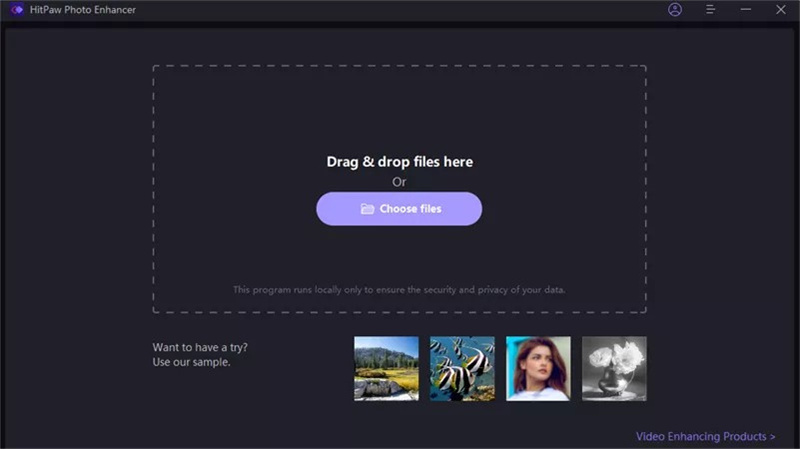
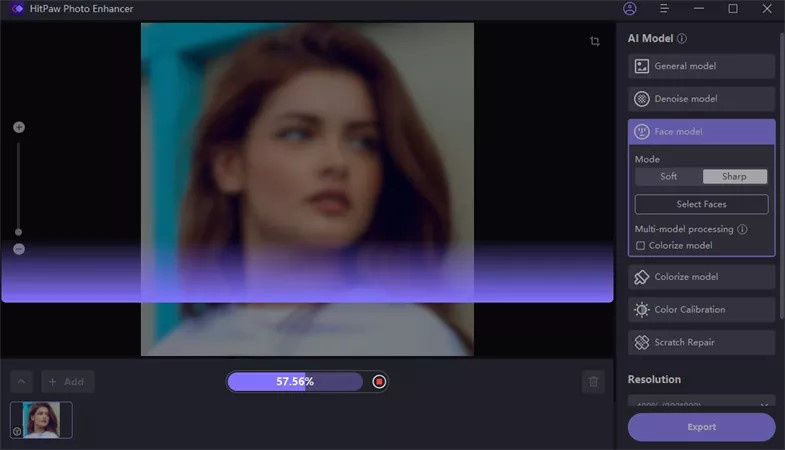
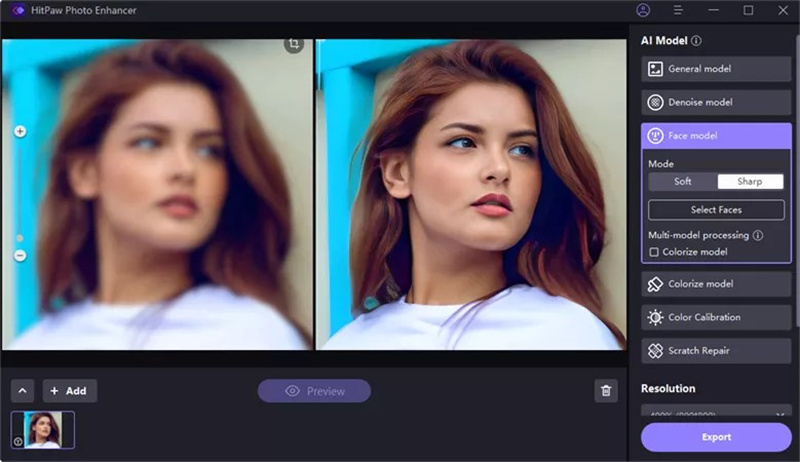
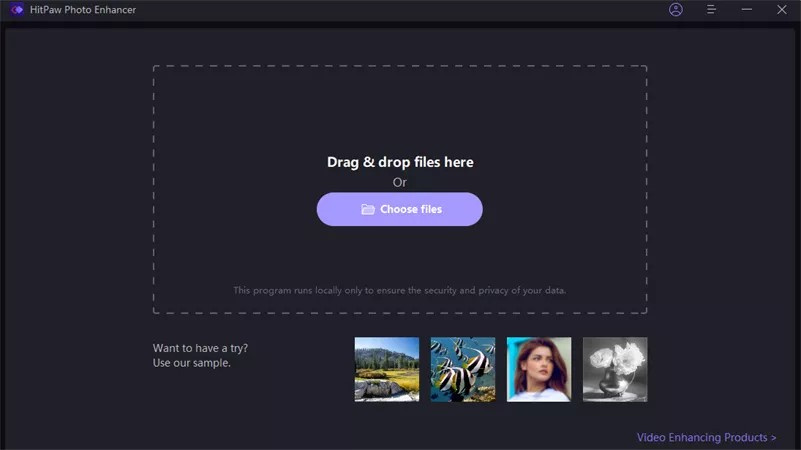
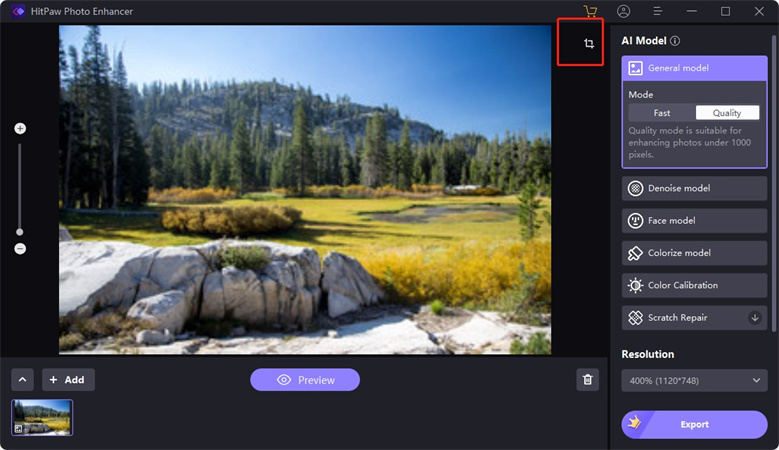
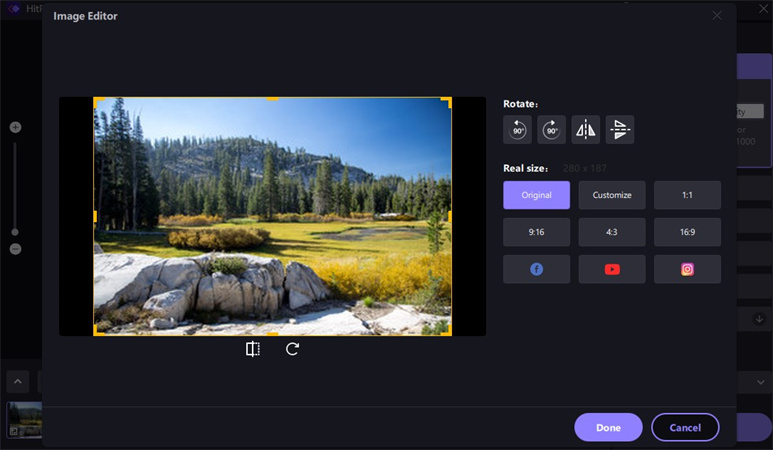
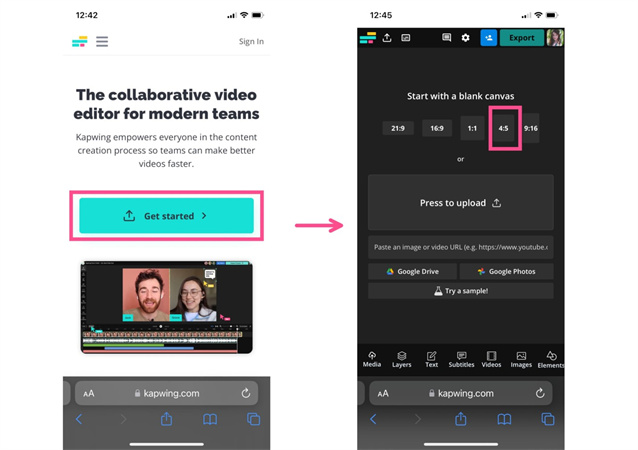
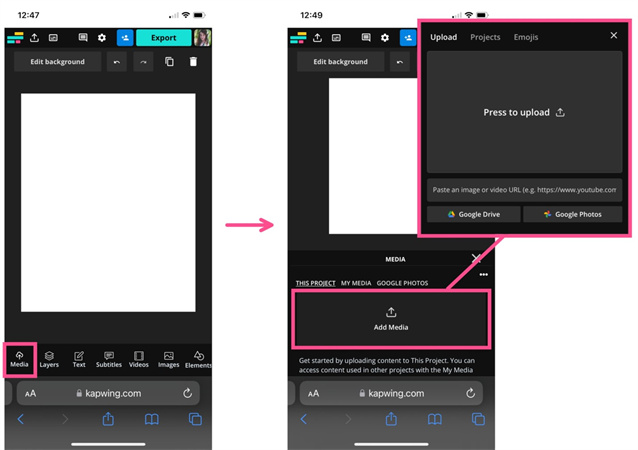
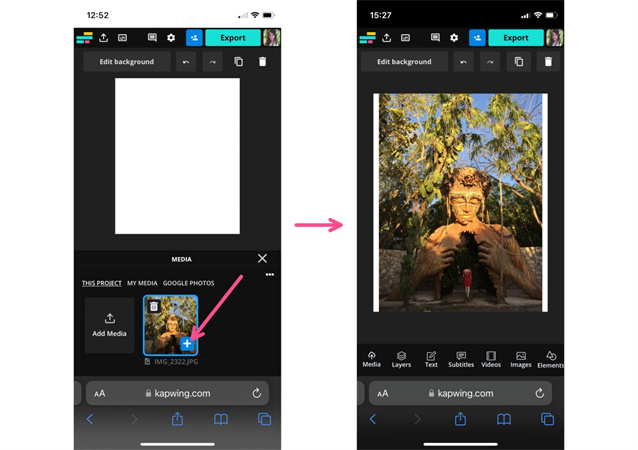
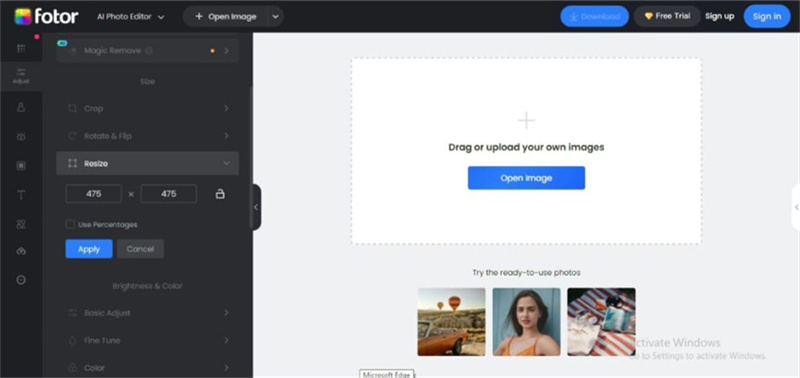
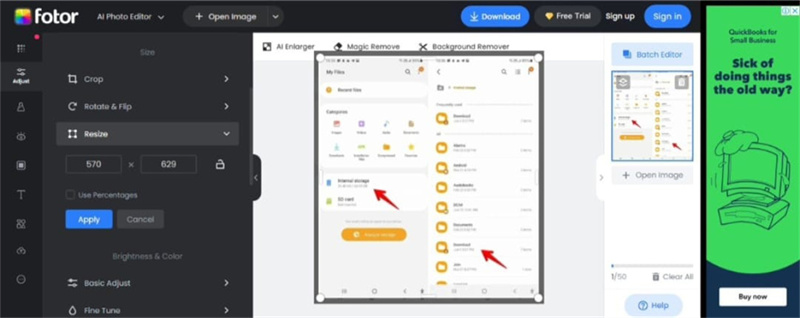

 HitPaw Photo Object Remover
HitPaw Photo Object Remover HitPaw Watermark Remover
HitPaw Watermark Remover  HitPaw VikPea (Video Enhancer)
HitPaw VikPea (Video Enhancer)
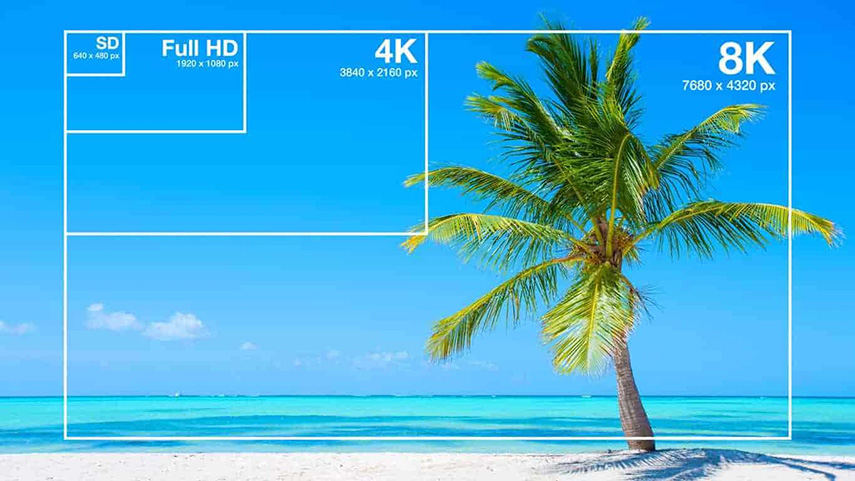


Share this article:
Select the product rating:
Joshua Hill
Editor-in-Chief
I have been working as a freelancer for more than five years. It always impresses me when I find new things and the latest knowledge. I think life is boundless but I know no bounds.
View all ArticlesLeave a Comment
Create your review for HitPaw articles