How to Fix VLC YouTube Not Working - Not Play/Not Download
"VLC is unable to open the YouTube link. Check the log for details"
"Your input can't be opened: VLC is unable to open MRL"
Get an error message when trying to play a YouTube video or stream a video from YouTube? VLC YouTube not working is an issue that is faced by a number of users nowadays. And people are tired of facing this issues. Today we are bringing you the list of ultimate solutions that will help you fix VLC YouTube download not working once and for all. Read below to know more about this issue and solutions to fix download YouTube videos with VLC not working.
Summary
Not able to stream the youtube videos directly from VLC with link? Here are 8 fixes to VLC YouTube not playing or downloading on Windows and Mac. Or you can use HitPaw YouTube Video Converter to download and play YouTube videos without any errors.

Part 1. How to Fix VLC YouTube Download/Play not Working?
VLC media player is an easy-to-use YouTube downloader. However, lots of people reported they are not able to play/stream the videos from Youtube in the VLC Media Player. If your VLC can't download/play YouTube video, then do not worry. Follow the below solutions to get rid of this issue permanently.
Solution 1. Update VLC Media Player to Latest Version
Updating VLC media player might also do wonders and solve your VLC downloader YouTube not working issue. Follow the below steps to know how.
1.Launch VLC player and go to the help option.
2.The button is situated on the menu at the top.
3.Users will see a Check for updates options here.

4.Tapping it will show if VLC has any update. It will begin the installation.
Solution 2. Try to Disable Hardware-accelerated Decoding
If your VLC player has hardware-accelerated decodes turned on, you must turn it off for fixing VLC download YouTube not working. Follow the below steps to know how.
1.Launch VLC player and click Tools and select Preferences from the context menu.

2.Switch to the Input/Codes tap and under the Codecs section, click on the drop-down arrow next to Hardware-accelerated decoding, and choose Disable.
3.Finally click Save.

Solution 3. Change Value of File Caching Option
Changing the value of your file caching option will also help you resolve your issue that can't download YouTube video with VLC. Just follow the below instructions.
1.Launch VLC media player and click on the tool option from the menu.
2.Navigate to Preferences and tap to open it.
3.Now switch to the input/codecs tap and search the file caching (ms).
4.Change the File caching value to 2000.

5.Finally click Save.
Solution 4. Disable Cookies Forwarding Option
Disabling cookies can also help in solving download YouTube video VLC not working on the VLC media player. Here are the steps that need to be followed.
1.Launch the VLC media player and find the Tools option on the top menu.
2.Right-Click it and navigate to the Preferences option.
3.You can find a show settings option here, select ALL from show settings.
4.Tap Input/codecs from here and tap Access Modules and HTTPS, respectively.
5.Uncheck Cookies forwarding option and click save to save the changes.

Solution 5. Replace Existing Youtube.Lua File With New Youtube.Lua File
Replacing your current YouTube.lua file can help you solve the VLC YouTube not working issue. All you have to do is follow the below steps.
1.Open your device, open explorer and navigate to the address bar.
2.Now, paste the following address.
For 32 Bit “C:\Program Files\VideoLAN\lua\playlist”
For 64 Bit “C:\Program Files(x86)\VideoLAN\lua\playlist”
3.Here, you will find the youtube.luac file and you need to delete the files here.

4.Open your browser and download youtube.lua file from VLC Player Official Download link and copy the youtube.lua file from the Downloads folder.
5.Paste the new file in the location given in Step 2 and open the VLC player Media window.
6.Copy a YouTube URL you want to play to verify if the solution works.
Solution 6. Rename youtube.lua file
If you did not replaced the Lua file by following the earlier mentioned solution, you can just change the Lua file’s name and solve any issues related to VLC download YouTube video. Follow these steps.
1.Open your device, open explorer and navigate to the address bar.
2.Now, paste the following address.
For 32 Bit “C:\Program Files\VideoLAN\lua\playlist”
For 64 Bit “C:\Program Files(x86)\VideoLAN\lua\playlist”
3.Locate the youtube.lua file and rename it to youtube.luac.
4.Re-open the VLC Player and try to stream YouTube video again
Solution 7. Reset Preferences
Users can also reset preferences in VLC if their YouTube video not playing in VLC. Just follow the below steps and you are good to go.
1.Open VLC and navigate to the top menu bar.
2.Here, click on Tools and select Preferences option. Users can alternately use the Ctrl + P shortcut.
3.Now, navigate to the bottom of the Preferences window.
4.Here, tap the Reset Preferences option and confirm your decision.

Solution 8. Reinstall VLC
Reinstalling VLC has also proved an effective solution when it comes to solving VLC YouTube download not working Mac and Windows. If no solutions are working well for you, you can always opt to uninstall your VLC player and install it again. Just follow the below steps.
- 1.Uninstall your VLC player.
- 2.Once done, users go to the official VLC website.
- 3.Now, download the latest version of the player
- 4.Install it and get the latest updates on your device.
Part 2. VLC Not Working? Use VLC Alternatives to Download and Play YouTube
How to download YouTube videos using VLC can be a complex task for inexperienced users as a minor mistake could lead to VLC YouTube downloading error. If you still can't download YouTube video with VLC after all the solutions, then you need a better alternative to VLC downloader YouTube. And this is when HitPaw Video Converter comes into picture. The tool helps in downloading videos from YouTube in best quality. All you have to do is follow the below steps to know how to use this tool.
HitPaw Video Converter Main Features:
- Download videos from YT and other 10000+ websites
- Directly save YouTube as MP4 8K/4K/1080p/720p.
- The best YouTube to MP3 Mac and Windows converter.
- Supports downloading YouTube playlist with a URL only.
- Supports editing video and audio after downloading.
- Convert video and audio to any other formats.
- Convert music from Spotify, Deezer, and Apple Music to MP3.
- Works on both Windows and Mac systems
Step 1.Launch HitPaw Video Converter and click the Download tab.
Step 2.Open YouTube in any browser on your device and copy the video URL you wish to download.
Step 3.Go back to the Download section in the tool. Tap the Paste URL option that will paste the copied link automatically to the interface, and a dialog window will open.

Step 4.Tap the Download option to begin downloading the video.

Step 5.The downloaded video will be listed in the Finished tab and you can play it withe the built-in player.

Conclusion
In a nutshell, you just had a look at different solutions that can be used if you face VLC YouTube download not working issue. The best option here that users can use to download YouTube video is HitPaw YouTube Video Converter, which is a more professional and stable program that can download embedded videos from YouTube and many other sites.





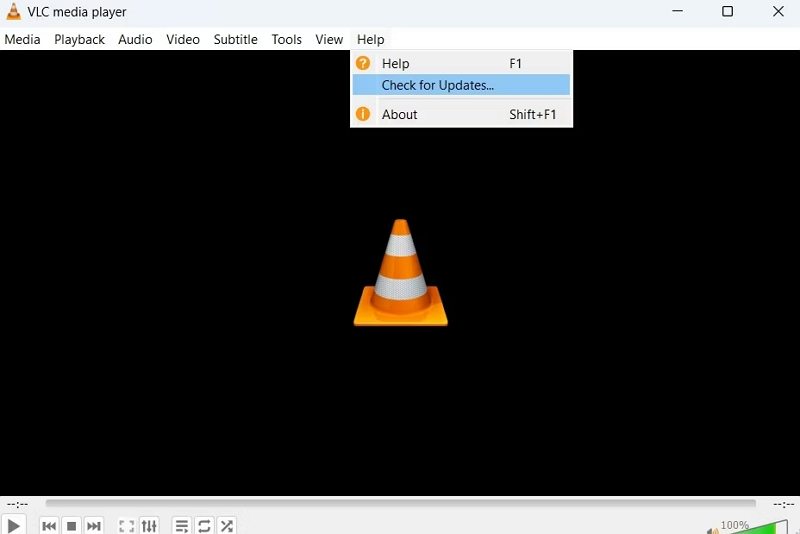
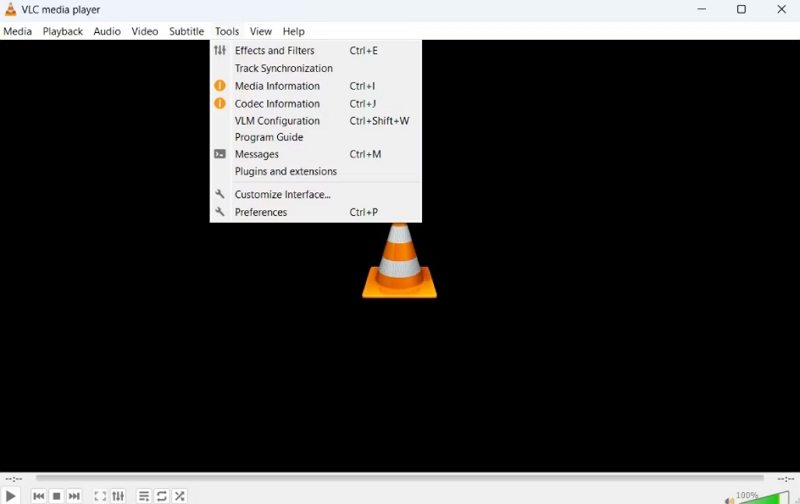
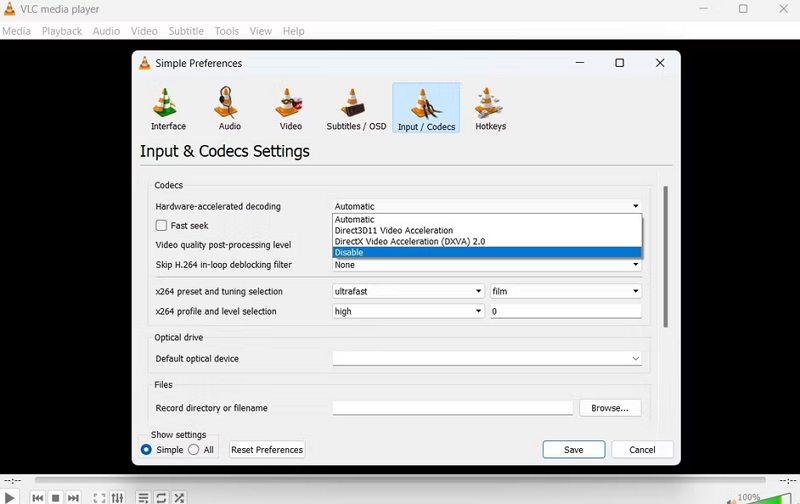
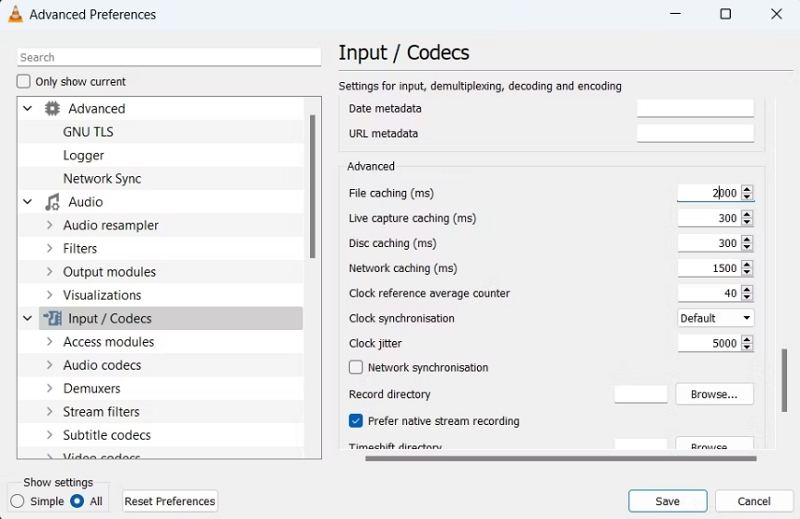
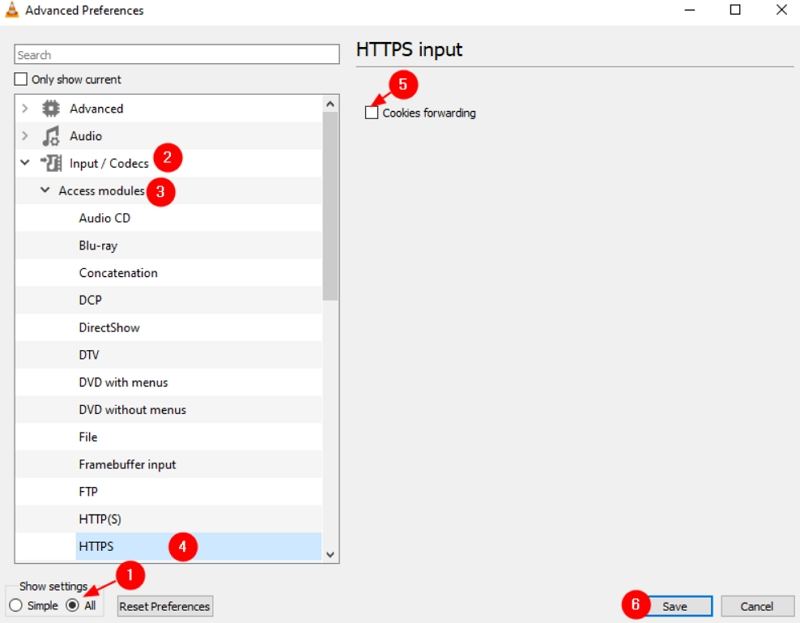
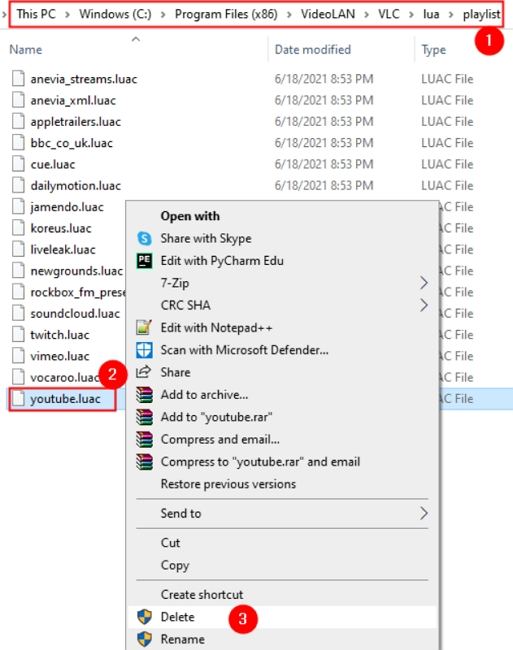
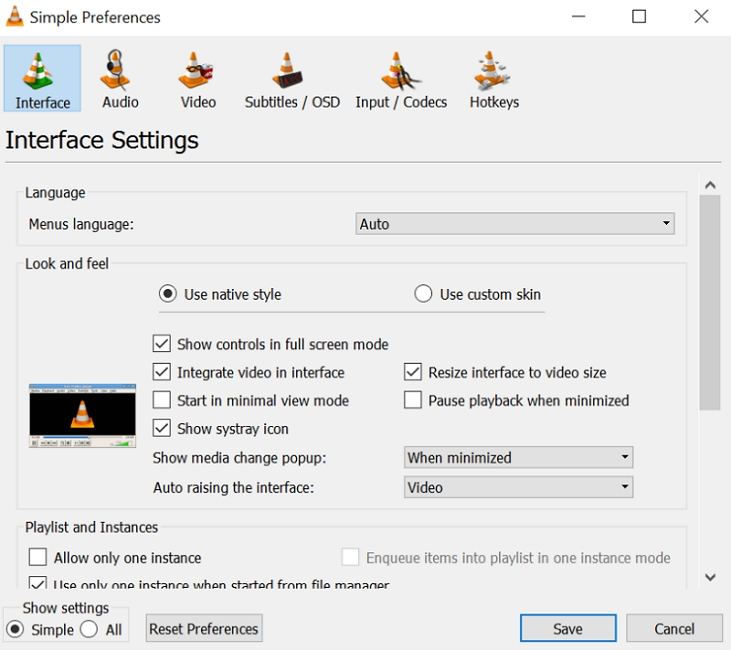




 HitPaw Watermark Remover
HitPaw Watermark Remover  HitPaw VikPea (Video Enhancer)
HitPaw VikPea (Video Enhancer)


Share this article:
Select the product rating:
Joshua Hill
Editor-in-Chief
I have been working as a freelancer for more than five years. It always impresses me when I find new things and the latest knowledge. I think life is boundless but I know no bounds.
View all ArticlesLeave a Comment
Create your review for HitPaw articles