[Solved!] 3 Best Ways to Remove Checkered Background from Image
It might have happened that you've put in a lot of hard yards but ended up having the checkered background images. The situation won't be acceptable as you'd have tried hard to make the image background transparent.
Luckily, you can remove checkered background from image, and this post will reveal the outstanding ways to help you learn how to remove checkered background from image.
Part 1. The Best PC Tool to Remove Checkered Background from Image with HitPaw Photo Object Remover
Finding the best tool that doesn't tinker with the resolution of the images while eliminating the image is paramount. For that matter, you can look at the HitPaw Photo Object Remover, as it is a stunning and mesmerizing way to remove background from image. HitPaw Photo Object Remover is coupled with AI power technology technology, meaning you don't have to do anything to eliminate the image background.
Instead, all you need to do here is upload the image into the main interface of the HitPaw Photo Object and let it do the rest. Moreover, you can also apply the eye catching colors to the image background without breaking the sweat.
Features- Allows you to eliminate the background from photos through AI recognition
- Helps you alter the image background in a few simple clicks
- Remove the object from photos to clean up the images.
- Helps you to find the unwanted objects before ripping them apart
- Enables you to eliminate annoying objects, including clutter, shadow, or a person from the image
- Offers a simple user interface
- Apply the flawless colors to the image quickly
Here's the step by step guide to learning how to remove checkered background from image through HitPaw Photo Object Remover.
Step 1:Visit the official website of the HitPaw Photo Object Remover and install the software afterward. Next, you'll need to tap the ''Remove Background " button and upload the photo you'd like to eliminate the background.

Step 2:HitPaw Photo Object Remover will automatically analyze the image background and rip it apart quickly. You'll also see the difference between the input and output images.


Step 3:If you want to apply the background color to the image, HitPaw Photo Object Remover offers various commendable colors to select from.

Step 4:After removing the image background and applying the preferred colors to the image background, you'll need to tap on the Preview icon to review the changes. You can make some more changes, provided you're not satisfied with the results of the image. Next, click on the Export icon to download the image into the selected location on the computer.

Part 2. Two Other Effective Ways to Remove Checkered Background from Image
1. Photoshop Remove Checkered Background from Image
Opting for Photoshop remove checkered background from image makes sense as it is a remarkable tool for editing photos. Despite offering a hectic user interface, Adobe Photoshop allows you to remove checkered background from image. Hence, if you're satisfied while using the hectic user interface of Adobe Photoshop, you can look at this guide to eliminate the checkered background from the image.
1.Install Adobe Photoshop on your computer and then start the program afterward. Next, you'll need to select the File button and choose the Open icon to import the photo you want to eliminate the checkered background.

2.Click the Edit icon and then navigate to the Preferences and Transparency icons. You'll be able to launch the new window by hitting the ''Gamut'' button.

3.After navigating the Transparency settings, you must launch the Grid Size and choose the ''None'' icon. Doing so will assist you turn the background into the ''White'' color. You can also select the image of any color by tapping the ''Grid Size'' button.

4.Navigate to the small plus icon to add the new layer. Next, you'll need to turn your layer to a specific background before pushing the first layer to the second layer. This way, you can insert the desired background into your image. Click on the Export button to download the edited image on your computer.

2. Online Eraser to Remove Checkered Background from Image with ClickMajic
Apart from using the HitPaw Photo Object Remover and Adobe Photoshop, you can look at the online tool ClickMajic to remove checkered background from image. It is a reliable online tool that doesn't affect the resolution of the images while rattling the checkered background.
Luckily, you don't need to do much to eliminate the unwanted background from the image, as following simple steps will be enough to put things in order.
- 1.Navigate to the official website of the ClickMajic and then tap on the ''Remove Background'' button. Next, you'll need to import the photo from which you'd like to eliminate the background.
- 2.Once the image is imported into the main interface of the ClickMajic, the tool starts analyzing the image automatically. This way, you'll be able to eliminate the unwanted background from the image.
- 3.Now, you can review your changes by hitting the Preview button.
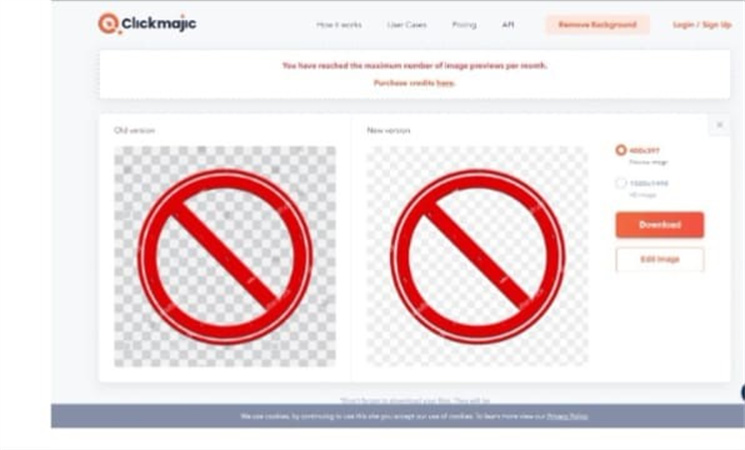
Part 3. FAQs of Remove Checkered Background from Image
Q1. Why does the backdrop of my picture look checkered?
A1. If the backdrop of your image looks checkered, the file error has occurred. Thus, you'll check for file errors before editing the images to avoid the scare.
Q2. How can I get rid of an image's checkered background?
A2.
If you're struggling with the picture having the checkered background, you can eliminate the background from the image courtesy of the HitPaw Photo Object Remover. It is one of the best ways to automatically dismantle the image background and apply the sensational colors to that background.
Since HitPaw Photo Object Remover offers AI powered technology, you can remove the image background in one click.
Final Thoughts
If the image's background isn't appropriate, you won't be able to get what you've been looking for from the image. Hence, if you've been dealing with a checkered background, you can remove checkered background from image courtesy of this inspirational and excellent guide.
We have listed the various ways to help you learn ''how do I remove checkered background from an image'' and all the options are worth your attention. HitPaw Photo Object Remover remains the best thing to come out when eliminating the checkered background from the images. It eliminates any image background without compromising the image's quality.





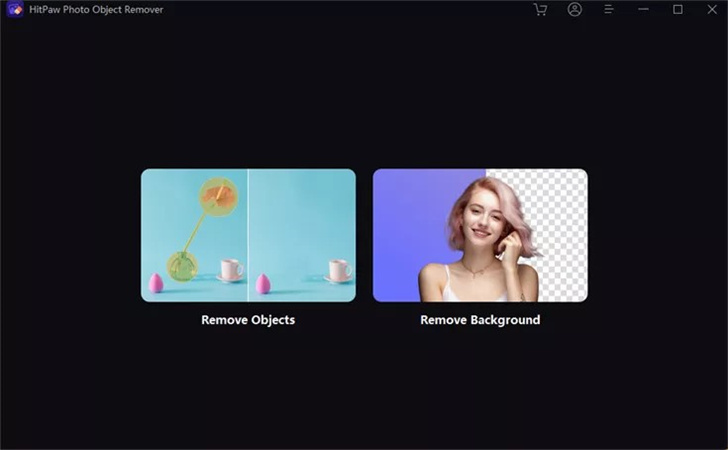
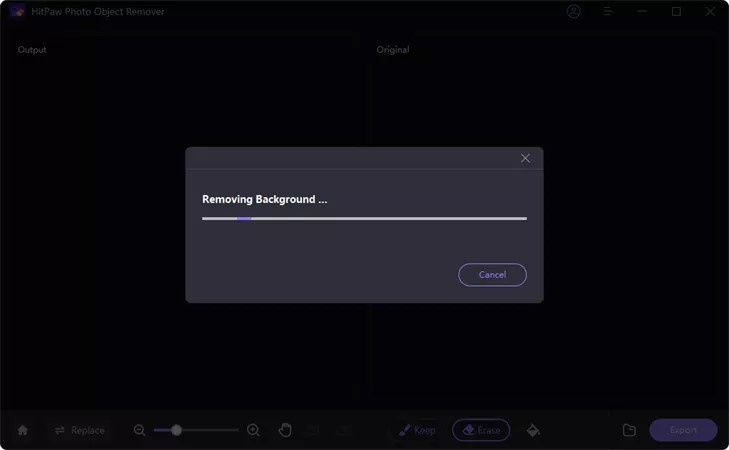
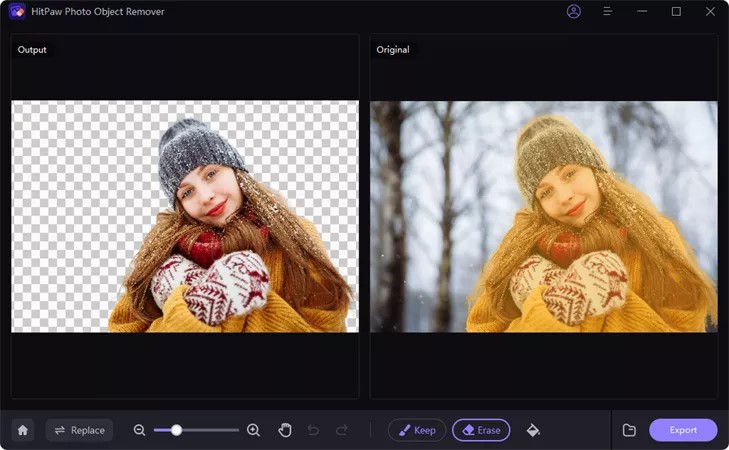


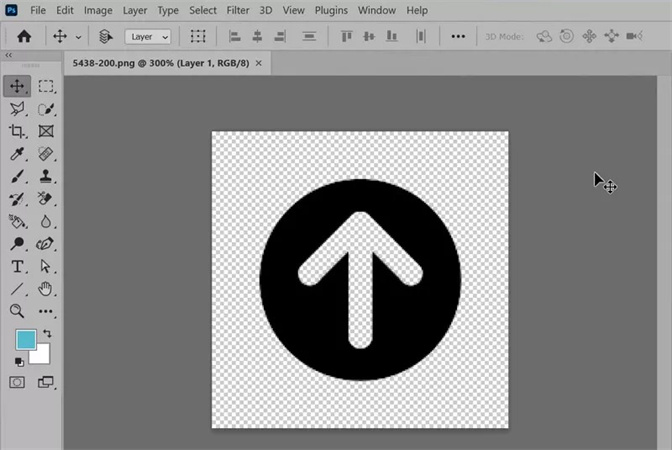
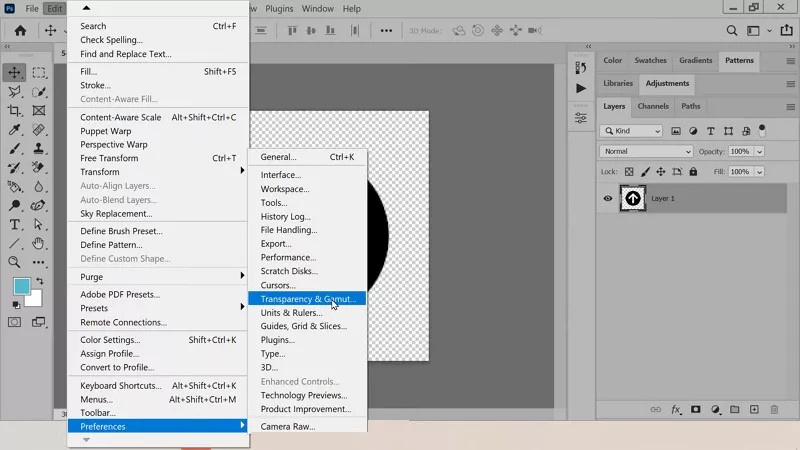

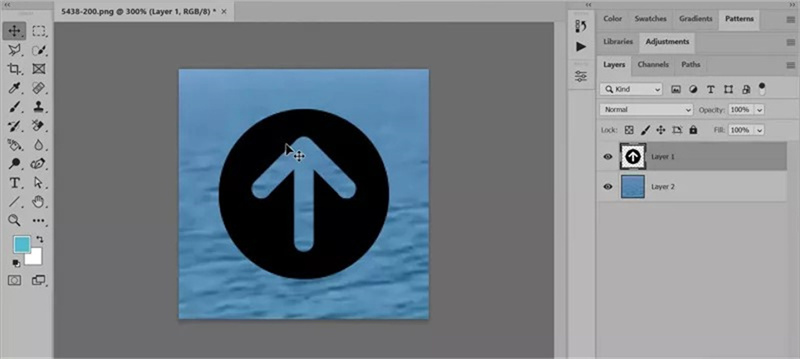

 HitPaw Video Object Remover
HitPaw Video Object Remover HitPaw VikPea (Video Enhancer)
HitPaw VikPea (Video Enhancer)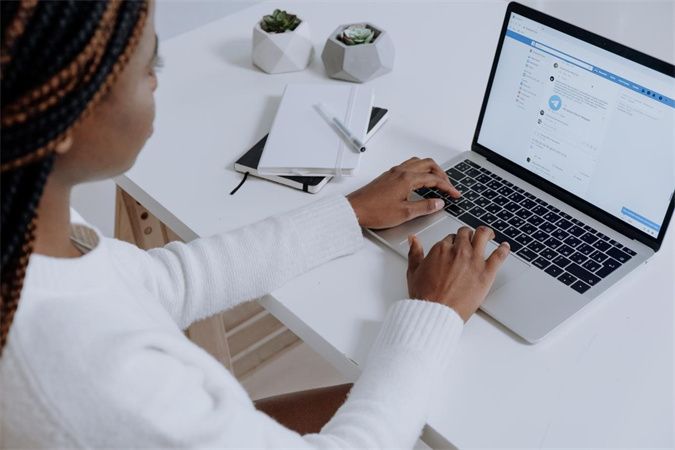

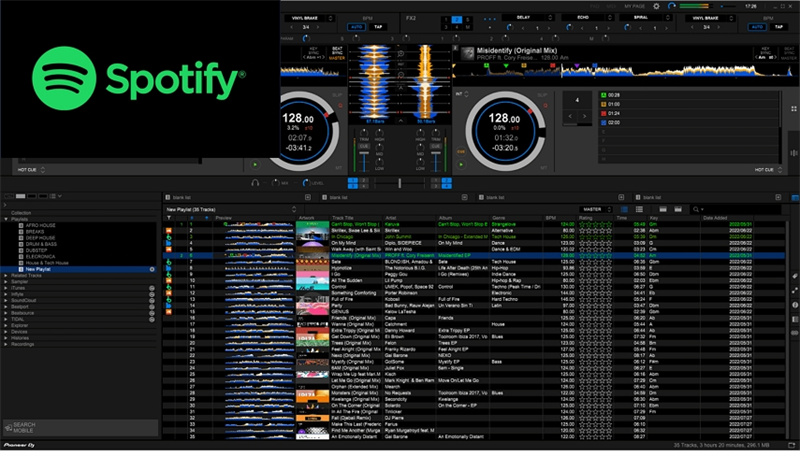

Share this article:
Select the product rating:
Daniel Walker
Editor-in-Chief
My passion lies in bridging the gap between cutting-edge technology and everyday creativity. With years of hands-on experience, I create content that not only informs but inspires our audience to embrace digital tools confidently.
View all ArticlesLeave a Comment
Create your review for HitPaw articles