[100%Useful] How to Make Logo Transparent with Online and Desktop Tool
Logos are a critical part of any brand's identity. An effective logo clearly conveys the essence of a company or product. In order for the logo to stand out properly against various backgrounds, the logo image needs to have a transparent background. This allows the logo to blend seamlessly, no matter the background color.
There are many easy ways to make an existing logo transparent. Both online and desktop tools can quickly and efficiently remove backgrounds from image files to make them transparent. In this post, we'll provide a step-by-step guide on how to make a logo transparent using some of the most popular online and desktop options.
Part 1. Make Logo Transparent on PC with HitPaw Photo Object Remover
One of the easiest and most powerful tools for removing backgrounds from logos on Windows is HitPaw Photo Object Remover. This AI-powered software can instantly cut out complex backgrounds with just a few clicks.
The powerful AI technology in HitPaw makes isolating logos from their backgrounds incredibly easy. Even complex backgrounds with intricate edges are no match for the intelligent algorithms. Within minutes, you can have a batch of logo files cleared of their backgrounds and ready for use in your projects.
Features- AI technology automatically detects the background and foreground objects to remove backgrounds cleanly
- Simple interface allows beginners to remove backgrounds with minimal effort
- Advanced algorithms precisely cut out even complicated backgrounds like hair or smoke
- Variety of tools like eraser, lasso, and AI detection to handle any editing task
- Ability to replace removed backgrounds with new color or image
- Batch processing to automate transparency for multiple logo files
Make Logo Transparent
Removing backgrounds from logos with HitPaw Photo Object Remover takes just a few easy steps. Here is how to make logo transparent using HitPaw Photo Object Remover:
Step 1:Open your logo file in HitPaw. Select the "Remove Background" mode from the main menu. HitPaw will automatically detect and erase the existing background using advanced AI technology.

Step 2:Use the Keep tool to paint over any important foreground elements of the logo you want to preserve, like the central icon or text. This tells the AI not to remove those parts.

Step 3:If any leftover background areas around the logo edges remain, use the Erase tool to paint over them and remove any remnants.

Step 4:Once the background is completely removed, you can leave the transparent background or select a new background color or image. Click the color picker to choose a solid color or import a background photo from your files.

Step 5:Preview how the logo looks with the transparent or new background. When satisfied, export the edited logo file to apply the changes.

Remove Unwanted Objects
Step 1:Open your logo file in HitPaw and select the "Remove Objects" mode.

Step 2:Use the Selection tool to draw a box around the logo, isolating it from the background. HitPaw will automatically detect the foreground logo area.

Step 3:Review the selection and adjust as needed, making sure the entire logo is highlighted. Click "Preview" to see the background seamlessly erased, leaving just the transparent logo.

Step 4:When satisfied with the transparent logo result, export the edited file by choosing a save location and clicking "Export."

Part 2. Transparent Logo Maker Online
1. Make a Logo Transparent Online with PicWish
PicWish is a free online tool that can easily remove backgrounds from logos with no downloads or installation required. It is the best transparent logo maker so far.
FeaturesSome key features of PicWish:
- Web-based interface works on any device
- AI technology instantly deletes backgrounds
- Handles complex backgrounds like gradients or shadows
- Creates transparent PNG logos with no white edges
- Free to use with no watermarks on exports
Making a logo transparent on PicWish takes just a few simple steps. Here is how to make transparent logo using PicWish:
- 1.Go to PicWish
2.Upload your logo file by dragging and dropping or selecting from your computer

3.PicWish will automatically analyze the logo and delete the background

- 4.Preview the result and make tweaks if needed
5.When satisfied, click the Download button to save the transparent PNG logo file

2. Make Logo Transparent Online with Canva
Canva is a popular graphic design platform that includes tools for removing backgrounds from images. While the basic Canva is free, making transparent backgrounds requires a paid Canva Pro or Canva Enterprise subscription.
FeaturesKey features of Canva's background remover include:
- Intuitive graphic interface without a learning curve
- Simple controls for erasing and tuning background removal
- Ability to replace removed backgrounds with new colors or images
- Transparent PNG export supported on Canva Pro and Enterprise
Follow these steps for how to make a transparent logo on Canva:
- 1.Login to your Canva account and open the logo file you want to edit.
2.Click the Edit Image tab and select the Background Remover option.

3.Canva will automatically detect and delete the logo's background. Use the Eraser tool to clean up any leftover spots.

- 4.Click the download icon and choose PNG file format.
5.Check the Transparent Background option before downloading.

Part 3. FAQs of Make Logo Transparent
Q1. Can a logo be transparent?
A1. Yes, logos can have transparent backgrounds. Almost any image file format, including PNG, GIF, and TIFF, supports transparency. This allows the logo to be placed on any colored background and blend seamlessly. Transparent logos are essential for maintaining brand consistency across various materials like websites, packaging, advertising, and presentations. Designers often save logos with no background as PNG files. The transparency removes any rectangular boundaries so the logo can stand alone on its own.
Q2. Can a JPEG have a transparent background?
A2. No, the JPEG file format does not support transparency or allow any part of the image to be see-through. JPEGs use lossy compression that combines the background with the main subjects into a single composite image. The background cannot be separated or removed as translucent. PNG is the most common alternative format used for images requiring transparent backgrounds. Some software like graphic editors allows saving other formats like TIFF and GIF with transparency as well.
Conclusion
Making logos transparent is easy with the right tools. Online graphics platforms like PicWish and Canva provide quick, transparent background removal through their web interfaces.
Their AI-powered engines can instantly delete backgrounds with just an upload. For extensive logo editing, HitPaw Photo Object Remover delivers professional results on the desktop. It is best if you want to know how to make a logo background transparent. With batch processing, HitPaw makes generating multiple transparent logo files effortless.









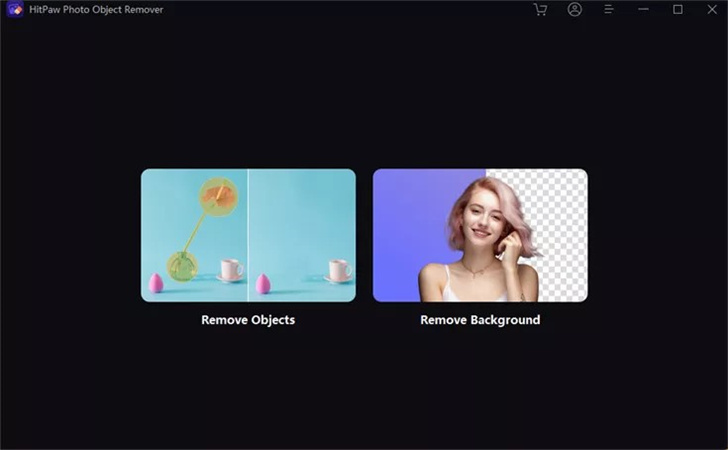
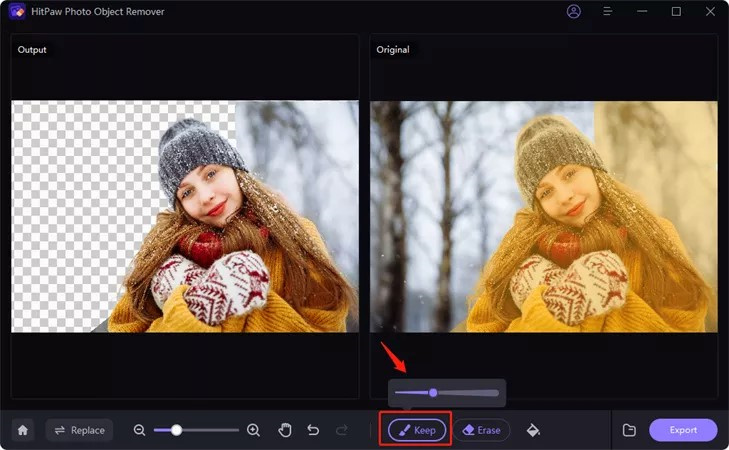
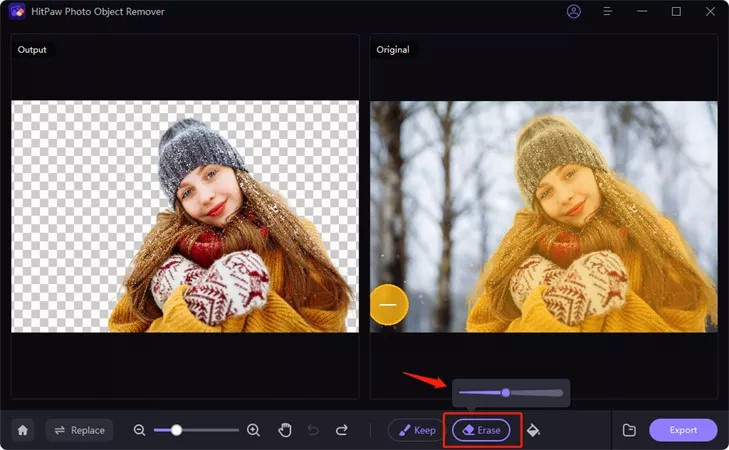



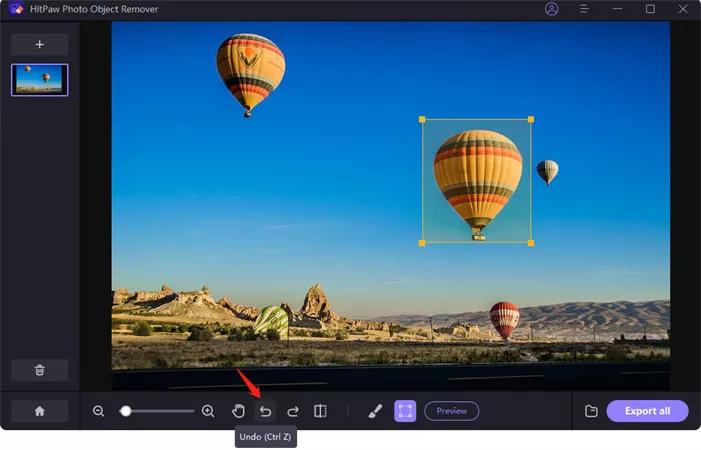
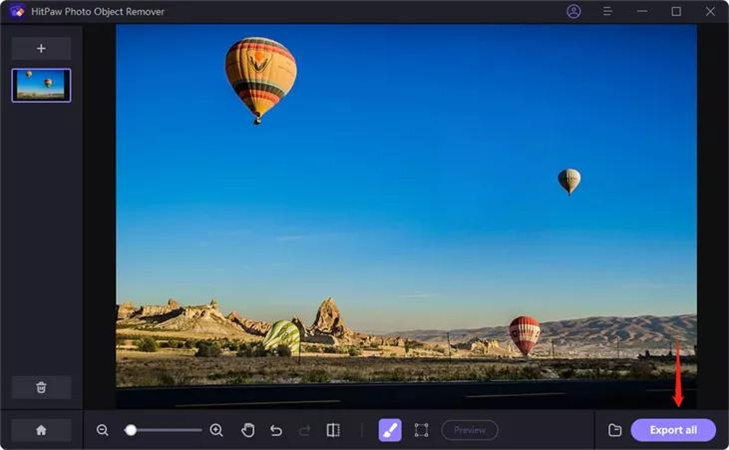
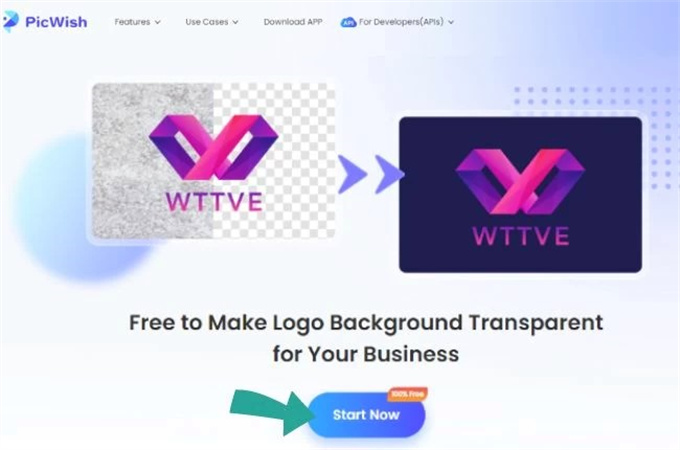

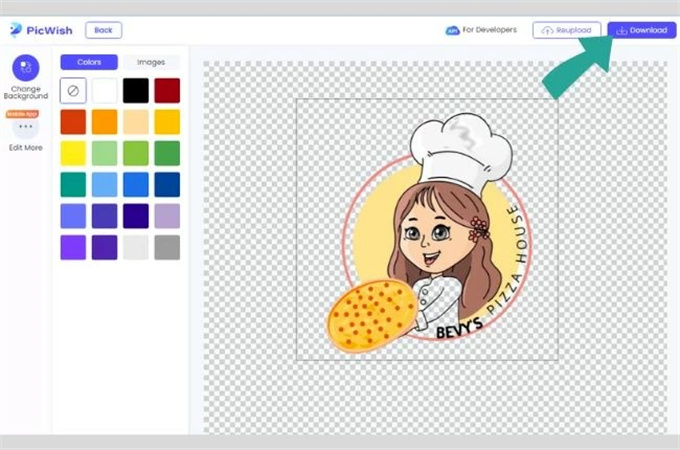
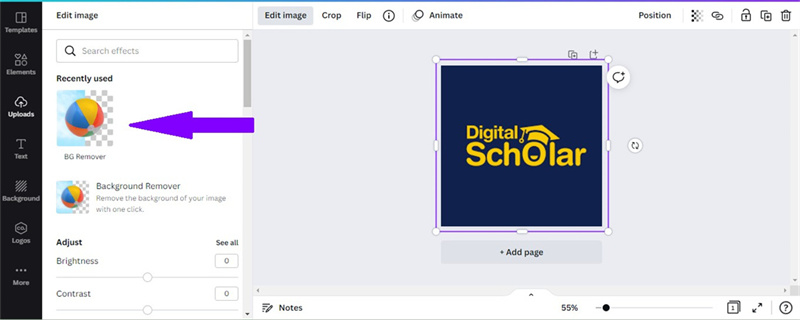
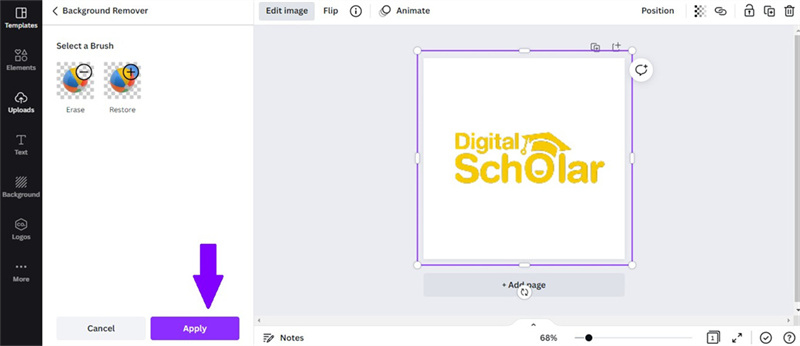
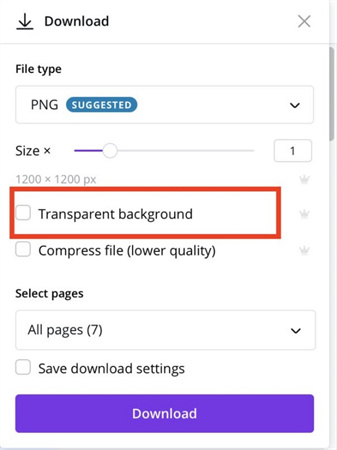

 HitPaw Edimakor
HitPaw Edimakor HitPaw VikPea (Video Enhancer)
HitPaw VikPea (Video Enhancer)
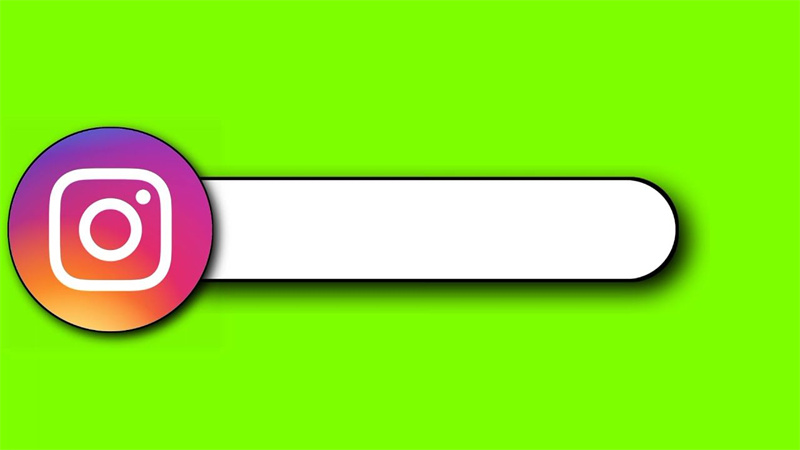

Share this article:
Select the product rating:
Daniel Walker
Editor-in-Chief
This post was written by Editor Daniel Walker whose passion lies in bridging the gap between cutting-edge technology and everyday creativity. The content he created inspires audience to embrace digital tools confidently.
View all ArticlesLeave a Comment
Create your review for HitPaw articles