[Step-by-step] How to Use Instagram Green Screen in 2026
Instagram green screen effect allows you to replace the background in photos and videos with a color of your choice. This effect has become hugely popular on Instagram, with creators using it to transport themselves into different worlds or place themselves in iconic scenes.
In 2024, the green screen effect remains one of the most fun and engaging ways to create content on Instagram.
Part 1. How to Do Green Screen on Instagram
The green screen lets you swap out the green backdrop for any scene or picture you want. Wanna make a snap at an epic adventure spot but can't get there? No prob, just throw on a virtual background with the green screen effect. Instagram's got you covered.
If you haven't heard about Instagram's green screen yet, let me fill you in real quick. It's super easy to use the effect and make your content fire. Just follow these simple steps to know how to do green screen on Instagram:
1.Open up the Instagram app on your phone and hit the little plus symbol to start a story.
2.Swipe through until you see "Browse Effects" - tap that.
3.Search for "Green Screen" and bookmark the OG Instagram effect.

4.Tap "Add Media" to upload your background vid or pic. Then drag yourself to where you wanna be.

5.Either add it to your story or download that to your camera roll if you want to save it.

Part 2. How to Use the Green Screen on Instagram Reels
The green screen on Instagram Reels allows users to replace the background behind them in their videos with other media like photos or video clips.
This effect can be used to make it appear as if the user is in a different location or scene than where they actually filmed their video. Follow these steps to know how to green screen on Instagram Reels:
1.Open the Instagram app and tap the plus (+) icon to access the media posting options. Select "Reels" to begin creating a new Reel.

2.Tap the "Effects" icon that looks like a sparkle to open the effects menu. Use the search bar to look for "green screen." Select a green screen effect and tap the bookmark icon to save it to your Reels effects menu for easy access later.

3.Tap the green screen effect icon to apply it to your new Reel. This will take you back to the main Reels capture screen.
4.Tap the "Add Media" button and select a photo or video from your camera roll that you want to use as the green screen background.

5.Tap the camera swap icon if needed to select which camera - front or rear - you want to use to record yourself.
6.Record your video commentary or performance. If desired, pause and switch out the green screen background to different media throughout your Reel.
7.When finished, post your completed green screen Instagram reels to share with your followers!
So, it was how to use green screen on Instagram. The green screen effect provides a creative way to produce engaging Reels content. Use it to "transport" yourself to exciting locations, incorporate visuals to complement your message, or generate fun effects.
Part 3. The Best Way to Create a Green Screen for Videos with HitPaw Video Object Remover
With Instagram's green screen effect, you can easily replace backgrounds in your photos and videos. But what if you want more control over erasing objects and people? That's where a dedicated video editing tool like HitPaw Video Object Remover comes in handy.
HitPaw Video Object Remover is a powerful AI-powered software that makes it easy to remove unwanted objects, people, and entire backgrounds from your videos. It utilizes intelligent AI technology to automatically track object movement so you can seamlessly erase them.
FeaturesHere are some of the key features that make HitPaw the best tool for creating custom green screen effects:
- Remove Any Object in 3 Seconds: Quickly erase unwanted objects, clutter, and people from videos with just a few clicks. The AI locks onto the object and seamlessly removes it by inpainting the background.
- Automatically Track Object Movement: Advanced AI recognizes and tracks the movement of objects you want to remove. This ensures the whole object is erased as it moves across the frame.
- Easily Remove People and Tourists: Eliminate unwanted people from the background of your videos. The AI identifies individuals and removes them completely.
- Magically Erase and Replace Backgrounds: HitPaw makes it easy to remove and replace the entire background in a video, leaving you with a perfect green screen effect.
Making custom green screens with HitPaw is super easy - just follow these four simple steps:
Step 1: Bring your video into HitPaw. This can be anywhere you want to use as your background.

Step 2: Choose the Background Fill mode you need in HitPaw Video Object Remover. You can easily make the videos to be green screen or transparent.


Step 3: What’s more, you can remove unwanted objects in the videos as well.

Step 4: Export your green screen footage from HitPaw. It'll be polished and ready to use.

Part 4. FAQs of Instagram Green Screen
Q1. Why is my Instagram story green screen?
A1. This happens when the green screen effect Instagram is enabled but no background image/video has been added yet. It will show up as a full green screen until you insert a photo or video to replace the green background. Simply add your desired media to swap out the green for your virtual background.
Q2. How do I get rid of the green screen filter on Instagram?
A2. To remove the green screen effect, open Instagram Stories and swipe to find the Effect tray. Tap on the Green Screen effect that is currently enabled to open the effect settings. Then tap on 'None' at the top to disable the Green Screen filter and revert back to normal.
Final Words
In this guide, we covered how to do a green screen on Instagram properly with steps for setting up your physical green screen, accessing the camera tools, recording footage, and adding virtual backgrounds.
While Instagram's green screen is convenient, HitPaw Video Object Remover offers more advanced background removal capabilities. With HitPaw's AI-powered tools, you can intelligently erase any objects, people, or entire backgrounds to create custom green screen effects from scratch.



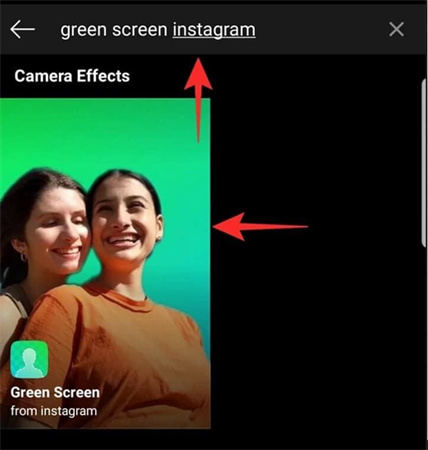
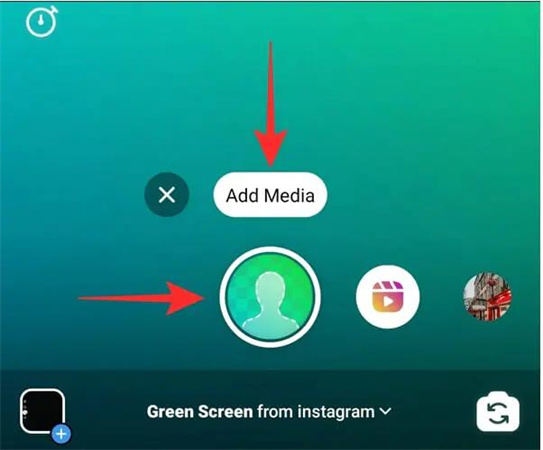
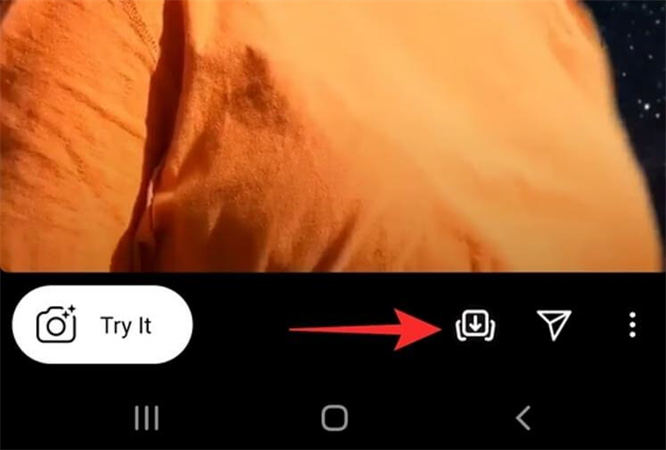
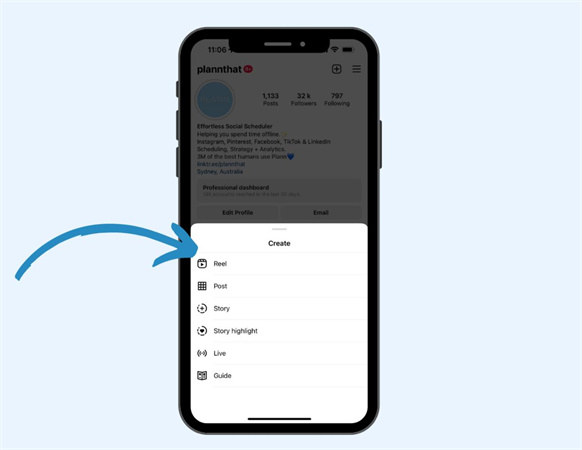
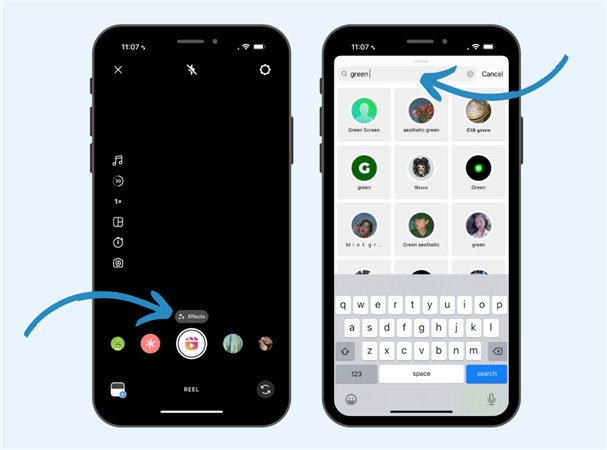








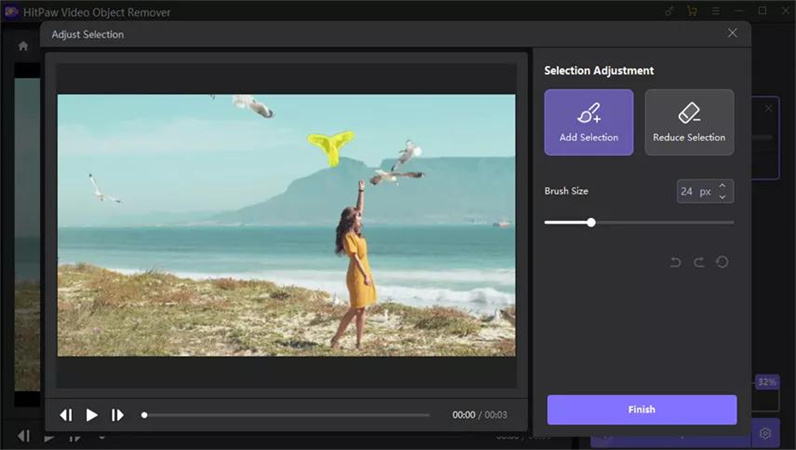
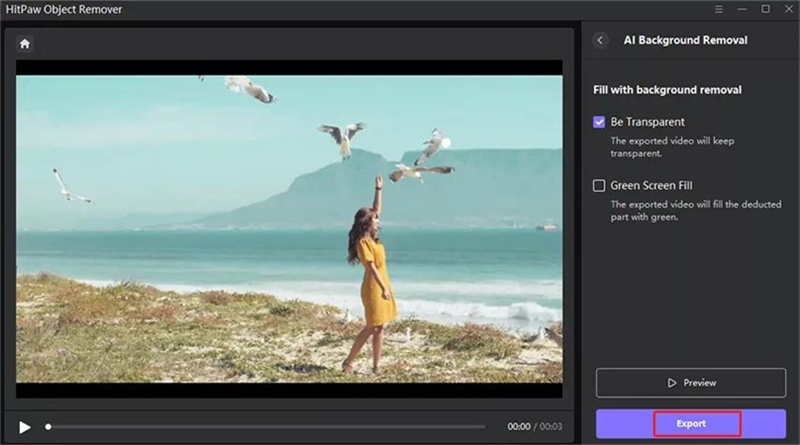

 HitPaw Photo Object Remover
HitPaw Photo Object Remover HitPaw VikPea (Video Enhancer)
HitPaw VikPea (Video Enhancer)

Share this article:
Select the product rating:
Daniel Walker
Editor-in-Chief
This post was written by Editor Daniel Walker whose passion lies in bridging the gap between cutting-edge technology and everyday creativity. The content he created inspires audience to embrace digital tools confidently.
View all ArticlesLeave a Comment
Create your review for HitPaw articles