[Detailed Tutorial] 4 Ways to Remove White Background
In this comprehensive tutorial, we'll walk through several methods for cleanly and seamlessly remove white backgrounds from images.
By the end, you'll have mastered this essential technique and added a valuable tool to your image editing toolkit. With the right approach, you'll be able to focus attention on your subject and make your designs really pop.
Part 1. 4 Methods to Remove White Background
There are several effective techniques you can use to remove distracting white backgrounds from images. The method you choose will depend on factors like the complexity of the image, how much control you need over the process, and what software you have available.
In this section, we'll go through 4 popular methods, from quick online tools to more advanced to remove white background from image.
1. The Best PC Tool to Remove White Background with HitPaw Photo Object Remover
HitPaw Photo Object Remover is an incredibly powerful tool for easily removing distracting objects and backgrounds from images. With its world-class AI technology, it can instantly identify and erase backgrounds, people, watermarks, text, and more with just a few clicks.
Features:Some of the impressive features of HitPaw Photo Object Remover include:
- Instant AI-powered background removal - Analyzes images and automatically detects and removes backgrounds for a clean look
- Background color changing - Easily replace backgrounds with any color you choose for a dramatic effect
- AI object removal - Advanced neural networks precisely identify and erase unwanted objects like strangers, clutter, text, and more
- Portrait enhancement - Removes blemishes, wrinkles, acne, and other skin defects for perfect portraits
Here is how to remove white background from image:
Step 1: Download and Install HitPaw Photo Object Remover. Import your image into the program. You can drag and drop files directly into the interface.

Step 2: HitPaw will automatically detect and erase the white background using powerful AI technology.

Step 3: Use the "Keep" tool to paint over any important foreground areas that were mistakenly removed. This tells the AI to preserve those parts of the image.

Step 4: Similarly, use the "Erase" tool on any remnants of the background that were missed. Adjust the brush size as needed.

Step 5: Finally, pick a new background color or image, then export your completed image with the white background removed.

2. White Background Remover with Remove.bg
Remove.bg is one of the quickest and easiest white background remover tools for removing white backgrounds from images. With its advanced AI technology, it can instantly identify white or solid color backgrounds and erase them with just a simple drag and drop.
Remove.bg is completely free to use for basic functions, making it accessible to anyone needing to edit images. In just seconds, you can upload a photo, have the background deleted, and download the transparent result.
It works well on simple product shots, portraits, and graphical images. The automatic selection isn't perfect but overall Remove.bg provides an incredibly fast way to remove white for free without installing any software.
StepsHere are the key steps:
1. Go to remove.bg and drag and drop your image onto the upload area.

2. Remove.bg will instantly process the image to remove the white background.

Pros
- Extremely fast and easy to use
- Completely free basic version
- No software installation required
- Fairly accurate background removal
- Useful for simple product shots and graphics
Cons
- Can leave remnants of background in complex images
- Limited control over the process
3. Remove White from Background with Fotor Online
With its powerful AI technology, Fotor provides a quick and easy way to remove white from backgrounds through your web browser. There's no need to install any software.
You simply upload your image to Fotor's online editor and with one click, it will automatically detect and delete the white background. It works well on product shots, portraits, graphics, and more.
StepsHere is how to remove white background png:
1. Go to Fotor's website and upload the image with the white background you want to remove.
2. Click "Background Remover" under the Adjust tab.

3. Fotor will automatically remove the white background.
4. Use the Erase and Retain brushes to refine the results.
5. Download the finished transparent image.
Pros
- Fully automated background removal
- Easy to use online editor
- Retain/Erase brushes for refinement
Cons
- Can't save complex edits
- Limited file size for free version
4. Remove the White Background from an Image with Slazzer.com
Slazzer provides a quick and easy online solution for removing solid color backgrounds from images. Its automated AI technology can instantly identify and delete white or light backgrounds with just an upload.
Slazzer is completely free to use and works right within your web browser, requiring no software installation. It can handle product shots, portraits, graphics, and more.
While the automatic background removal isn't perfect, Slazzer does a decent job erasing whites for most basic images.
And with the ability to do minor edits and customize new backgrounds, Slazzer is a user-friendly option for getting transparent results fast. Give it a try for all your white background removal needs.
StepsHere is how to remove the white background from an image:
1. Go to Slazzer.com and upload the image with the white background to remove.

2. Slazzer will automatically process the image to erase the white area.
3. Use the edit tools to tidy up the background removal as needed.
4. Download your transparent image in your desired file format.
Pros
- Fast automated background removal
- Easy to use online platform
- Free with no account required
- Ability to refine results and edit further
- Add custom backgrounds easily
Cons
- Results aren't perfect, leaves some remnants
- Limited control over the process
Conclusion
Removing distracting white backgrounds from images is crucial for creating professional designs and focus on your main subject. In this article, we covered 4 effective techniques to remove background white from image, each with its own pros and cons.
Overall, the best option that balances automation with customization is HitPaw Photo Object Remover. Its cutting-edge AI instantly identifies and erases white backgrounds with incredible accuracy. Combined with the interactive Erase and Keep brushes, it makes it easy to fine-tune the results.







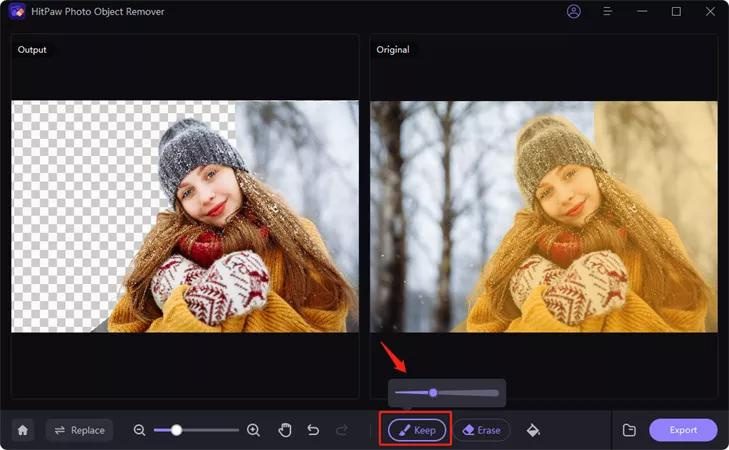
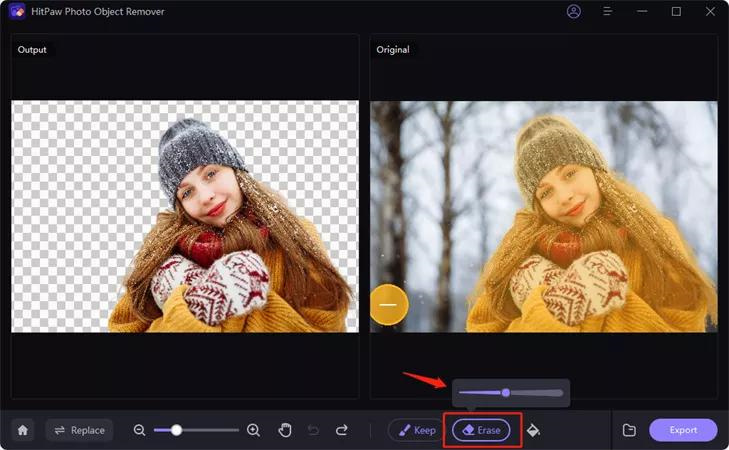
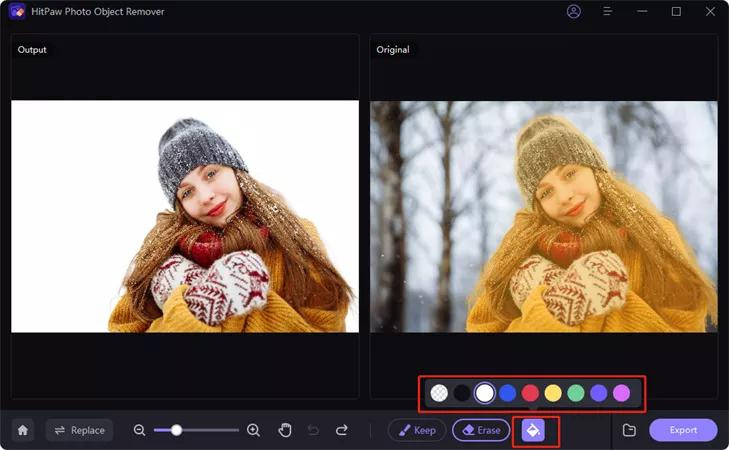
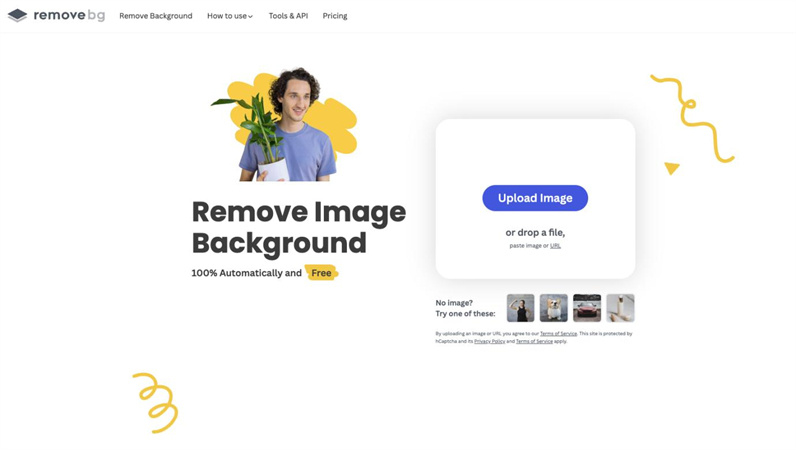
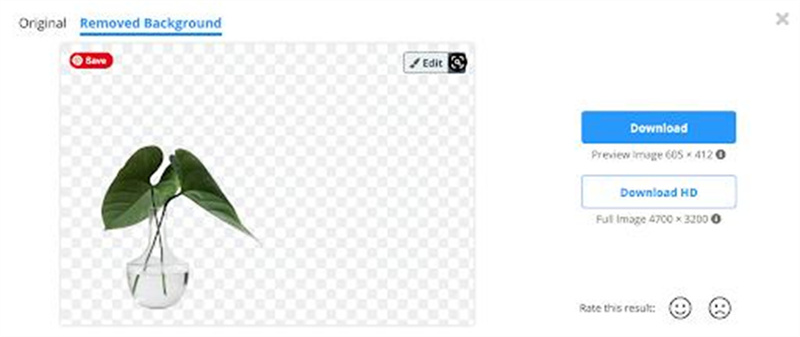
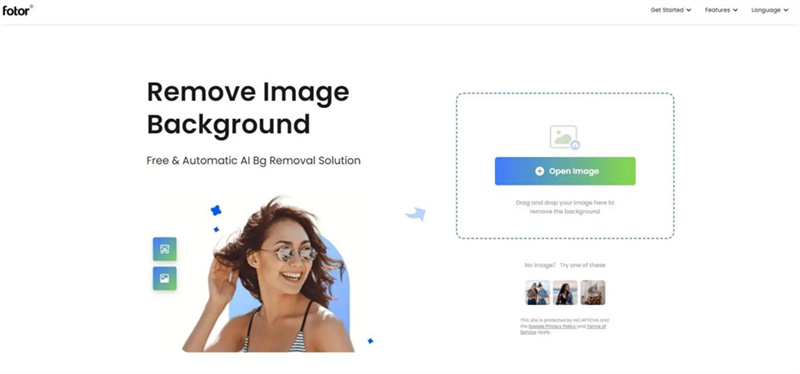
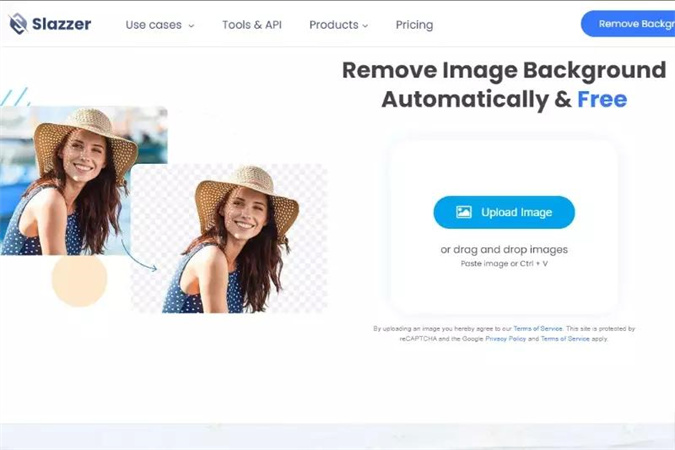

 HitPaw Video Converter
HitPaw Video Converter  HitPaw VikPea (Video Enhancer)
HitPaw VikPea (Video Enhancer)
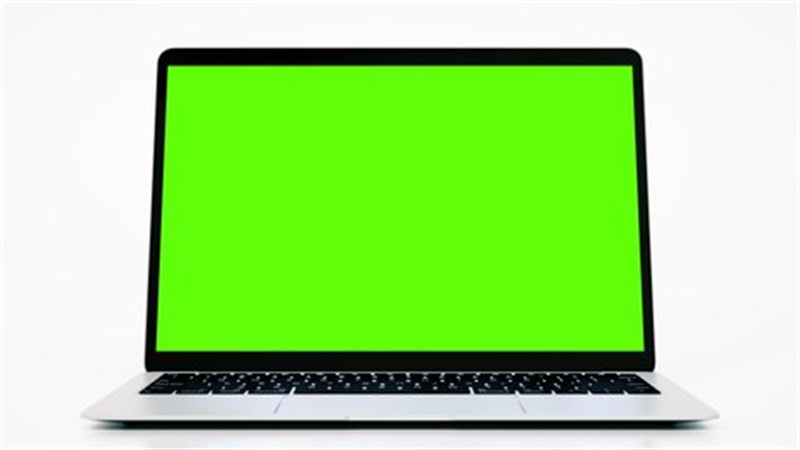


Share this article:
Select the product rating:
Joshua Hill
Editor-in-Chief
I have been working as a freelancer for more than five years. It always impresses me when I find new things and the latest knowledge. I think life is boundless but I know no bounds.
View all ArticlesLeave a Comment
Create your review for HitPaw articles