[Detailed] How to Open A CAF File on Windows?
Navigating through various file formats can be daunting, especially when encountering less common ones like CAF files. In this guide, we'll delve into the intricacies of CAF files and provide detailed instructions on how to open them on Windows systems.
Whether you're a casual user or a tech enthusiast, understanding CAF file format and their accessibility on Windows can streamline your digital experience.
Part 1. What Is a CAF File?
CAF, or Core Audio Format, is a versatile audio file format developed by Apple Inc. It is commonly used for storing audio data in professional and multimedia applications. The main features of CAF files include:
- CAF files support high-resolution audio formats, making them ideal for professional audio recording and editing tasks.
- CAF files can store multiple audio tracks, as well as metadata and timestamps, in a single file, simplifying file management and organization.
- CAF files utilize lossless compression algorithms, ensuring that audio quality is preserved even after compression.
- CAF files support a wide range of audio codecs, including PCM, AAC, and Apple Lossless, providing flexibility in audio encoding and decoding.
- CAF files are natively supported by Apple devices and software applications, making them an integral part of the Apple ecosystem.
Understanding the features and capabilities of CAF files can help users effectively manage and manipulate audio data in various multimedia projects. In the following sections, we'll explore how to open CAF files on Windows systems, ensuring seamless accessibility and compatibility for users.
Part 2. How to Open CAF files on Windows?
While CAF files offer versatility and quality in audio storage, they cannot be opened directly on Windows systems. However, users have options to access and utilize CAF files through third-party software or conversion methods. Let's explore two popular approaches for opening CAF files on Windows:
1. Open A CAF File with VLC
VLC Media Player is a versatile multimedia player that supports a wide range of audio and video formats, including CAF files. Here's how you can open a CAF file with VLC:

- 1. Launch VLC Media Player on your Windows computer.
- 2. Navigate to the "Media" tab and select "Open File" from the dropdown menu.
- 3. Locate the CAF file you wish to open and click "Open" to start playback.
- 4. VLC will decode and play the audio content of the CAF file, allowing you to listen to its contents seamlessly.
Pros of VLC
- Versatility: VLC supports a vast array of multimedia formats, making it a comprehensive solution for audio and video playback.
- Customization: Users can customize VLC with various skins and plugins to enhance their multimedia experience.
- Cross-Platform Compatibility: VLC is available for multiple operating systems, including Windows, macOS, and Linux.
Cons of VLC
- Interface Complexity: The extensive features of VLC may overwhelm novice users, leading to difficulty in navigating the interface.
- Resource Consumption: VLC may consume significant system resources, especially when running multiple instances or playing high-definition media files.
- Limited Streaming Capabilities: While VLC supports basic streaming functions, it may not offer the same level of streaming features as dedicated media servers or players.
2.Open CAF files with iTunes
iTunes is another option for opening CAF files on Windows computers, especially for users who are already familiar with the software for managing their media library.

Pros of iTunes
- Integrated Ecosystem: iTunes seamlessly integrates with other Apple devices and services, providing a cohesive multimedia experience.
- Music Management: iTunes offers robust tools for organizing and managing music collections, including playlists, libraries, and syncing across devices.
- Access to Apple Music: iTunes provides access to the Apple Music streaming service, offering a vast library of songs and albums for users to explore.
Cons of iTunes
- Bloated Software: Over the years, iTunes has become bloated with additional features, leading to performance issues and slowdowns on some systems.
- Limited File Format Support: While iTunes supports popular audio formats, its compatibility with less common formats like CAF may be limited.
- Complex Interface: The interface of iTunes can be overwhelming for new users, with numerous features and options that may not be immediately intuitive.
By leveraging VLC or iTunes, users can effectively open and playback CAF file extensions on Windows systems, expanding their multimedia capabilities and enhancing their audio experience.
3. Convert CAF files with HitPaw Univd (HitPaw Video Converter)
Conversion is another way to obtain CAF files on the Windows system that allows users to access audio files in different formats. Due to its functionality, security features, and ease of use, HitPaw Univd emerges as the top choice among the various conversion tools available.
Why Choose HitPaw Univd to Convert CAF files
- Works on different software applications and consists of a wide range of video and audio formats.
- Advanced algorithms maintain the original visual and audio integrity.
- A straightforward design accessible for users with skills of all levels.
- Allows the user to convert multiple files simultaneously, saving valuable time and effort.
- Robust encryption protocols, making sure that the safety of user's data is maintained.
Steps to Convert CAF files using HitPaw Univd:
Step 1:Download the HitPaw Univd on your computer.
Step 2:Import the CAF files you wish to convert by clicking on the “Add Files” button.

Step 3:Select the output format you like from the dropdown menu.

Step 4:Adjust conversion settings such as bitrate, sample rate, and audio codec according to your preferences. To start the audio conversion, Click on “Convert”.

Step 5:Search for the converted audio files in the designated folder once the conversion is complete.

Completing the steps above, users can easily convert CAF files to audio formats that are up to their liking and vice versa, benefiting from the strong capabilities of HitPaw Univd's user-friendly interface.
Part 3. FAQs of CAF files
Q1. How to open CAF files on Mac?
A1. CAF audio files can be opened on Mac using the built-in tool, QuickTime Player. Simply double-click on the CAF file download, and it will open in QuickTime Player, allowing you to play and manipulate the audio content as needed.
Q2. Is CAF better than MP3?
A2. The comparison between CAF and MP3 depends on specific requirements and preferences. CAF files offer advantages in terms of audio quality and support for advanced features, making them suitable for professional and multimedia applications. MP3, on the other hand, is a widely used audio format known for its compatibility and compression efficiency.
Part 4. Conclusion
In conclusion, accessing and converting CAF files on Windows systems can greatly enhance multimedia experiences.
Among the options presented, HitPaw Univd stands out as a reliable solution, offering versatility, security, and user-friendliness. Whether opening, converting, or managing CAF files, HitPaw Univd proves to be an indispensable tool for Windows users seeking optimal multimedia solutions.









 HitPaw VikPea
HitPaw VikPea HitPaw Watermark Remover
HitPaw Watermark Remover 
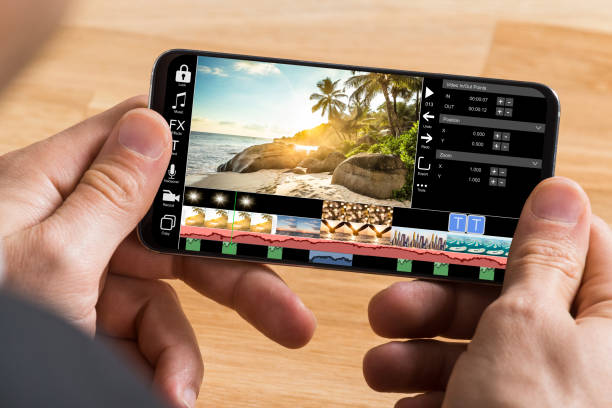


Share this article:
Select the product rating:
Daniel Walker
Editor-in-Chief
My passion lies in bridging the gap between cutting-edge technology and everyday creativity. With years of hands-on experience, I create content that not only informs but inspires our audience to embrace digital tools confidently.
View all ArticlesLeave a Comment
Create your review for HitPaw articles