What is FLP File & How to Convert FLP to MP3 with Ease
So my question is; is there any way to convert the .flp to .mp3, or maybe someone with the full version can help me make it into an mp3 file. - From Reddit
What is FLP file and why do we need to convert FLP to MP3? This comprehensive guide delves into two practical methods for converting FLP to MP3, empowering you with the knowledge and tools to share your musical creations effortlessly
The Best MP3 Converter - HitPaw Univd (HitPaw Video Converter)
MP3 is one of the most widely supported audio formats, compatible with almost all devices. HitPaw Univd makes it easy to convert any video and audio file to MP3 format. This program supports batch conversion files to MP3 without losing quality.

Part 1. What Is an FLP File?
An FLP file is a project file created by FL Studio, a popular digital audio workstation (DAW) used for music production. It serves as a blueprint for a music project, containing information about the arrangement, audio tracks, plugins, effects, automation, and other settings used in the project. However, if you aim to share your FLP creation in a format more universally compatible for seamless listening, converting it to MP3 becomes essential.
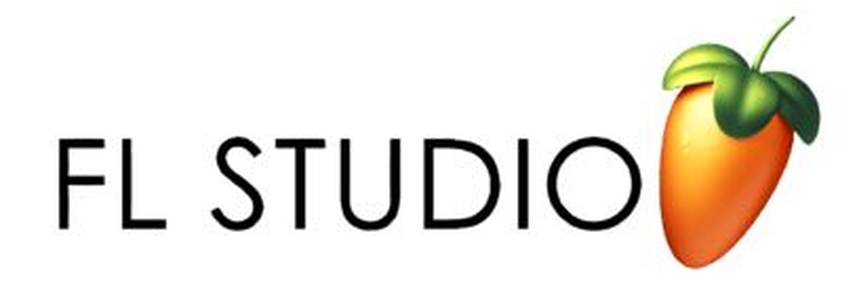
FLP vs. MP3
| Feature | FLP (FL Studio Project) | MP3 (MPEG Layer-3 Audio |
|---|---|---|
| File Type | Project file | Compressed audio file |
| Extension | .flp | .mp3 |
| Purpose | To save editable music projects and arrangements | To store and share final audio output |
| Playable? | Not directly playable (needs FL Studio) | Playable on all media players |
| Editable? | Fully editable in FL Studio | Not editable (only final audio data) |
| Contains | MIDI data, audio clips, mixer settings, plugin info | Compressed audio waveform |
| File Size | Small to medium (depends on project complexity) | Small (highly compressed format) |
| Compatibility | Only with FL Studio | Universal compatibility across all platforms |
| Sharing | Not suitable for sharing without FL Studio | Ideal for sharing via web, email, social media |
Part 2: How to Convert FLP to MP3 with FL Studio
The beauty lies in the fact that you don't necessarily require additional FLP to MP3 converter to convert FLP to MP3. FL Studio itself provides built-in functionality to export your project as an audio file. Here's a detailed breakdown of the process:
Step by Step Guide on FLP to MP3 Conversion Process
1.Before start conversion, visit official website to download and install FL Studio on your computer.
2.Launch FL Studio, access the "File" menu Open or press Ctrl + O to import your FLP file.

3.FL Studio will read the information of your FLP file and you can choose to edit audio music. After editing, click File tab and navigate to the "Export" option from the dropdown list.

4.Within the "Render Settings" window, meticulously select the desired audio quality. Opting for higher-quality settings will inevitably result in larger file sizes.

5.Click "Start" to initiate the export process. FL Studio will diligently convert FLP to MP3.
Part 2: Convert FLP File to MP3 without FL Studio
Converter 365 is an online conversion tool that supports a wide range of file formats, including FLP (Fruity Loops Project) to MP3 (audio file format). It is user-friendly and does not require any software installation. For musicians and audio producers who need to convert FLP to MP3 format, Converter 365 provides a convenient solution. This conversion allows the project files to be shared and played as standard audio files.
Step-by-Step Guide to Convert FLP to MP3 Online
- 1. Access Converter 365
- 2. Select the FLP to MP3 Conversion Option
- 3. Upload Your FLP File
- 4. Start the Conversion
- 5. Download the MP3 File
Open your web browser and go to Converter365's website.
On the homepage, find the section where you can choose the input and output formats. Select "FLP" as the input format and "MP3" as the output format.
Click on the "Choose File" button to upload your FLP file. Navigate to the location of your FLP file on your computer, select it, and click "Open."
After the file is uploaded, click on the "Convert" button. The conversion process will begin, and you may need to wait for a few moments depending on the file size and server load.
Once the conversion is complete, click on the "Download" button to save the converted MP3 file to your computer.
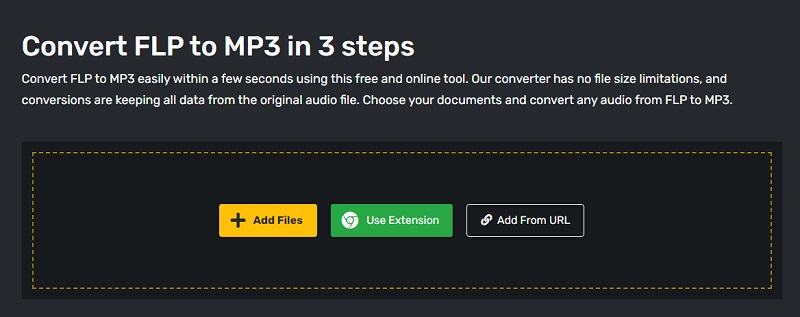
Part 3: Pro-tip: The Best MP3 Converter - HitPaw Univd
While HitPaw Univd can’t directly convert FLP to MP3 , it’s still an excellent tool to convert a wide range of audio and video formats once your music is exported. It converts WAV or other exported audio files to MP3 with high quality and fast speed, as well as extracts audio from video files like MP4, MOV, or MKV.
HitPaw Univd transcends the realm of simple video conversion, boasting impressive capabilities that cater to your diverse multimedia needs.
- Unmatched format support: Convert not only FLP but also a staggering array of audio and video formats to the ubiquitous MP3 format and numerous other popular options, ensuring compatibility across various devices and platforms.
- Preserving audio fidelity: Experience the advantage of lossless or near-lossless conversion, meticulously maintaining the pristine audio quality of your FLP project, guaranteeing an uncompromised listening experience.
- Batch processing efficiency: Save valuable time by simultaneously converting multiple FLP files to MP3, streamlining your workflow, and maximizing productivity.
- Beyond conversion: HitPaw Univd's versatility extends beyond mere conversion, offering a comprehensive suite of functionalities, including video editing, subtitle editing, empowering you to refine your multimedia projects effortlessly.
Step-by-Step Guide to Convert audio to MP3 using HitPaw Univd:
Step 1:Download and install HitPaw Univd on your Mac or Windows PC, ensuring seamless integration with your operating system.
Step 2:Open the software and go to the "Converter" section from the primary menu.

Step 3:Click the "Add Files" button and meticulously select your desired auido file(s).

Step 4:Click on the format dropdown menu and meticulously choose MP3 as the designated output format.
Step 5:To start the conversion process of your audio files, you have to click the "Convert" button and wait for HitPaw to complete the task.

Step 6:Upon completion, your converted MP3 file(s) will be meticulously saved in the designated output location, readily accessible for playback on various devices and platforms.

Part 4: Addressing Common FLP to MP3 Conversion Queries
Q1. Can I convert FLP to MP3 online for free?
A1. While free online converters exist, proceed with caution. They might have limitations on file size, conversion quality, potential security risks, and intrusive advertisements. Additionally, some might not offer lossless conversion, compromising the audio quality of your FLP project.
Q2. Can I open an FLP file without FL Studio?
A2. No, FLP files are proprietary and can only be opened with FL Studio.
Conclusion
By understanding the nuances of the FLP format and mastering the art of converting it to the ubiquitous MP3 format, you empower yourself to share your musical creations with a wider audience.
Whether you leverage the built-in export function within FL Studio or harness the comprehensive capabilities of HitPaw Univd, you're equipped with the knowledge and tools to seamlessly share your artistic endeavors in a universally compatible format.









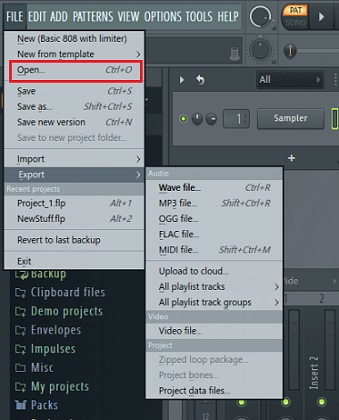
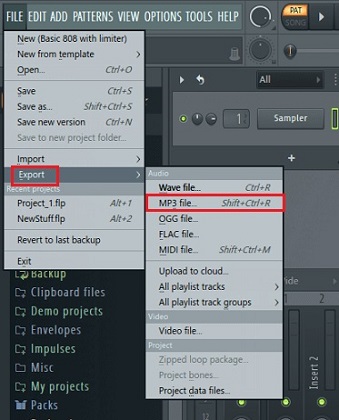
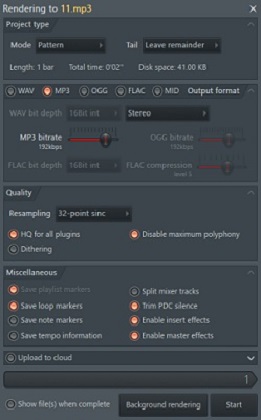





 HitPaw VoicePea
HitPaw VoicePea  HitPaw Edimakor
HitPaw Edimakor HitPaw VikPea (Video Enhancer)
HitPaw VikPea (Video Enhancer)
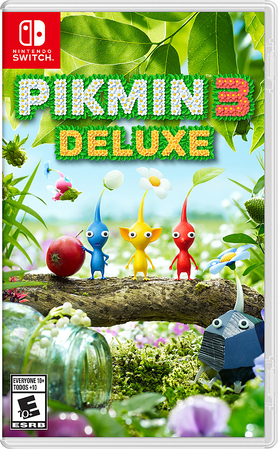
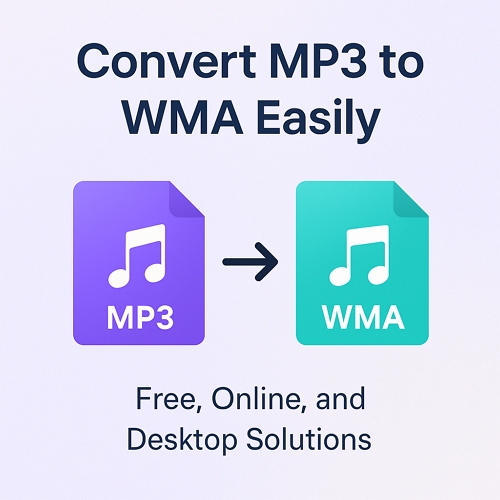

Share this article:
Select the product rating:
Daniel Walker
Editor-in-Chief
This post was written by Editor Daniel Walker whose passion lies in bridging the gap between cutting-edge technology and everyday creativity. The content he created inspires audience to embrace digital tools confidently.
View all ArticlesLeave a Comment
Create your review for HitPaw articles