How to Convert MP3 to WMA Free
MP3 is one of the most common audio formats worldwide, but sometimes you may need to convert MP3 to WMA for better compatibility with Windows devices or to save space without sacrificing audio quality. If you're wondering how to convert MP3 to a Windows Media Audio file, you've come to the right place! In this guide, we'll explore the best ways to transfer MP3 to WMA, covering free tools, online options, and a professional desktop solution.
Part 1. Convert MP3 to WMA with HitPaw Univd
HitPaw Univd is a powerful music and video converter that supports converting MP3 to WMA files in high quality. It allows batch conversion, custom audio settings, and works offline for maximum privacy.

HitPaw Univd - All-in-one Video Solutions for Win & Mac
Secure Verified. 254,145 people have downloaded it.
- Support MP3 to WMA or vice versa, and convert files between other audio and video formats.
- Batch convert hundreds of files at once.
- Edit ID3 tags, audio track, codec and bit rate;
- Easy-to-use interface - even beginners can master it.
- Additional media tools: video converter, noise remover, compressor, audio to text, vocal remover, etc.
Secure Verified. 254,145 people have downloaded it.
Step 1. Download and Install Program
Download HitPaw Univd for Windows or Mac according to your computer system. Follow the on-screen instructions to complete the installation.
Step 2. Import Your MP3 File(s)
Open the program and go to the Converter tab. Click Add Files > Add Audio to import your MP3 audio files. You can also drag & drop files to the program directly.

Step 3. Select WMA as Output Format
Click Convert all to option to open the output format list, in the Audio category, find WMA and choose a preferred bitrate version.

Step 4. Start MP3 to WMA Conversion
Click Convert All button to start batch processing MP3 to WMA without losing quality.

Step 5. Access to WAM Files
Once the conversion process is completed, you can switch to the Converted tab to access the converted WMA files easily.

Pros of HitPaw Univd
- Broad formatsupport
- High-speed conversion
- Batch process
- Advanced features like AI vocal remover, AI noise remover, speech to text, video converter, editor, compressor, etc.
Cons of HitPaw Univd
- Requires installation
- Not totally free
Part 2. How to Convert MP3 to WMA Free on Windows and Mac
If you're looking for a free solution on Windows, here are some great options to transfer MP3 to WMA without spending a penny.
1. Audacity (with FFmpeg)
Audacity is a free, open-source audio editor that can export MP3 files to WMA if you install the FFmpeg library. It's ideal if you also need advanced audio editing features.
How to convert MP3 to WMA with Audacity
- Install Audacity and the FFmpeg plugin.
- Open Audacity and import your MP3 file.
- Go to File > Export > Export as WMA.
- Choose output settings and save.
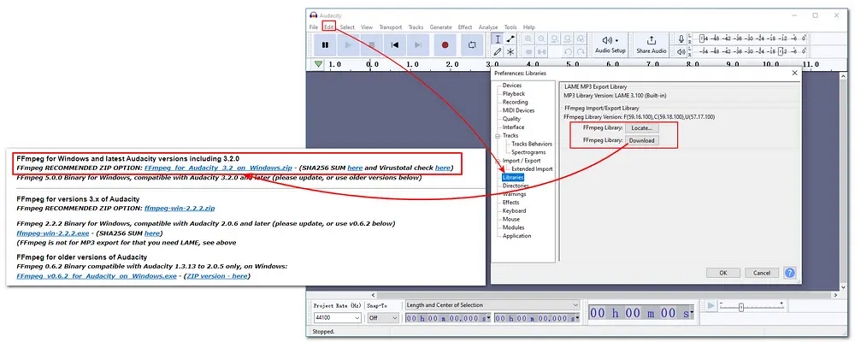
Pros
- Completely free.
- Advanced editing capabilities.
- Multi-platform support (Windows, macOS, Linux).
Cons
- Setup requires installing extra plugins.
- Interface may be complex for beginners.
2. Format Factory (Windows Only)
Format Factory is a free multimedia converter that supports audio, video, and image conversions. It's a lightweight tool for simple file format changes.
Steps to Convert MP3 to WMA on Windows with Format Factory
- Install and launch Format Factory.
- Select "Audio" > "WMA."
- Add your MP3 files.
- Start the conversion.
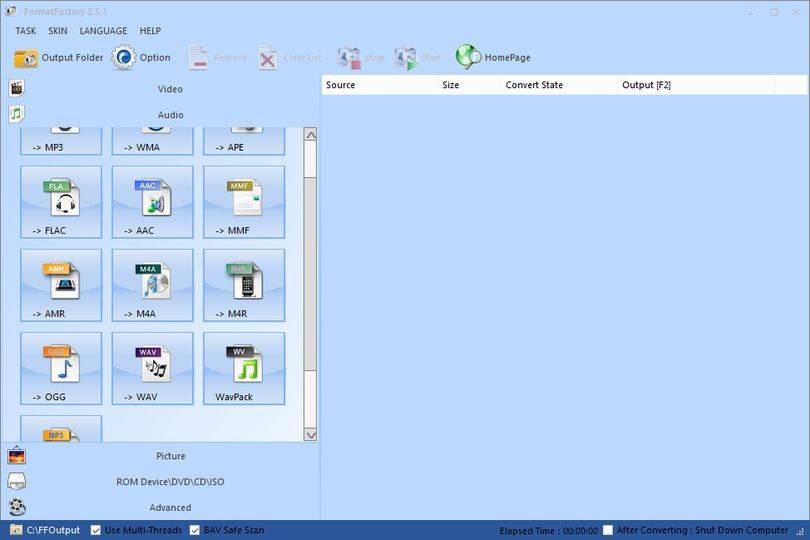
Pros
- Free and straightforward.
- Supports batch processing.
- Offers additional media tools.
Cons
- Windows-only.
- May come with bundled software (watch during installation).
Part 3. Online MP3 to WMA Converter
1. HitPaw Online Audio Converter
HitPaw Online Audio Converter offers a free, web-based solution to change MP3 to WMA without downloading software. It's ad-free, secure, and supports multiple formats.
How to Convert MP3 to WMA Online:
- Visit HitPaw Online Audio Converter.
- Upload your MP3 file.
- Choose "WMA" as your target format.
- Click "Convert" and download the output file.
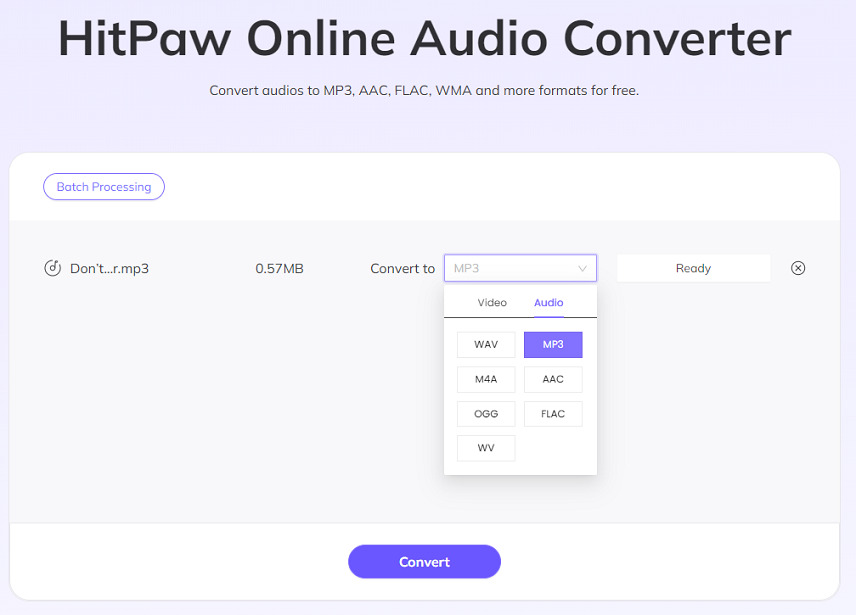
Pros:
- 100% free and easy to use.
- No installation required.
- Clean, ad-free interface.
Cons:
- Internet connection required.
- 20MB for freeuse
2. CloudConvert
CloudConvert is a web-based service that supports MP3 to WMA conversion with customizable settings like codec, bitrate, and sample rate.
Steps to Convert:
- Visit CloudConvert's MP3 to WMA page.
- Upload your MP3 file.
- Choose WMA as output format.
- Adjust settings (optional) and convert.
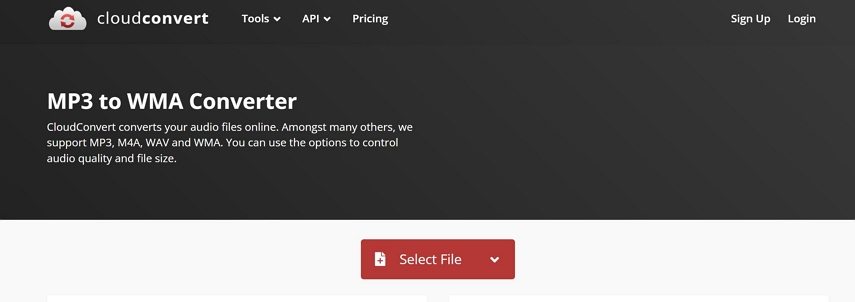
Pros:
- No installation required.
- Advanced customization available.
Cons:
- Limited free conversions per day.
- May be slower for large files.
3. Zamzar
Zamzar is another popular online file converter that allows fast MP3 to WMA conversions without needing an account.
Steps to Convert:
- Visit Zamzar's MP3 to WMA page.
- Upload your MP3 file.
- Choose WMA as the format.
- Enter your email (for larger files) and convert.
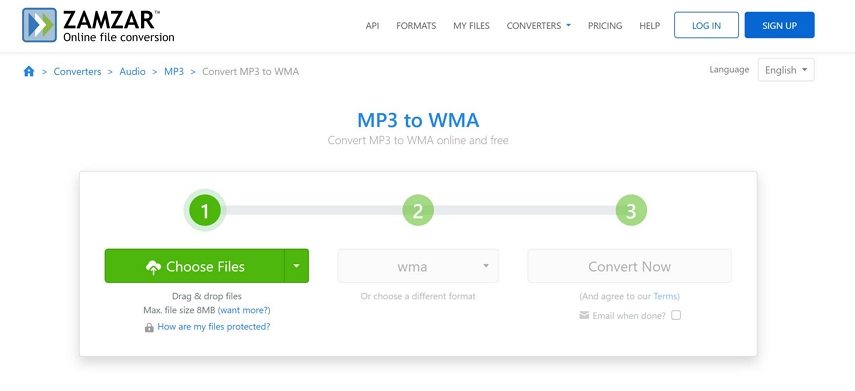
Pros:
- Easy to use.
- No software needed.
Cons:
- Slower processing for free users.
- Email requirement for larger files.
Part 4. Which MP3 to WMA Converter Should You Choose?
Choosing the right music converter from MP3 to WMA depends on your specific needs:
| Your Need | Recommended Tool |
|---|---|
| Batch conversion, high quality | HitPaw Univd |
| Quick and free online conversion | HitPaw Online Audio Converter |
| Full control and editing features | Audacity (with FFmpeg plugin) |
| Lightweight free desktop tool | Format Factory |
| Customizable online settings | CloudConvert |
| Simple, no-account online conversion | Zamzar |
Part 5. MP3 vs WMA: Format Comparison
Here's a quick side-by-side comparison to understand whether you should convert MP3 to WMA:
| Feature | MP3 | WMA |
|---|---|---|
| Developer | Moving Picture Experts Group | Microsoft |
| File Size | Small | Smaller at similar quality |
| Audio Quality | Good at high bitrates | Better at lower bitrates |
| Compatibility | Universal across devices | Best on Windows devices |
| License | Open format | Proprietary |
| Ideal Usage | General use across all platforms | Windows environment, smaller storage |
Conclusion
Converting MP3 to WMA doesn't have to mean sacrificing quality or time. While free tools and online converters work for small tasks, HitPaw Univd guarantees professional-grade results with AI enhancements and bulk processing.










 HitPaw VoicePea
HitPaw VoicePea  HitPaw VikPea (Video Enhancer)
HitPaw VikPea (Video Enhancer) HitPaw FotorPea
HitPaw FotorPea


Share this article:
Select the product rating:
Daniel Walker
Editor-in-Chief
This post was written by Editor Daniel Walker whose passion lies in bridging the gap between cutting-edge technology and everyday creativity. The content he created inspires the audience to embrace digital tools confidently.
View all ArticlesLeave a Comment
Create your review for HitPaw articles