Easy 4 Ways to Convert ODM to MP3 Online and Offline
ODM stands for Online Dictation Manager. It's a file format commonly used by digital voice recorders and dictation devices. ODM files typically contain audio recordings of spoken words or dictations.
In this blog post, we will delve into the process of converting ODM to MP3 format, which is widely supported and compatible with various devices and software applications.
Part 1. How to Convert ODM to MP3 with 4 Ways
You can convert ODM to mp3 online by using these two methods:
1. Converthelper -Online
If you want to convert ODM to MP3 audio file you are in the right place. It's simple and easy to convert ODM to MP3 or any other supported file. Here is how do i convert odm files to mp3:
- Step 1. Install ConvertHelper:First, ensure that you have ConvertHelper installed on your computer. If you haven't installed it yet, visit the official website of ConvertHelper and download the appropriate version for your operating system.
- Step 2. Open ConvertHelper and Select ODM File:Launch ConvertHelper after installation. Then, navigate to the location where your ODM file is saved. Once you've located the ODM file, select it within the ConvertHelper interface.
- Step 3. Choose MP3 as Output Format and Convert:After selecting the ODM file, you need to specify MP3 as the desired output format.
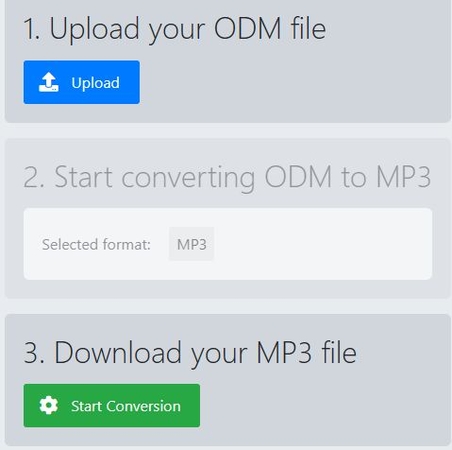
2. OverDrive - Win & Mac
OverDrive is a popular platform for borrowing and downloading digital content such as ebooks, audiobooks, and videos from libraries. It supports various file formats including ODM (OverDrive Media) for audiobooks. To convert ODM files to MP3, you can use different tools on both Windows and Mac platforms. Here's an introduction to some of these tools along with step-by-step guides and their pros and cons:
3. Audacity
- Step 1.In Audacity, click "File" at the top of the screen.
- Step 2.In the drop-down menu, click "Export" and then choose "Export as MP3".
- Step 3.At the bottom of the dialog box in the Format Options section, choose your MP3 settings.
- Step 4.In the "Edit Metadata Tags" window, fill in as much information as you desire about your MP3 file.
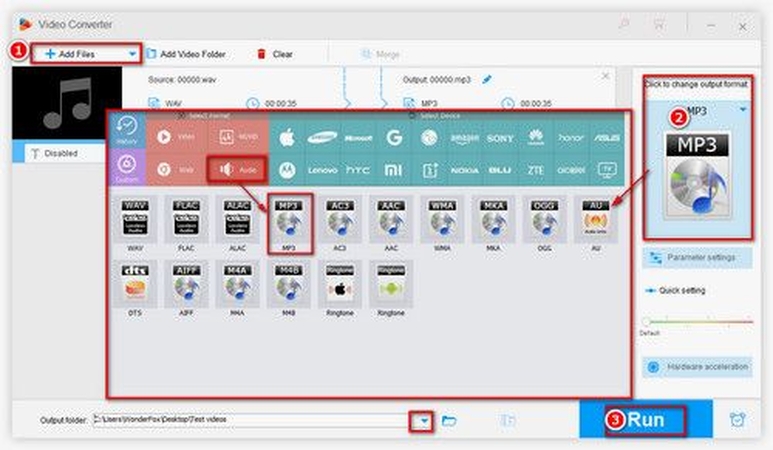
Pros
- Free and open-source.
- Supports various audio formats.
- Easy to use for basic tasks.
Cons
- May require additional plugins for certain functionalities.
- User interface can be overwhelming for beginners.
4. FFmpeg
To know how to convert ODM file to MP3 using FFmpeg, you'll need to follow these steps:
Step 1. Download FFmpeg:If you haven't already, download and install FFmpeg. You can find it at website. Follow the installation instructions for your operating system.

Step 2. Open Command Prompt or Terminal:Open your command prompt or terminal window. This will be used to execute FFmpeg commands.

Step 3. Navigate to the Directory:Use the cd command to navigate to the directory where your ODM file is located.
Step 4. Run FFmpeg Command:Once you're in the directory containing the ODM file, you can use FFmpeg to convert it to MP3. Here's the command:

Pros
- Extremely versatile and powerful.
- The command-line interface allows for automation and scripting.
- Supports a wide range of formats.
Cons
- A command-line interface may be intimidating for some users.
- Requires familiarity with commands for effective use.
Part 2. Best Choice of MP3 Converter without Quality Lost
HitPaw Univd (HitPaw Video Converter) is a comprehensive solution for converting videos from over 1000 formats to MP3 effortlessly. With its intuitive interface and robust capabilities, the HitPaw Univd simplifies the conversion process, ensuring high-quality MP3 files every time.
It offers customizable audio settings like bitrate and sample rate for optimal results. Moreover, its batch conversion feature allows you to convert multiple files simultaneously, saving time and effort. Whether you're a music enthusiast, a content creator, or simply in need of extracting audio from videos, HitPaw Univd is your go-to solution. Say goodbye to complexity and hello to convenience with HitPaw Univd.
Features of HitPaw Univd
- Format Compatibility: HitPaw Univd supports over 1000 formats, ensuring compatibility with a wide range of video files, including MP4, AVI, MKV, FLV, and more.
- MP3 Conversion: The software allows users to easily convert videos to MP3 format, enabling the extraction of audio from video files with high quality.
- Customizable Settings: HitPaw Univd offers customizable audio settings such as bitrate, sample rate, and audio channel, allowing users to tailor the output MP3 files to their preferences.
- Batch Conversion: With batch conversion support, users can convert multiple video files to MP3 simultaneously, saving time and streamlining the conversion process.
- User-friendly Interface: HitPaw Univd features an intuitive and user-friendly interface, making it easy for users of all levels to navigate and utilize its powerful conversion capabilities.
Steps to Convert to MP3 File
Here is how to convert odm files to mp3.
Step 1:Drag or drop the video to upload it.

Step 2:Choose the suitable format to convert your video.

Step 3:Click Download to save the converted video.

By following these steps you will know how to convert odm to mp3.
Watch the following video to learn more details:
Part 3. FAQs about ODM File to MP3 Converter
Q1. How to convert ODM to MP3 online for free?
A1. To convert ODM to MP3 online for free, use a reliable file conversion website like OnlineConvert or Convertio, upload your ODM file, and select MP3 as the output format.
Q2. What is the difference between ODM and MP3? 30 words answer
A2. ODM (OpenDocument Master Document) is a file format used for organizing multiple ODF (OpenDocument Format) files, while MP3 is a compressed audio format commonly used for music playback and distribution.
Conclusion
In conclusion, converting ODM videos to MP3 format has become increasingly accessible with various tools and methods like HitPaw Univd or online converters. Enjoy your ODM content in audio format effortlessly. Stay tuned for more tips!












 HitPaw VikPea
HitPaw VikPea HitPaw Edimakor
HitPaw Edimakor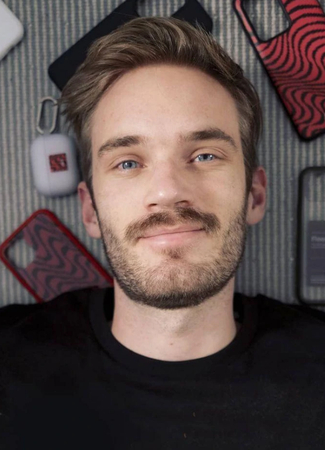



Share this article:
Select the product rating:
Daniel Walker
Editor-in-Chief
My passion lies in bridging the gap between cutting-edge technology and everyday creativity. With years of hands-on experience, I create content that not only informs but inspires our audience to embrace digital tools confidently.
View all ArticlesLeave a Comment
Create your review for HitPaw articles