5 Ways to Convert M4P to MP3 in 2025
When you download a Music file from iTunes store, it is downloaded in form of M4P file format. These M4P files are iTunes audio files and are copy-protected using DRM. Due to the protection, M4P files can only be played via iTunes or authorized Apple devices. If you'd like to play M4P files without iTunes or share them to non-Apple devices, you have to convert M4P to a common format like MP3.
If you don't know how to convert protected M4P to MP3, here we will discuss some ways which you can use to convert your files. Stay with us till the end to get the best M4P to MP3 converter.
Part 1. The Best Way to Convert Protected M4P to MP3 without Quality Loss
While converting a M4P file to any other format the most concerned thing is its quality. If you want to convert M4P to MP3 without quality loss, HitPaw Univd (HitPaw Video Converter) is the preferrable choice. It can remove DRM protection and convert M4P to MP3 or other formats easily. You can also convert iTunes Music, Apple music, and podcasts that are copy-protected.
Outstanding Features that HitPaw Univd Supports:
- Convert DRM-protected iTunes and Apple Music M4P files to MP3
- GPU acceleration and lossless conversion ensure high quality
- Batch M4P to MP3 converter and downloads are supported
- Convert M4P to MP3 at a fast speed of at least 120X
- Maintains the original quality of converted iTunes and Apple Music
- Keep the original ID3 Tags information such as cover, title, author
How to Convert M4P to MP3 Using HitPaw Univd
Follow these below mentioned steps to know how to convert M4P to MP3 using HitPaw iTunes M4P converter.
Step 1.Download and install HitPaw Univd on a Windows computer. Launch the software, and choose iTunes Music feature.

Step 2.iTunes will launch automatically. Log into iTunes with the same account that you subscribed in Apple Music. You can preview all files in your iTunes library.

Step 4.Now you can choose the files which you want to convert and click on 'Convert All'. Enter your Apple ID account and password to proceed.

Step 6.The program will automtically start analyzing and converting iTunes music. After conversion, you will get DRM-free MP3 music on computer.

If you have hundreds of Apple Music M4P files, HitPaw Univd can batch deal with these files with GPU acceleration.
Part 2. How to Convert M4P to MP3 via Burning to CD
If your computer has a DVD drive and you have a blank CD, you can convert your M4P songs to MP3 by burning them to a CD and then re-importing them into your iTunes library. This method is suitable for users who are comfortable with basic computer tasks and prefer not to download additional software.
Important Points to Note before converting iTunes M4P songs to MP3:
- Only songs purchased from iTunes can be burned to a CD.
- M4P songs purchased from iTunes before 2009 are DRM-protected and can only be burned up to seven times.
- Audio quality may be slightly reduced after burning.
Steps to Convert M4P format to MP3 via burning to a CD
- 1.Insert a blank CD into your computer's CD/DVD drive. Open iTunes, click on "File" in the upper left corner, choose "New" > "Playlist", and add the M4P songs you want to convert to the new playlist.
- 2.Click "File" again and select "Burn Playlist to Disc". In the Burning Settings window, select "Audio CD" as the Disc Format and click "Burn". Wait for iTunes to complete the burning process.
- 3.Once burning is complete, insert the CD back into your computer if it was ejected. Open the CD in iTunes, select the songs on the CD, and go to "File" > "Convert" > "Create MP3 Version".
- 4.The MP3 versions of the tracks will now be available in your iTunes library.
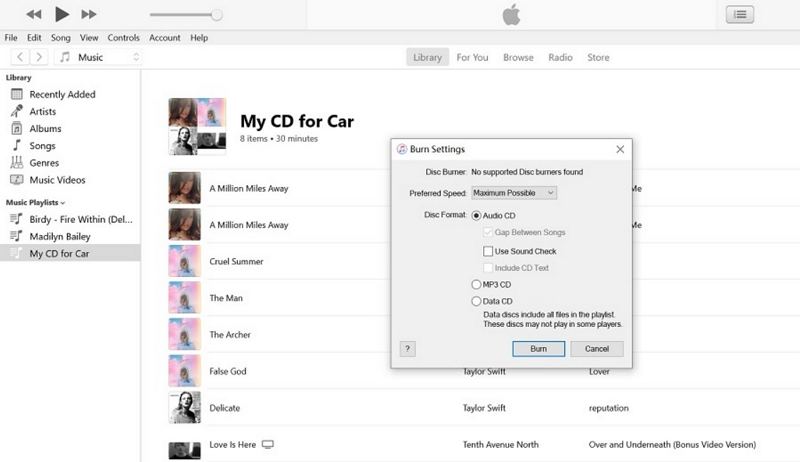
Part 3. How to Convert M4P to MP3 on Mac Using Apple Music
To convert song files between compressed and uncompressed formats, you can use the Apple Music application on Mac. This can help you save disc space by converting certain uncompressed tracks to compressed formats like MP3.
Important Points to Note before converting iTunes M4P songs to MP3:
- Converting from one compressed format (M4P) to another (MP3) may result in some loss of audio quality.
- M4P files purchased before 2009 are DRM-protected. Ensure you have the rights to convert these files.
- Metadata (such as album art, artist, and track info) may not always transfer correctly during conversion
Steps to Convert M4P to MP3 Mac Using Apple Music
- 1.Open the "Apple Music" application on your Mac.
- 2.From the navigation bar, select "Music" > "Preferences".
- 3.Go to the "Files" tab and select "Import Settings". Choose the encoding format you want to convert the songs to by selecting the appropriate option next to "Import Using", then click "OK".
- 4.Select the songs in your library that you wish to convert. Go to "File" > "Convert" > "Create [format] Version" (e.g., "Create MP3 Version").
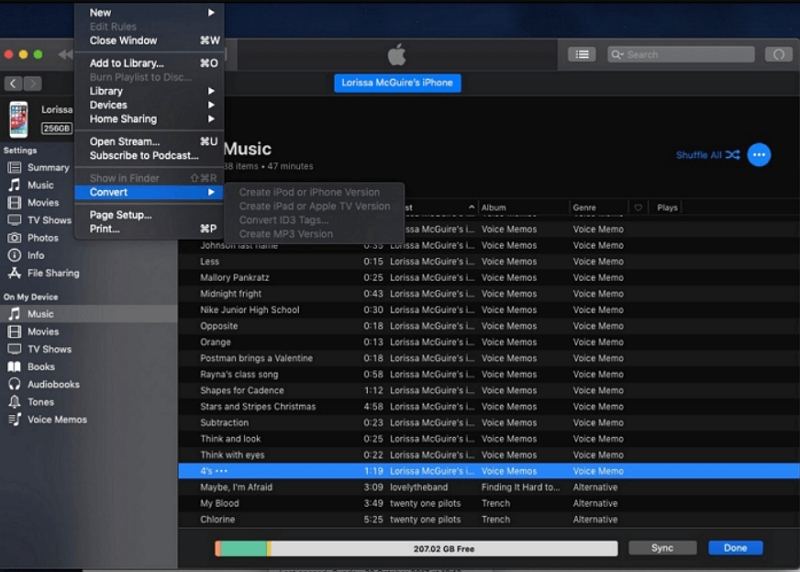
Part 4. How to Convert M4P to MP3 using iTunes Match
iTunes match stores all your music files in iCloud so that you can access to iTunes library on all of your devices. Here are the steps to change M4P to MP3 in iTunes Match.
Important Points to Note before converting M4P to MP3:
- You have to subscribe to iTunes Match and that the M4P music is bought from Apple.
- Encrypted songs that aren't purchased from Apple cannot be converted to MP3 with this method.
Steps to Convert M4P to MP3 Using iTunes Match
1.Open iTunes on PC, click on the Store tab and then click on the iTunes Match link on the right side.
2.Click on the Subscribe button to enter your Apple ID and password. iTunes Match costs $24.99 per year. Click on Subscribe.
3.CFind the M4P files that you want to convert.
4.Select the music and then press the Del button on Windows, or click the File > Delete from Library on Mac.

5.On the Store tab of iTunes, and click the Purchased link.
-

6.Choose the Not in My Library. This will prompt the iTunes Store to display the purchased items that isn't in your library.
7.Click on the download icon in the deleted item and go to File > Convert > Create MP3 version. This will create a MP3 file.

Part 5. M4P to MP3 Converters Online
There are also online MP4 to MP3 converters that don't require you installing third-party software. I have picked up three M4P to MP3 converters online.
1. FreeConvert.com
Website: https://www.freeconvert.com/m4p-to-mp3
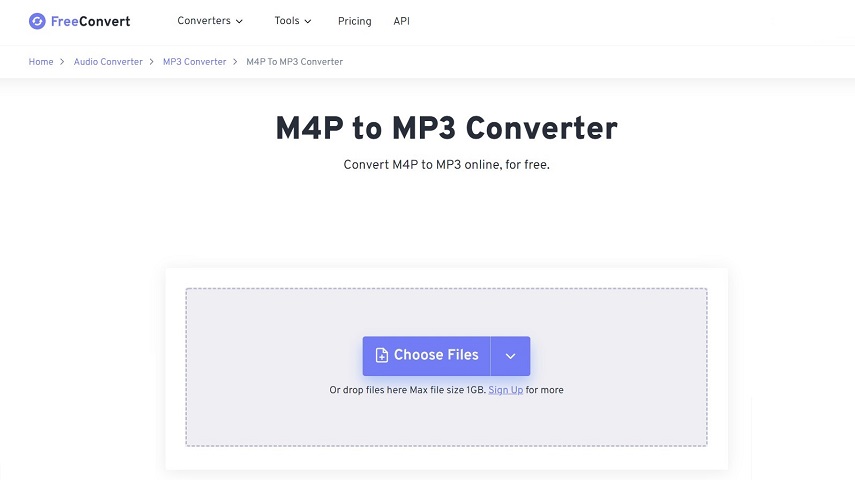
FreeConvert.com allows you to convert M4P to MP3 online for free. You can convert files up to 1 GB in more than 500 file formats. It is easy to use as you have to select the file and convert it in just 1 click. It is much simpler to manage all of your file conversion demands when you have all of this ease of a converter in one simple tool for free.
Pros
- Free and open source.
- No need to install.
- Converts up to 1 GB in a go.
- High quality video and audio output.
Cons
- Slow conversion speed.
2. Filezigzag M4P to MP3 Online
Website: https://www.filezigzag.com/online-m4p-to-mp3-converter
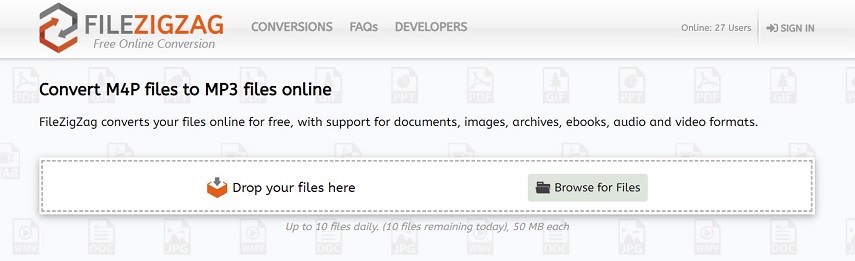
Using Filezigzag, you can easily convert the M4P file in MP3 and other formats. This tool is easy to use as it has simple interface. You can easily browse to select a file from your computer and start the conversion in just a few clicks. With the help of Filezigzag’s various file conversion choices, you can effortlessly control the conversion process and choose the video resolution, quality, and file size you want.
Pros
- Easy to use.
- Simple file conversion.
- High quality conversions.
Cons
- Allowed file size is of 50 MB.
3. MP3cutter M4P to MP3 Converter Online
Website: https://www.mp3cutter.com/m4p-to-mp3
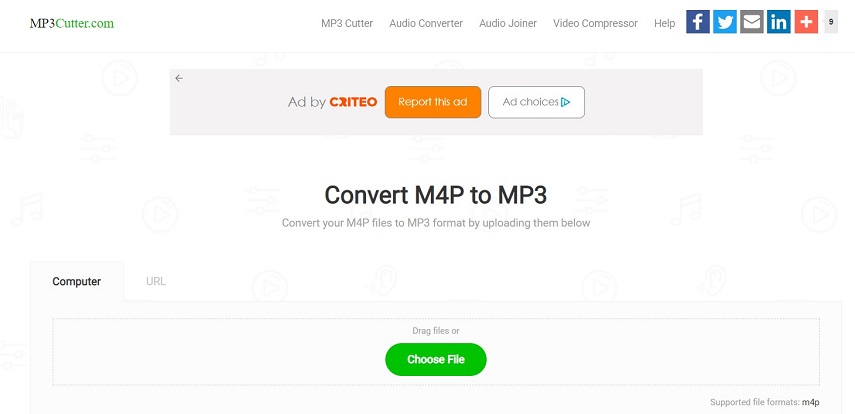
Your M4P files can be converted to MP3 format using the free online utility M4P to MP3 converter. Multiple M4P files can be converted to MP3 format simultaneously with this utility (batch conversion). M4P files up to 20 Mb in size are now supported. You can upload M4P files from PC or a URL.
Pros
- Free and open source.
- Easy to use.
- No need to install.
Cons
- Supports only a few file formats.
FAQs about M4P to MP3
Q1. What is an M4P File?
A1. The iTunes Music Store's audio files, also known as M4P files or iTunes audio files, are those that have the.m4p file extension. It's simply an AAC file that has been digitally signed (DRM) by Apple, which is a patented copy protection method. Since this type of audio files are DRM protected, you can't play them on non-Apple devices like Windows Media Player, Android players, TVs, etc.
Q2. Can I convert M4P to MP3?
A2. To convert M4P files, you need a MP4 converter. The M4P converter will remove the DRM protection from the file in order to convert it from M4P to MP3. In the following parts of this topic, we will introduce some of the reliable M4P to MP3 converters.
The Bottom Line
Here, we have mentioned 5 top ways to convert M4P to MP3 On PC, Mac or Online. These are easy to use and can convert your file in just a few clicks. We recommend you to use HitPaw Univd to convert protected iTunes M4P to MP3 as it supports lossless quality and batch conversions with GPU acceleration.








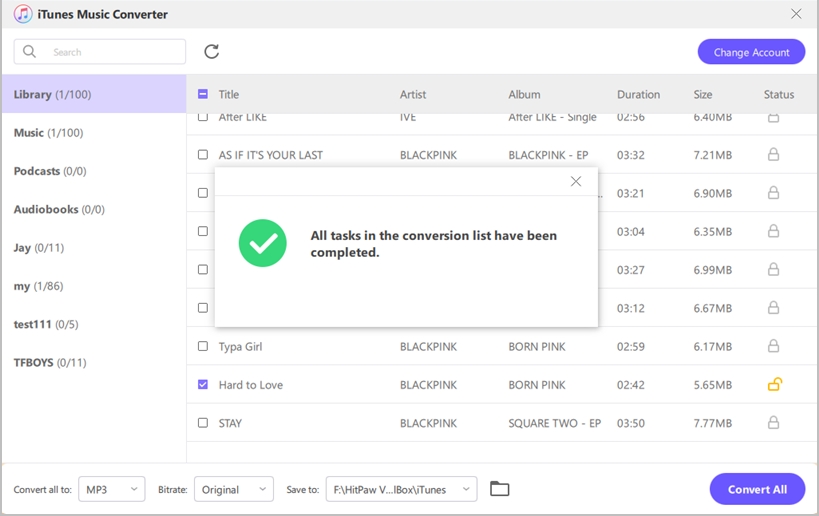




 HitPaw VikPea
HitPaw VikPea HitPaw Watermark Remover
HitPaw Watermark Remover 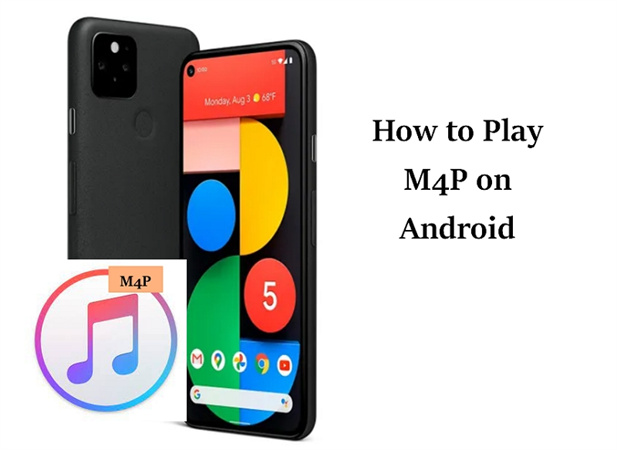



Share this article:
Select the product rating:
Daniel Walker
Editor-in-Chief
My passion lies in bridging the gap between cutting-edge technology and everyday creativity. With years of hands-on experience, I create content that not only informs but inspires our audience to embrace digital tools confidently.
View all ArticlesLeave a Comment
Create your review for HitPaw articles