Effective Ways to Convert M4R to AAC and Vice Versa
When it comes to audio files, having a file in AAC format guarantees quality. However, most of the users have M4R audio files and hence they need an ideal converter M4R to AAC. If you are dealing with a same situation and need to convert your M4R file to AAC format, then we have got you covered. Today, we will have a look at some of the best converters that can help you with M4R to AAC conversion. Keep reading to know more.
Part 1. How to Convert M4R to AAC and Vice Versa with Best Sound Quality
Speaking of the AAC to M4R and vice versa converter, the first name that pops up in the mind is HitPaw Video Converter. Even though there are tons of other methods for the conversion, using HitPaw is always recommended. Why? Here is the list of features that this tool provides to make your conversion a smooth ride:
- Supports almost all file conversion including M4R to AAC and Vice Versa
- Offer the highest possible output quality after conversion
- Download audio video from more than 1000 websites
- Edit the audio and video thanks to its built-in editor
- No file size limit and no technical skills required
All you have to do is follow the below steps to know how to use AAC to M4R converter freeware tool to convert your video.
Step 1.Download and install the tool. On the main page, click Add Audio option.

Step 2.In the lists of output format, go to the Audio section and then select for M4A format. Next, select the output quality.

Step 3.Lastly, tap Convert All or Convert options.

Part 2. How to Convert M4R to AAC Free Online
With the best tool for conversion mentioned above, users can also converter M4R to AAC online. Below are some of the top contenders.
1. HitPaw Online Audio Converter
HitPaw Online Audio Converter is the online version of HitPaw and can be used as a preferred on-the-go converter for conversion. The platform offers easy conversion experience and supports tons of format for conversion. Unlike other platforms, it does not annoy you with any ads and hence is the best option for conversion. The M4R to AAC online converter is very simple to use and users need to follow the below basic steps.
1.Begin by uploading your file on the platform.

2.Select the M4R or AAC format depending on your conversion needs.
3.Lastly, tap the Download option to save the converted file.
2. FreeConvert
You can easily convert AAC to M4R with FreeConvert since it supports a ton of formats. You also get advanced features to customize conversions. Just follow the below steps for conversion.
1.Visit the online platform and click the Choose Files option to upload your file.
2.Tap the Convert option to begin the conversion.
3.When done, click the Download option to save the converted file.

3. Zamzar
The next AAC to M4R converter free option in our list is Zamzar. The platform provides “on the go” solution for most of the conversions, including audio and video files. Users can use this converter for converting their M4R file to AAC and vice versa. Follow the below steps to know how.
1.Visit the online platform and upload your file.
2.Depending on the format you uploaded, choose AAC or M4R as the format for conversion.
3.Click Convert to begin your conversion and lastly save your file.

Part 3. How to Convert M4R to AAC with iTunes
With different methods to convert M4R to AAC, there is one conventional and traditional method that people can opt for. Users can use iTunes for conversion. However, it is too deep for new users to understand. If you are okay with this, you just need to follow the below steps.
1.Begin by transferring the audio to the iTunes library in iTunes.
2.Click Song info and tap on the Options >> Start time button.
3.Now, alter the ringtone as per your need. Once done, click Stop time button. Next, click OK button.
4.Click Convert and choose the song and click on File >> Create AAC version.

5.Click the audio file and click Show in Windows Explorer option. Users can change the extension .M4R, as well.

6.Delete the newly created audio and go to Windows Explorer. Import the M4A file into your iTunes library.
7.Now, connect the iPhone to the computer and select the Sync Tunes option. Lastly, click Apply to convert M4R to AAC.
Conclusion
All in all, we just had a look at some of the best M4R to AAC converters. The best among them was HitPaw Video Converter since it offers a smooth conversion experience and tons of advanced features. If you wish to opt online platforms, HitPaw Online Audio Converter is a nice choice for you.








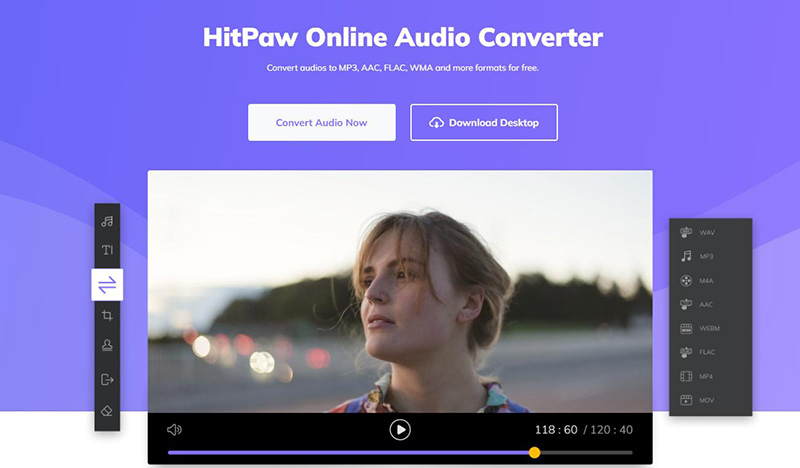
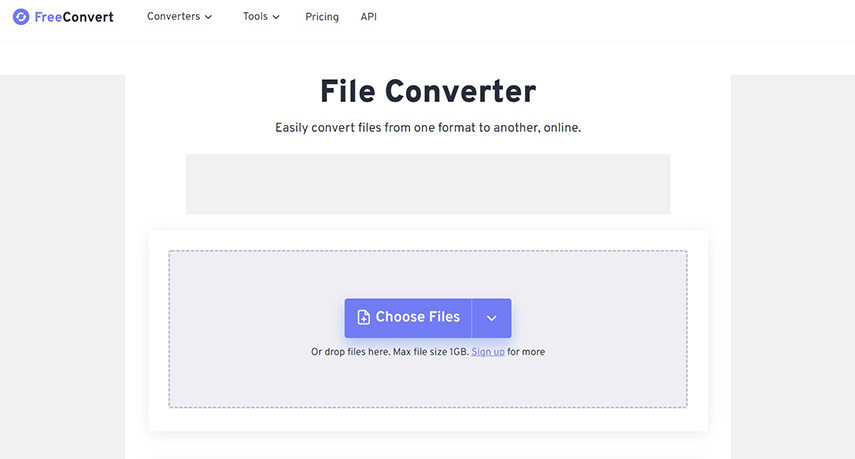

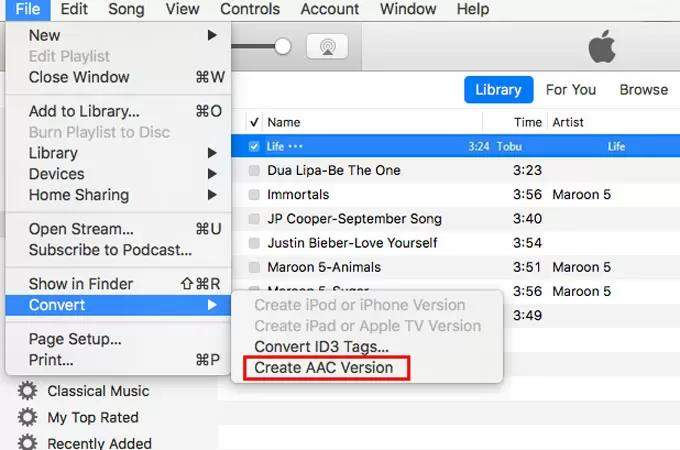
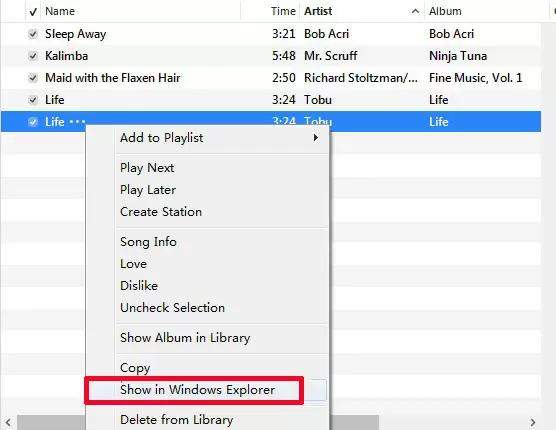

 HitPaw VikPea
HitPaw VikPea HitPaw Watermark Remover
HitPaw Watermark Remover 
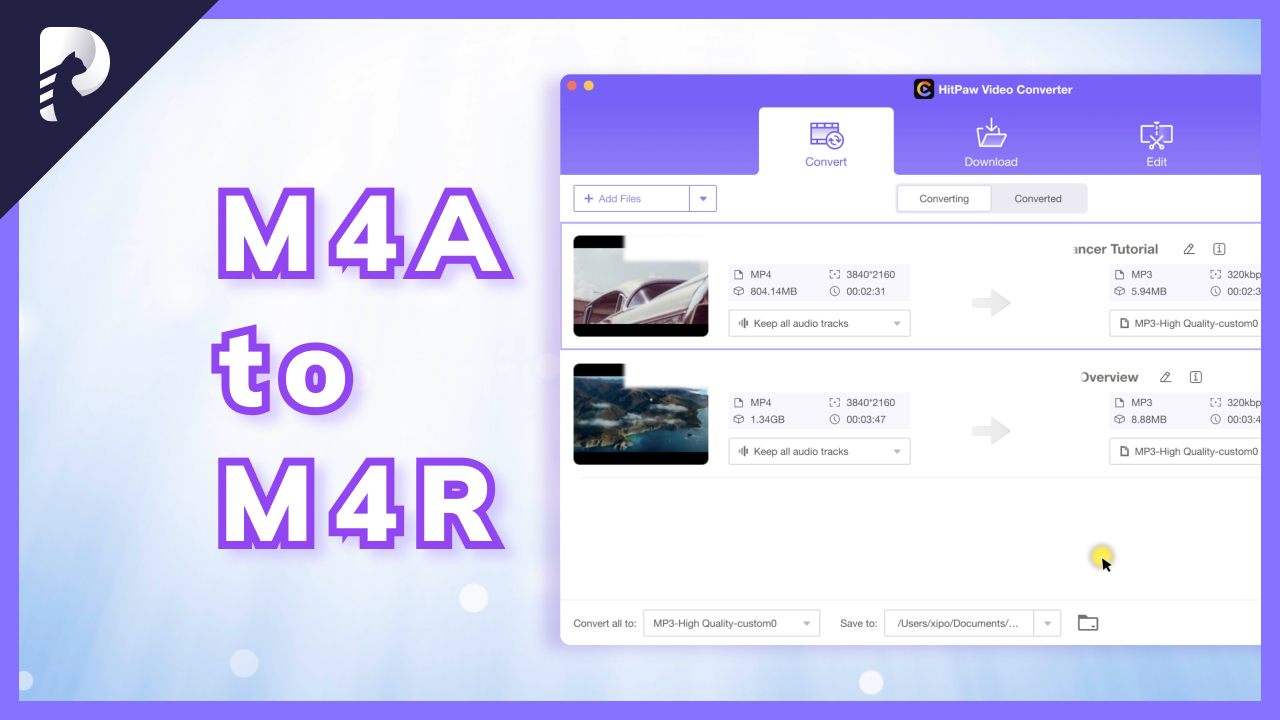

Share this article:
Select the product rating:
Joshua Hill
Editor-in-Chief
I have been working as a freelancer for more than five years. It always impresses me when I find new things and the latest knowledge. I think life is boundless but I know no bounds.
View all ArticlesLeave a Comment
Create your review for HitPaw articles