How Do I Convert M4A to M4R with High Quality in 2024
Do you have any audio files that are in the M4A format and you want to convert them to the M4R format? If so, then you have come to the right place.
In this article, we will show you how to convert M4A to M4R on Windows, Mac, and online while also sharing the best way among these. We will also provide a few tips on how to get the best results from your conversion. So, let's get started!
Part 1. What Are M4A & M4R? Why Need to Convert M4A to M4R
M4A and M4R are two different file formats that are used to store audio files. An M4A file type is a file that contains audio data that has been encoded using the Apple Lossless Audio Codec (ALAC). M4A files are often used by Apple iTunes and other media players. M4A files provide high-quality audio and can be played on a variety of devices, including iPhone, iPod, and computer.
An M4R file is a ringtone file used by iPhone devices. These files are typically created from MP3 or AAC audio files, and can be downloaded from various online sources or transferred from a computer to an iPhone. M4R files are typically stored in the "Ringtones" folder on an iPhone.
When an M4R file is added to an iPhone, it will appear in the "Sounds" section of the device's Settings menu. Ringtones can be assigned to specific contacts, and will play whenever that contact calls the iPhone. M4R files can also be used as alarm sounds on an iPhone.
M4R files are not compatible with other types of phones. To use an M4R file on a different type of phone, it must first be converted to a compatible file format.
Part 2. Remarkable Way to Convert M4A to M4R on Windows/Mac with High Quality
HitPaw Video Converter is a powerful tool that can help you convert M4A to M4R on your windows or Mac. This remarkable tool has already been downloaded over 18 million times by users all across the globe. Not only that but also HitPaw Video Converter can also help one convert a wide range of other audio file types including but not limited to MP3, M4B, WAV, APE, & AAC.
Apart from the audio file formats, HitPaw Video Converter can be successfully used to convert video files into other formats as well. It supports a wide range of input and output formats like MP4, AVI, WMV, MOV, and more.
- You can also use HitPaw Video Converter to download videos from online video sites like YouTube, Instagram and Vimeo
- With HitPaw Video converter, you get 100 times extra speed of conversion
- It's easy to use and also relatively affordable
- Download the videos from 10000 popular websites
- Support batch conversion
How to convert M4A to M4R using HitPaw Video Converter:
Step 1.Install the HitPaw Video Converter after getting downloaded and launch it.
Step 2.Tap on the Convert icon and upload your M4A file in order convert .m4a to .m4r.

Step 3.Now, you'll need to select M4R as the destination audio format and you'll be able to opt for the M4A convert to M4R in no time.

Step 4.Finally, once HitPaw Video Converter has been converting m4a to m4r, open the m4r file and enjoy.

Part 3. How to Convert M4A to M4R with iTunes
While it's easy to download M4R ringtones from the iTunes store, sometimes you may want to make a favorite song as your personal ringtone. Fortunately, there is an easy way to do it. Using this application will allow you to make M4A to M4R conversions.
Converting M4A to M4R with iTunes is a very simple process. Here’s how:
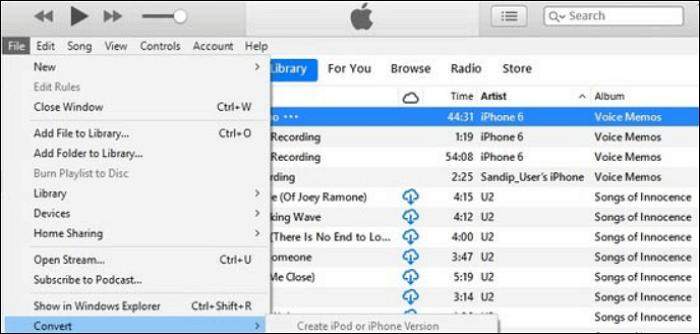
Step 1.Firstly, open iTunes. Locate the tune or song in M4A format that you need to convert.
Step 2.Right-click on the song and select "Get Info."
Step 3.A new window will pop up. Under the "Options" tab, check the box next to "Start Time" and type in the start time of the song.
Step 4.Then, under the "Stop Time" field, type in the end time of the song. Make sure that the song is highlighted and then go to File > Convert > Create M4R Ringtone. iTunes will then create a ringtone file and place it in your Songs library.
Part 4. Use Online Tool to Convert M4A to M4R
Apart from converting M4A to M4R using HitPaw Video Converter (most recommended) and iTunes, you also can convert M4A to M4R using online tool if you don’t want to download anything. But online tool always have some limitations. You can choose according to your needs.
1. Convertio
Convertio is an online option for converting M4A to M4R file format. It's a free online converter that can be used to convert audio files between different formats. Also, you won't have to download any third party tool. The website is purpose built and doesn't require any registration. It supports 100s of file formats as well.
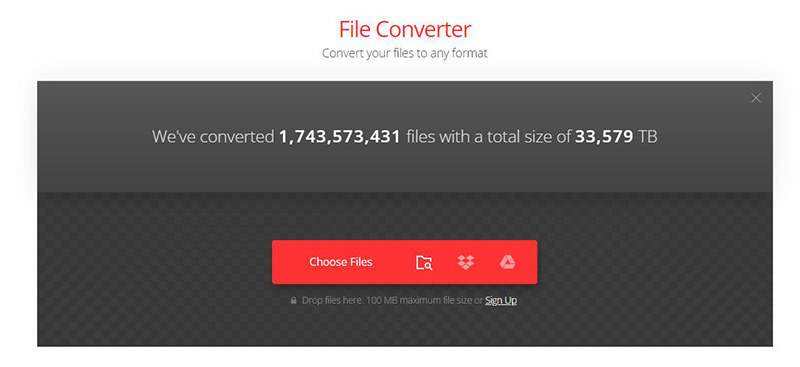
How to change M4A to M4R with Convertio:
Step 1.Go to the Convertio website and click "choose file".
Step 2.Select the M4A file you want to convert and click "Open".
Step 3.Select "M4R" as the output format and click "Convert".
Step 4.Once the conversion is complete, you can download the M4R file.
2. Zamzar
Zamzar is a good online audio file converter that can help you convert M4A to M4R. It is very easy to use and simple. Resultantly, it works fairly well for beginners. Zamzar can help you convert your audio files into MP3, WAV, FLAC, and other formats. It can also help you change the bitrate, sample rate, and other settings of your audio files.
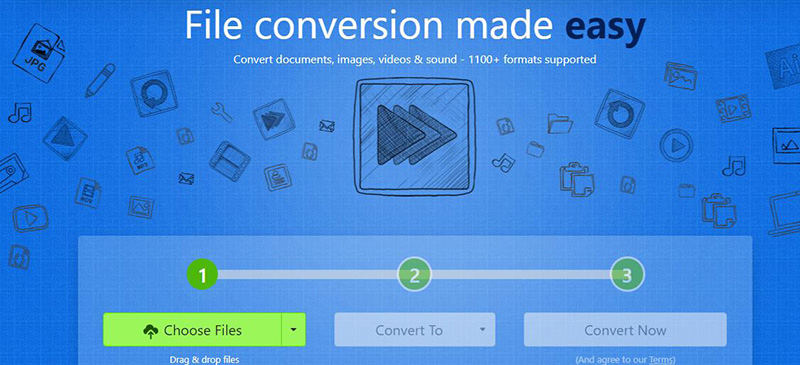
How to Use Zamzar for converting M4A to M4R:
Step 1.First, you need to upload the M4A file to the Zamzar website.
Step 2.After that, you need to select the output format as M4R.
Step 3.Finally, you need to click on the convert button and wait for the conversion to be completed.
These are two of the online file conversion tools available in the market that one can use for converting M4A to M4R. However, without an iota of doubt, these aren't as good as the high quality tool such as HitPaw Video Converter.
Firstly, these online tools always lead to lower quality when compared with HitPaw Video Converter. This is because they are designed to be used by a wide range of users, with different levels of experience. As a result, they often compromise on quality in order to make their services more accessible.
Similarly, these online file converters are less reliable. This is because they are not as well-tested and debugged. As a result, they may not work as well as you expect them to.
Lastly, What makes HitPaw Video Converter a much better choice than these online file converters is that HitPaw Video Converter offers much wider ranging features to its users than just the M4A to M4R.
Final Words
In conclusion, converting M4A to M4R can be done relatively easily with the right tools. We recommend HitPaw Video Converter as it is an easy-to-use converter and is able to convert over 1000 audio as well as video file formats. So, if you're looking for reliable and user-friendly converters, we recommend giving HitPaw Video Converter a try.









 HitPaw Video Converter
HitPaw Video Converter  HitPaw Watermark Remover
HitPaw Watermark Remover  HitPaw VikPea (Video Enhancer)
HitPaw VikPea (Video Enhancer)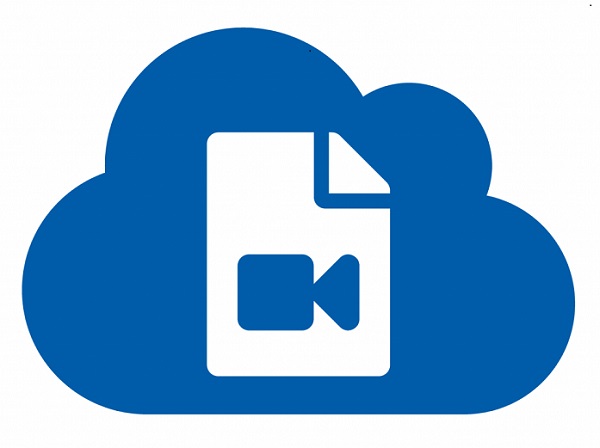
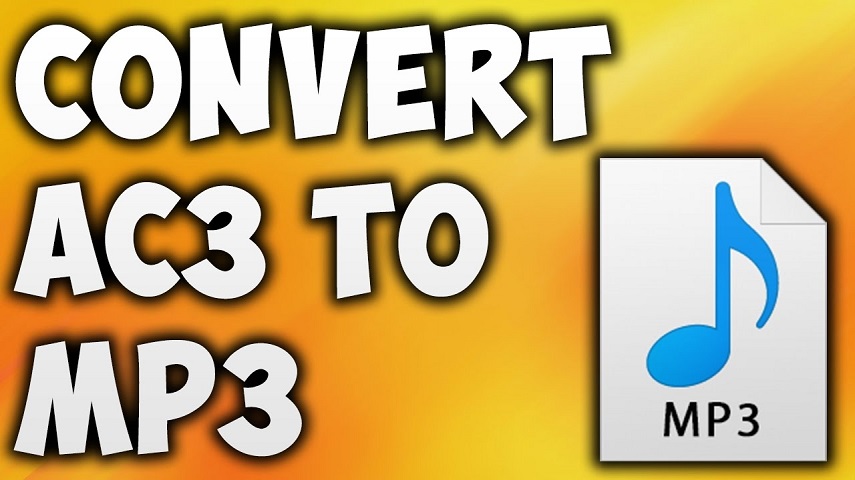

Share this article:
Select the product rating:
Joshua Hill
Editor-in-Chief
I have been working as a freelancer for more than five years. It always impresses me when I find new things and the latest knowledge. I think life is boundless but I know no bounds.
View all ArticlesLeave a Comment
Create your review for HitPaw articles