In the diverse landscape of digital audio formats, M4A and WAV hold significant places. While M4A files are commonly used due to their smaller size and compatibility with Apple devices, WAV files offer superior audio quality with uncompressed audio. Sometimes, however, you might need to convert your M4A files to WAV for various reasons. Whether it's for professional audio editing or preserving audio fidelity, finding the right M4A to WA converter is crucial. Let's explore the best M4A to WAV online converters.
Part 1: List of 10 Best M4A to WAV Online Converters
1. HitPaw Online Audio Converter
HitPaw Online Audio Converter is a free web-based tool that allows you to convert audio to different formats. It supports a wide range of input and output formats, including MP3, WAV, M4A, FLAC, and more.
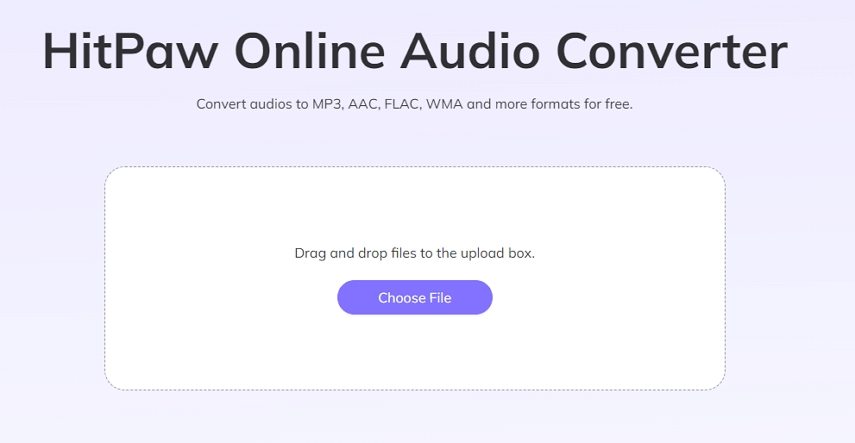
Advantages of HitPaw Online Audio Converter
- Free to use
- Supports a wide range of input and output formats
- Fast convert speed
- Easy to use
- Ads-free
Steps to Convert M4A to WAV in HitPaw Online Audio Converter
- Visit HitPaw Online Audio Converter website and click Convert Audio Now button
- Click Choose File to upload your M4A audio
- Select WAV as output format
- Click Convert button to start converting M4A to WAV online
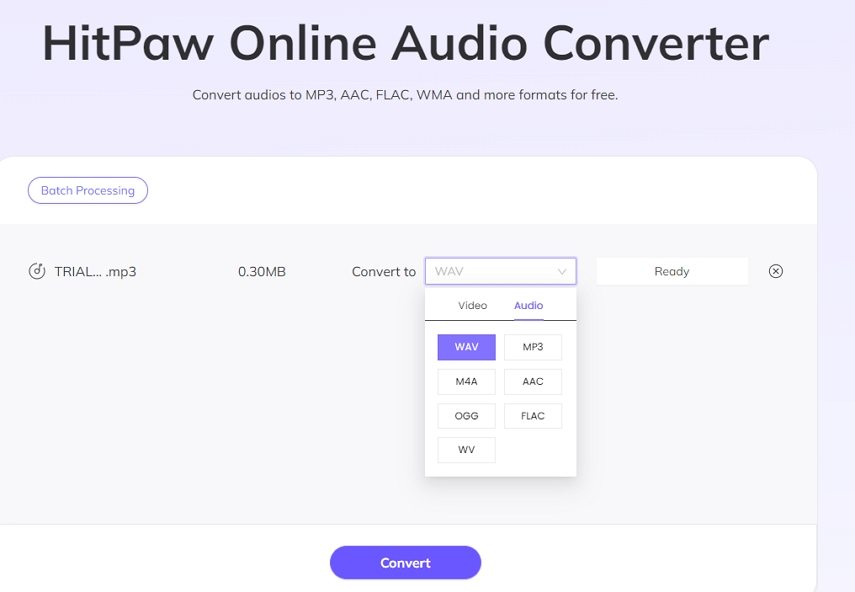
2. CloudConvert
CloudConvert emerges as a frontrunner in the realm of online file conversion. With its user-friendly interface and support for over 200 file formats, including M4A to WAV, CloudConvert offers a seamless experience. Its advanced features, such as customizable audio settings and secure cloud-based conversions, make it an ideal choice for users seeking versatility and reliability in their conversion process.
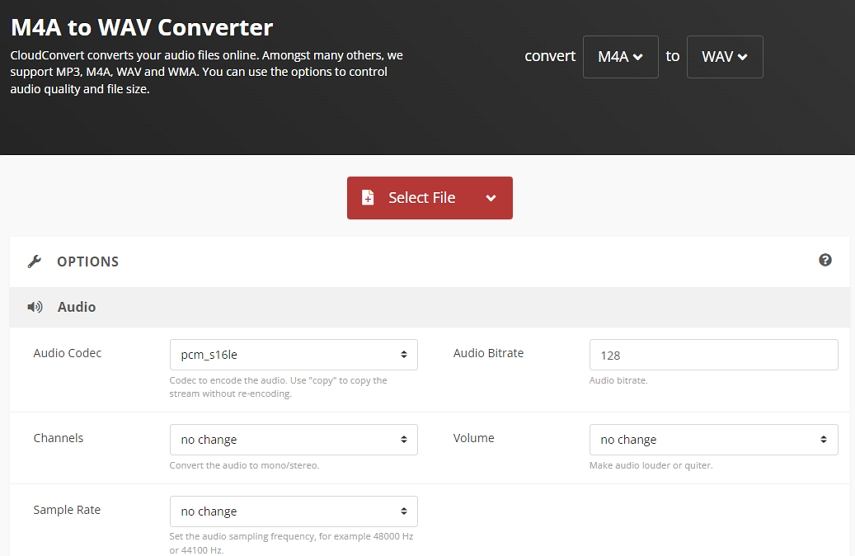
3. Zamzar M4A to WAV Online
Zamzar stands out for its simplicity and extensive format support. Despite its 50MB conversion limit per session, Zamzar compensates with over 1,100 supported formats, including M4A and WAV. Its intuitive interface and commitment to data security ensure a hassle-free conversion experience. Plus, the ability to share download links adds convenience to the process.
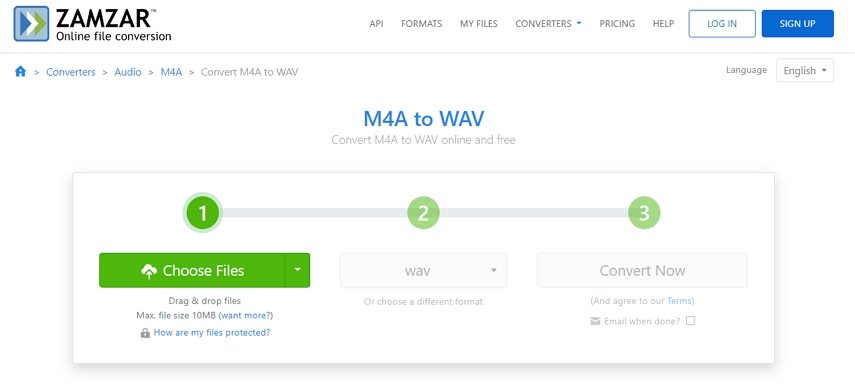
4. Convertio Free M4A to WAV Converter
Convertio excels in flexibility, offering users the ability to transcode between 200+ file formats effortlessly. Its Chrome plugin further enhances convenience, allowing for seamless conversions directly from your browser. With support for unique outputs like DTS and OPUS, Convertio caters to diverse user needs, making it a go-to choose for converting M4A to WAV online.
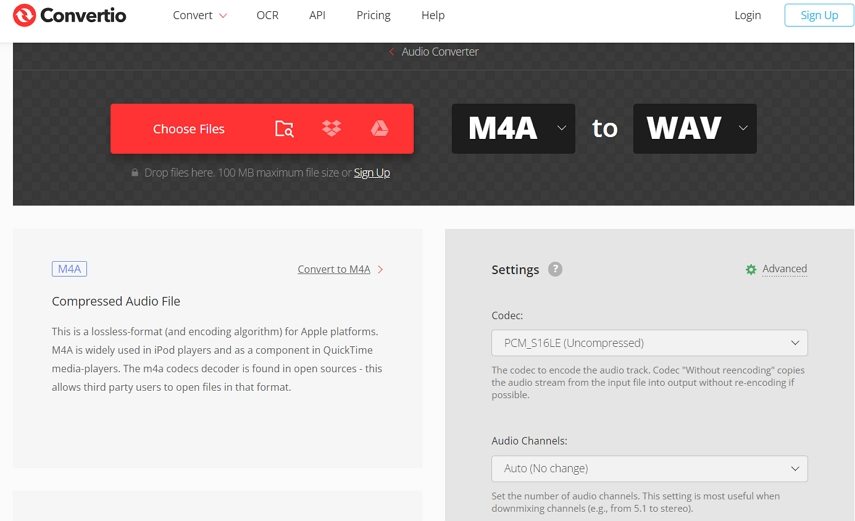
5. Online-Convert
Online Convert boasts an array of features, including audio trimming and customizable bitrate settings, making it a versatile tool for audio conversion. Its support for various audio formats, coupled with convenient cloud and URL file uploads, ensures a smooth conversion process. Whether you're a novice or a pro, Online-Convert offers the flexibility and convenience you need to convert M4A to WAV effortlessly.
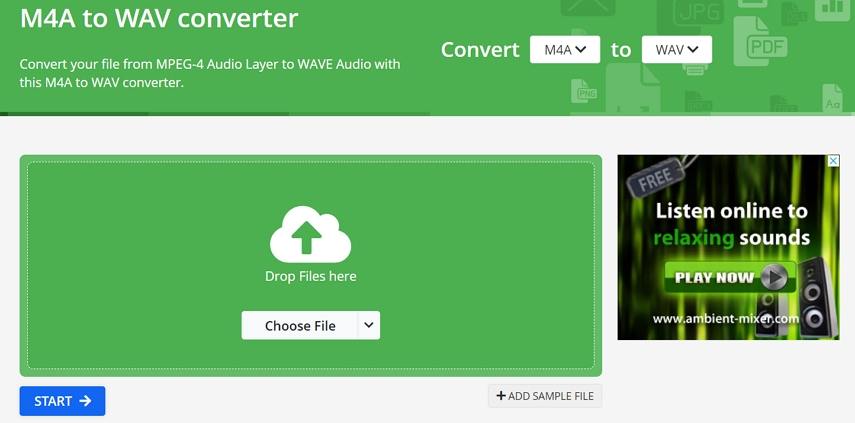
6. Freeconvert.com
Despite occasional ads, Freeconvert.com offers unparalleled convenience with its massive 1GB limit per session and support for over 1,500 conversions. Its emphasis on file security and auto-deletion of converted files ensures peace of mind for users. Whether you're converting M4A to WAV or exploring other formats, Freeconvert.com delivers unlimited conversions with ease.
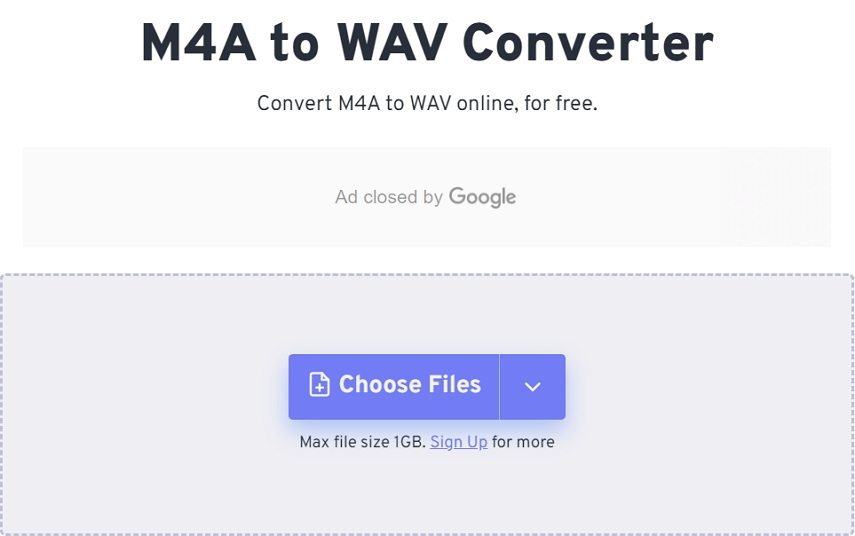
7. OnlineConverter
Online Converter excels at simplicity, offering a straightforward solution for converting M4A to WAV online. While it may have limitations, such as a 200MB maximum file size, its ease of use and support for various file types make it a reliable choice for quick conversions. Whether you're dealing with audio, video, or documents, Online Converter simplifies the conversion process with its intuitive interface.
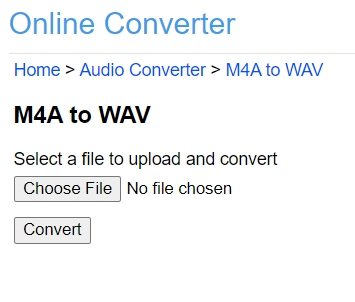
8. MConverter
MConverter is an online file converter that supports converting various file formats, including video, audio, image, e-book, office, archive, and subtitle formats. It also provides the ability to convert Minecraft game files. The software is known for being easy to use and supporting bulk file conversion.
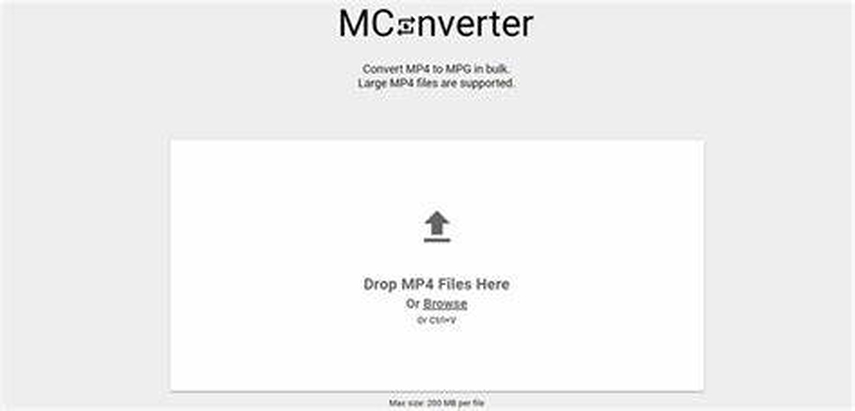
9. AnyConv: Secure and Simple Conversion
AnyConv prioritizes user security with its auto-deletion of files and SSL encryption. Its straightforward interface and support for over 400 file formats make it a reliable choice for users seeking simplicity and efficiency. While it may have limitations, such as a 100MB conversion limit, AnyConv delivers secure and hassle-free conversions for M4A to WAV and beyond.
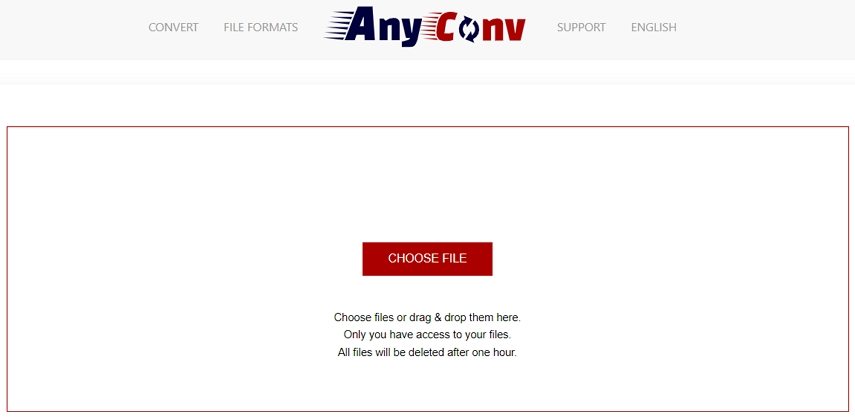
10. XConvert
XConvert offers a blend of flexibility and convenience, allowing users to enable or disable ads based on their preferences. With support for various file types and a generous 1GB conversion limit, it caters to diverse user needs. Whether you're converting audio, video, or images, XConvert provides the tools you need for seamless file conversion.
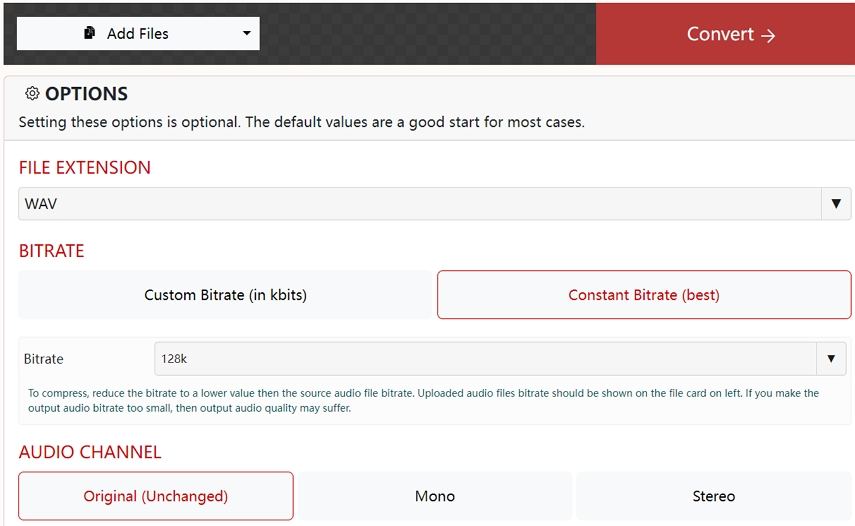
Part 2: The Best Batch M4A to WAV Converter for Desktop
Are you dissatisfied with the online converters for M4A to WAV files? Try HitPaw Video Converter instead. This user-friendly program is compatible with both Mac and Windows, and it's free to install. With support for over 1,000 file formats, you can effortlessly batch convert your M4A files to WAV format in no time.
All-in-one Video and Audio Converter Solution
- Achieve conversion speeds up to 120 times faster for M4A to WAV converter.
- Easily edit your video and audio files by trimming, cropping, and applying effects.
- Batch convert audio and video files
- Enjoy support for over 1,000 video and audio formats.
- Efficiently compress your video or audio files without sacrificing quality.
- Benefit from features like removing video watermarks, adding subtitles to videos, burning DVDs, and screen recording.
- Download video and audio from 10000+ sites
Step 1: Import Audio File
Open the HitPaw Video Converter on your Mac. Click "Add Audio" to import your audio files, or simply drag and drop them onto the conversion board.

Step 2: Select the Audio Format
Choose your desired output format by clicking the dropdown menu next to each file. You can also customize format parameters like encoder, sample rate, and bit rate.

Step 3: Convert Audio
Once you've selected your desired settings, click "Convert" to start the conversion process. HitPaw Video Converter will work its magic with lossless quality.

Step 4: Access the Converted Files
After conversion, head to the "Converted" tab to find your files. Click "Open Folder" to access them directly, or "Add to edit list" for further adjustments.

The Bottom Line
Here are the top programs for converting M4A to WAV online without installing additional apps. In the meantime, for fast, offline, and batch M4A to WAV conversions, we recommend HitPaw Video Converter for Windows and Mac.








 HitPaw Edimakor
HitPaw Edimakor HitPaw VikPea (Video Enhancer)
HitPaw VikPea (Video Enhancer)

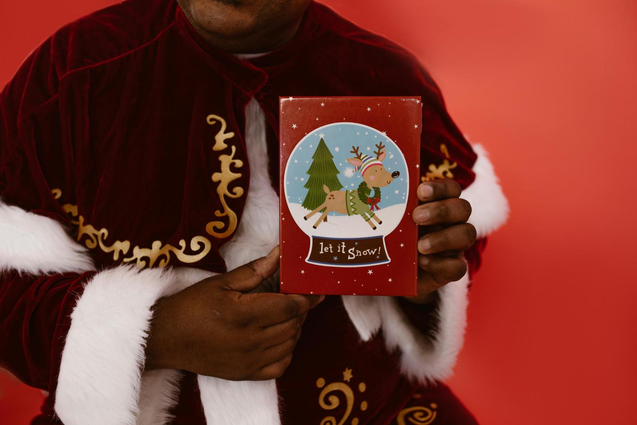

Share this article:
Select the product rating:
Joshua Hill
Editor-in-Chief
I have been working as a freelancer for more than five years. It always impresses me when I find new things and the latest knowledge. I think life is boundless but I know no bounds.
View all ArticlesLeave a Comment
Create your review for HitPaw articles