3 Free Ways to Convert OGX to MP3
The OGX format is associated with Ogg Vorbis multimedia files. The OGG format is a free, open container format maintained by the Xiph.Org Foundation. It is designed to provide efficient streaming and manipulation of high-quality digital multimedia.
This topic will focus on converting OGX to MP3 format. This process allows users to convert OGX format to the more widely supported MP3 format, which can be played on various devices and platforms. The blog post likely provides instructions, tips, or tools for performing this conversion effectively.
Part 1. Best Choice to Convert OGX to MP3 in Batch without Quality Loss
HitPaw Audio Converter is the ultimate tool for converting over 1000 formats to MP3 effortlessly. With its intuitive interface and powerful features, the HitPaw Video Converter ensures seamless conversion while preserving audio quality.
Whether it's OGX, OGG, AVI, MP4, MKV, or any other format, transform your videos into high-quality MP3 files in just a few clicks. Customize output settings to suit your preferences, and enjoy lightning-fast conversion speeds without compromising quality.
Features of HitPaw Video Converter
- Support OGX to MP3 and other 1000 video and audio formats conversion
- Batch convert OGX to MP3 at 120x faster speed
- Customizable output settings like codec, bit rate, sample rate
- Download videos from different online websites like YouTube, Netflix, Disney+, Soap2day, etc.
- Polish your video and audio files with diverse editing options
Steps to Convert to MP3 in HitPaw Video Converter
Step 1: Open HitPaw Video Converter and Add Your OGX Files
Launch HitPaw Video Converter and click "Add Files > Add Audio" to import your OGX files. Alternatively, you can drag and drop the file(s) directly into the program.

Step 2: Select MP3 as The Output Format
For each file, choose an output format by clicking the inverted triangle icon on the lower right side of the file. If you want to convert OGX to MP3 in bulk, use "Convert all to" in the lower left corner. Select MP3 format from the Audio category.

HitPaw Video Converter allows you to customize output format parameters. Click the edit icon to edit audio encoder, sample rate, bit rate, etc.

Step 3: OGX to MP3 Converting Process
After selecting the format, you can click the Convert or Convert All to start converting video to audio with full GPU acceleration enabled by default.

Step 4: Access the Converted MP3 Files
Once the conversion is complete, head to the "Converted" tab at the top. Here, you'll find your converted files. Click "Open Folder" to access the finished files, or click "Add" to make further edits.

Part 2. How to Convert OGX to MP3 Online
There are online OGX to MP3 converters that provides a fast and free way to quickly change OGX to MP3. These web-based services eliminate the need for installing software on your device, offering a quick and easy solution for file conversion.
1. File-converter-online.com
You are in the right place if you want to convert OGX to an MP3 audio file. It's simple and easy to convert OGX to MP3 or any other supported file.
Step 1:Upload your OGX file.

Step 2:Select MP3 as the output format.

Step 3:Start the conversion

Step 4:Download your mp3 file.

2. Converthelper
To convert OGX files to MP3 using ConvertHelper, you can follow these general steps. Here is how to convert ogx to mp3 file:
- 1. Download and Install ConvertHelper:First, make sure you have ConvertHelper installed on your computer. You can download and install it from the official website or trusted sources.
- 2. Launch ConvertHelper:Open ConvertHelper on your computer.
- 3. Add OGX File(s):Click on the "Add Files" or "Add" button within ConvertHelper to select the OGX file(s) you want to convert to MP3. You may be able to drag and drop the files directly into the program window as well.
- 4. Select MP3 as Output Format:Choose MP3 as the desired output format. This option should be available within the settings or preferences of ConvertHelper. Ensure you select the appropriate quality settings if available.
- 5. Choose Output Location:Specify where you want the converted MP3 files to be saved on your computer.
- 6. Convert:Once you have set all the parameters, click on the "Convert" or "Start" button to begin the conversion process.
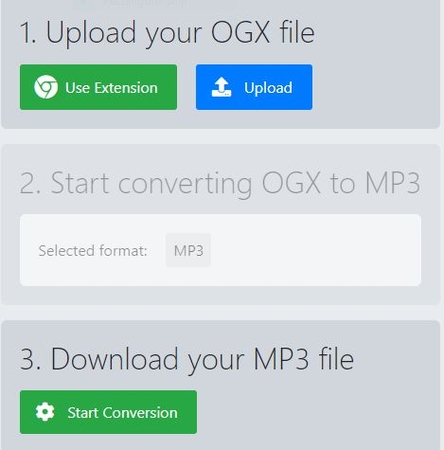
Part 3. FAQs about OGX File to MP3 Converter
Q1. How to convert OGX to MP3 online for free?
A1. To convert OGX to MP3 online for free, use a reliable converter website like CloudConvert or OnlineConvertFree, upload your OGX file, select MP3 format, and download the converted file.
Q2. Is the OGX the same as OGG and OGV?
A2. No, OGX is different from OGG and OGV. OGG is a container format for audio, while OGV is a container format for video. OGX is a proprietary format by Origin.
Conclusion
In conclusion, converting OGX to MP3 format has become remarkably convenient with various tools and methods available. Whether opting for software like HitPaw Video Converter or utilizing online converters, transforming your favorite OGX content into audio is now readily achievable.
This opens up new avenues for enjoying OGX content in different ways. Stay updated for additional tips and tricks to enhance your OGX experience further. As technology advances, the process of converting and utilizing various file formats continues to evolve, promising even more seamless transitions between different media types. Embrace these advancements to explore the full potential of your OGX files.










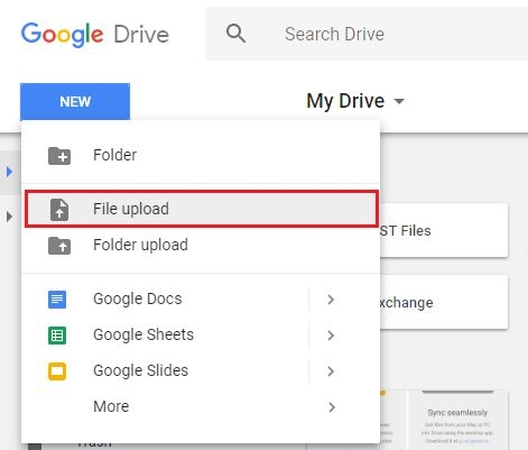
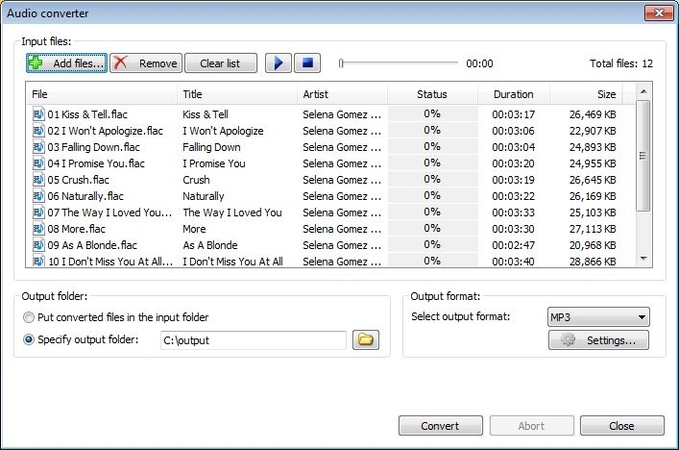
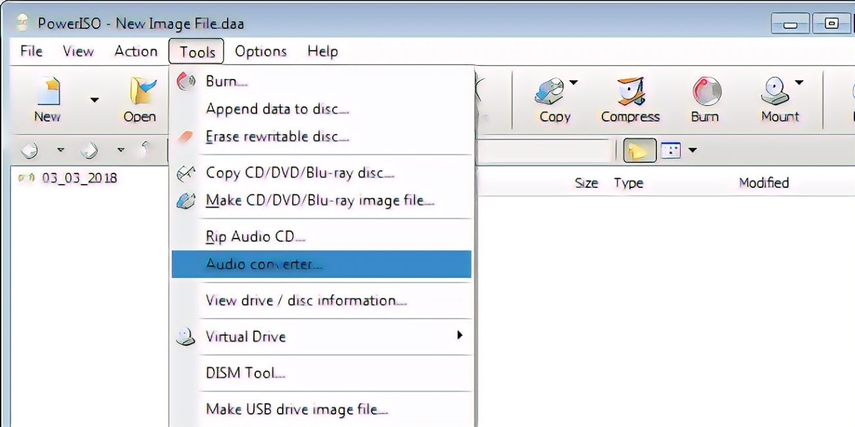
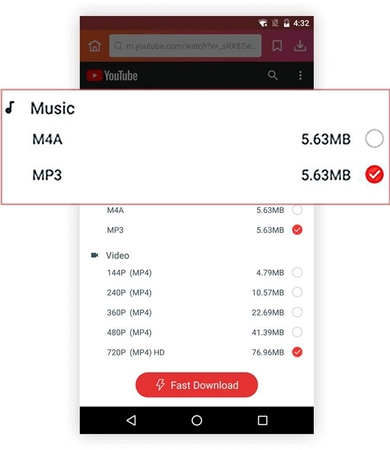

 HitPaw VikPea
HitPaw VikPea HitPaw Watermark Remover
HitPaw Watermark Remover 


Share this article:
Select the product rating:
Joshua Hill
Editor-in-Chief
I have been working as a freelancer for more than five years. It always impresses me when I find new things and the latest knowledge. I think life is boundless but I know no bounds.
View all ArticlesLeave a Comment
Create your review for HitPaw articles