Does Handbrake Worth a Try? Check the Full Handbrake Reviews
HandBrake is a fantastic and powerful video converter for Windows, Mac, and Linux that you should not overlook. It provides all of the required capabilities in a simple tool that allows the user to have complete control over the output. Almost every video format can be converted.

Part 1: What Is HandBrake?
HandBrake is a free and open-source video conversion programme that can convert video files from practically any format to a variety of current, widely supported codecs. It allows anybody to simply prepare their camera films for playback on a range of devices, including all iPhone, iPod, and Apple TV models, as well as Android phones and tablets. You can find the Latest Version of Handbrake on its official website.
Main Features of Handbrake
- HandBrake comes pre-loaded with device settings.
- You have the option of customising your profile or using one of the predefined profiles.
- The user interface is straightforward and straightforward.
- HandBrake is compatible with a wide range of multimedia formats, including DVD and BluRay movies.
Part 2: How to Convert Video in Handbrake?
-
Step 01On your computer, download, install, and start the Handbrake software. Click the Open-Source button on the main dashboard to select and load the file to be converted.
-
Step 02The information of the added files will display on the Dashboard. Several options, including as filters, audio, dimensions, and more, may be used to change and customise the file settings.

-
Step 03Select the desired target format from the Format section of the Summary page. In the Save As area, type the name of the output file.

-
Step 04To begin the file conversion process, click the Start Encode button in the top panel of the program's dashboard. On.

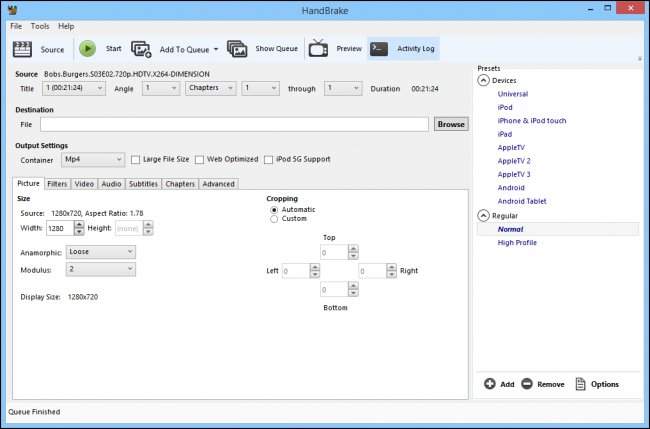
Part 3: Pros and Cons of Handbrake
HandBrake is a transcoder for digital video files that is both free and open-source. Eric Petit created it in 2003 to make ripping DVDs to a data storage device more convenient. HandBrake's backend includes a lot of third-party audio and video libraries, as well as codecs. Without a doubt, Handbrake is one of the greatest free tools in this sector.
Pros
- HandBrake offers a highly user-friendly interface.
- The live preview is quite beneficial.
- The batch conversion queueing tray is extremely useful.
Cons
- It takes a long time, and there are blunders along the way.
- For excessively long videos, it is pointless.
- Not all video formats are supported by the open-source software.
- HandBrake requires broader compatibility due to the wide range of devices and formats in use today.
Part 4: Best Alternative for Handbrake
HitPaw Video Converter is widely regarded as the best Handbrake replacement. It is a video, DVD, and Blu-ray solution in one. It allows you to convert videos to over 1000 different formats and rip DVD/Blu-ray discs fast and efficiently. This software is accessible for both Mac and Windows users, and it lets you to change technical features of videos including codecs and aspect ratios. It also comes with a rudimentary video editor that you can use to remove unnecessary material, crop videos, add subtitles, and watermarks, among other things. Overall, it is the best video converter and DVD/Blu-ray rip and backup programme because of its quick conversion time, high-quality output, and extra capabilities.
Main Features of HitPaw Video Converter
- Supports converting 1000+ video formats such as MOV, MP4, AVI, WMV, FLV, and MKV.
- Batch convert numerous films to other formats without losing quality.
- Supports advanced encoders including H265, H264, AV1, etc.
- Support downloading videos from YouTube, Bilibili, Soundcloud, etc.
How to Convert Video in HitPaw Video Converter
-
Step 1:Go to HitPaw official website and download the HitPaw Video Converter.
-
Step 2:Click on Add files to add video, audio, DVDs or folder as you want.
-
Step 3:Now, we can select an output format from the format list. HitPaw Video Converter provides preset formats for different devices and platforms.
-
Step 4:Finally, click the Convert button to start converting files. After the conversion, you can find your files in the Converted list.




Conclusion
In this Article, we write detailed handbrake review. HandBrake is an excellent programme for encoding and converting video/DVD/Blu-ray movie files. There are a number of HandBrake alternatives that can assist you in doing what HandBrake cannot. HitPaw Video Converter is the best HandBrake replacement, with a wide range of features and editing options.

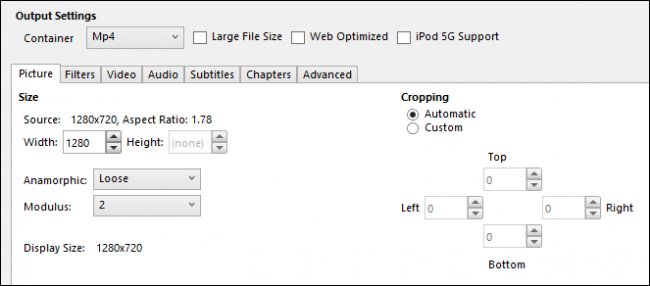
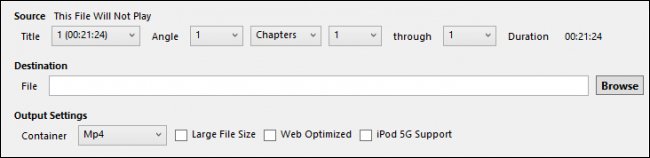






 HitPaw VikPea
HitPaw VikPea HitPaw Video Object Remover
HitPaw Video Object Remover

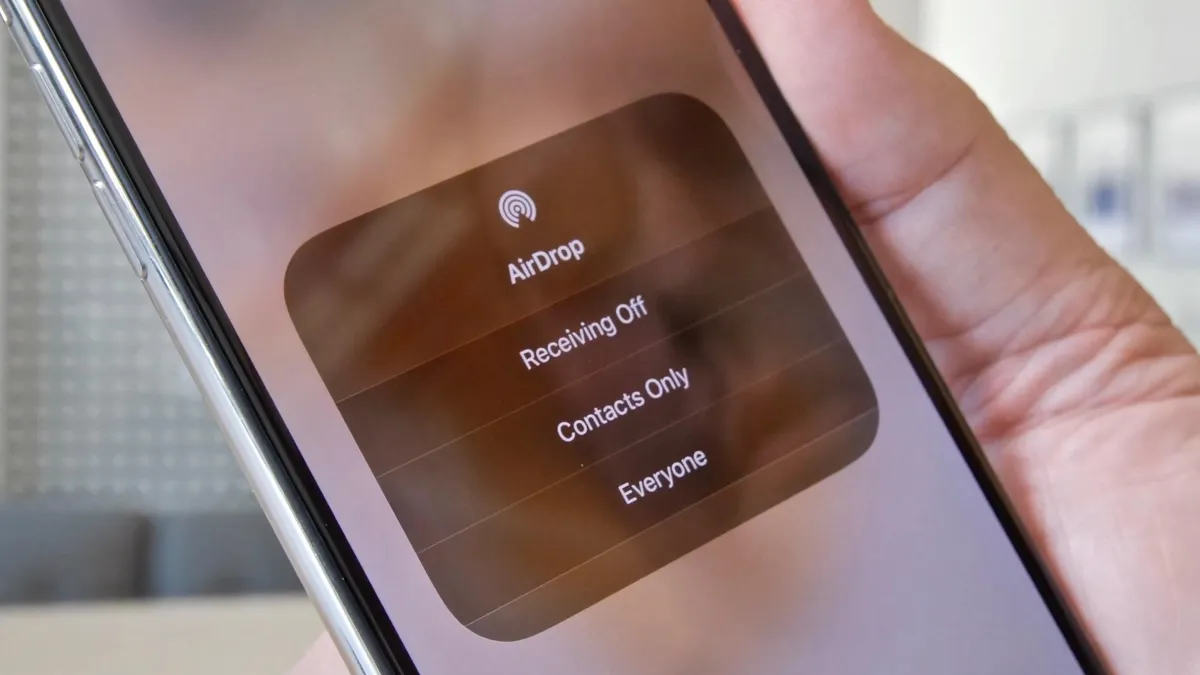

Share this article:
Select the product rating:
Joshua Hill
Editor-in-Chief
I have been working as a freelancer for more than five years. It always impresses me when I find new things and the latest knowledge. I think life is boundless but I know no bounds.
View all ArticlesLeave a Comment
Create your review for HitPaw articles