CopyTrans HEIC for Windows Review, Features, Guide and Alternativey
Nothing is permanent in this world, especially in the field of technology. The new will always replace the old one day. The same can be said about image formats. HEIC, the new standard format for storing images introduced by Apple, is slowly but surely replacing JPEG as the preferred image format among iPhone users.
But what does that mean for Windows users? Well, for starters, you can't view HEIC images natively on Windows. You need to convert HEIC to JPEG format first before you can view or edit them. This is where CopyTrans HEIC comes in.
CopyTrans HEIC is a free tool that allows you to convert HEIC images to JPEG format with just a few clicks.
In this review, we'll take a look at the features, pros, and cons of CopyTrans HEIC to help you decide if it's the right tool for you.

Part 1. What is CopyTrans HEIC for Windows?
CopyTrans HEIC for Windows is a free tool that allows you to convert HEIC images to JPEG format. With just a few clicks, you can quickly convert your HEIC images to JPEG format so that you can view, edit or print them on your Windows computer.
CopyTrans HEIC for Windows is a free tool that allows you to convert HEIC images to JPEG format. With just a few clicks, you can quickly convert your HEIC images to JPEG format so that you can view, edit or print them on your Windows computer.
It doesn't matter if the HEIC images are in your folder, your Pictures folder, or even inside a ZIP file. CopyTrans HEIC will find them and convert them for you. Moreover, the program is completely free and doesn't even have any ads.
CopyTrans HEIC is more than just a converter, though. It also offers a number of other features that make it a must-have tool for anyone who owns an iPhone.
1. CopyTrans HEIC Converter Highlights
In today's world, we rely heavily on our computers to store and manage our photos. That's why it's so important to have a good photo manager. With CopyTrans, you can easily transfer photos from your iPhone to your computer.
The program offers a number of features that make it the perfect tool for managing your photos.
Here are just some of the things you can do with CopyTrans:
- Backup and transfer your iPhone data to your computer
- Convert HEIC images to JPEG format
- View and open photos in HEIC format
- Edit iPhone contacts and calendars
- Supports batch conversion
- Manage iOS apps and app documents
- Keep the Metadata of HEIC images
2. CopyTrans HEIC for Windows Download
When it comes to image converters, there are a lot of options out there. But if you're looking for the best HEIC converter for Windows, then look no further than CopyTrans HEIC.
The program is completely free to download and use. It doesn't even have any ads.
You can download CopyTrans HEIC for Windows by visiting the official website completely free of charge.
3. How to Convert HEIC to JPG with CopyTrans HEIC for Windows
Converting HEIC images to JPEG format is a breeze with CopyTrans HEIC for Windows.
-
1.Install and launch CopyTrans Photo from the official site.
-
2.If you want to transfer iPhone HEIC photos to computer, you have to connect your Apple device to computer via a USB cable. All photos in the Camera roll will appear on the left side of the screen. While your PC albums will appear on the right side.

-
3.Go to the Settings panel, and tick “Transfer in most compatible format (JPEG)” option.

-
4.Now, locate the HEIC photos in your iPhone and drag and drop them to the right side. Click on the green “Apply changes” button in the top left corner to save the photos as JPEG.

Tips
If you want to convert HEIC files that you’ve saved on computer, just select the HEIC files you want to convert to JPEG, and then right-click and choose “Save to JPEG”:
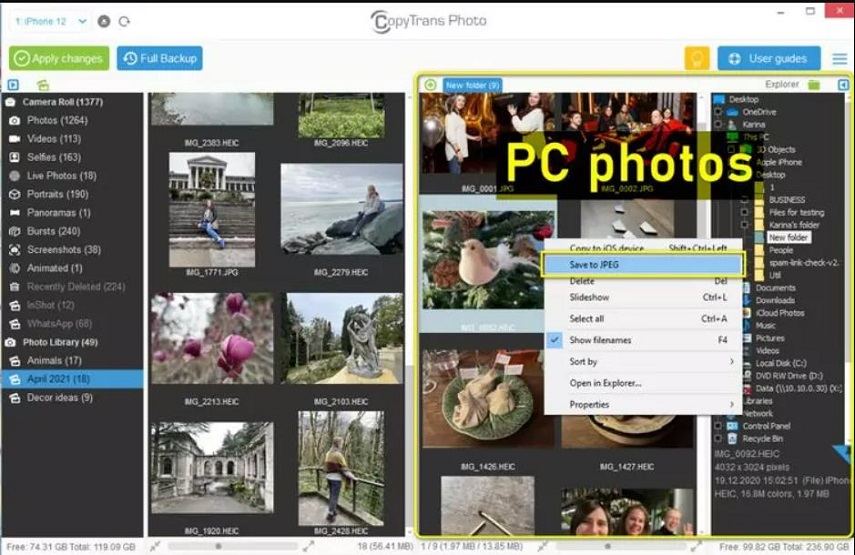
Part 3. Pros & Cons of CopyTrans HEIC for Windows
There's no doubt that CopyTrans HEIC is a great tool for converting HEIC images to JPEG format. But like any tool, it has its pros and cons.
Here, we'll take a look at the main advantages and disadvantages of CopyTrans HEIC so that you can decide if it's the right tool for you.
Pros of CopyTrans HEIC
- Completely free to download CopyTrans HEIC and use.
- Converts HEIC images to JPEG format with just a few clicks.
- Keeps the Metadata of HEIC images.
- Can be used to manage iPhone data.
- Easy to use.
- Compatible with Microsoft Office.
- Safe and secure.
Cons of CopyTrans HEIC
- Currently, there are no Mac-based solutions for the conversion of HEIC files to JPG files.
- The tool does not support older versions of windows like windows XP/ 2000.
- Image quality cannot be customized.
Part 4. FAQs about CopyTrans HEIC
1. Is CopyTrans HEIC for Windows Free?
Yes, CopyTrans HEIC is completely free to download and use for personal use. There are no hidden costs or fees. However, there is a paid commercial version available for businesses that need it. One of the advantages of the commercial version is that it comes with a 2-year business license. So, if you need a HEIC converter for your business, then the commercial version might be a better option.
2. Is CopyTrans HEIC Safe?
Yes, CopyTrans HEIC is a safe and secure tool. The program is free of viruses and malware. So, you can rest assured that your data is safe when using CopyTrans HEIC.
Part 5. Is There Any Alternative to CopyTrans HEIC?
Yes, there are a number of alternatives to CopyTrans HEIC in the market. From online converters to dedicated HEIC conversion software. Each with its own advantages and disadvantages.
There are a number of online converters that can be used to convert HEIC images to JPEG format. While most of these converters are free to use, they have some limitations. For example, most online converters can only convert one image at a time.
In addition, the quality of the converted images is often not as good as the originals. However, some online converters offer features that make them worth considering.
Here are a few of the best online HEIC converters:
- HEIC to JPEG
- Cloudconvert
- iLoveIMG
Best Alternative to CopyTrans HEIC: First Choice in 2022
There is a wide range of desktop software available for the conversion of HEIC images to JPEG format. But when it comes to the best HEIC converter for Windows, there's only one option that stands out from the rest, and that is The Image Converter tool of HitPaw Univd (HitPaw Video Converter).
HitPaw Univd is a powerful yet easy-to-use software that can convert HEIC images to JPEG format with just a few clicks. This tool will not only enable you to convert HEIC to JPNG but also to other formats like RAW, WebP,GIF, TIFF, PNG, and more. The conversion process is lossless, meaning that your image quality will not be compromised.
In addition, HitPaw Univd is packed with features that make it the ideal tool for all your image conversion needs.
Here's a quick look at some of the main features of the HitPaw Univd:
- Batch conversion:
- Lossless quality:
- Hardware acceleration:
- Compressor and Editing:
HitPaw Univd supports batch conversion, which means you can convert multiple HEIC images to JPEG format with just a few clicks.
HitPaw Univd doesn't lose any quality when converting HEIC images to JPEG format. So you can be sure that your images will look just as good as the originals.
HitPaw Univd uses the latest hardware acceleration technology to convert HEIC images to JPEG format up to 10 times faster than other converters.
HitPaw Univd will soon offer a new feature that allows you to compress and edit your HEIC images. So, you'll be able to reduce the file size of your images without losing any quality.
How to Convert HEIC Images to JPEG with HitPaw Univd?
-
Step 1.Install the program on your computer.
-
Step 2. Launch the program and Choose Image Converter from the Toolbox on the main interface of HitPaw Univd.

-
Step 3.Add as many photos as you want to convert to this program.

-
Step 4.Select JPEG as the output format. You can convert HEIC to JPEG, PNG, TIFF, or BMP.

-
Step 5.Click the Convert All button to start converting HEIC to JPEG.

-
Step 6.Once the conversion is complete, you can find the JPEG images in the output folder.
The Bottom Line
CopyTrans HEIC is a powerful tool for converting HEIC images to JPEG format. With this tool, you can easily convert multiple HEIC images to JPEG format with just a few clicks. In addition, the quality of the converted images is lossless.
However, if you're looking for an alternative to CopyTrans HEIC, we recommend the HitPaw Univd’s Image Converter utility. This powerful yet easy-to-use software can convert HEIC images to JPEG format with just a few clicks. Plus, it comes with a number of features that make it the ideal tool for all your image conversion needs.
Try the HitPaw Univd today and see for yourself how easy it is to convert HEIC images to JPEG format.





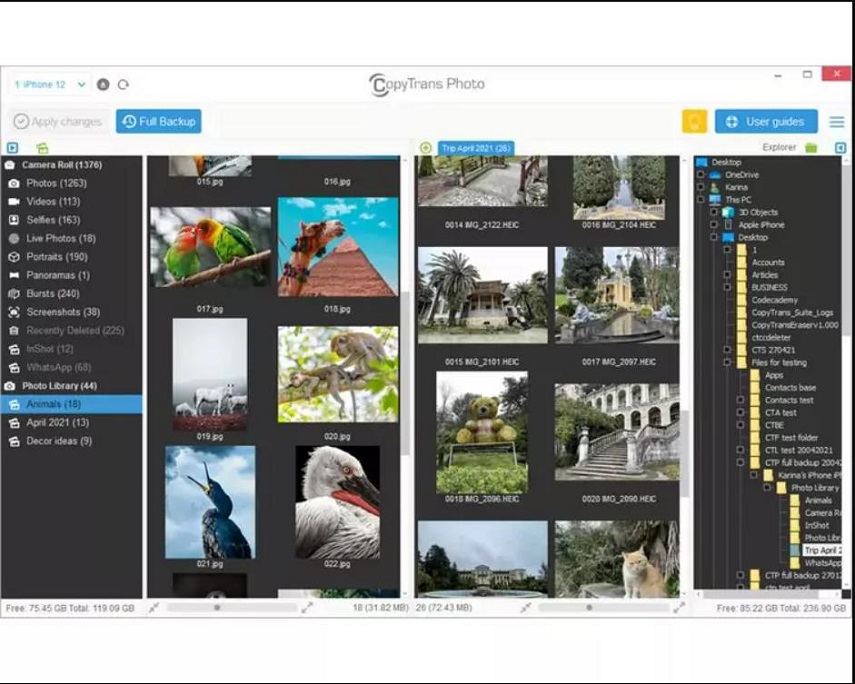
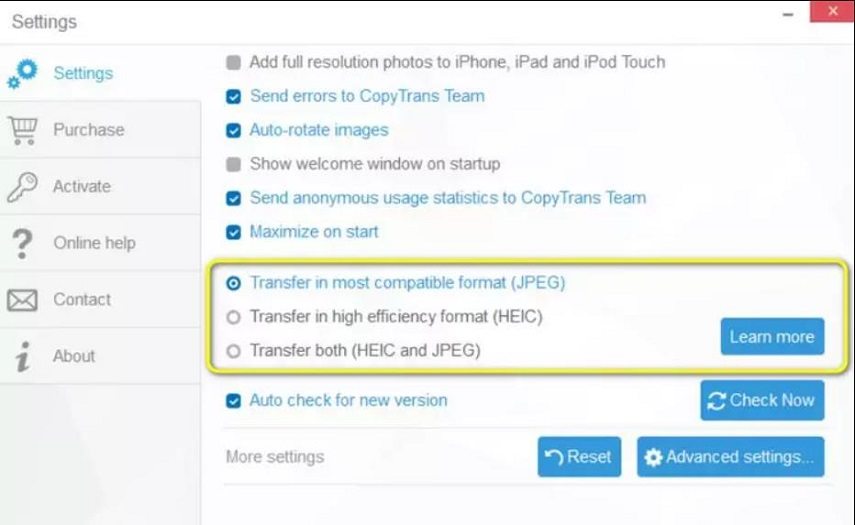
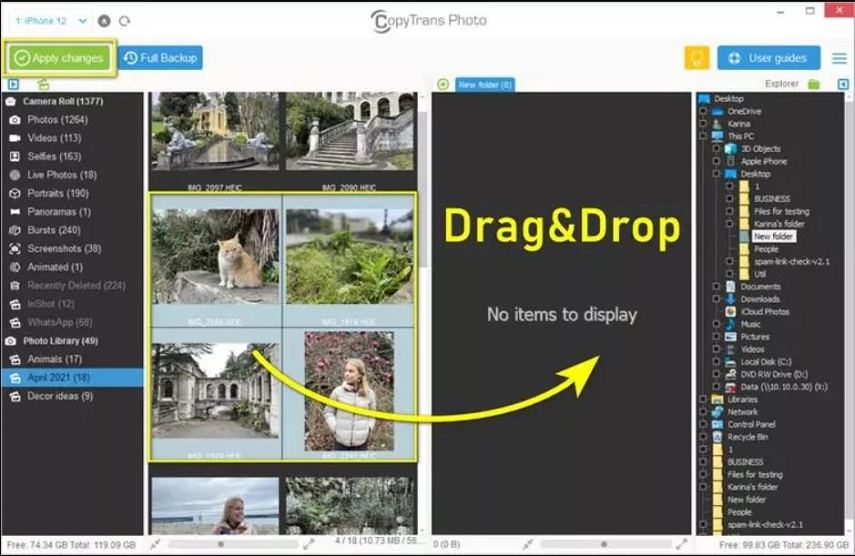









 HitPaw VikPea (Video Enhancer)
HitPaw VikPea (Video Enhancer) HitPaw Watermark Remover
HitPaw Watermark Remover 
Share this article:
Select the product rating:
Daniel Walker
Editor-in-Chief
This post was written by Editor Daniel Walker whose passion lies in bridging the gap between cutting-edge technology and everyday creativity. The content he created inspires audience to embrace digital tools confidently.
View all ArticlesLeave a Comment
Create your review for HitPaw articles