Vidmore Upscaler: Latest Info & Best Alternative
In today's digital age, we're constantly capturing videos of special moments, from family gatherings to breathtaking vacations. However, not all footage comes out as crisp and clear as we'd hope. This is where video enhancement software like Vidmore Video Enhancer steps in to save the day. In this review, we'll dive into what Vidmore Video Enhancer is all about and provide you with the latest information on this software.
Part 1. What is Vidmore Video Enhancer?
Vidmore Video Enhancer is a powerful video enhancement tool that comes to the rescue when your videos need a little extra sparkle. It's designed to improve the quality of your video content, making it more enjoyable to watch.
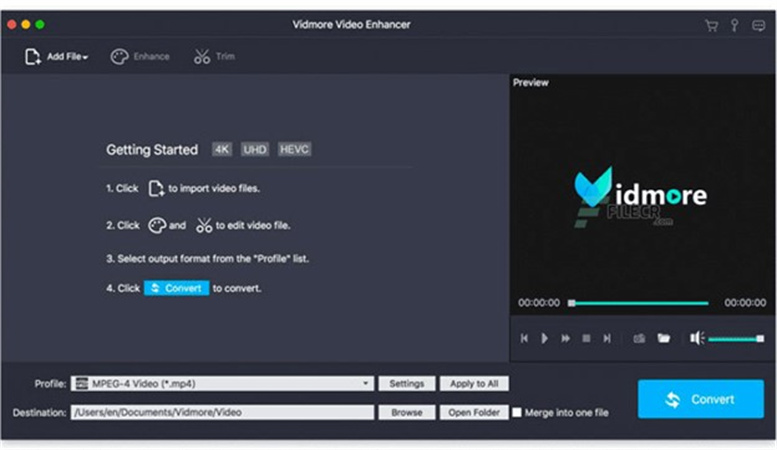
Let's take a closer look at what Vidmore Video Enhancer has to offer:
- Features: Vidmore Video Enhancer boasts an array of features that can enhance your videos. It can upscale resolution, remove video noise, optimize brightness and contrast, and even stabilize shaky footage. With these features, you can turn a mediocre video into a professional-looking masterpiece.
- Adabdability: Vidmore Video Enhancer is a flexible tool that can be used on both Windows and Mac operating systems. No matter if you're using a Windows PC or a MacBook, you can make the most of its features. The system requirements are moderate, making it accessible to a wide range of users.
- Pricing: Vidmore Video Enhancer offers a trial version that's absolutely free, but it comes with a few limitations. This allows you to give it a test drive and see if it suits your needs. If you find the full version meets your expectations, you can buy it at a fair price that reflects the great benefits it provides.
- Pros & Cons: Like any software, Vidmore Video Enhancer has its strengths and weaknesses. Some of its pros include user-friendly interface, various enhancement options, and cross-platform support. On the downside, the free trial version has limited features, and the pricing may not suit everyone's budget.
Editor’s Recommendation
While Vidmore Video Enhancer covers basic video improvement needs, users looking for higher-quality AI upscaling, cleaner detail restoration, and a simpler workflow may prefer HitPaw VikPea. Its AI-driven models deliver more consistent results, especially for low-quality or compressed videos.
Part 2. How to Use Vidmore Video Enhancer?
Now that you're familiar with Vidmore Video Enhancer's features, it's time to understand how to use it effectively. Let's walk through the steps of enhancing your videos using this software. Please note that images are essential to guide you through specific steps, so keep an eye out for those.
Installation:To begin, download and install Vidmore Video Enhancer on your Mac or PC. You may install it by going to the website, downloading the installer, and then following the on-screen instructions.

Launch the Software:To launch Vidmore Video Enhancer, double-click its shortcut on the desktop or in the Applications folder.
Import Your Video:Click on the "Add File" button to import the video you want to enhance. You can select a single video or multiple videos for batch processing.

Choose Enhancement Options:Vidmore Video Enhancer offers various enhancement options, such as upscaling resolution, removing video noise, adjusting brightness and contrast, and stabilizing shaky footage. Select the enhancements you want to apply to your video.
Preview Your Video:Before applying the enhancements, it's a good practice to preview the changes. Click the "Preview" button to see how your video will look after enhancement.
Enhance Your Video:Once you're satisfied with the preview, click the "Enhance" button to start the enhancement process. Vidmore Video Enhancer will work its magic, making your video look significantly better.
Save Your Enhanced Video:After the enhancement is complete, click the "Save" button to choose a destination folder and save your enhanced video.

Enjoy Your Enhanced Video:Congratulations! You've successfully enhanced your video using Vidmore Video Enhancer. Now, you can enjoy the improved quality and share your enhanced video with friends and family.
The streamlined interface of Vidmore Video Enhancer makes it suitable for users of all skill levels. Using these methods and the intuitive layout of the program, you may improve your videos significantly.
Vidmore Video Enhancer is a valuable tool for anyone looking to enhance their video content without the need for professional editing skills. It offers an array of features, supports multiple platforms, and is easy to use. With Vidmore Video Enhancer, you can turn your ordinary videos into extraordinary visual experiences. However, it does have some limitations. So if you are seeking better alternatives, the best solution is HitPaw VikPea (formerly HitPaw Video Enhancer).
Part 3. Best Alternative to Vidmore Video Enhancer
While Vidmore Video Enhancer offers basic video improvement features, it relies mainly on traditional enhancement methods. For users who want cleaner details, higher resolution output, and smarter automation, HitPaw VikPea is a more advanced and future-ready solution.
Here's why you should consider HitPaw VikPea as your go-to video enhancement tool:- AI-powered upscaling up to 4K and 8K with natural detail recovery
- Dedicated AI models for denoise, stabilization, frame interpolation, and repair
- One-click enhancement with no complex parameter tuning
- Preview without watermarks before exporting
- Stable performance on both low-end and high-end computers
For creators who value efficiency and output quality, HitPaw VikPea delivers professional-grade results with far less effort.
How to Use HitPaw VikPea to Enhance Videos with AI?
Using HitPaw VikPea is a straightforward process. Here are the specific steps to guide you through the video enhancement journey after downloading and installing the software.
Step 1.Download and Install:Visit HitPaw VikPea's official website to download the software according to your operating system (Windows or Mac). Install the software by following the on-screen instructions.
Step 2.Choose Files:Start by opening HitPaw VikPea and selecting the "Choose Files" option to import the video you want to enhance.

Step 3.Enhance:Choose the AI Enhancement Model out of so many advanced models and click on “Enhance” to improve and upscale the video according to your requirements.

Step 4.Preview:Once the video is loaded, use the "Preview" feature to view the enhanced effect of your video. Make any necessary adjustments to ensure it meets your expectations. When you're satisfied with the preview, click on "Export" to begin processing the video with the selected enhancements. The software will apply the improvements quickly and efficiently.

Part 4. FAQs of Vidmore Video Enhancer
Q1. What is the meaning of video enhancer?
A1. Video enhancer software is a tool used to improve the quality of videos by enhancing various aspects like resolution, brightness, contrast, stability, and more.
Q2. Is Vidmore video converter free?
A2. Vidmore Video Converter typically offers a free trial version with limited features. The full version may require a purchase.
Q3. Is Vidmore video editor good?
A3. The quality of Vidmore Video Editor depends on individual preferences and requirements. It provides various editing tools and features, making it suitable for many users.
Bottom Line
Vidmore Video Enhancer is suitable for basic video improvements, but it offers limited enhancement depth and relies heavily on manual adjustments. For users seeking higher resolutions, cleaner visuals, and intelligent AI processing, HitPaw VikPea stands out as the superior alternative.
With advanced AI technology, a beginner-friendly interface, and support for 4K and 8K upscaling, HitPaw VikPea is an ideal choice for restoring old footage, improving social media videos, and enhancing professional content.
Try HitPaw VikPea today and experience true AI video enhancement.







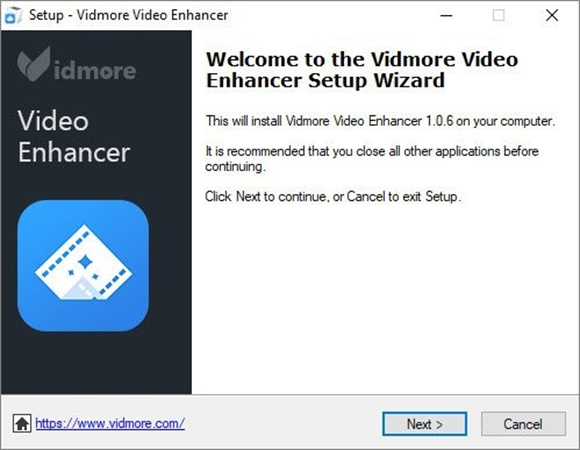
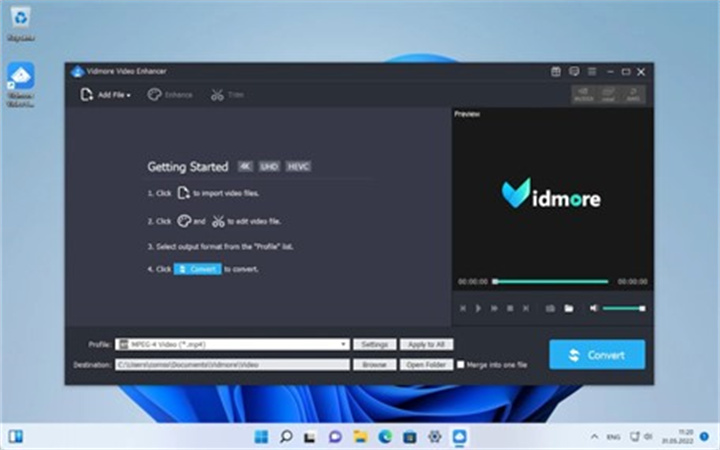
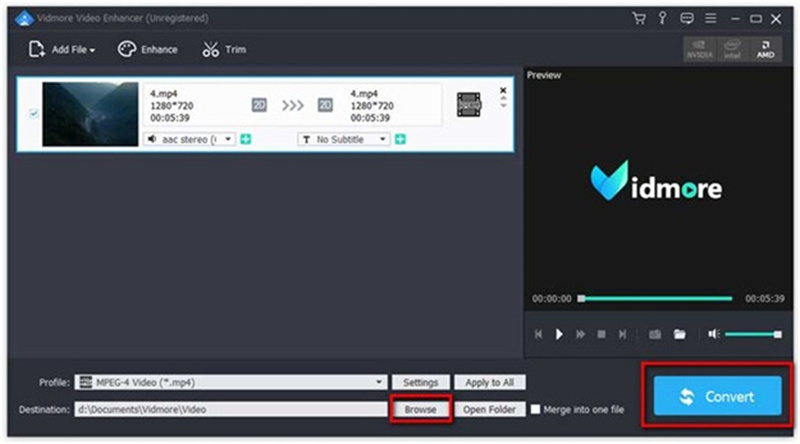




 HitPaw Edimakor
HitPaw Edimakor HitPaw Univd (Video Converter)
HitPaw Univd (Video Converter)  HitPaw VikPea (Video Enhancer)
HitPaw VikPea (Video Enhancer)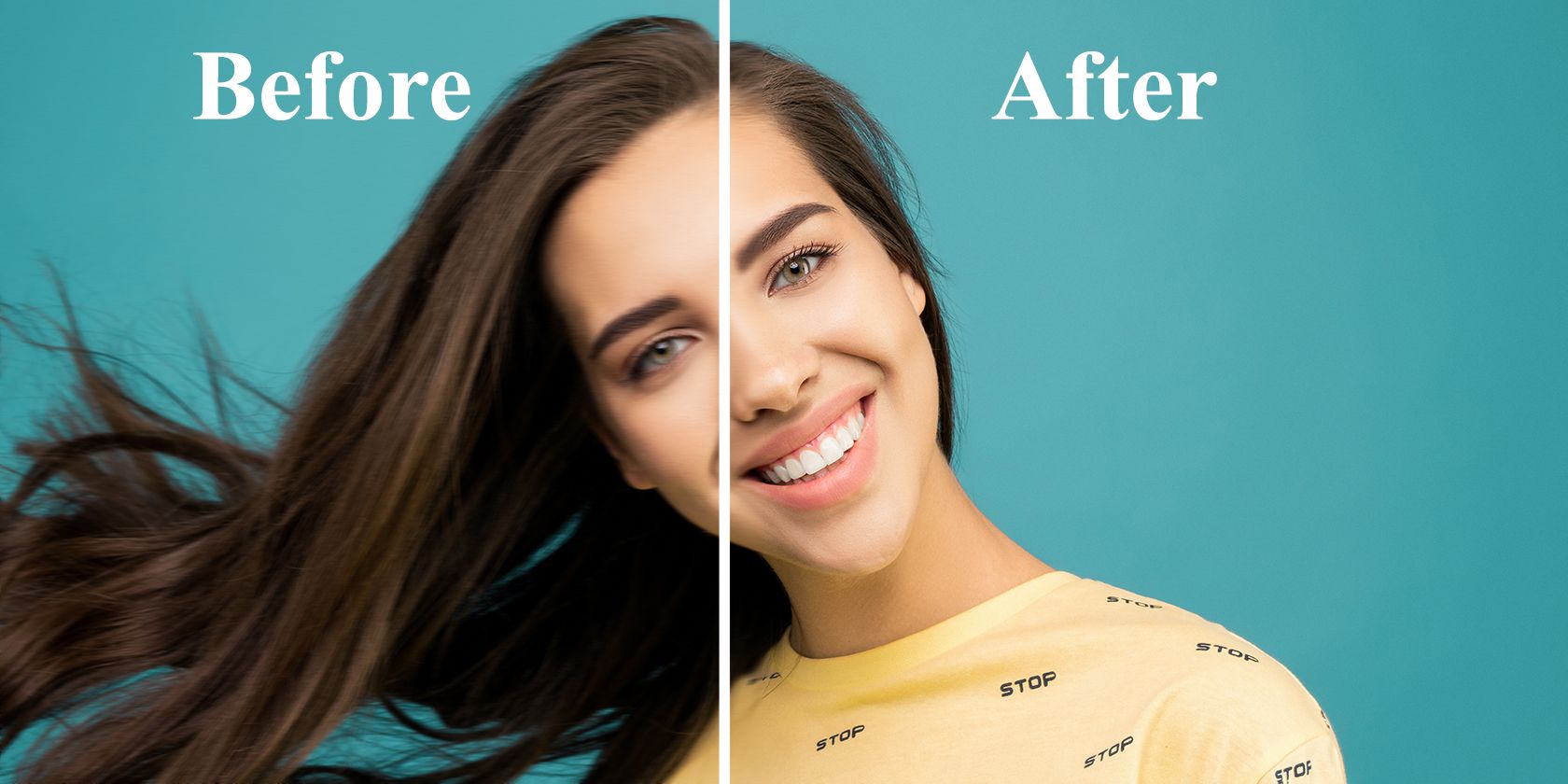

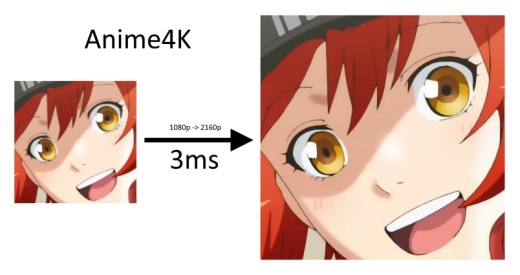

Share this article:
Select the product rating:
Daniel Walker
Editor-in-Chief
This post was written by Editor Daniel Walker whose passion lies in bridging the gap between cutting-edge technology and everyday creativity. The content he created inspires audience to embrace digital tools confidently.
View all ArticlesLeave a Comment
Create your review for HitPaw articles