AnyMP4 Video Enhancement Review
Almost every marketer, influencer, or brand ambassador needs a way to enhance the videos that seem compelling to the users and all also easy to make. This is because the caliber and quality of the video highly impacts the mind of the target audience. No matter how great a product or service you sell, if your video content is not compelling, clear and to-the-point, you will never be able to gain attention. To ease the process of making great videos with high quality, various AI tools are available in the market. AnyMP4 Video Enhancement is one such example but interesting thing is that there are also some great alternatives like HitPaw VikPea (formerly HitPaw Video Enhancer) more efficient.
Part 1 - What is AnyMP4?
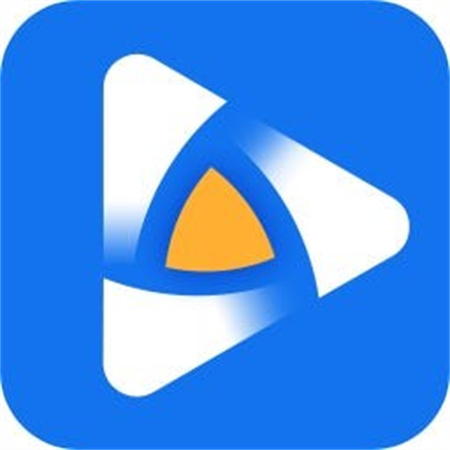
Before we explore the intricacies of AnyMP4 Video Enhancement, let's start by acquiring a thorough comprehension of the essence of AnyMP4. AnyMP4 is a software company that has gained a strong reputation for its innovative multimedia solutions. Their vast array of software offerings is carefully crafted to cater to the unique needs of users across the globe. Over the course of many years, AnyMP4 has solidified its position as a trustworthy and esteemed brand within the industry. They provide a diverse array of services, such as video conversion, editing, and enhancement, ensuring customer satisfaction.
Part 2 - What is AnyMP4 Video Enhancement?
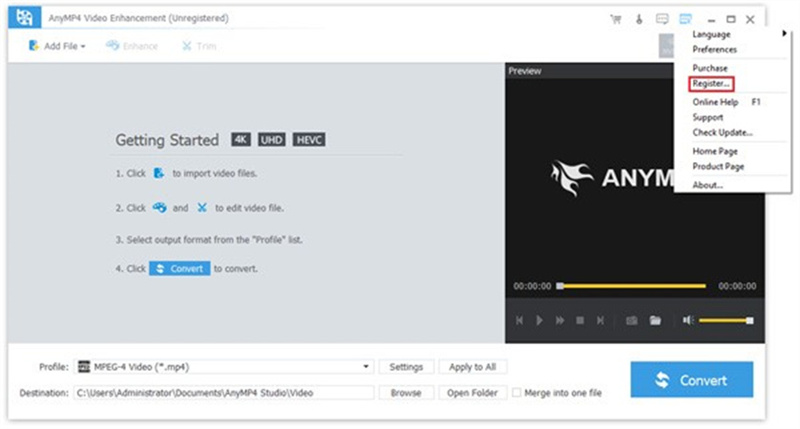
Now that we have introduced AnyMP4 let's zoom in on AnyMP4 Video Enhancement. This software is a game-changer when it comes to enhancing the quality of your videos. It's designed to work with various video formats and can transform ordinary footage into stunning, high-quality content. But how does it work, and why should you consider using it?
How to Use AnyMP4 Video EnhancementIntroduction to Video Enhancement Process
Enhancing videos may appear challenging, but AnyMP4 simplifies the process remarkably. No matter if you're an experienced videographer or simply someone who enjoys creating videos, this software has the power to help you produce remarkable outcomes. Within this segment, we shall guide you through the process of utilising AnyMP4 Video Enhancement to extract the utmost potential from your videos.
Step 1 - Installation and Setup
The first step in enhancing your videos with AnyMP4 is to download and install the software. It's compatible with both Windows and Mac operating systems, ensuring accessibility for a wide range of users. Once installed, launch the program to get started.Step 2 - Import Your Video
AnyMP4 Video Enhancement provides a user-friendly interface that makes importing your video files a breeze. Simply click on the "Add File" button and select the video you want to enhance. You can also drag and drop your video into the program for added convenience.Step 3 - Choose Enhancement Options
Now comes the exciting part – enhancing your video. AnyMP4 offers a variety of enhancement options that allow you to customize the look and feel of your footage.
These options include:
● Upscale Resolution: Increase the resolution of your video for a sharper, more detailed image.
● Optimize Brightness and Contrast: Adjust the brightness and contrast to make your video more visually appealing.
● Remove Video Noise: Say goodbye to annoying video noise that can detract from the viewing experience.
● Reduce Video Shaking: Stabilize shaky footage to create smoother, professional-looking videos.
● Rotate and Flip: Correct the orientation of your video if it's upside down or sideways.
Step 4 - Preview and Apply Enhancements
After customizing your video using the available enhancement options, it's time to preview the changes. AnyMP4 Video Enhancement provides a real-time preview so you can see the effects of your adjustments instantly. If you're satisfied with the result, simply click the "Apply" button to save your enhanced video.
Step 5 - Export Your Enhanced Video
Once you've applied your chosen enhancements, it's time to export your enhanced video. AnyMP4 allows you to select the output format and quality settings, ensuring that your video is tailored to your specific needs. Click "Convert" to initiate the enhancement process, and in no time, you'll have a high-quality, enhanced video ready to be shared or used for your intended purpose.
Part 3 - The Best Alternative to AnyMP4 Video Enhancement
In the world of video enhancement, options abound, and it's always good to have alternatives that can match or even surpass the capabilities of a well-established tool like AnyMP4 Video Enhancement. One such remarkable alternative that has been gaining significant attention is HitPaw VikPea.
Why Choose HitPaw VikPea?
HitPaw VikPea stands out as the most-recommended video quality enhancer program, providing an exceptional alternative to AnyMP4 Video Enhancement. It achieves this distinction through the implementation of advanced AI algorithms that take video enhancement to a whole new level. Here are some compelling reasons why you should consider using HitPaw VikPea:
AI-Powered Video EnhancementOne of the standout features of HitPaw VikPea is its utilization of cutting-edge AI technology. This powerful AI algorithm allows it to upscale videos to impressive 8K resolution, delivering an unparalleled level of visual clarity and detail. Whether you're working with old footage or content shot in lower resolutions, HitPaw VikPea can breathe new life into your videos, making them look sharper and more vibrant than ever before.
Mature AI TechnologyHitPaw's AI technology is mature and well-refined, ensuring that the enhancements it makes to your videos are both effective and natural-looking. This means that you can trust HitPaw to enhance your videos without introducing unwanted artifacts or distortions. The result is high-quality, professional-looking footage that retains its authenticity.
User-Friendly InterfaceHitPaw VikPea boasts a simple and clean interface that caters to users of all levels of expertise. Whether you're a seasoned video editor or a novice, you'll find the software's intuitive layout easy to navigate. This user-friendly design allows you to focus on the creative aspect of video enhancement rather than getting bogged down by complex menus and options.
Preview Without WatermarksHitPaw VikPea understands the importance of previewing your enhancements before finalizing them. Unlike some other software that may impose watermarks on your previewed videos, HitPaw provides a watermark-free preview experience. This means you can accurately assess the changes made to your video without any distractions, ensuring you achieve the desired result.
How to Use HitPaw VikPea?
Now that you're convinced of HitPaw VikPea's capabilities, let's walk through the steps of using this remarkable software to enhance your videos:
Step 1 - Download and Install
Begin by downloading and installing HitPaw VikPea on your computer. It's available for both Windows and Mac operating systems, ensuring compatibility with a wide range of devices.Step 2 - Import Your Video
Launch the program and click on the "Add Video" button to import the video you wish to enhance. You can also drag and drop your video file directly into the software for added convenience.
Step 3 - Choose Enhancement Options
HitPaw VikPea offers a variety of enhancement options powered by AI. You can upscale the resolution, improve the brightness and contrast, remove video noise, and stabilize shaky footage. Select the enhancements that align with your video's needs.
Step 4 - Preview and Adjust
Before finalizing your enhancements, take advantage of the watermark-free preview feature. This allows you to see the changes in real-time and make any necessary adjustments to achieve the desired result.
Step 5 - Export Your Enhanced Video
Once you're satisfied with the enhancements, it's time to export your enhanced video. HitPaw VikPea provides customizable output settings, including format and quality options. After making your selections, click "Export" to process your video.
Congratulations! You now have a high-quality, enhanced video ready to be shared or used for your intended purpose. HitPaw VikPea has transformed your footage, making it more visually appealing and engaging.
Conclusion
AnyMP4 Video Enhancement is a powerful tool that can take your videos to the next level. Whether you're a content creator, a business professional, or simply someone who wants to enhance their personal videos, this software offers a user-friendly experience with impressive results. Don't settle for mediocre videos – elevate your video quality with AnyMP4 Video Enhancement. So whether you're looking to upscale resolution, stabilize shaky footage, or enhance video quality in various ways, HitPaw VikPea is a top choice for achieving professional results. Give it a try and unlock the full potential of your video content today.





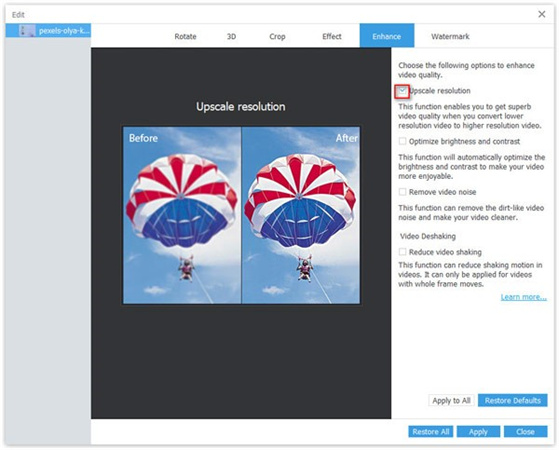
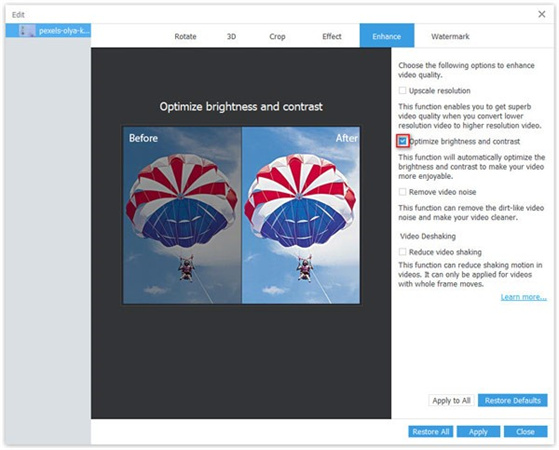
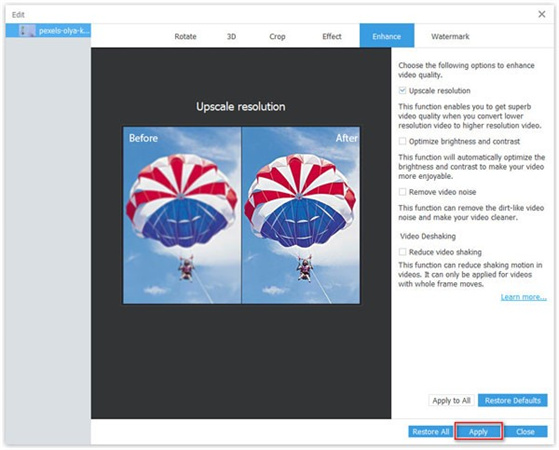








 HitPaw Univd (Video Converter)
HitPaw Univd (Video Converter)  HitPaw Watermark Remover
HitPaw Watermark Remover  HitPaw VikPea (Video Enhancer)
HitPaw VikPea (Video Enhancer)
Share this article:
Select the product rating:
Daniel Walker
Editor-in-Chief
This post was written by Editor Daniel Walker whose passion lies in bridging the gap between cutting-edge technology and everyday creativity. The content he created inspires audience to embrace digital tools confidently.
View all ArticlesLeave a Comment
Create your review for HitPaw articles