Does Adobe Premiere Support FLV: A Comprehensive Guide in 2025
FLV, or Flash Video, remains a popular format for online video content due to its compressed file size and decent image quality. However, when it comes to editing these videos, software compatibility can be a hurdle.
This article explores FLV and Adobe Premiere, which are widely popular video editing software that are used by both professionals and enthusiasts due to their powerful features. We'll address whether Premiere Pro natively supports FLV import and if editing FLV files is possible.
Section 1: Can Premiere Pro Import FLV?
Adobe Premiere Pro reigns supreme as a feature-rich video editing program, offering an extensive toolkit for creating professional-looking videos. While Premiere Pro boasts impressive capabilities, it does not natively support importing FLV files. This incompatibility stems from the way FLV files are encoded, making them incompatible with Premiere Pro's default editing workflows.
The good news is that there are solutions to overcome this hurdle. Here's a breakdown of Premiere Pro's supported formats:
- MP4 (H.264, AAC)
- MOV (Apple ProRes, DNxHR)
- AVI (DV, DNxHD)
- MXF (OP1a, XDCAM)
- HEVC (H.265)
If you have FLV files you want to edit in Premiere Pro, you'll need to convert them to one of these supported formats.
Section 2: How to Convert FLV to Premiere Pro Supported Formats without Quality Loss
The most straightforward method to edit FLV files in Premiere Pro is by converting them to a compatible format. Here, we'll introduce HitPaw Univd (HitPaw Video Converter) as a reliable tool for this task.
HitPaw Univd stands out as an excellent choice for converting FLV to Premiere Pro-supported formats. It provides a user-friendly interface, making the conversion process smooth and efficient.
Here's why HitPaw Univd is a top pick:- Effortless Conversion:HitPaw simplifies the conversion process with a straightforward interface that anyone can navigate, regardless of technical expertise.
- Exceptional Speed:Experience lightning-fast conversion speeds, ensuring you don't waste time waiting for your FLV files to be converted.
- Batch Conversion: Convert multiple FLV files simultaneously, saving you valuable time and effort.
- Maintains Quality:HitPaw prioritizes maintaining the quality of your videos during conversion, ensuring your edited videos retain their original clarity.
- Format Flexibility:HitPaw goes beyond converting FLV to Premiere Pro formats. This tool is a versatile solution for all your video conversion needs. We are thrilled to inform you that our software is highly versatile and can seamlessly handle various input and output formats. We confidently assure you that it is the perfect solution to meet your needs.
-
1.Download and install HitPaw Univd on your computer .
-
2.Launch the application and select "Convert" from the main menu.

-
3.To add FLV files, you can either drag and drop them into the designated area or click on "Add Files" to browse and select your desired videos.

-
4.Click on the format dropdown menu and choose a Premiere Pro-supported format, such as MP4 (H.264, AAC).

-
5.Once you're satisfied with your settings, click "Convert" to begin the conversion process. HitPaw will efficiently convert your FLV files to a format compatible with Premiere Pro.

Section 3: Can Adobe Premiere Edit FLV without Video Converter
While converting FLV files using HitPaw Univd offers a reliable and efficient solution, there's another option to consider. Here's a look at using an FLV importer plug-in for Premiere Pro.
Third-party FLV importer plug-ins exist for Premiere Pro, allowing you to import and edit FLV files directly within the software.
However, keep these points in mind:- Limited Availability and Compatibility:Not all FLV importer plug-ins are created equal. Some might have limited features, compatibility issues with specific FLV variations, or potential malware risks. It's crucial to research and choose a reputable plug-in with good user reviews.
- Potential Cost:Some FLV importer plug-ins might require a purchase or subscription fee.
- Technical Expertise:Depending on the chosen plug-in, installation and configuration might require some technical knowledge.
The specific steps for using an FLV importer plug-in will vary depending on the chosen plug-in. Here's a general guideline:
-
1.Research and Download a Reputable FLV Importer Plug-in:
Carefully research and choose a well-reviewed FLV importer plug-in compatible with your version of Premiere Pro. Ensure the plug-in comes from a trusted source.
-
2.Install the Plug-in:
Follow the installation instructions provided by the plug-in developer. This might involve copying files to specific folders within your Premiere Pro installation directory.
-
3.Restart Premiere Pro:
Relaunch Premiere Pro after installing the plug-in for the changes to take effect.

-
4.Import FLV Files:
Within Premiere Pro, navigate to the "File" menu and select "Import." You should now see an option to import FLV files through the installed plug-in.
-
5.Edit Your FLV Files:
Once imported, you can edit your FLV files using the extensive tools available in Premiere Pro.

Conclusion
This article has explored FLV and Adobe Premiere. Finding the best approach that best fits your needs and preferences is important in achieving your goals. So, it's important to take some time to explore your options and figure out what works best for you. If you prioritize a straightforward and reliable solution with exceptional conversion speeds and quality, HitPaw Univd is an excellent choice.













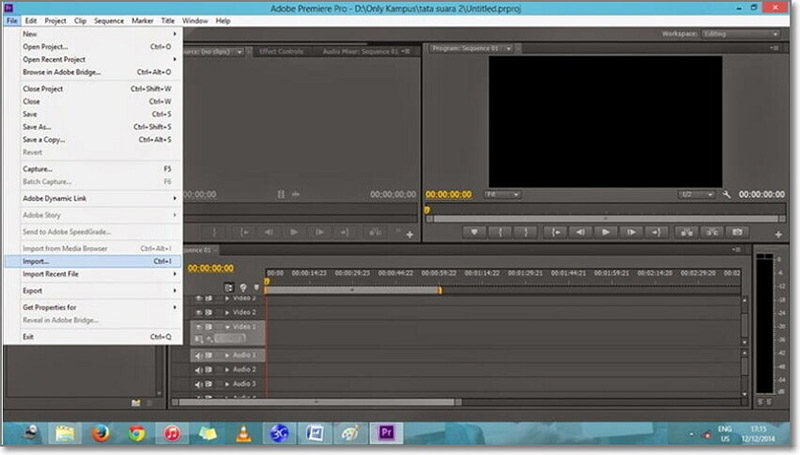
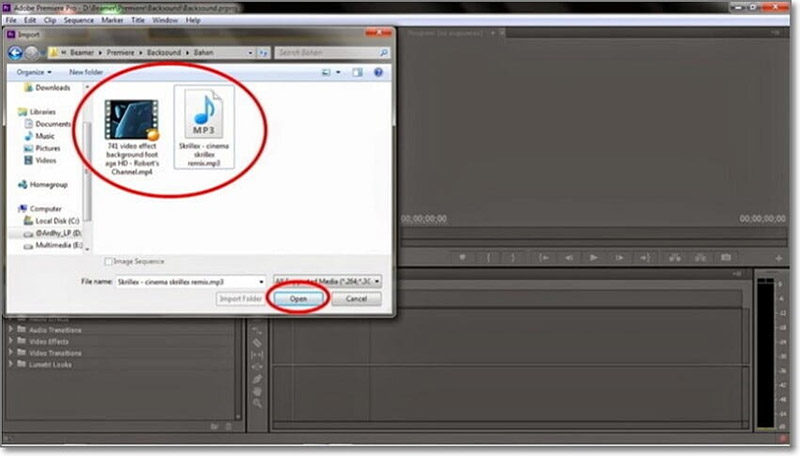

 HitPaw VikPea (Video Enhancer)
HitPaw VikPea (Video Enhancer) HitPaw Video Object Remover
HitPaw Video Object Remover


Share this article:
Select the product rating:
Daniel Walker
Editor-in-Chief
This post was written by Editor Daniel Walker whose passion lies in bridging the gap between cutting-edge technology and everyday creativity. The content he created inspires audience to embrace digital tools confidently.
View all ArticlesLeave a Comment
Create your review for HitPaw articles