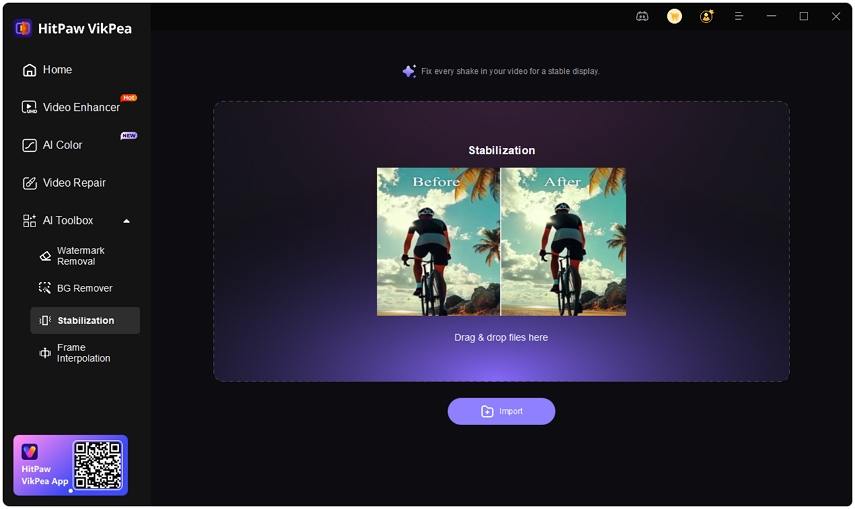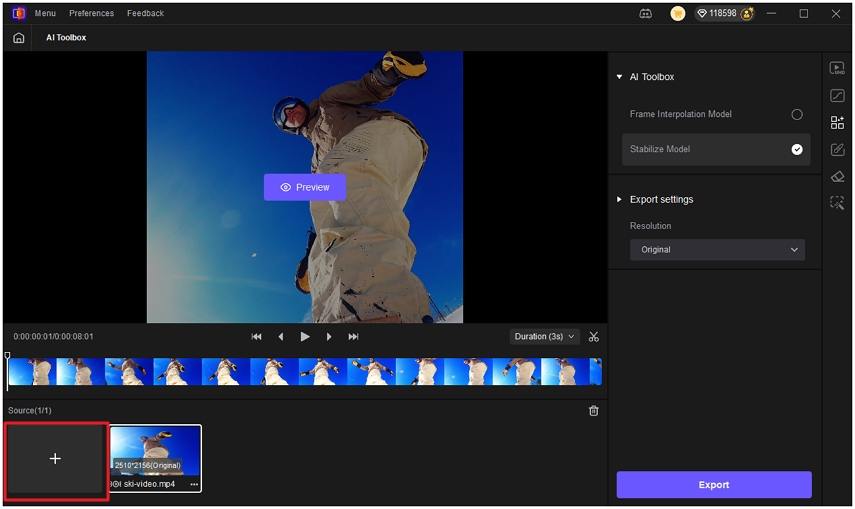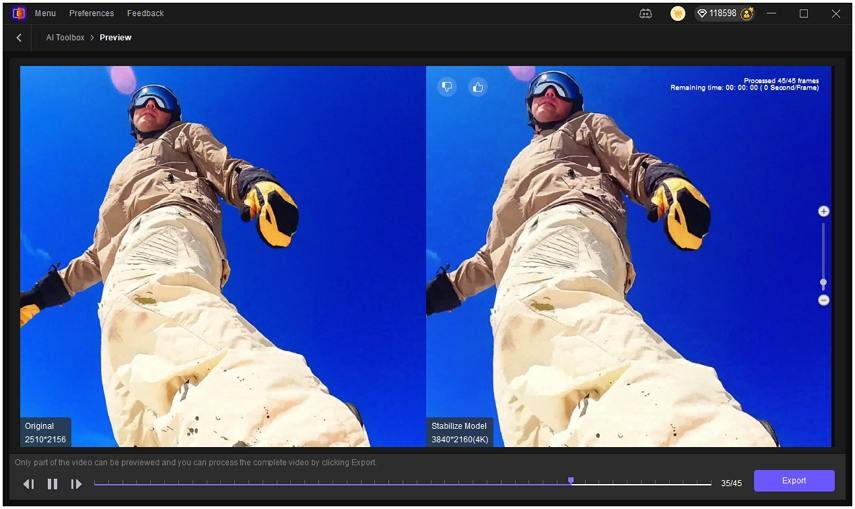Master Google Photos Stabilize Video: Easy Steps to Smooth Your Clips
Many casual creators rely on Google Photos to tidy up shaky footage after the fact. Google Photos stabilize video offers a fast, built-in way to smooth handheld clips without needing desktop software. This guide explains whether Google Photos can stabilize your videos, how to use the Google Photo stabilizer on mobile, common problems and fixes, and a professional alternative when you need stronger results.
Part 1. Can Google Photos Stabilize a Video?
Google Photos can stabilize many handheld videos directly within the app using its video editing tools. The feature appears in the video editor as a Stabilize option or as part of Auto enhance, and it saves a new copy so you keep the original. The tool is designed for quick, one-tap fixes rather than advanced professional stabilization.
Pros and Cons of Google Photos Video Stabilizer
Pros
- Free built-in stabilizer available directly inside the Google Photos app.
- Quick one-tap stabilization for casual users and basic shaky clips.
- Saves a separate copy, preserving the original unmodified video file.
- Works on both Android and iPhone with similar edit controls.
- Integrates with Auto enhance to improve color and minor stability.
Cons
- Limited effectiveness on severe camera shake or fast handheld motions.
- May fail on high-resolution 4K 60fps clips, saving may hang.
- No advanced controls like stabilization strength or crop adjustment.
- Stabilization can reduce frame rate or change visual timing unexpectedly.
- Processed output sometimes shows low quality or unnatural rolling artifacts.
Part 2. How to Stabilize Videos with Google Photos on Android and iPhone?
Google Photos makes stabilizing a clip straightforward once you locate the tool. The following short steps match the app workflow on both Android and iPhone devices.
- Step 1.First, make sure you have Google Photos on your phone. Open the app and go to your Library by tapping the icon at the bottom right. Find the video you want to stabilize and tap on it to open.
- Step 2.Once your video is playing, tap the "Edit" button at the bottom. Then, make sure you're in the "Video" section. Look for the icon that looks like a shaky camera, the stabilizer. Tap on it, and Google Photos will start stabilizing your video.
- Step 3.Once the stabilization is done, tap "Save copy" in the upper right corner. This will save your stabilized video as a new file, so you'll still have the original shaky one.
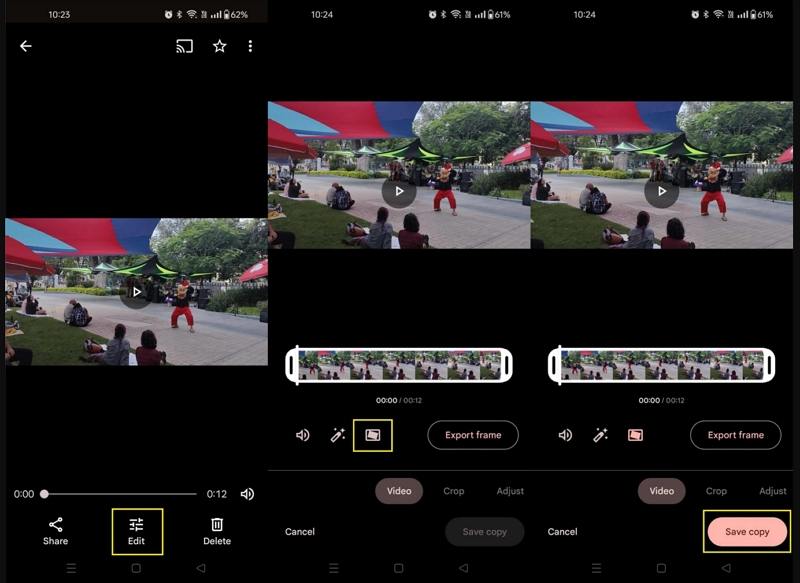
Part 3. Google Photos Stabilize Video Not Working? Common Errors and Fixes
Google Photos stabilize video may sometimes not behave as expected. Below are common errors and practical fixes.
1. Common Errors in Google Photos Video Stabilization
- Google Photos stabilize video unable to save.
- Google Photos do not stablize the 4K 60 fps video.
- Google Photos stabilize option missing.
- Google Photos stabilizer low-quality output.
- Google PhotosStabilization doesn't work or crashes
- Can't edit and stabilizeexternal videos
2. Basic troubleshooting to Google Photos Stabilizer Not Working
- Update the app: Ensure you have the latest version of the Google Photos app installed.
- Clear cache: Go to your phone's settings, find Google Photos, and clear the app's cache. Do not clear the data yet.
- Restart your phone: After clearing the cache, restart your device and try stabilizing the video again.
- Check storage space: Make sure you have enough free space on your device for the stabilized video to be saved.
- Try a different video: Test if the issue is with the stabilization feature in general or with a specific video file by trying a different one.
- Check your internet connection: A slow or unstable internet connection can sometimes interfere with editing processes, so ensure you have a strong Wi-Fi connection.
- Clear app data: If clearing the cache does not work, try clearing the app's data. This will sign you out of the app, and you will need to sign back in.
- Workaround for 4K 60fps: Convert or trim the source to 1080p or lower frame rate before stabilizing if Google Photos fails to process the original clip. Community reports show 4K 60fps sometimes causes the save step to hang or fail.
Part 4. Best AI Stabilizer to Stabilize Shaky Video Like A Pro
When Google Photos stabilize video cannot deliver the level of smoothness you need, a desktop AI stabilizer such as HitPaw VikPea offers advanced correction and quality enhancement. VikPea combines AI stabilization with upscaling and denoising so you get smoother motion, clearer frames, and professional exports. This makes it suitable for creators who need batch processing, high-resolution export, and control over final quality. HitPaw markets VikPea as an AI video enhancer and stabilizer that supports up to 8K export and provides detailed previews before exporting.
- AI-driven stabilization that removes severe handheld shake while preserving frame integrity.
- Batch processing for stabilizing multiple videos at once with consistent results.
- Upscales footage to 4K or 8K while reducing motion blur effectively.
- Preview mode shows stabilization result before export to save time.
- Advanced algorithms preserve details and reduce jitter without heavy artifacts.
- Supports wide format compatibility and hardware acceleration for faster processing.
- Export options include customizable bitrate resolution and file format choices.
Steps to stabilize Video with HitPaw VikPea
Step 1.Download and install the latest version of HitPaw VikPea on your Windows or Mac computer. Open VikPea and choose AI Toolbox, then select Stabilization from the left menu.

Step 2.Click Import or drag and drop to load the video you want to stabilize. For multiple files, click the "+" icon to batch import and apply the same AI model across all clips.

Step 3.Under Export Settings, pick your desired resolution; VikPea supports upscaling to 4K or 8K. Click Preview to inspect results, then press Export to save your stabilized video.

Part 5. Frequently Asked Questions on Google Video Stabilizer
Google Photos usually preserves the original resolution for typical edits, but heavy processing on high-resolution clips may result in downscaling or frame rate changes during export.
Yes. Google Photos stabilize video runs on previously recorded clips inside the app, letting you apply stabilization post-recording and save a stabilized copy.
Stabilizing analyzes frame motion, crops slightly, and repositions frames to smooth motion, which can reduce visible shake but sometimes alters crop or timing.
Conclusion
Google Photos stabilize video is a convenient, accessible Google Photo stabilizer built into a familiar app. It is ideal for quick fixes and everyday clips, but it has limits on extreme shake and some high-resolution formats. If you need higher-quality stabilization, finer control, batch processing, or 4K and 8K export, consider a dedicated AI tool such as HitPaw VikPea for professional-level results. Use Google Photos stabilize for speed and convenience, and switch to advanced tools when quality and control matter.
Leave a Comment
Create your review for HitPaw articles