How to Enhance Videos with Remini Video Enhancer?
In our fast-paced world, video has become a key form of communication and entertainment. We rely on videos to capture important events, communicate ideas, and make us laugh. But sometimes videos can be a bit blurry or low quality. What you will need may be a video enhancer.
That's where this guide comes in! This guide will show you how to use Remini Video Enhancer to enhance your videos and make them look their best. So what are you waiting for? Let's get started!
Part 1: Remini for Video: New Rising Star of Photo/Video Enhancer
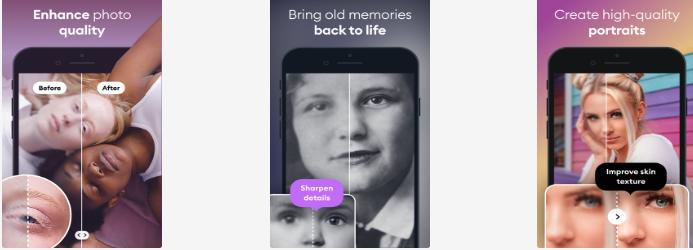
Nothing is perfect, especially when it comes to recorded videos or images. No matter how good your recording device is, there will always be imperfections. But don't worry! There are ways to enhance your videos and make them look better. And Video Enhancer Remini is one of the best tools for doing just that.
Remini for videos is a powerful, AI-powered tool that enhances the quality of your videos and photos. Despite being new, it uses cutting-edge technology to automatically identify and correct imperfections, such as blurriness, low resolution, and poor lighting. With Remini, you can ensure your videos and photos always look their best.
With remini video enhancer on your side, you can be sure that your videos and photos will look their best. So why not give it a try?
Part 2: How to Enhance Videos on Remini Video Enhancer?
Ever wonder how those YouTubers and Instagrammers get such great looking videos? Well, now you can too! With Remini Video Enhancer, you can take your videos from good to great with just a few clicks. Let's take a look at how it works:
-
1
Step 1: Download the Remini video enhancer and launch it. Sign up and log in Remini app for video. You can use your email or social media account to do this.
-

-
2
Step 2: Once you're logged in, select the video you want to enhance. You can either upload it from your device or import it from your social media account.
-

-
3
Step 3: After selecting the video, Remini will automatically enhance it. You can then preview the enhanced video and make any further adjustments.
-

-
4
Step 4: Once you're happy with the results, export the video and enjoy your enhanced video!
-

Also you can enhance video with remini video enhancer online.When your device storage space is insufficient, or the configuration of the device is not enough to download a Redmini app enhancer, you can choose Remini online.
Pros:
- Easy to use
- AI-powered
- Automatically identifies and corrects imperfections
- Enhances videos and photos
- Fixes common problems
Cons:
- A relatively new player in the market
Part 3: Best Alternative to Remini Video Enhancer
Everyone wants the best video quality for social media, business, or personal use. With so many options, finding the right enhancer can be tough. We've researched and found one of the best- HitPaw VikPea (formerly HitPaw Video Enhancer).
It's an alternative to Remini video enhancer and offers some amazing features. This powerful, AI-powered tool automatically identifies and corrects imperfections to ensure your videos look their best. With just a few clicks, you can significantly improve your video quality, and make further adjustments if needed.
If you're looking for a video enhancer like remini, then HitPaw is the perfect choice for you.
Features of HitPaw VikPea
- Easily enhances videos.
- It’s AI-powered, so you can be sure that with HitPaw, your videos will look their best.
- Automatically identifies and correct imperfection with a single click.
- Provide video noise reduction to remove unclarity.
- Perfect for all kinds of videos , resolution upscalling-8K.
- Provides a wide variety of customization options, allowing you to customize videos to suit your needs.
- Clean interface and easy steps help you enhance video to high quality with ease.
Here's a step-by-step guide on how to use HitPaw to enhance your videos:
Step 01 Download and install HitPaw VikPea on your computer. Launch the program and select the video you want to enhance.

Step 02 Select the AI model as your need. You can choose General Denoise Model to upscale the video resolution and also you can pick up Colorize Model to enrich your video expression.

Step 03 Preview the video and make sure you're happy with the results. Hit the "Export" button to save the enhanced video on your computer.

HitPaw Vs. Remini: Which One is best?
| Features | HitPaw VikPea | Remini Video Enhancer |
|---|---|---|
| Platforms | Desktop Software | APP |
| Fixes common problems | Yes | Yes |
| AI-powered | Yes | Yes |
| Easy to Use | Yes | Yes |
| Different AI Models | Yes | No |
| Stability | Excellent | Common |
Conclusion
Remini is a great video enhancer for those who want an easy-to-use program with few customization options. It offers automatic corrections for common problems and can remove watermarks from videos quickly and easily.
As the best alternative to Remini video enhancer, HitPaw VikPea meets all kinds of video upscaling. Take a try to make your video shinny, what are you waiting for? Try it now!





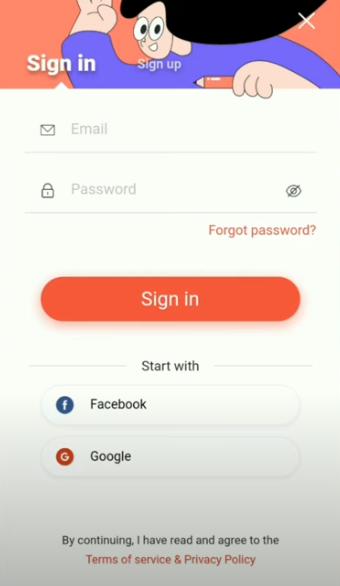
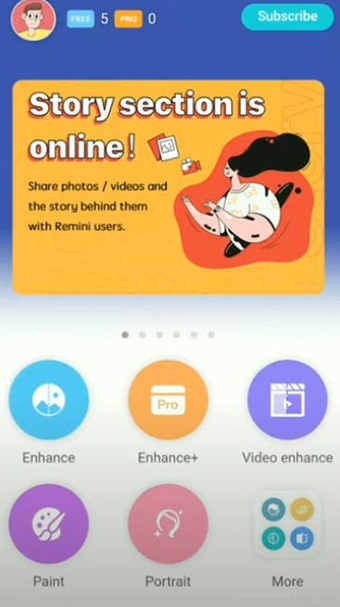

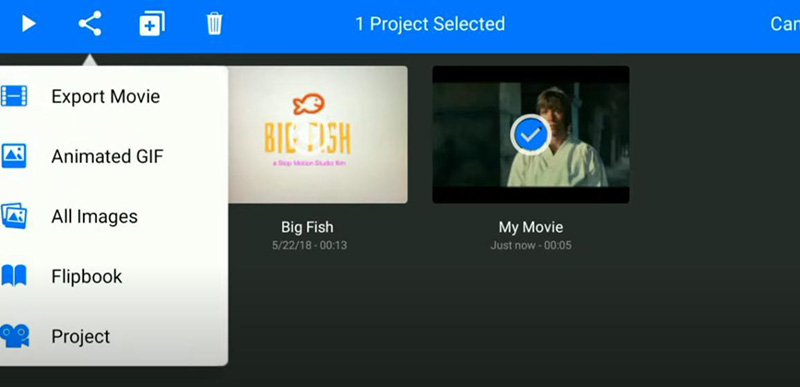




 HitPaw VikPea (Video Enhancer)
HitPaw VikPea (Video Enhancer) HitPaw FotorPea
HitPaw FotorPea


Share this article:
Select the product rating:
Daniel Walker
Editor-in-Chief
This post was written by Editor Daniel Walker whose passion lies in bridging the gap between cutting-edge technology and everyday creativity. The content he created inspires audience to embrace digital tools confidently.
View all ArticlesLeave a Comment
Create your review for HitPaw articles