Best AI Video Upscaler 2025: Turn Blurry Clips into Crisp 4K and 8K
A video upscaler uses AI and smart reconstruction to increase resolution, reduce noise, and restore detail in low-quality clips. Whether you are restoring old footage, improving user-generated content, or preparing footage for large displays, the right video upscaler can convert blurry, compressed videos to clean 4K or 8K results with minimal effort. This guide compares the best desktop, mobile, and online free video upscaler tools so you can choose the right workflow and reach 4K or 8K quality.
Part 1. What is AI Video Upscaling and How Does It Work?
A video upscaler is software that increases a clip’s resolution by using algorithms or AI models to reconstruct missing detail, reduce noise, and sharpen edges so low-resolution footage looks natural at 4K or 8K on large screens.
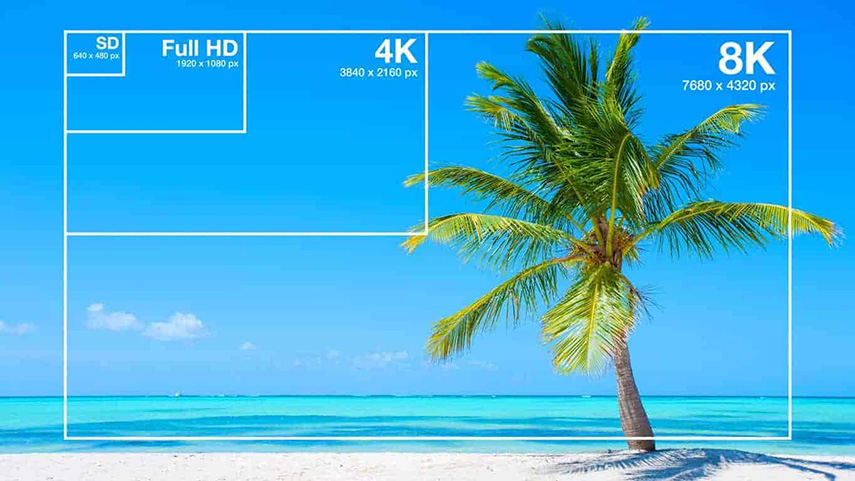
Why use an AI video upscaler?
- Restore old or compressed footage without re-shooting
- Improve the perceived quality of UGC for social, ads, or portfolio use
- Save time vs. manual frame-by-frame restoration
- Make low-res archives viewable on modern displays
Part 2. Best AI Video Upscaler to Upscale Video to 4K/8K
HitPaw VikPea is a dedicated AI video resolution upscaler and enhancer that focuses on restoring old footage and upscaling modern clips to 4K or 8K using multiple AI models. It provides options for sharpening, color repair, noise reduction, and frame interpolation so creators can get clean upscaled video with side by side previews. HitPaw positions VikPea as the best video upscaling software and also offers an online 4K video upscaler alternative for quick jobs.
- 4K video upscaler alternative for quick jobs.
- Upscale video to 4K or 8K with AI driven reconstruction.
- Multiple AI models for portraits, sharpening, and general improvements.
- Noise reduction and video quality repair for compressed footage.
- Side by side preview so you can compare before and after.
- Batch processing for faster handling of many files at once.
- HDR color module and SDR to HDR conversion options.
Step 1.Download and Launch HitPaw VikPea on your computer. Import your video by clicking on "Choose file". The drag and drop method also works for importing video to the software menu.

Step 2.This software offers multiple AI models such as General Model, Sharpen Model, Portrait Model and Video Quality Repair Model. Select a suitable model based on your needs.

Step 3.Under Export Settings, choose your desired resolution. VikPea supports upscaling up to 4K or 8K. Preview the changes to see a side by side before and after comparison. Click on "Export" to transfer your color balanced video to your computer.

Video Tutorial on How to Upscale Your Videos to 4K
Part 3. Free Video Upscaler to Upscale Video to 4K Free
If you want a free video upscaler, there are solid open source and free tools that can enhance footage for hobby projects or archival work. Free solutions range from general transcoders that perform basic upscaling to open source AI pipelines that use Real-ESRGAN, Waifu2x, or Anime4K for better detail restoration. Expect trade offs in speed, user friendliness, and GPU requirements.
1. HandBrake
HandBrake is a free, open source video transcode tool that can resize and reencode video. While not an AI upscaler, it allows controlled upscaling, bitrate tuning, and advanced encoder settings so you can prepare files for streaming or playback at higher resolutions. HandBrake is ideal for format conversion and light resizing tasks.
Pros
- Completely free and open source for all users.
- Precise control of bitrate and encoder settings.
- Supports many formats and batch queue processing.
Cons
- Does not add new fine detail like AI upscalers.
- Upscaling often increases file size without improving detail.
- Not optimized for AI driven restoration workflows.
- Limited presets for cinematic enhancement tasks.
2. Video2X
Video2X is an open source pipeline that chains engines like Real-ESRGAN, Anime4K, and RIFE to upscale video or GIFs. It is powerful for users comfortable with configuration and who can supply GPU resources. Video2X can produce high quality results for both animation and live action with the right models.
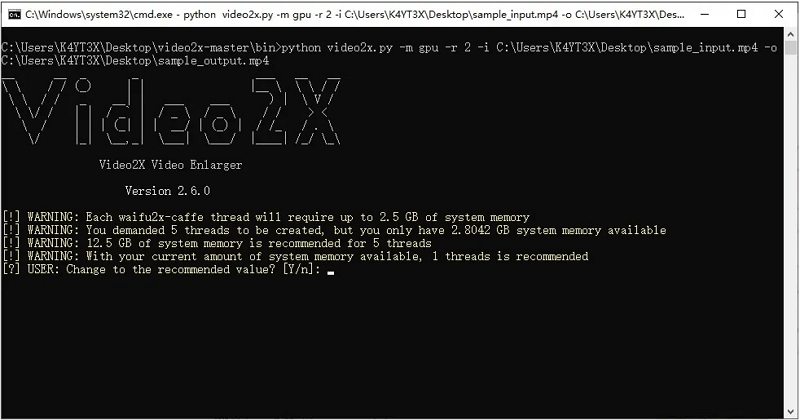
Pros
- Uses multiple AI engines for high quality upscales.
- Free and community maintained open source software.
- Supports batch upscaling and advanced model choices.
Cons
- Complex setup and steep learning curve for beginners.
- Requires a capable GPU for reasonable render times.
- Can be slow depending on chosen AI models and settings.
- Occasional compatibility issues across driver versions.
3. Waifu2x
Waifu2x originated as an image upscaler for anime style art but has been adapted for video via wrapper GUIs and pipelines. It excels at preserving edge clarity for drawn or stylized content and is commonly used in anime restoration workflows. GUI wrappers make the tool accessible for video frames and batch processing.
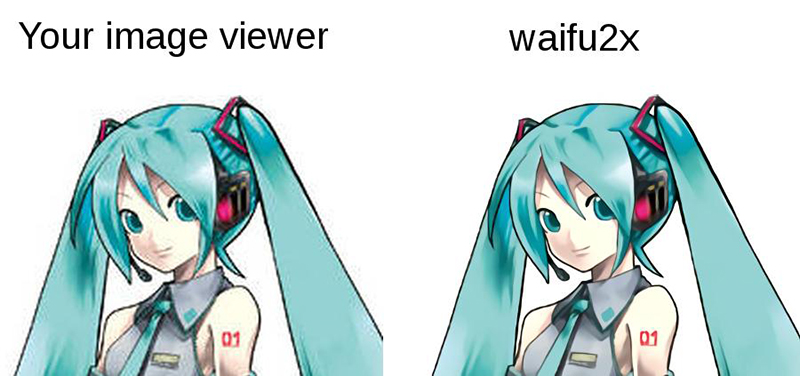
Pros
- Excellent at denoising and preserving drawn edges.
- Lightweight and works well on many platforms.
- Many GUI front ends for easier video usage.
- Free and open source with active community support.
Cons
- Not ideal for natural live action footage restoration.
- May oversharpen or create artifacts on faces.
- Limited color reconstruction for complex footage.
4. Anime4K
Anime4K is an open source real time video upscaler no login designed for anime and animated content. It provides very fast results and can be used in players as a shader or in pipelines for batch processing. Anime4K is ideal when you need quick, clean upscales with minimal hardware cost.
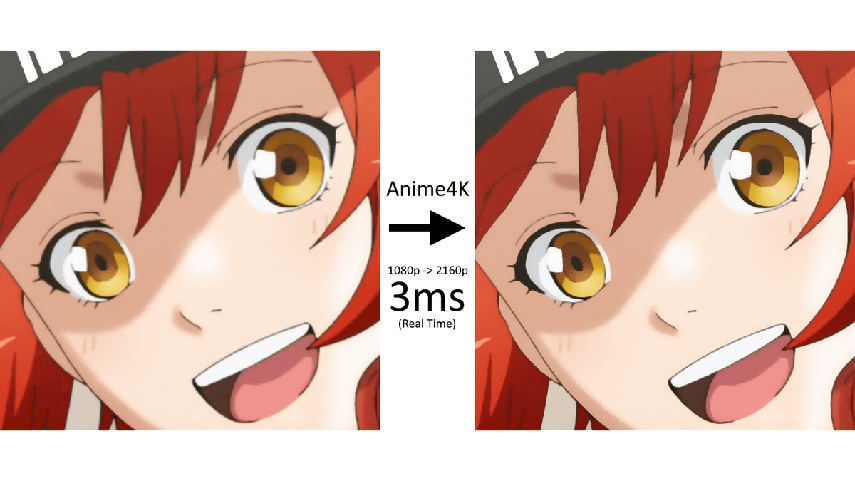
Pros
- Very fast real time upscaling for animation playback.
- Open source and easy to integrate with players.
- Low hardware requirements compared with heavy AI models.
- Good balance between speed and visual improvement.
Cons
- Not designed for live action footage enhancement.
- Produces simpler detail reconstruction than deep learning.
Part 4. Best Free Video Upscaler Online to Upscale Video
Online AI video upscalers make it convenient to upscale short clips without installing software. Free online upscaler services often include trial limits for video duration or output resolution, and some add watermarks unless you upgrade. They are perfect for quick tests or small social media clips, especially when you need a free video upscaler option.
1. HitPaw Online AI Video Enhancer
HitPaw Video Enhancer Online is a browser based 4K video upscaler that provides multiple models and a no signup trial for small jobs. It is handy when you need a fast online 4K video upscaler without installing desktop software, though advanced features require a paid plan.
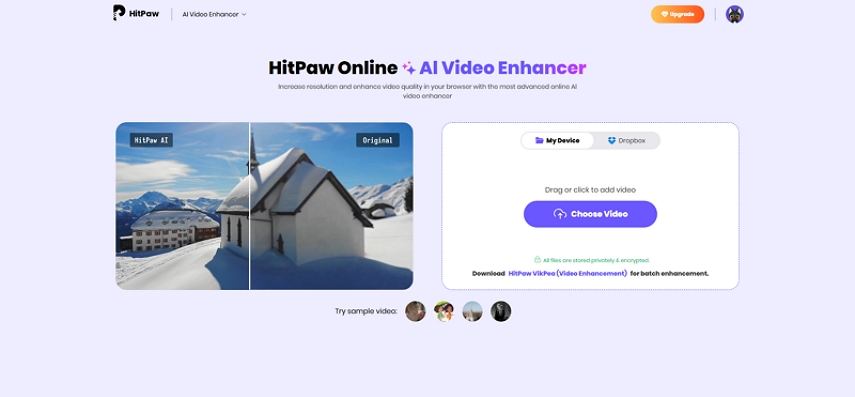
Pros
- No signup required for quick trial upscales.
- Offers multiple AI models for different improvements.
- Supports 4K upscaling via the online tool.
- Simple drag and drop uploader for fast processing.
- Side by side preview for immediate comparisons.
Cons
- Advanced functions and larger files need paid upgrade.
2. CapCut Video Upscaler
CapCut provides an AI video upscaler that is integrated with its editing suite. The tool is easy to use, suitable for creators who already work inside CapCut, and can upscale clips to higher resolutions including 4K for short clips and social content.
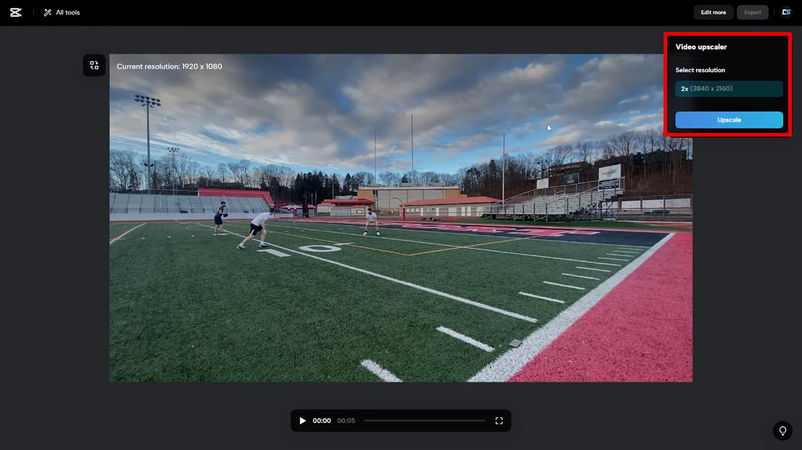
Pros
- Built into a popular free video editor and mobile app.
- One click upscaling for quick social media clips.
- Supports multiple resolutions including 4K exports.
- Simple workflow for non technical creators.
- Provides additional editing and effects inside the same app.
Cons
- File size and duration limits for free users.
- Upscale results vary with source quality and compression.
- Some advanced export options reserved for paid tiers.
3. Nero AI Video Upscaler
Nero provides an AI upscaler solution focused on easy 4K conversion and noise reduction. It is positioned as a paid product with a straightforward interface for users who want a no fuss desktop or integrated package for batch conversions.
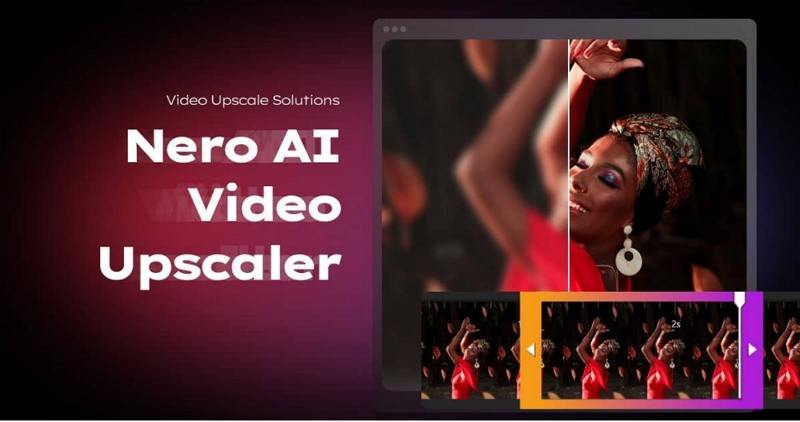
Pros
- One click upscaling and noise reduction for quick results.
- Optimized for cartoon and anime style content.
- Simple interface for non technical users.
- Good batch processing for multiple files.
Cons
- Paid license required for full featured usage.
- Limited advanced model customization options.
4. Vmake AI Video Upscaler
Vmake offers an online upscaler tailored to mobile created clips and quick marketing assets. It focuses on sharpening, denoising, and boosting resolution to 4K in a web based flow with simple upload and download steps. Results are convenient for social sharing but may require paid plans for long videos.
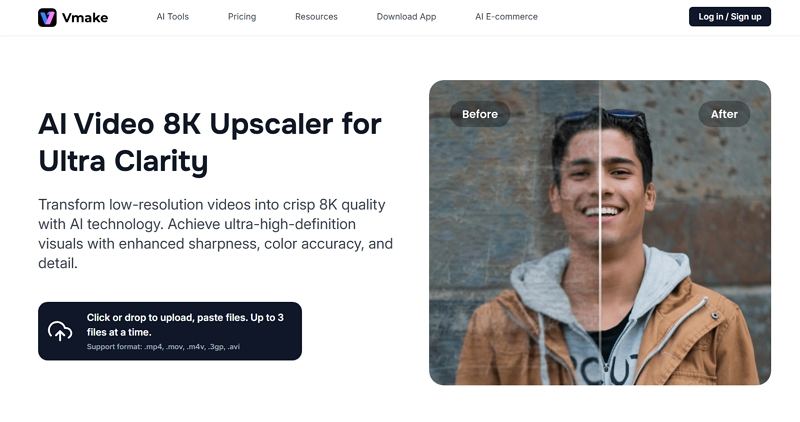
Pros
- Fast online upscaling for mobile created clips.
- Easy upload interface for quick testing and sharing.
- AI sharpening and denoise in one pass.
- Supports popular formats like MP4 and MOV.
Cons
- Processing limits on free tier cause queue delays.
- Quality varies for heavily compressed sources.
- Advanced controls are only available for paid users.
Part 5. Best Video Upscaler to Upscale Video on Android and iPhone
Mobile video upscalers let you improve clips on the go. Apps vary from full editors with AI modules to single purpose upscalers. Mobile upscaling is convenient for short clips, but expect longer processing times and possible file size restrictions compared with desktop GPU accelerated workflows. Below are top mobile options for Android and iPhone.
1. VikPea Video Upscaling App
VikPea App is HitPaw's mobile app that brings AI enhancement, sharpening, colorize, and upscaling to phones and tablets. It supports one tap enhancement and generation tools while offering in app purchases for higher quality exports. VikPea works well for quick mobile fixes and social clips.
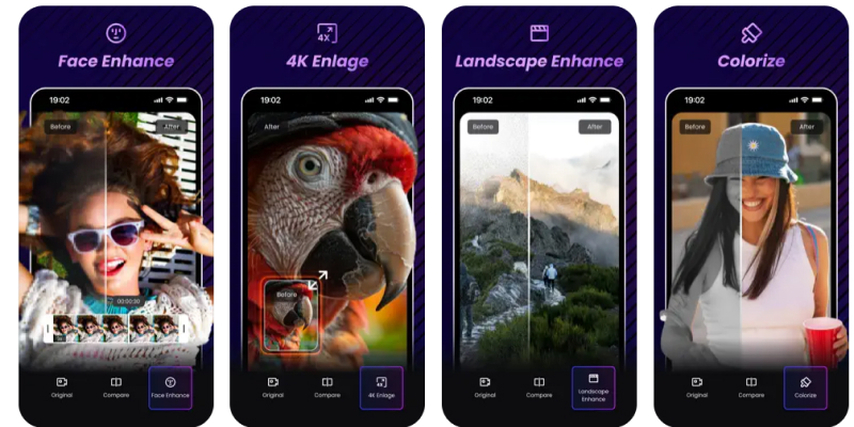
Pros
- One tap enhancement for fast mobile improvements.
- Sharpen, colorize, and upscale to higher resolutions.
- Integrated AI generator and editing features.
- Supports popular mobile video formats easily.
- Free download with optional in app purchases.
Cons
- Higher quality exports often require paid options.
2. KineMaster
KineMaster is a feature rich mobile editor with pro level tools and a Super Resolution feature. It is a great choice if you want editing plus basic upscaling tools in one app and it supports cloud project saving across devices. KineMaster offers both free and premium tiers.
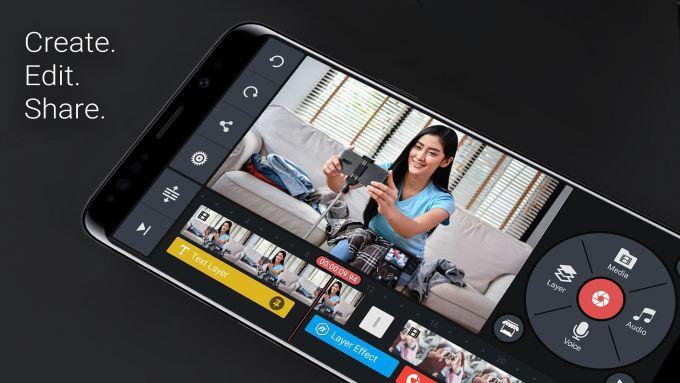
Pros
- Professional timeline editor on mobile devices.
- Cloud project save and cross device editing.
- Many effects, transitions and compositing tools.
Cons
- Free version includes watermark on exported videos.
- Some advanced features require subscription.
- Performance varies on older mobile devices.
- Exporting very large files can be slow on mobile.
3. PowerDirector
PowerDirector by CyberLink offers AI video enhancements and upscaling capabilities inside a mobile friendly editor. It provides fast editing tools and AI powered filters to sharpen and improve video quality before export. PowerDirector also supports desktop versions for heavier work.

Pros
- AI video enhancement built into the editor.
- Desktop and mobile cross platform workflow.
- Wide range of export formats and settings.
Cons
- Subscription required for full feature set.
- Mobile performance depends on device horsepower.
- Some advanced filters locked behind paywall.
- Large projects may slow or crash on old phones.
Frequently Asked Questions on Video Quality Upscaler
The best video upscaler depends on needs. For professional results choose a desktop AI tool; for quick tests use an online free video upscaler. HitPaw VikPea is a strong all around choice.
Upscaling can improve perceived quality by reconstructing detail, reducing noise, and sharpening edges. Results depend on source quality and the AI model used. Good upscalers add plausible detail rather than magic.
Yes. Tools like Video2X, Waifu2x wrappers, Anime4K, and trial online upscalers let you try AI upscaling free, though restrictions and GPU needs vary.
Yes. Many open source pipelines run on Mac with the right dependencies, and online upscalers work in browsers. Desktop paid apps often provide Mac builds as well. Check system requirements first.
Conclusion
Choosing the right video upscaler means balancing quality, speed, cost, and ease of use. For the best video upscaler experience with deep editing control and 4K or 8K outputs, desktop AI tools such as HitPaw VikPea are compelling. If you prefer no install and quick tests, free online video upscalers and mobile apps are convenient. For open source power users, Video2X, Waifu2x, and Anime4K provide high quality free options when you accept a steeper setup and hardware needs. Start with a sample clip, compare side by side results, and pick the tool that meets your final resolution and quality goals.
Leave a Comment
Create your review for HitPaw articles












