Fast Guide: How to Get Rid of Red Eye on iPhone with Few Steps
Usually, when you click a photo in the dark with a flash, your eyes turn red. These red eyes can be very frustrating as they ruin a perfect image. However, you need not worry, as there are simple ways to fix it right on your iPhone.
In this guide, we will explain what causes red eyes in photos and how to remove red eye on iPhone with simple tools. Besides this, if there are multiple photos with red eyes, there will be a bonus tip to get rid of those in just one click with a powerful tool, HitPaw FotorPea.
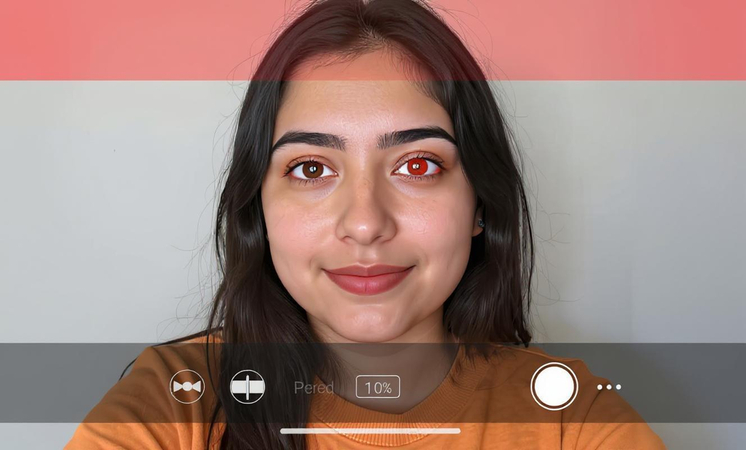
Part 1. Explore the Red Eye Effect on iPhone Photos
1. What Causes Red Eye in iPhone Photography?
Usually, red eyes are caused by the camera flash reflecting off the back of a person's eye. There are tiny blood vessels inside our eyes, and when the flashlight bounces back, it passes through the open pupil and reflects off the blood vessels. This makes the eye look glowing red in the photos.
Here are some of the common reasons why it happens in the photos:
- When the flash is too close
- When the room is dark
- When you are looking straight at the camera
- When you take the photo at night or indoors with poor lighting
Although new cameras have smarter flashes and better cameras, red eye can still happen. So if you're getting pictures like this with your iPhone, it's not a problem with your device; it's just how light works with your eyes.
2. Common Scenarios Where Red Eye Occurs
Usually, you'll notice red eyes in the photos when those photos are taken during:
- Indoor birthday parties or family dinners where the lights are low, and you need to use the flash of a mobile.
- Nighttime events like weddings, concerts, or celebrations.
- Taking selfies in your room when it's dark.
- Snapping a quick photo of your pet or baby using flash
In all these cases, as the light is low and you need to use the flash to brighten the photo, it can cause red eyes. But no worries, you can fix it easily using just your iPhone.
Part 2. How to Remove Red Eye on iPhone Using Photos
Removing red eye on your iPhone is super easy. Thanks to the built-in Photos app, you don't need to download any third-party tool or app. You can simply use the Photos app and correct red eye right in your gallery, and it will only take a few seconds.
Here's how you can remove red eye on iPhone using the Photos app:
- Open the Photos app on your iPhone. Find and tap on the red-eye photo you want to fix.

- Tap Edit in the top right corner of the screen.

- Next, look at the top of the screen and tap the eye icon. This icon is for red-eye correction.

- Now zoom in on the eyes using your fingers if needed, and click on each red eye in the image that you want to fix.

- When you are happy with the outcome, tap Done to save the changes.

Part 3. How to Eliminate Red Eye on iPhone with Third-Party Apps
Although Apple's built-in Photos app works best for quick edits, if you are looking for more control or smarter fixes, you need to use third-party apps. These apps are designed with advanced tools, and some even use advanced AI algorithms to detect the red eye and fix it automatically.
Here are the 3 most efficient and effective third-party apps to fix the red eyes:
1. HitPaw AI Marvels
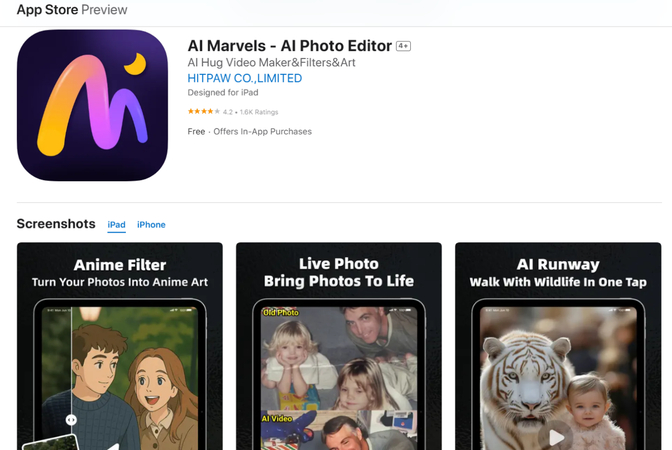
HitPaw AI Marvels is a powerful app known for its intelligent features, including red-eye correction. Powered by an advanced AI algorithm, it uses artificial intelligence to scan your photo, detect red eyes, and fix them automatically. The thing that makes this tool stand out from the rest is its clean interface, fast process, and natural-looking result. So, whether you're fixing a selfie or a group shot, HitPaw AI Marvels makes the process easy and quick.
Steps to Use HitPaw AI Marvels:
- Download and install HitPaw AI Marvels from the App Store.
- Open the app and upload your red-eye photo.
- Choose the "Red Eye Correction" option.
- The AI will automatically detect and fix the red eyes.
- Review the image, then tap "Save" or "Share."
2. Snapseed
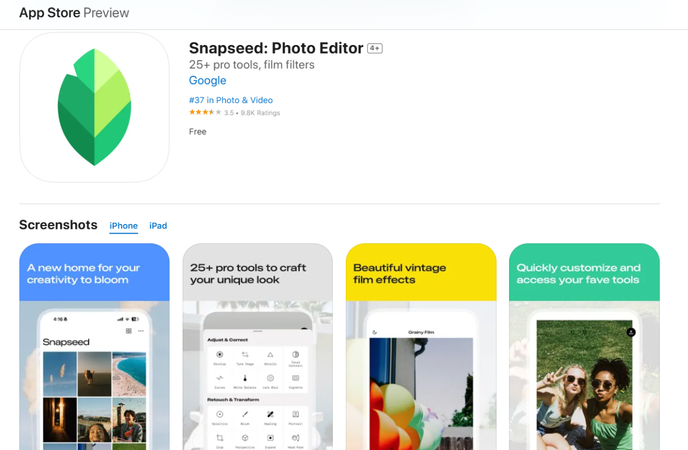
Next on the list is Snapseed, a photo editing app made by Google. Snapseed is popular because it's free, easy to use, and has many editing tools in one place. You can adjust brightness, crop photos, add filters, and fix small issues like red eyes. While it doesn't have a dedicated red-eye removal tool, it offers various editing features that you can use to fix the red eyes. For example, by adjusting the hue and saturation levels, you can match the colour you want the eyes to look like.
3. Adobe Photoshop Express
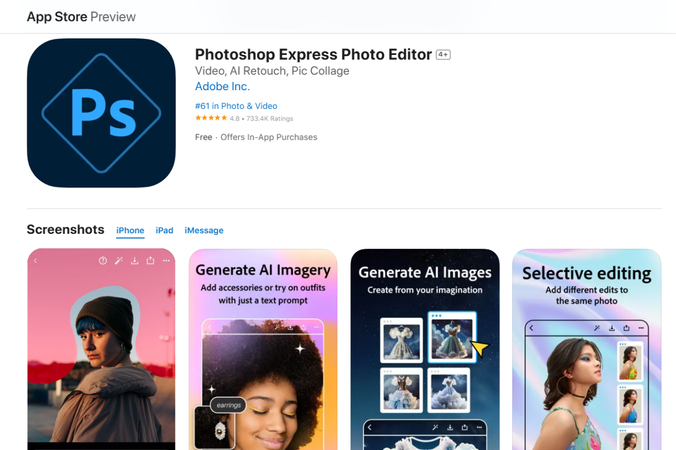
Adobe Photoshop Express is a lighter version of the popular Photoshop software. By using this lighter version, you can do quick edits on your phone, including the red-eye correction. Besides eye correction, you can also crop, enhance, or fix the blemishes. Besides this, it also offers various filters to take your photo to the next level. This makes it perfect for users who want a simple yet professional fix.
Part 4. Bonus Tips: How to Get Rid of Red Eye in a Batch
The above-mentioned third-party apps are good if you have a single photo to fix. However, if you have too many images with red eyes, fixing them one by one can be hectic and time-consuming. That's where HitPaw FotorPea comes in. This amazing tool allows you to fix photos all at once, quickly and easily, saving you both time and energy.
What is HitPaw FotorPea?
HitPaw FotorPea is smart and user-friendly software that offers an advanced editing experience. Powered by an advanced AI algorithm, this software features multiple editing options, including tools for fixing red eyes and even enhancing the overall photos to make them look professional.
However, what makes this tool special is its ability to fix red eyes in batches. It means even if you have a large photo collection and want to correct those at once, you can do it with just a few clicks.
Some of the main features of HitPaw FotorPea include:
HitPaw FotorPea - All-in-one Photo Editing Tool for Win & Mac
Secure Verified. 212,820 people have downloaded it.
- Easy-to-use interface
- AI-powered enhancement
- Advanced editing tool
- High-quality output
- Batch Processing
- Supports a wide range of formats
Secure Verified. 212,820 people have downloaded it.
Step-by-step guide on batch processing photos to eliminate red eye
Step 1.Visit the HitPaw FotorPea's official website and download the software in your Window or Mac. Next, Install it following the simple on-screen instructions.
Step 2.Once the installation process is complete, Launch the software and you will see a clean and user friendly interface.

Step 3.In the main interface, you will see an option "Image Upscale" click on it and upload the Photo from your gallery.

Step 4.After uploading the image, wait for a few seconds and let the let the Ai do its work. The powerful Ai of HitPaw FotorPea will take few seconds to scan the image.

Step 4.After a few seconds, HitPaw FotorPea will automatically detect the red eye and remove it. You can see it has not only removed red eyes, but also enhanced the overall photo quality. If satisfied with the outcome, click on "Export" to save it in your gallery.

Part 5. FAQs about How to Remove Red Eye in iPhone
Q1. Why doesn't the red eye tool show up in my Photos app?
A1. Sometimes, the red-eye tool only appears when the iPhone detects red eyes. However, if you are facing difficulty, you can try zooming in or updating your iOS.
Q2. Can I fix red eyes in old photos stored in iCloud?
A2. Yes! Download the photo from iCloud to your device, and then follow the red-eye correction steps as shown earlier.
Conclusion
Red eye in photos on iPhone doesn't have to ruin your favourite memories, as fixing those is easier than ever. With just a few taps, your iPhone's built-in Photos app can remove red eyes and restore natural-looking eyes instantly.
And if you're working with many photos at once, HitPaw FotorPea is a great choice. Powered by advanced AI algorithms, this comprehensive editing tool helps you remove red eyes from multiple images quickly and professionally.





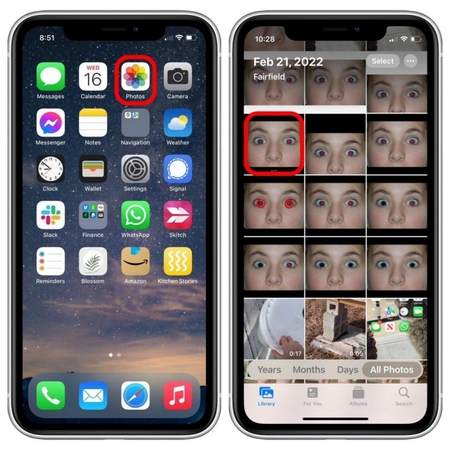
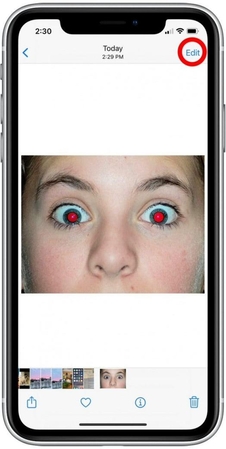
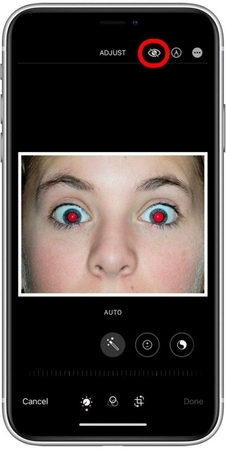
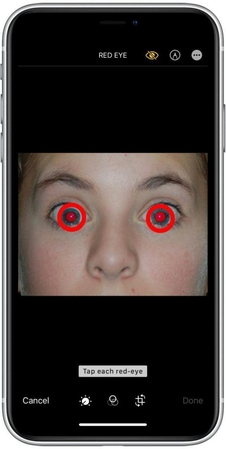
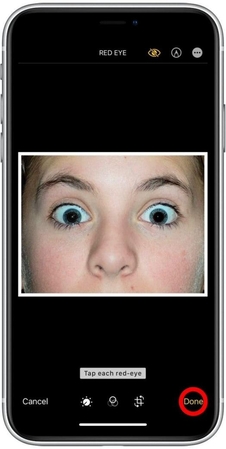








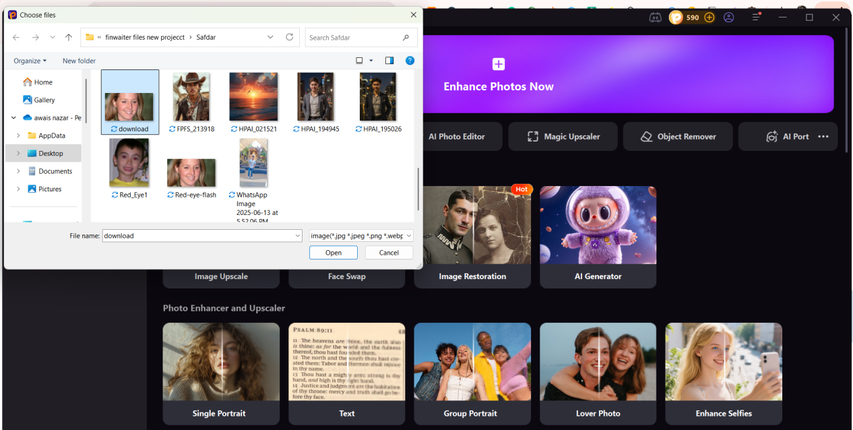
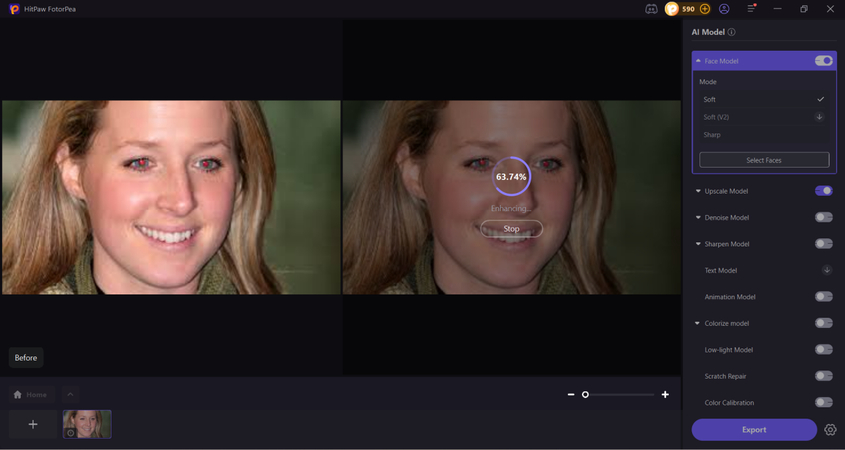
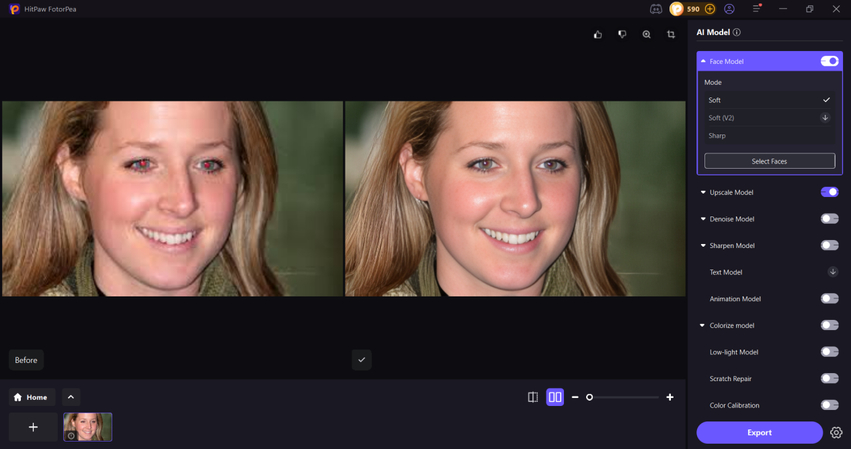

 HitPaw Univd (Video Converter)
HitPaw Univd (Video Converter) HitPaw VoicePea
HitPaw VoicePea  HitPaw VikPea (Video Enhancer)
HitPaw VikPea (Video Enhancer)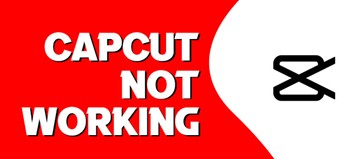
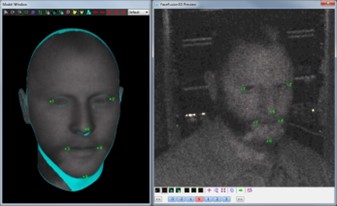

Share this article:
Select the product rating:
Daniel Walker
Editor-in-Chief
This post was written by Editor Daniel Walker whose passion lies in bridging the gap between cutting-edge technology and everyday creativity. The content he created inspires the audience to embrace digital tools confidently.
View all ArticlesLeave a Comment
Create your review for HitPaw articles