How to Remove Background Noise in Adobe Audition
Users will always face the issue of background noise and have a bit of inadequacy in the audio. But there is always a solution to the problem. This article will show you how to remove background noise Adobe Audition. Fortunately, there are different options in Adobe Audition to assist you enhance possibly damaged audio. The article will talk about how to remove background noise Audition or lower the background using different features. using these methods, users will get high-quality and clean audio, which can suffice their different needs. Read below to know more.
Part 1. How to Remove Background Noise in Adobe Audition
Below are some methods that can help you get rid of background noise in Audition. Have a look.
Way 1. Remove background audio noise with the Adaptive Noise Reduction
Adaptive Noise Reduction effect works well at removing ambient background noise and wind noise. Follow the below steps to know how to Adobe Audition remove background noise using the Adaptive Noise Reduction.
-
1
Double click on your audio source in the Files Panel to activate the Waveform.
-
2
Navigate to the Effects Rack or the Effects Top Menu using your selected Waveform.
-
3
Next, go to Noise Reduction/Restoration tab and click Adaptive Noise Reduction.
-

Way 2. Remove mouse clicks and keyboard noise with Automatic Click Remover
Adobe Audition makes it easy to get rid of clicks and keyboard noise. Follow the below steps to know how to remove background noise in Audition using the Automatic Click Remover.
-
1
Select the portion of audio you wish to remove noise from.
-
2
Go to Effects->Noise Reduction / Restoration->Adaptive Noise Reduction. Click Apply.
-

Way 3. Remove background noise Audition with the Hiss Reduction
Sometimes, the background noise in your audio is a constant hiss. Follow the below steps to know how to reduce background noise Audition using the Hiss Reduction.
-
1
Find and open your source audio file in Adobe Audition.
-
2
Go to Effects and click Noise Reduction/Restoration. Next, click Hiss Reduction.
-

-
3
Here, users can sample their hiss with the Capture Noise Floor option in the dialogue box.
-

-
4
Tap the Hiss Sample and click Capture Noise Print option.
-
5
Here, users can test the Noise Reduction with the help of sliders. Verify which level provides the best results to you.
Way 4. Remove background noise Audition with Spectral Frequency Display
Spectral Frequency Display helps you highlight any sound that is obviously contradictory to your work, e.g a broken glass outside of the scene. Follow the below steps to know how to remove background noise in Adobe Audition using the Spectral Frequency Display.
-
1
Double tap on the Files Panel to open up your Waveform.
-
2
With the help of the slider at the bottom of your Waveform, reveal the Spectral Frequency Display.
-
3
This now shows the background noises that you will require to eliminate in the audio.
-

Way 5. Reduce noise using the Frequency Analysis Tool
Another way to locate noises in your audio is by using the Frequency Analysis option. Follow the below steps to know how to Adobe Audition remove background noise using the Frequency Analysis Tool.
-
1
In Adobe Audition, click Window and select Frequency Analysis.
-

-
2
Click Logarithmic from the Scale Dropdown menu.
-
3
Here, users can start their playback to analyses the frequency.
-
4
To pause it, just click on the right Hold Buttons.
Part 2. Is It Worth Using Audition Remove Background Noise (Pros and Cons)
Read below to know the pros and cons of Adobe Audition background noise removal.
1. How much does Adobe Audition cost?
Adobe Audition comes for a price tag of $20.99 monthly for an annual subscription. This amount is billed monthly to users.
2. Pros and Cons of Using Adobe Audition Remove Background Noise
Pros
- The tool provides different options to enhance noise
- Useful for professionals-level works.
Cons
- Too costly
- Big learning curve
Part 3. An Alternative Way to Remove Noise from Video and Audio in a Click
If you are seeking for a more economical and fast way to remove background sound, you must consider HitPaw Video Converter. It has added a new AI background remover function, which can automatically identify and remove baackground noise from audio and video
Highlights of HitPaw Video Converter's AI Noise Remover Feature
- Supports all video and audio formats
- 100% AI-powered
- Automativcally identify and remove noise
- One-click operation, easy to use
- Supports Windows and Mac systems
How to Remove Backgroung Noise using HitPaw Video Converter
Step 01 Install and launch this program on a computer. Go to the Toolbox and download AI Noise Rmeover feature.

Step 02 Add your vidoe or audio file to the program.

Step 03 Wait for the program to automatically remove the background noise from your file.

Step 04 You can preview and compare the effects after removing background noise. Click Export button to save the file without any background noise.

This is how to get rid of background noise with HitPaw Video Converter. This all-in-one multimedia converter deals with many other jobs like video/audio/dvd conversion, online video download, instagram downloader, spotify music converter, image converter, Apple Music to MP3, and so on. Free download HitPaw Video Converter and have free trial now.
Conclusion
In a nut shell, you just had a look at different methods that can be used to remove background noise in Adobe Audition. We saw how to use the Adaptive Noise Reduction, Automatic Click Remover. Hiss Reduction, Spectral Frequency Display, and Frequency Analysis Tool features to reduce noise. Lastly, if you are not that into using Adobe Audition, you can always use HitPaw Video Converter to get rid of the noise from audio and video files. This tool will help you remove noise with AI technology.

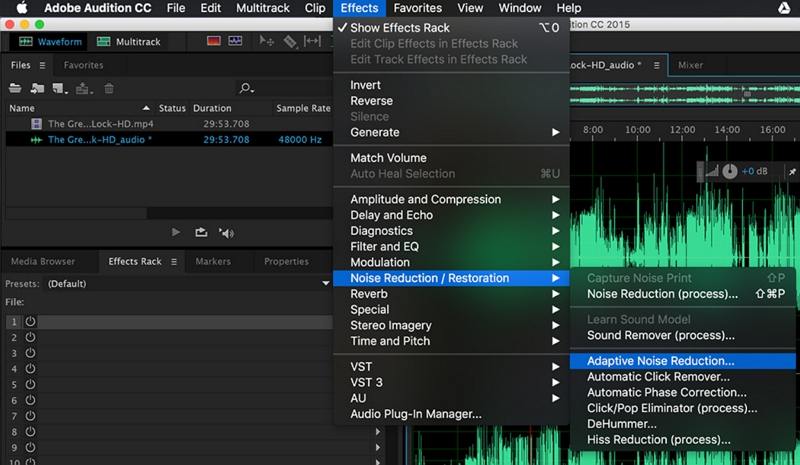
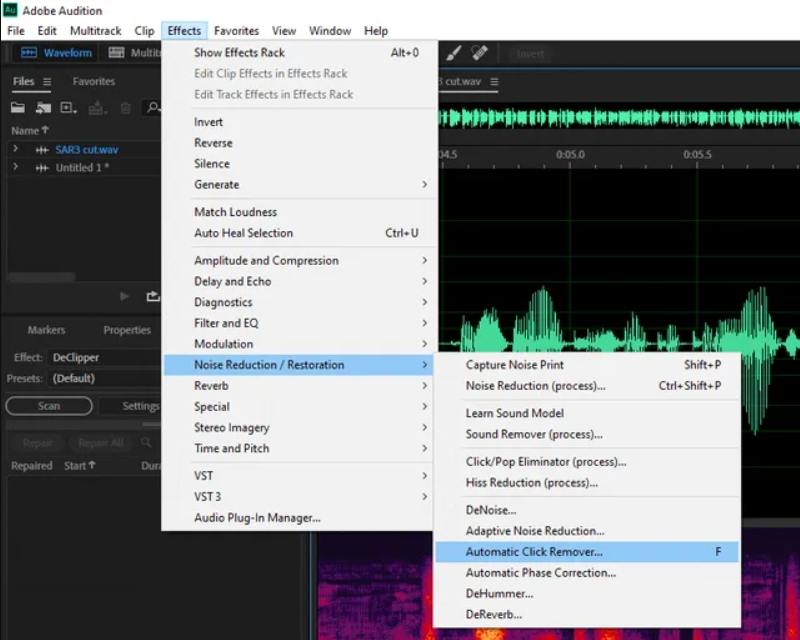
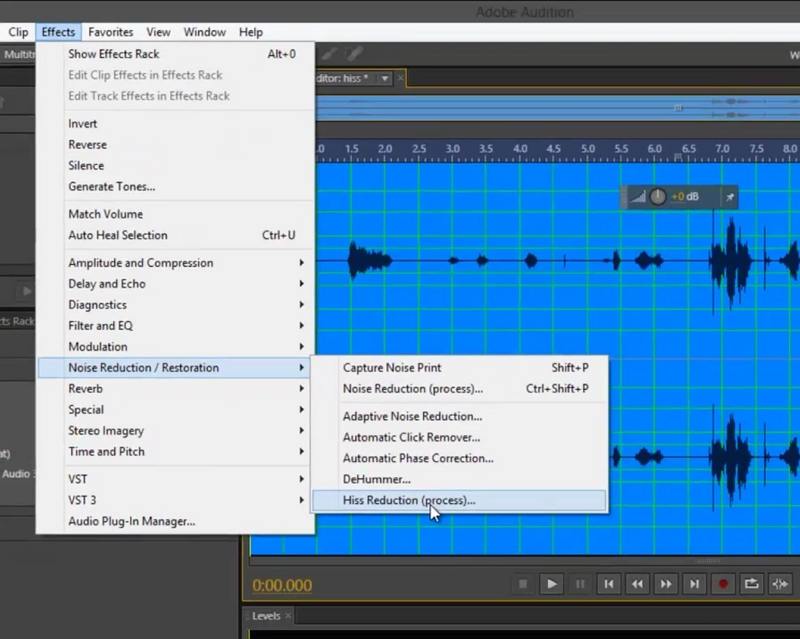
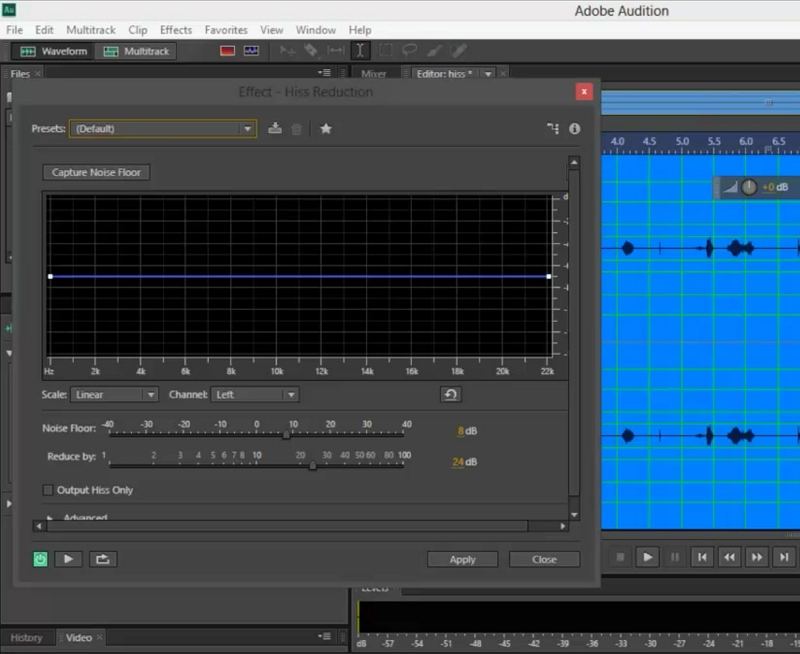
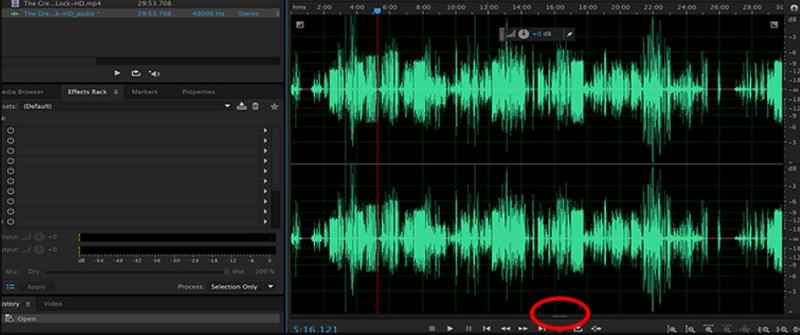
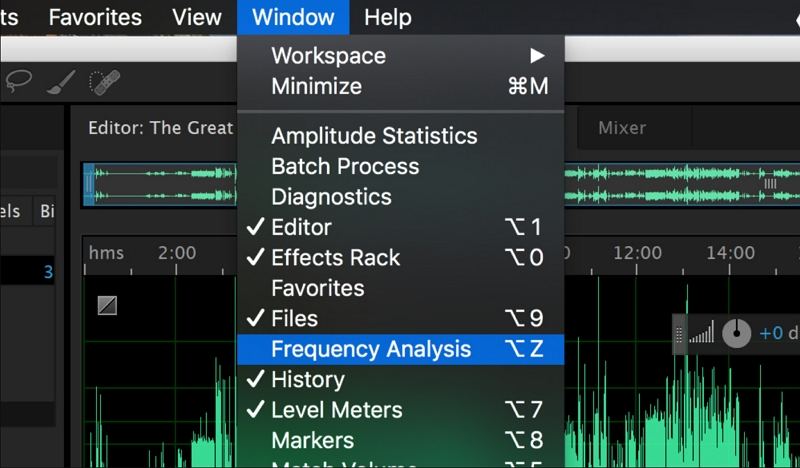





 HitPaw Watermark Remover
HitPaw Watermark Remover  HitPaw Edimakor
HitPaw Edimakor



Share this article:
Select the product rating:
Joshua Hill
Editor-in-Chief
I have been working as a freelancer for more than five years. It always impresses me when I find new things and the latest knowledge. I think life is boundless but I know no bounds.
View all ArticlesLeave a Comment
Create your review for HitPaw articles