Master the Art of Color Grading in CapCut
Introducing color grading capcut: Elevate Your Video Editing Game. In the ever-evolving landscape of video editing, color grading is crucial in shaping the mood, tone, and visual appeal of your content.
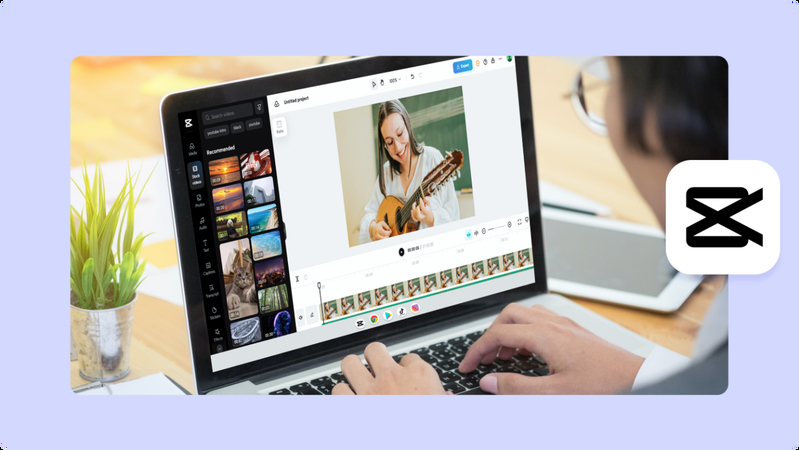
With color grading capcut, enthusiasts and professionals can unlock a new realm of creative possibilities. Seamlessly integrated into the renowned editing platform CapCut, this feature empowers users to enhance their videos with precision and finesse.
With the assistance of HitPaw VikPea (formerly HitPaw Video Enhancer), achieving unparalleled color vibrancy and clarity is just a click away. Step up your editing game today and unleash the full potential of your videos.
Part 1. Understanding Color Grading in CapCut
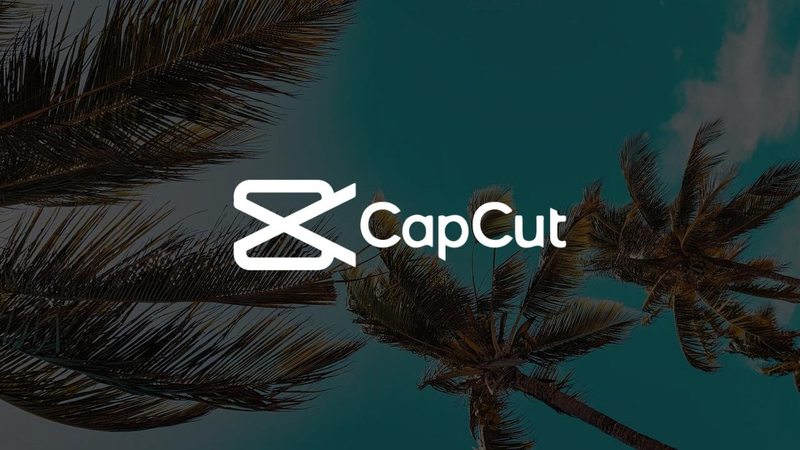
Color grading is the art of enhancing and manipulating the colors of video footage to evoke emotions, set the mood, and create visual consistency. Within CapCut, this powerful tool empowers users to elevate their video editing endeavors to new heights.
With a plethora of color grading features and tools at your disposal, CapCut allows for precise adjustments to saturation, contrast, hue, and more. Its intuitive interface and comprehensive editing options make it an ideal platform for novice and experienced editors, promising seamless integration of captivating visuals into every project.
Part 2. Step-by-Step Guide to Color Grading in CapCut
1. Importing Footage: Import your video footage into CapCut's editing interface. Once imported, select the desired clip to apply color grading.
2. Accessing Color Grading Options: Navigate to the editing toolbar and locate the color grading options. In CapCut, this is typically found within the "Adjust" or "Color" tab.
3. Adjusting Parameters: CapCut offers a range of parameters for color grading, including brightness, contrast, saturation, and hue. Experiment with these settings to achieve your desired look. Increase brightness for a vibrant feel, adjust contrast for depth, enhance saturation for richness, and tweak hue to shift colors subtly or dramatically.
- Brightness: Adjusts the overall brightness of the video. Increasing brightness makes the video lighter while decreasing it makes it darker.
- Contrast: Controls the difference between the light and dark areas of the video. Increasing contrast enhances the distinction between colors, and decreasing it results in a softer, more muted look.
- Saturation: Determines the intensity of colors in the video. Increasing saturation makes colors appear more vibrant and vivid while decreasing it desaturates colors, resulting in a more muted appearance.
- Hue: Alters the overall color tone of the video. Adjusting the hue shifts all colors in the video along the spectrum, allowing you to create different moods or match specific color schemes.
4. Fine-tuning: Additional tools like temperature and tint adjustments are used to refine the overall color balance. These subtle tweaks can greatly impact the mood and atmosphere of your video.
5. Preview and Refinement: After making adjustments, preview the footage to assess the changes. Fine-tune as necessary until you achieve the desired color grading effect.
By following these steps, you can effectively perform color grading capcut, enhancing the visual appeal of your videos with precision and creativity.
Part 3. Best Recommendation for Color Enhancement
For unparalleled color enhancement, HitPaw VikPea stands as the premier choice. Utilizing advanced AI algorithms, it revolutionizes video editing to colorize video and elevate colors and overall quality to new heights.
With its latest version introducing innovative models like Frame Interpolation and Stabilize, HitPaw ensures top-tier performance.
- AI Enhancing Tool: Utilizes advanced AI algorithms to effortlessly enhance video colors and overall quality.
- Upscale to 8K Resolution: Enhances videos to stunning 8K resolution, ensuring unparalleled clarity and detail.
- Repair Damaged Video Files: Capable of repairing damaged video files and salvaging precious content that might otherwise be lost.
- Mature AI Technology: With refined AI technology, HitPaw delivers exceptional color enhancement and restoration results.
- Simple and Clean Interface: A User-friendly interface makes it accessible to users of all levels, streamlining the enhancement process.
- Preview Without Watermarks: Enjoy the freedom to preview enhancements without intrusive watermarks, ensuring satisfaction before finalizing edits.
-
Step 1.Download and install the HitPaw VikPea on your computer.
-
Step 2.Upload the video you want to enhance the software.
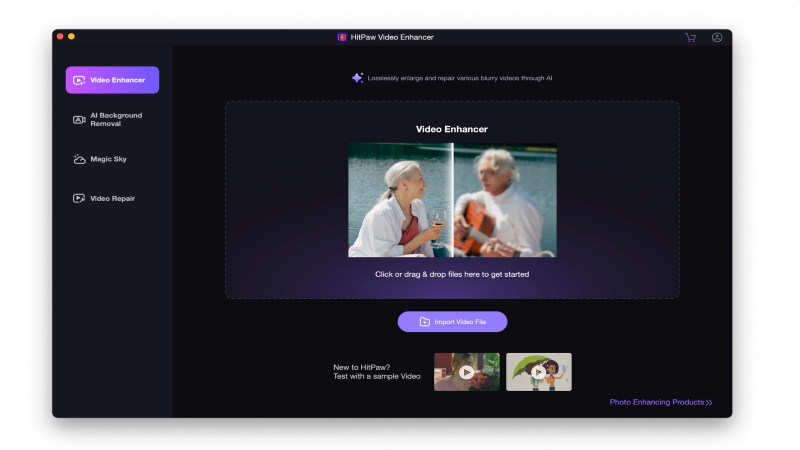
-
Step 3.Simply choose “Colorize Model”, it will help you upscale black and white video to color.
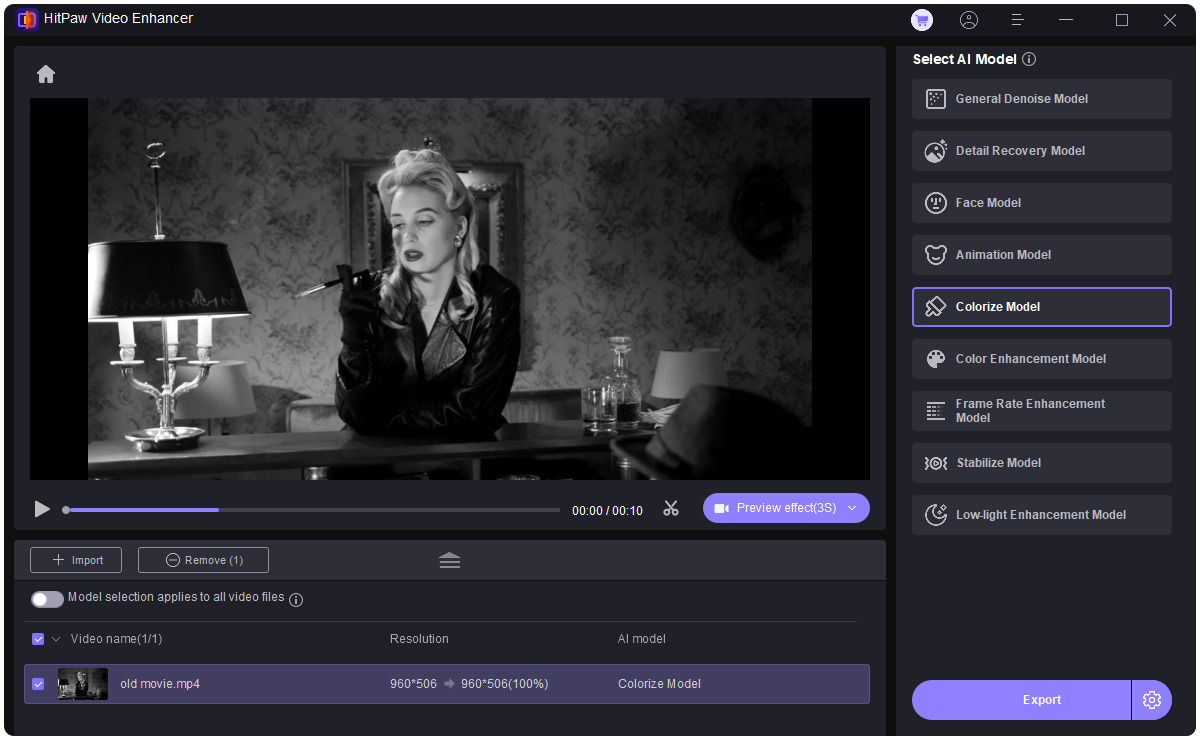
-
Step 4.Click on Preview to process the video and wait for a few seconds. Once satisfied, click the Export button to save the video file to your computer.
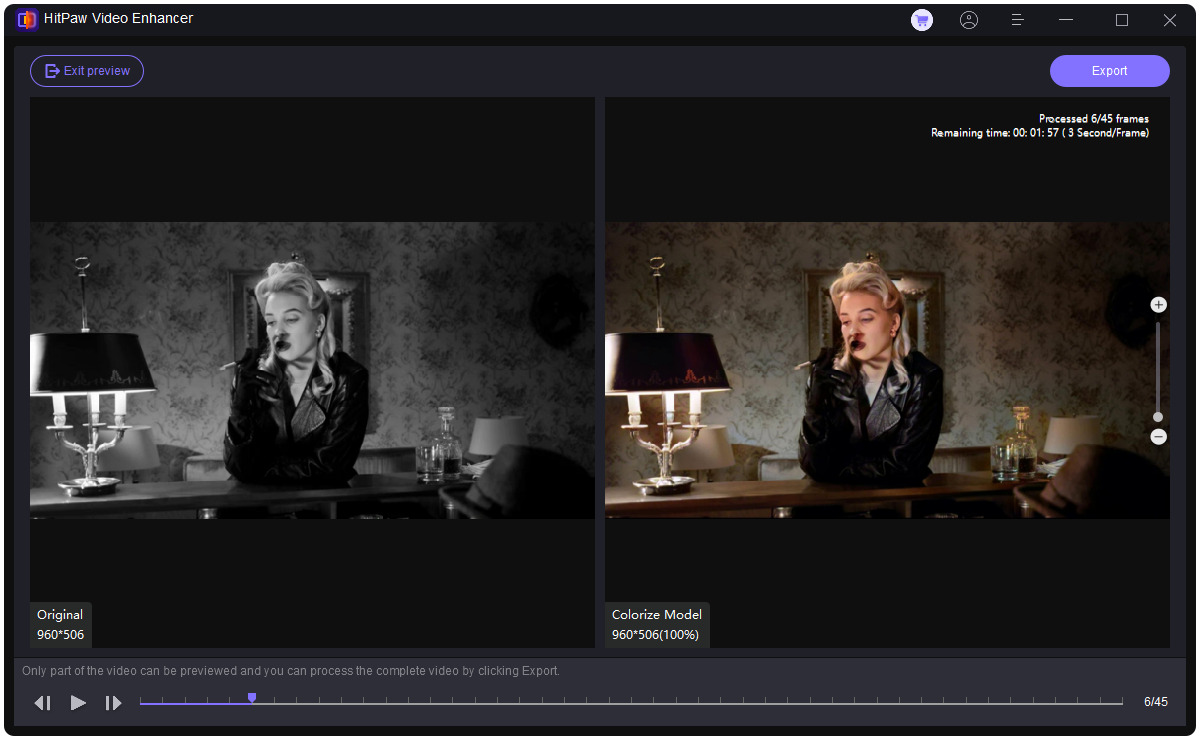
You give a modern and alluring touch to your favorite old videos with just a few clicks.
Note: If you are using the free version, you are unable to export the enhanced video. And if you need to enhance more in CapCut, you can stabilize video in CapCut.
Learn More about HitPaw VikPea Coloring Video
Part 4. FAQs of CapCut Color Grading
Q1. Is DaVinci or Premiere better for color grading?
A1. Choosing between DaVinci Resolve and Adobe Premiere Pro for color grading depends on personal preference and project requirements. DaVinci Resolve is renowned for its powerful color grading tools and dedicated color grading interface, making it favored by many professional colorists. However, Adobe Premiere Pro offers comprehensive editing capabilities alongside integrated color grading tools, providing versatility for editors who prefer an all-in-one solution.
Q2. Does CapCut have chroma?
A2. Yes, the color grading capcut offers chroma key functionality, allowing users to remove a specific color (often green or blue) from their video footage and replace it with a different background or image. This feature enables the creation of visually engaging compositions and the seamless integration of subjects into various scenes.
Q3. Can I change the background color in CapCut?
A3. You can change the background color in the color grading capcut by adding a solid color clip to your project. Simply import the solid color clip, place it on the timeline underneath your video footage, and adjust its duration and position as needed. Then, customize the color of the solid color clip to your desired background color using color grading capcut's editing tools.
Bottom Line
In conclusion, mastering the color grading capcut enhances the visual storytelling of your videos. With its intuitive interface and robust editing tools, CapCut empowers creators to achieve professional-grade color enhancements effortlessly.
However, integrate HitPaw VikPea into your editing workflow for unparalleled color enhancement and overall video quality. Its advanced AI algorithms and innovative features elevate your videos to new heights.
Take your editing game to the next level and unlock the full potential of your videos with HitPaw VikPea today. Try it now and see the difference for yourself!










 HitPaw Video Object Remover
HitPaw Video Object Remover HitPaw Photo Object Remover
HitPaw Photo Object Remover HitPaw VikPea (Video Enhancer)
HitPaw VikPea (Video Enhancer)



Share this article:
Select the product rating:
Daniel Walker
Editor-in-Chief
This post was written by Editor Daniel Walker whose passion lies in bridging the gap between cutting-edge technology and everyday creativity. The content he created inspires audience to embrace digital tools confidently.
View all ArticlesLeave a Comment
Create your review for HitPaw articles