Stellar Video Repair Review: Features, Pricing & Best Alternatives
Video corruption is more common than many people think - crashes during recording, transfer errors, codec issues, green screen, audio desync, and more. When that happens, you need a reliable tool to fix corrupted videos without losing quality.
Stellar Video Repair (also known as Stellar Repair for Video or Stellar Phoenix Video Repair) is one of the most well-known video repair programs in the market. But is it actually worth buying in 2025? Is Stellar Video Repair safe and effective for severe video corruption?
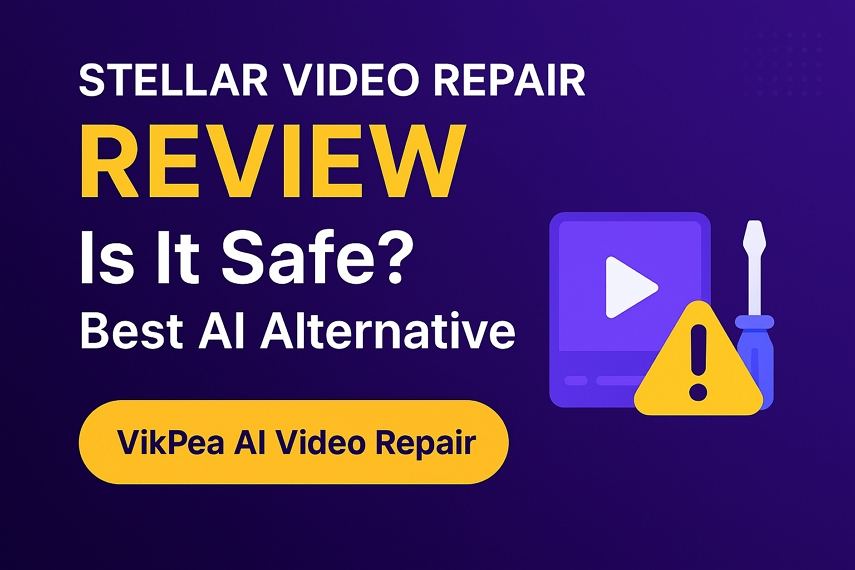
This review provides a full breakdown, including performance tests and the best AI video repair alternative.
Part 1. Stellar Video Repair Overview
Stellar Repair for Video is a dedicated software designed to fix a wide range of video corruption issues. Developed by Stellar, a company with decades of experience in data recovery (formerly known as Stellar Phoenix Video Repair), the tool is built to handle various file formats and corruption scenarios.
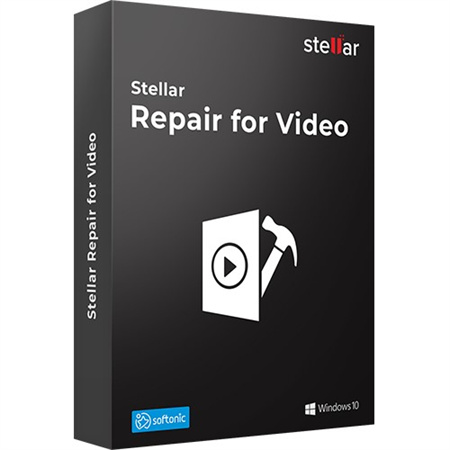
Stellar Repair for Video Main Features
- Broad Format Support: Repairs videos in popular formats like MOV, MP4, M4V, 3G2, 3GP, F4V, WMV, ASF, and more.
- Fixes Common Errors: Addresses issues such as frame corruption, header corruption, sound section corruption, movement corruption, and fixing errors like "video not playing" or "error loading media file."
- Simultaneous Repair: Allows you to repair multiple video files of different formats simultaneously.
- Advanced Repair: For severely corrupted files, it uses a "Sample File" feature-a working video file created on the same device and in the same format-to reconstruct the broken data structure.
- Preview Before Saving: Lets users preview the repaired video before saving it to ensure quality and success.
Is Stellar Video Repair Free?
No. While Stellar offers a free trial that allows you to preview videos up to 10MB in size, you need to purchase a license (Standard for $49.99, Professional for $59.99, or Premium for $69.99) to save the full repaired files. The pricing model can be a significant investment, especially for a one-time repair need.
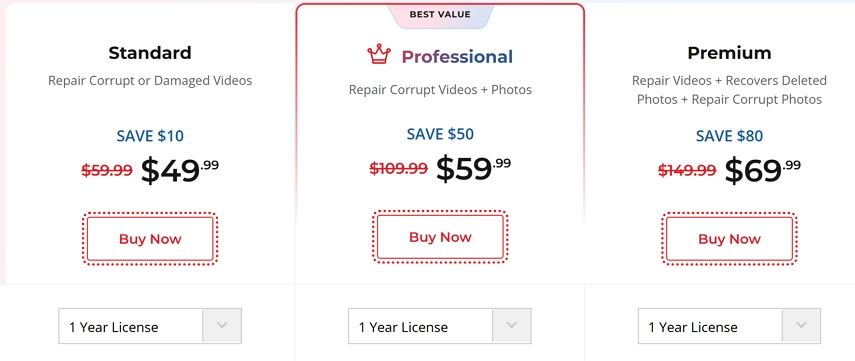
Part 2. Is Stellar Video Repair Safe & Reliable?
One of the first questions users ask before downloading any file repair software is, "Is Stellar Video Repair safe?"
Safety & Security: Yes, Stellar Repair for Video is generally considered safe. The software comes from Stellar, a long-established and reputable software vendor known for its data recovery solutions. It is a legitimate program, free from viruses or malware. Your data is processed locally on your computer, which adds an extra layer of privacy.
Reliability & Success Rate: While the software is reliable in terms of stability and function, the repair success rate is not 100%.
- High Success on Minor Corruption: It works exceptionally well for minor and moderate corruption, especially when the file structure is mostly intact.
- Challenges with Severe Corruption: Like most traditional repair tools, when a video file is severely corrupted (e.g., header completely lost, fragmented data), it heavily relies on the "Sample File" feature. If a suitable sample file isn't available, or if the corruption is too complex, the repair might fail.
User feedback often praises the tool for fixing common errors quickly but sometimes notes frustration when dealing with deep, complex corruption issues where the Advanced Repair feature doesn't always deliver.
Part 3. How to Use Stellar Repair for Video?
Using Stellar Repair for Video is straightforward. Here is a detailed, step-by-step guide:
Step 1: Download, Install, and Launch
Download and install the Stellar Repair for Video application from the official website. Launch the software on your Windows or Mac system.
Step 2: Add Corrupt Video Files
Click the "Add File" button on the main interface. Browse and select the corrupt video file(s) you wish to repair. You can add multiple files at once.
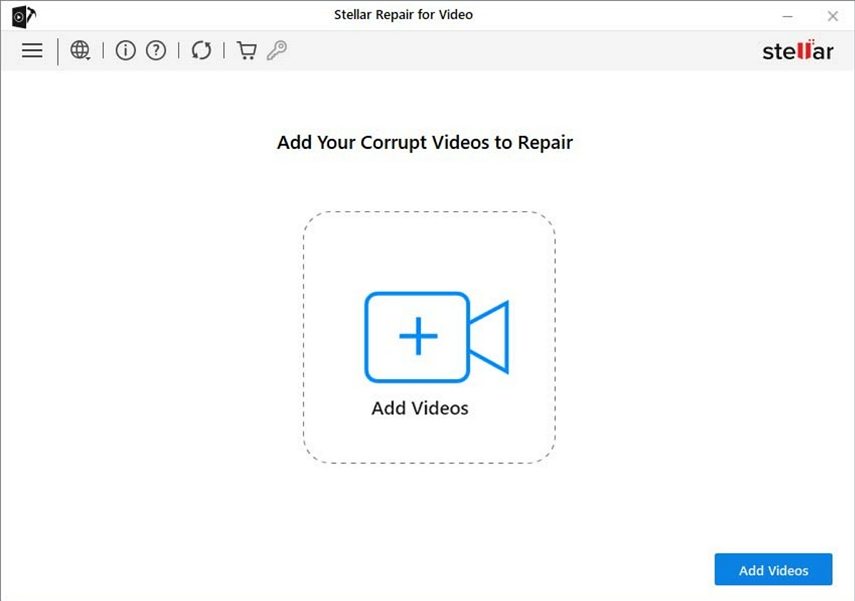
Step 3: Initiate the Repair Process
Once files are loaded, click the "Repair" button to start the standard repair process. The tool will scan and attempt to fix the selected videos.
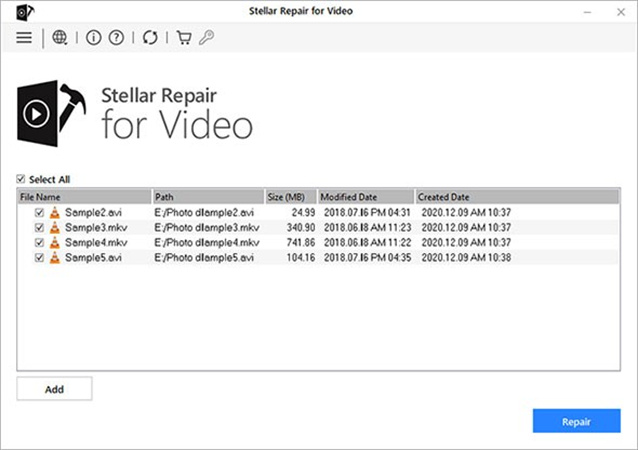
Step 4: Preview Repaired Videos
After the repair is complete, a list of repaired files will appear. Click on a file and press the "Preview" button to check the output quality.
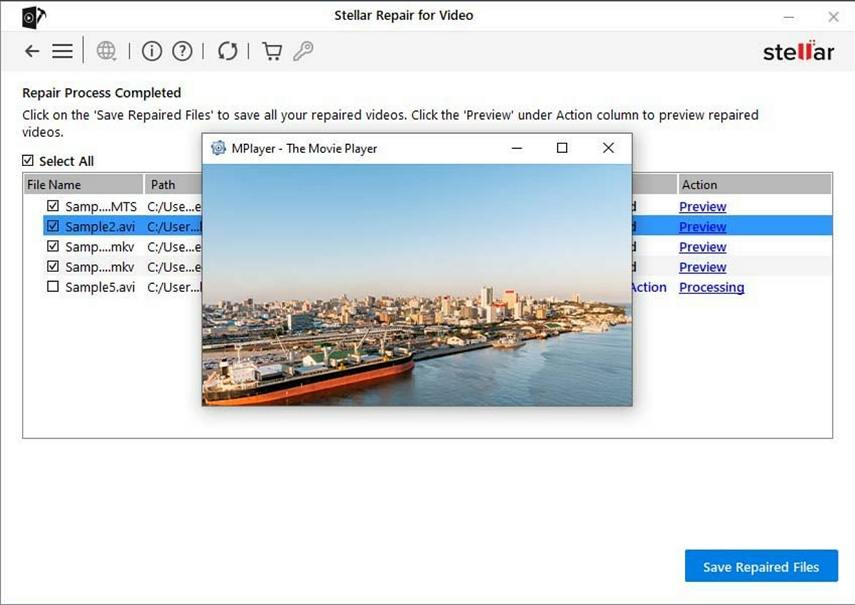
Step 5: Use Advanced Repair (If Necessary)
If a file shows "Repair Failed" or the preview is still corrupted, click "Advanced Repair".
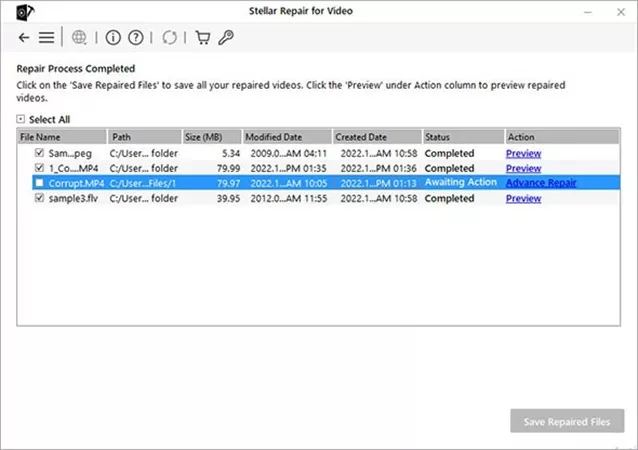
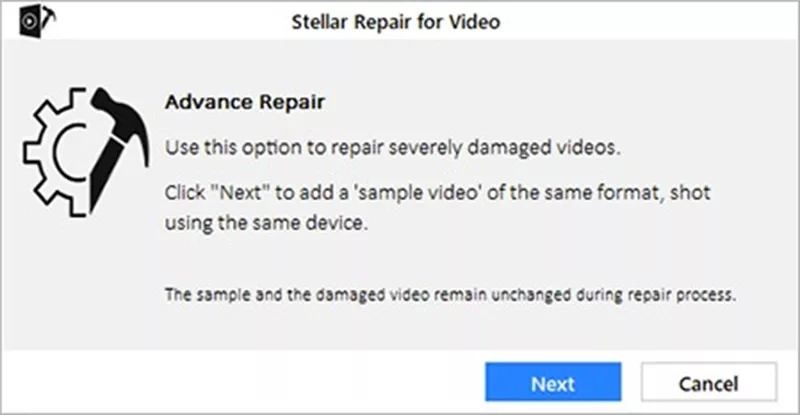
You will be prompted to add a "Sample File" (a working video recorded with the same device and format as the corrupted one). Stellar will use this sample file's information to perform a deep repair. Click "Repair" again to run the advanced process.
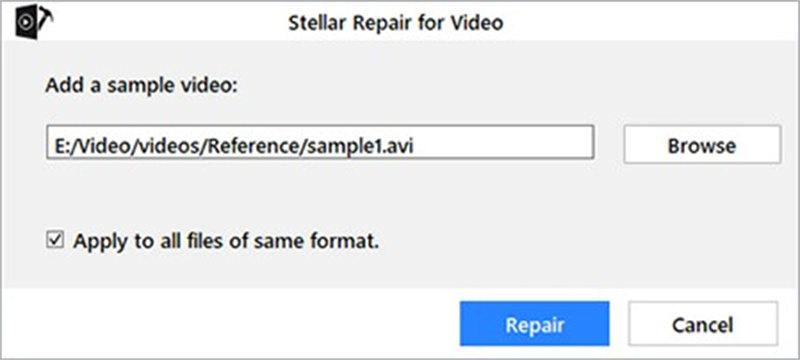
Step 6: Save the Repaired Files
If the preview is satisfactory, click the "Save Repaired Files" button. Choose a destination folder (which should be different from the original file location) and save the fixed video.
Part 4. Performance & Repair Success Rate Testing
Based on general testing and industry analysis, here is how Stellar Repair for Video performs:
Corruption Scenario
Stellar Repair for Video Performance
Success Rate
Scenario 1: Minor Corruption (e.g., slight sync issues, interrupted save)
Excellent. Fixes issues quickly and restores quality perfectly.
High
Scenario 2: Moderate Corruption (e.g., header damage, file playback error)
Good. Often requires the "Advanced Repair" and a valid Sample File to succeed.
Moderate
Scenario 3: Severe Corruption (e.g., file highly fragmented, completely unplayable)
Limited. Success depends entirely on the quality of the Sample File. AI Capability Missing: Lacks modern AI algorithms to intelligently rebuild highly fragmented or severely missing data blocks without a perfect sample.
Low
Output Quality Restoration: For successfully repaired files, the tool restores the output quality to its original state, which is a major positive.
The AI Capability Gap: The biggest limitation in the current version of Stellar Repair for Video is the lack of true AI-driven repair. It relies on a deterministic process (Sample File) rather than an intelligent model that can analyze and infer missing or complexly damaged data structures. This is where next-generation tools are beginning to offer a significant edge.
Part 5. Stellar Repair for Video: Pros & Cons
Pros
- Effectively repairs a wide range of video corruption issues and file formats.
- User-friendly interface suitable for beginners and non-technical users.
- Allows previewing repaired videos before exporting to ensure quality.
- Advanced Repair mode can restore more severely damaged files using a sample video.
Cons
- The free/trial version has major limitations - repaired videos cannot be saved.
- Can be slow when processing large or heavily corrupted file types.
- Full functionality requires an expensive upgrade, with advanced features locked behind higher-priced plans.
- Might fail to fully restore extremely corrupted or uniquely damaged videos due to non-AI technology limitations.
Part 6. Best Alternative to Stellar Video Repair
While Stellar Video Repair is a reliable tool, for users facing complex or severely corrupted video files, or those looking for a more innovative solution, we recommend VikPea AI Video Repair as the best alternative.
VikPealeverages proprietary AI Video Repair technology, giving it a significant advantage over traditional, deterministic repair methods like the ones used by Stellar. Traditional repair (like Stellar's) attempts to match the corrupt file to a known good structure (the sample file). AI Video Repair goes further: it uses machine learning models trained on millions of corrupted and healthy video files.
VikPea AI Video Repair: Feature Highlights
- Fixes green screen, black screen, glitch blocks, audio errors
- Restores missing pixel detail using neural processing
- Higher success rate even for severely corrupted videos
- Batch repair multiple videos with GPU acceleration
- Real-time preview before export
- In addition to repair, VikPea can upscale video qualityto 4K
- No technical knowledge required
How to Use VikPpea AI Video Repair
The process is even simpler than traditional methods, thanks to the AI:
Step 1.Launch VikPea, find the Video Repair feature from the side bar. There are common video corruption scenarios in the program. You can choose a suitable situation to continue, or simple click Video Repair button.

Step 2.Click the Import to add your video(s), or simply drag and drop your corrupted video(s) to the interface.

Step 3.Click the Repair Now button or Start Repair button for batch process. The AI engine will automatically analyze the damage and begin the intelligent reconstruction process.

Step 4.After the auto process, you can click Preview to compare the before and after effects. If satisfactory, click Export to save the fixed file.

The Bottom Line
Stellar Video Repair is a safe and legitimate tool for repairing slightly damaged videos. It is beginner-friendly and supports a wide range of formats.
However, our tests show that it struggles with severe corruption due to the lack of AI restoration capabilities.
If you want a better success rate and smarter reconstruction, especially for videos that refuse to play at all, VikPea AI Video Repair is the best alternative.
Leave a Comment
Create your review for HitPaw articles













