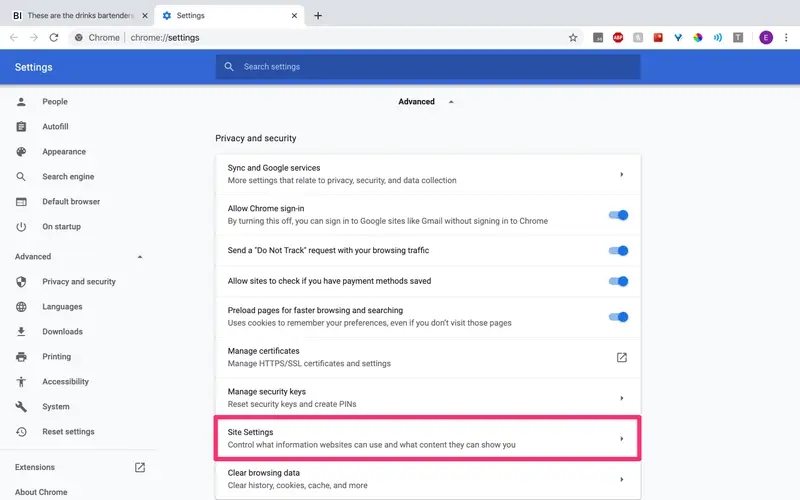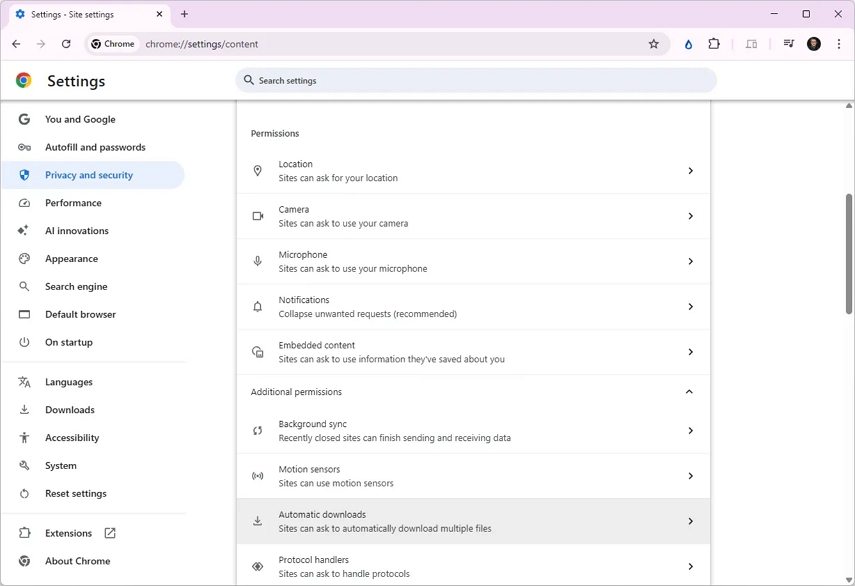Why is Chrome Downloads Not Working And How To Solve This
Many users complain that Chrome won't download files, and they have no idea why. One frustrated Reddit user wrote:
"Download is in progress says Chrome; But nothing is downloading / any fix for that?"
When Chrome download is not working, it can be extremely annoying-whether you're downloading software, school files, or videos. From "file wasn't available on site Chrome" to "I click download and nothing happens", the issue comes in many forms.
So, why is Chrome not downloading files? And how do you fix unable to download files from Chrome browser issues quickly? Let's dive in.
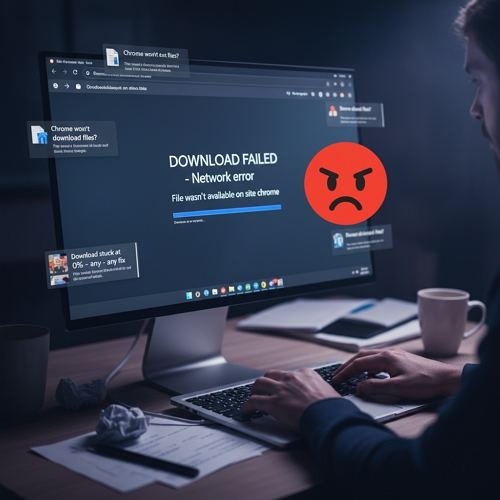
Part 1. Why Chrome Won't Download Files?
Before we dive into the fixes, let's understand why you might be experiencing this issue, often manifesting as "chrome download is not working" or the download simply stalling.
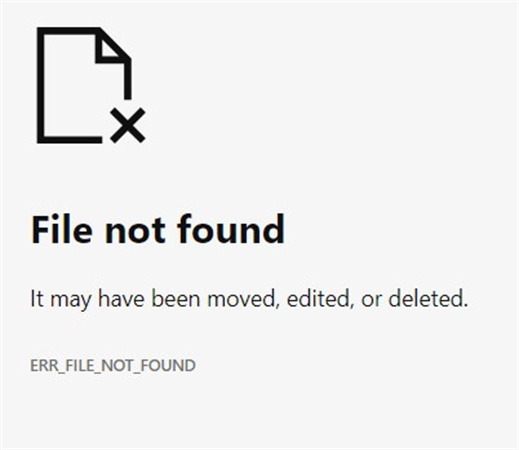
| Common Download Errors/Messages | Underlying Reason |
|---|---|
| Download failed - Network error | Your internet connection is unstable or your firewall is blocking Chrome's access. |
| Download blocked | Chrome's Safe Browsing feature flagged the file as potentially dangerous (malware or virus). |
| File wasn't available on site Chrome | The link is broken, the file was removed from the server, or the hosting site is experiencing issues. |
| Download stalls at 0% or says 'In Progress' indefinitely | A corrupted download path, conflicting extensions, or a full browser cache is interfering. |
| You are unable to download files from chrome browser | The browser's configuration, antivirus software, or even a system setting is preventing the action. |
Part 2. How to Fix Chrome Won't Download Files
Below are the proven fixes that resolve most cases of chrome download not working. Follow them one by one until your download works again.
1. Check Your Network Connection
If your Wi-Fi or network is unstable, Chrome may show "I click download and nothing happens" or Failed - Network error.
- Restart Wi-Fi or switch to a different network.
- Disconnect VPN or proxy if enabled.
- Restart your router or modem.
- Try downloading a small file to test the network.
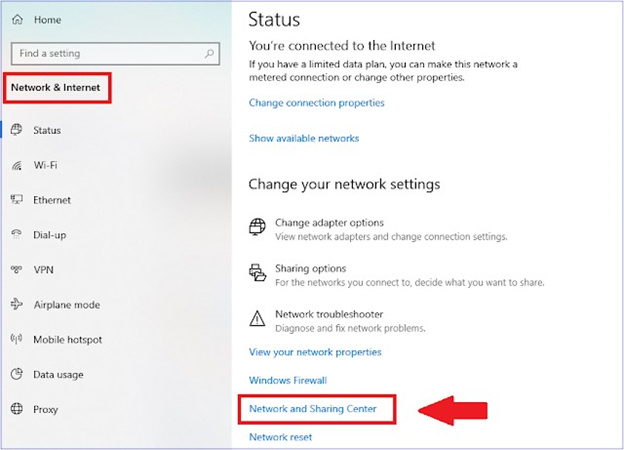
2. Allow Downloads in Chrome Settings
Chrome has built-in security features and specific download settings that can inadvertently block files, especially if they are deemed "unsafe." Furthermore, if Chrome is set to automatically save files, it might look like nothing happened if you don't know the default save location. Reviewing these settings ensures Chrome is permitted to save files correctly.
- Open Chrome Settingswhich locates in the top right corner of Chrome.
- Go to Privacy and Security.
Select Site Settings.

- Scroll to the Permissions section and select Additional permissions > Automatic downloads.
Set to Allowed.

3. Change the Download Folder
If you receive the error like "cant find download on Chrome", changing the path to a newly created, accessible folder is a quick way to bypass permission-related errors.
- In Chrome, go to Settings panel.
- Next to the listed location, click the Change button.
- Select an easily accessible location, such as a new folder created directly on your Desktop or in the root of your C: drive, to ensure Chrome has write permissions.
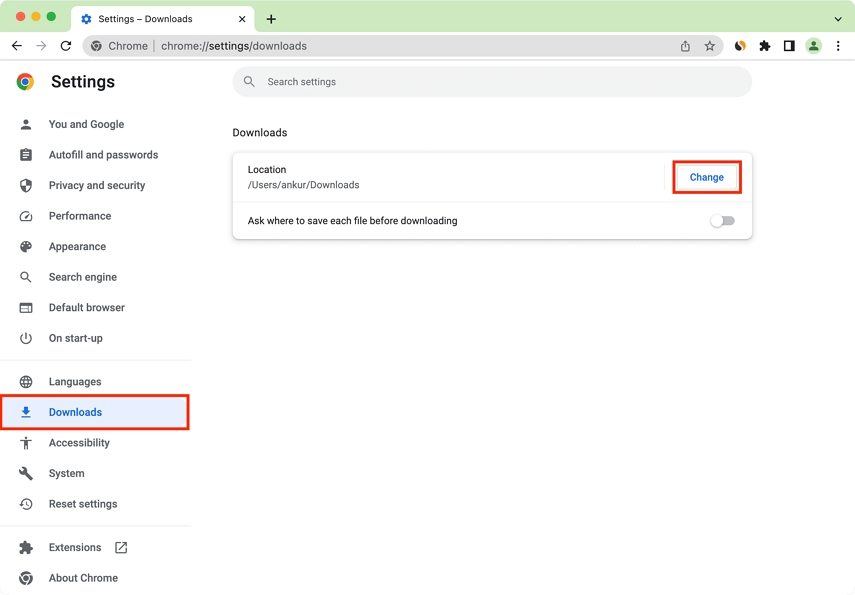
4. Clear Browser Cache & Cookies
Over time, your browser accumulates vast amounts of temporary data (cache and cookies). Corrupted cache files frequently cause download not working Chrome errors. Clearing them refreshes Chrome performance and removes stored conflicts.
- Press Ctrl+Shift+Deleteon Windows or Cmd+Shift+Delete on Mac to open the Clear browsing data window.
- Set the Time range to All time.
- Check the boxes for Cached images and files and Cookies and other site data"
- Click the Clear data button.
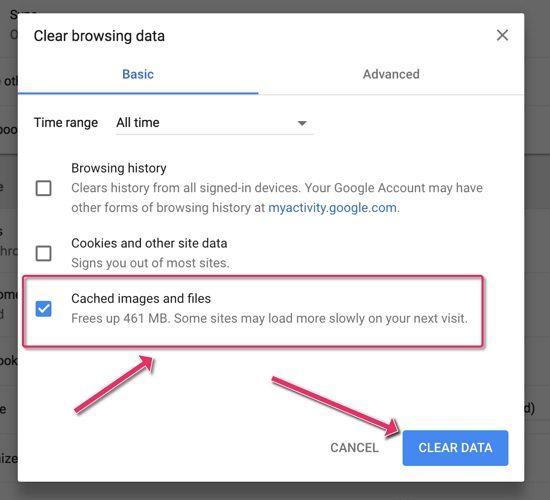
5. Disable Antivirus/Firewall Temporarily
Security software is designed to protect you, but many Antivirus programs and Firewalls employ overly aggressive detection methods that treat every incoming download as a potential threat. They can intercept and block the file before Chrome can save it. Temporarily disabling the protection helps determine if the security software is the culprit.
- Turn off your antivirus temporarily (Windows Defender, McAfee, etc.)
- Pause Firewall protection through system settings
- Retry downloading the file
- Re-enable antivirus afterward for safety
6. Reset Chrome Settings
If your browser behavior has been modified by third-party software, conflicting extensions, or accidental setting changes, a simple configuration change might not be enough. Resetting Chrome to its factory default state (without deleting essential data like passwords and bookmarks) can clear out any deeper software conflicts causing the downloads to fail.
- In Chrome, go to Settings >Reset and clean up.
- Click on Restore settings to their original defaults.
- Confirm the action by clickingReset settings. This will disable all extensions, reset the startup page and search engine, but keep your history, bookmarks, and saved passwords.
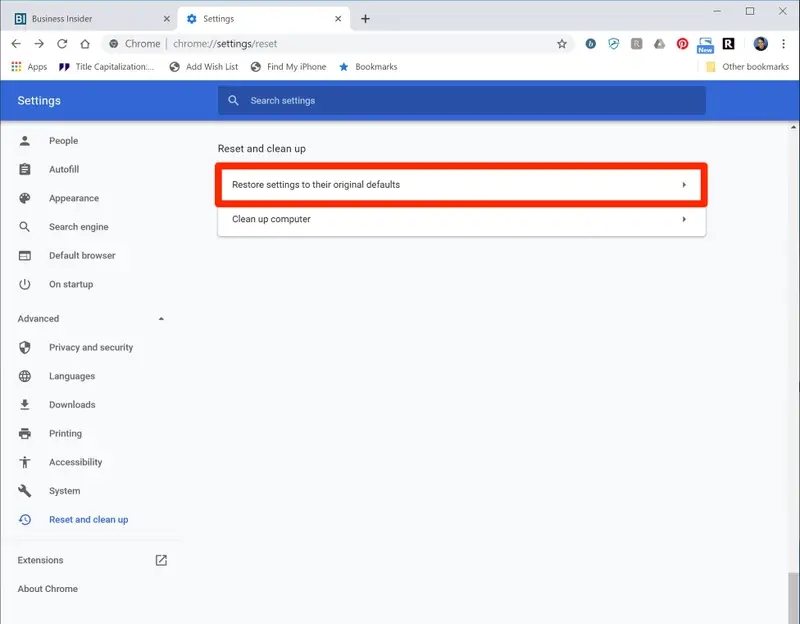
7. Turn Off Extensions Causing Conflicts
Some extensions (like ad blockers or download managers) disrupt downloads. This can trigger messages like file wasn't available on site Chrome. Testing your downloads in Incognito Mode or disabling all extensions helps isolate the problematic add-on.
- Type chrome://extensions into your address bar and press Enter.Or go to Settings > More tools > Extensions
- Toggle off suspicious or recent extensions
- Attempt the download. If it works, remove the problematic extension
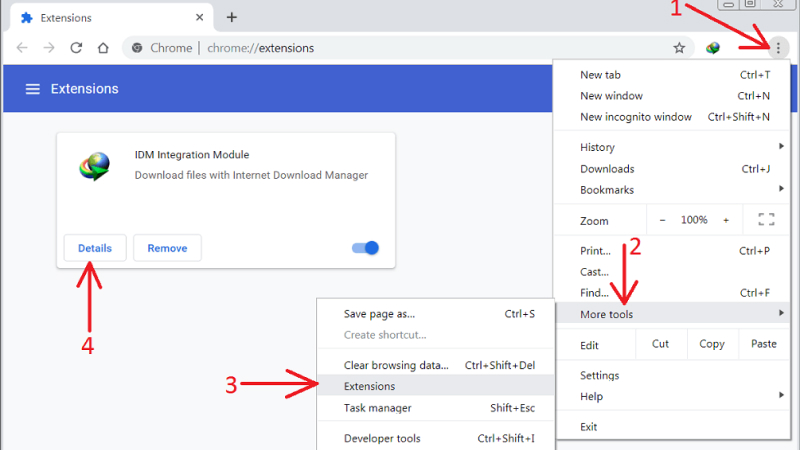
8. Update Google Chrome
Software bugs are a common reason for features like downloading to suddenly stop working. Google frequently releases updates that patch security holes and fix these operational bugs. Running an outdated version of the browser means you might be dealing with a known issue that a simple update could instantly resolve.
- Click menu (⋮) ›Help
- About Google Chrome
- Chrome will automatically check for updates
- Restart to apply updates
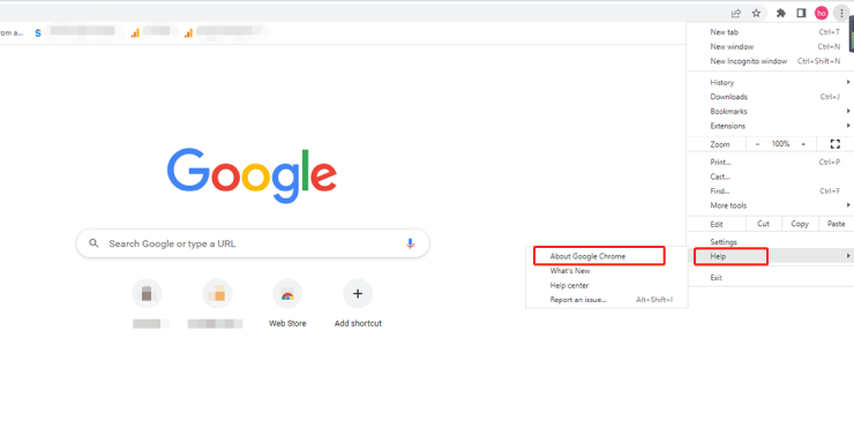
9. Try Incognito Mode or Another Browser
This method is a diagnostic test to pinpoint the problem's scope. If the download works in Incognito Mode, the issue is certainly tied to your current browser profile (likely an extension or setting). If it works in another browser (like Edge or Firefox), the problem is isolated to Chrome.
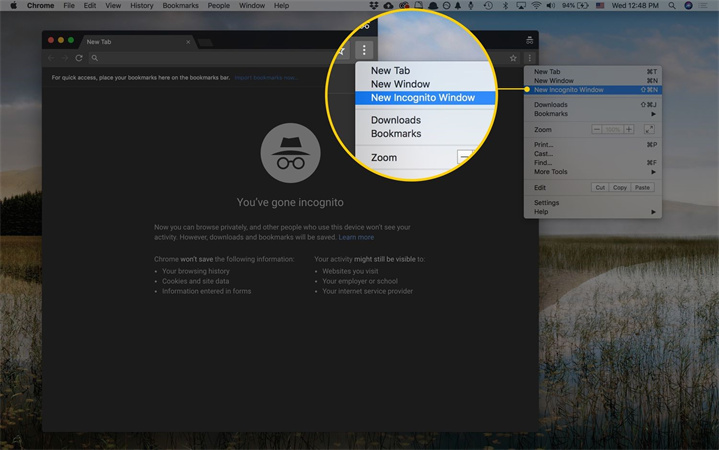
Part 3. Bonus-Tip: How to Repair Corrupted Videos Downloaded?
Files not downloading in Chrome? or Gif not playing? Downloading videos or GIFs can sometimes lead to corrupted or low-quality files, especially if there are issues with the download process in Chrome.
Luckily, HitPaw VikPea AI Video Repair supports to repair corrupted videos automatically. The feature stands out from conventional repair tools because of its AI-powered technology, which automatically analyze the damaged file structure, identify the missing or corrupted data points, and reconstruct the file flawlessly.
Features of HitPaw VikPea
- AI Smart Repair: Fixes all levels of videocorruption using advanced algorithms.
- Broad Compatibility: Supports all major formats (MP4, MOV, TS, AIV, etc.)
- Quality Enhancement: Upscales video resolution up to 4K and improves clarity.
- Video Generator: Generate video from text and images with various AI models.
- Real-time Preview: Preview the repaired video before you export it.
How to Use VikPea to Repair Corrupted Downloads:
Step 1.Open VikPea on computer, choose the Video Repair feature from the side bar.

Step 2.Add the video file by dragging and dropping it into the program.

Step 3.After importing your video, click Start Rpeiar button, HitPaw VikPea will start analyzing and repairing your video.

Step 4.After the repair process, you can click "Preview" to compare the results. If the damaged video is normal, click the Export button to save it.

Part 4. FAQs of Downloads Not Working on Chrome
Chrome blocks downloads primarily for security reasons via its Safe Browsing feature, often flagging files as potentially dangerous malware, detecting them coming from an unsafe (HTTP instead of HTTPS) source, or recognizing them as certain sensitive file types (text like .exe) that haven't been widely trusted. While you can adjust the security setting in Settings > Privacy and security > Security to reduce protection, it is generally recommended to only download files from reputable websites to maintain safety.
If the download completes but the file won't open, the issue is typically not the download itself but the file's condition or your computer's readiness. The file may be corrupted during the transfer process or your operating system's security settings (like Antivirus) could be preventing the file from executing or launching. You can use AI Repair Tool like HitPaw VikPea to fix the corrupted video.
Mac's operating system, specifically the Gatekeeper security feature, often blocks downloads to protect users from unverified software. This usually happens when the downloaded application or file comes from a developer that is not officially identified or notarized by Apple, meaning the system cannot guarantee its safety. To override this, you usually need to manually approve the file by going to System Settings > Privacy & Security and selecting the option to allow the download to run.
The Bottom Line
Experiencing the Chrome won't download files issue is a digital headache, especially when you encounter the dreaded "i click download and nothing happens" scenario. Whether the root cause is a simple network glitch, a corrupt folder, or an overactive antivirus, one of the steps in this guide is guaranteed to solve your problem.
And remember, if you successfully download a file only to find it damaged or corrupted, HitPaw VikPea AI Repair is the ultimate AI solution to effortlessly repair and restore its quality.
Leave a Comment
Create your review for HitPaw articles