Resolving Failed Network Error Downloads: How We Can Help
Downloading files and streaming videos online can sometimes be interrupted by frustrating failed network errors. These errors occur when there is a disruption in your internet connection, preventing the full file or video from downloading correctly.
Troubleshooting and resolving network errors is important for being able to reliably download files and stream video content without disruptions.
In this article, we will provide an overview of common network error causes, troubleshooting steps to diagnose the issue, and solutions to resolve failed downloads and enhance your ability to access online videos and other content.
By following the solutions outlined here, you can get to the root of your network issues and improve your download speeds and reliability.
Part 1. What Causes the "Failed Network Error Download" Issue?
Couldnt download network issue videos? There are several potential causes of the download failed network error:
Poor or unstable internet connection - An intermittent or slow internet connection can disrupt and prevent file downloads from completing successfully. Issues like low WiFi signal strength, modem problems, or problems with your internet service provider can lead to connection drops that cause failed downloads.

Antivirus software - Some antivirus programs can block certain downloads, especially free versions that are more limited. Things like HTTP scanning, port blocking, or incorrectly flagging safe files as dangerous can block downloads and cause errors.

Misconfigured Chrome settings - Corrupted or problematic Chrome browser settings can sometimes interfere with the download process and cause errors. Extensions, cookies, cache, and other customized settings can potentially disrupt downloads.

Outdated Chrome version - Using an outdated version of the Chrome browser that has bugs or lacks certain download optimizations can also lead to frequent failed download error.
Outdated network drivers - If network adapter drivers are outdated, it can cause connectivity issues that lead to interrupted and failed downloads. Keeping drivers updated is important.
Part 2. How to Solve the Failed - Network Error?
Are you wondering why do my downloads keep failing? There are a number of potential solutions to try to resolve the failed - network error when downloading files:
Check your internet connection and speed - Make sure your WiFi or wired connection is strong, and you are getting your paid internet speeds using a tool like Speedtest.net. Fix any connection issues to prevent network error when downloading.
Restart router - Reboot your router in case of any software/settings issues disrupting the connection by powering it off for 30 seconds.
Try Incognito Mode - Download in Chrome's Incognito Mode to disable any problematic extensions temporarily.

Adjust antivirus settings - Temporarily turn off your antivirus or adjust its settings to allow the download if it is incorrectly blocking files.
Reset Chrome - Reset Chrome to default settings to fix any corrupted browser settings. This will disable extensions, too.
Update network drivers - Check your network adapter drivers are up-to-date and update them if an outdated version could be causing issues.
Use a different browser - Try downloading the problem file in a different browser, like Firefox or Edge, to isolate the issue.

Contact ISP - For recurring connection issues, contact your ISP to troubleshoot and fix any problems on their end.
Part 3. How to Fix Video Corruption Due to Download Error
When downloading videos, network and download error can corrupt files leading to glitches, lost frames, and unwatchable videos. HitPaw VikPea (formerly HitPaw Video Enhancer) provides a solution that utilizes AI to repair and enhance damaged videos.
With powerful AI models, HitPaw can fix corrupted parts of videos and improve overall quality. Features like upscaling resolution, reducing noise, enhancing color, interpolating frames, and stabilization make even severely corrupted videos watchable again.
By leveraging AI, HitPaw can fill in missing data and optimize videos after download failures. In just a few clicks, users can restore and enhance their collection of videos affected by network errors to pristine quality.
Features of HitPaw VikPea:
- Repair corrupted video files using AI
- Upscale video resolution up to 8K
- Reduce noise/artifacts in videos
- Enhance colors and colorize greyscale videos
- Interpolate frames to make videos smoother
- Stabilize shaky footages
- Preview results without watermarks
- User-friendly and engaging interface
Steps of Using HitPaw VikPea:
Step 1:Download and install HitPaw VikPea on your PC or Mac.
Step 2:Upload the corrupted video.

Step 3:Select an AI model like General Denoise or Color Enhancement.

Step 4:Preview the repaired and enhanced video. Next, export the high-quality video.

Part 4. FAQs of Why Do My Downloads Keep Failing
Q1. How do I make my downloads faster?
A1.
Using an Ethernet cable can provide faster, more reliable speeds compared to WiFi. Restarting your modem and router refreshes the connection, which may speed up downloads.
Closing bandwidth-heavy programs or devices that are using your internet allows more speed for downloads. Running a speed test can verify you are getting your paid internet speed from your ISP, and you can contact them if you are not.
Changing your router channel reduces interference, which can slow downloads. And consider upgrading to a faster internet plan, if available, which can provide improved download speeds.
Q2. Why does my phone say download failed?
A2.
Check your internet connectivity on your phone and switch from WiFi to mobile data if needed, as that may resolve download failures. You may have insufficient device storage for the download, so clearing space can help.
Also, the app or server you are downloading from could be having issues, so try the download again later. Go into the app permissions and clear the data/cache for the problematic app.
Q3. What's a good download speed?
A3.
For light internet use like email and browsing, a download speed of 25Mbps is sufficient. For streaming HD video, 50Mbps is recommended. For online gaming, 150Mbps provides a good speed. Households with 4 or more users should look for 200Mbps.
Heavy use with multiple devices requires speeds of 500Mbps or higher. Gigabit internet at 1000Mbps offers extremely fast speeds for many devices.
It's also important to test your actual speed to verify you are getting optimal speeds from your ISP. Using Ethernet generally provides faster and more reliable speeds compared to WiFi.
Bottom Line
Failed network errors like “could not download network issue” during downloading can be extremely frustrating, often resulting in corrupted, glitchy, or incomplete video files. Nothing is more annoying than sitting down to watch a video you spent time downloading, only to find it plagued by issues and unwatchable.
By troubleshooting connectivity issues, adjusting software settings, and utilizing tools like HitPaw VikPea, you can repair and enhance videos affected by failed downloads and breathe new life into your files. Your video collection will be restored in no time.





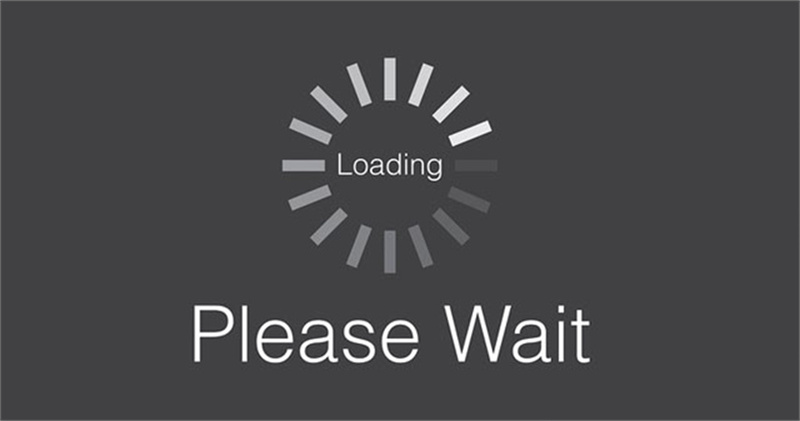

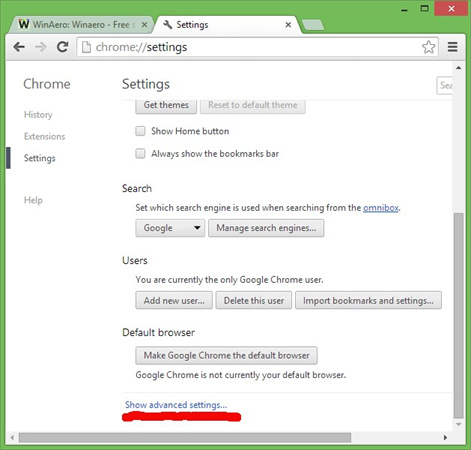
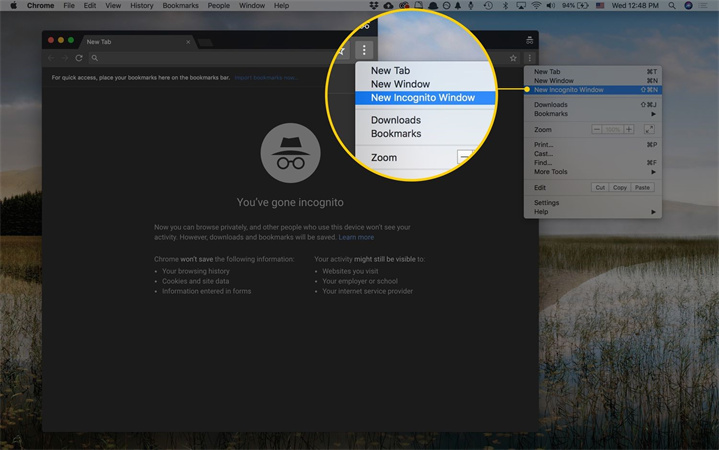
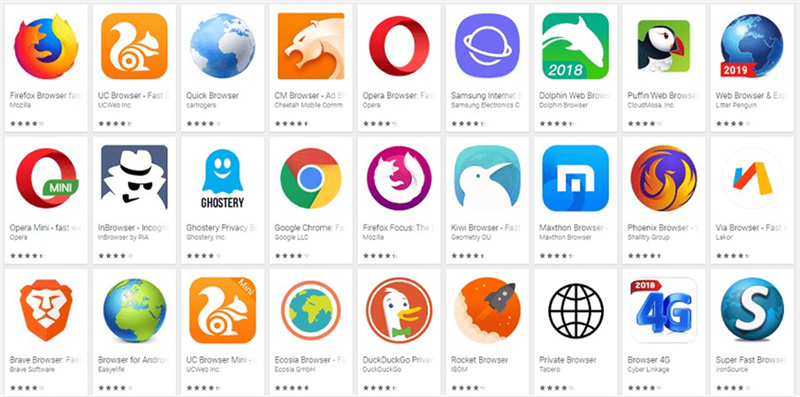








 HitPaw Watermark Remover
HitPaw Watermark Remover  HitPaw Edimakor
HitPaw Edimakor HitPaw VikPea (Video Enhancer)
HitPaw VikPea (Video Enhancer)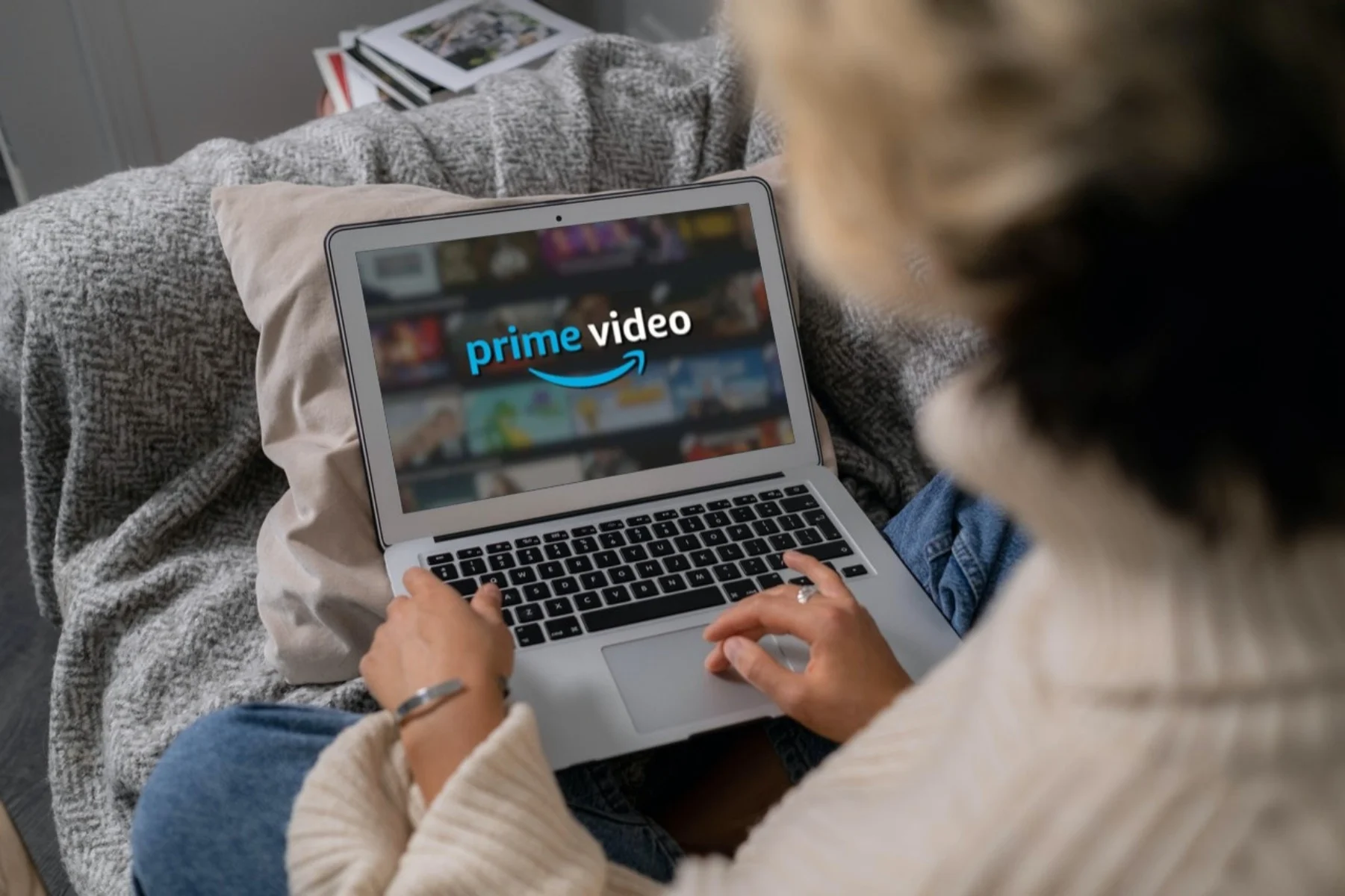


Share this article:
Select the product rating:
Daniel Walker
Editor-in-Chief
This post was written by Editor Daniel Walker whose passion lies in bridging the gap between cutting-edge technology and everyday creativity. The content he created inspires audience to embrace digital tools confidently.
View all ArticlesLeave a Comment
Create your review for HitPaw articles