Three Ways to Play Apple Music on Xbox
Calling all Xbox gamers and Apple Music enthusiasts! Do you crave the perfect soundtrack to conquer your next virtual challenge? Is apple music on Xbox? This guide unlocks three seamless ways to blast your favorite Apple Music on Xbox console. Whether you prefer a dedicated app, the convenience of a web player, or even creative workarounds, we've got you covered. So, crank up the volume and get ready to transform your Xbox sessions into immersive musical experiences!
Part 1: How to Play Apple Music on Xbox with App
To download Apple Music on Xbox Series S, Series X, or older Xbox One console, follow these straightforward steps to learn how to play Apple Music on Xbox.
Step 1: From the home screen of your Xbox console, navigate to the "Browse the Store" tile.
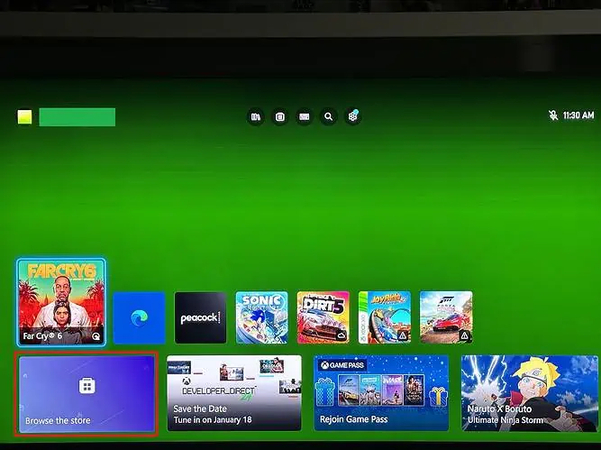
Step 2: Open the Xbox Store by selecting the corresponding option.
Step 3: Inside the store, choose the "Search" tile to initiate a search.
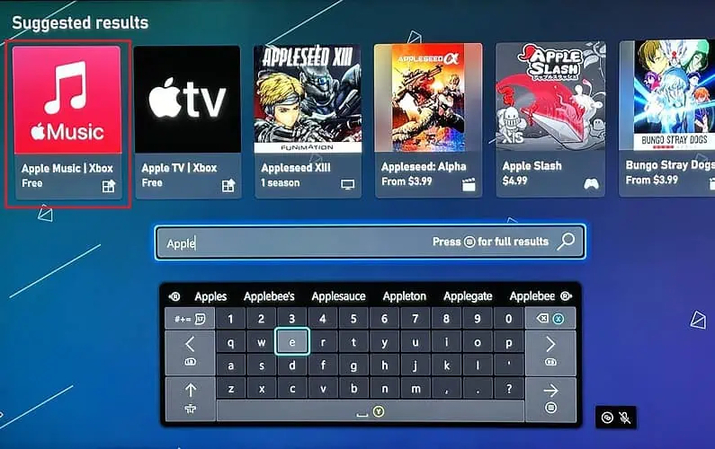
Step 4: Look for "Apple Music" in the search results and click on the app.
Step 5: Click "Get" to begin the Apple Music download process.
Step 6: Allow some time for the download and installation to complete. That's all you've had to do to play Apple music on Xbox Series S.
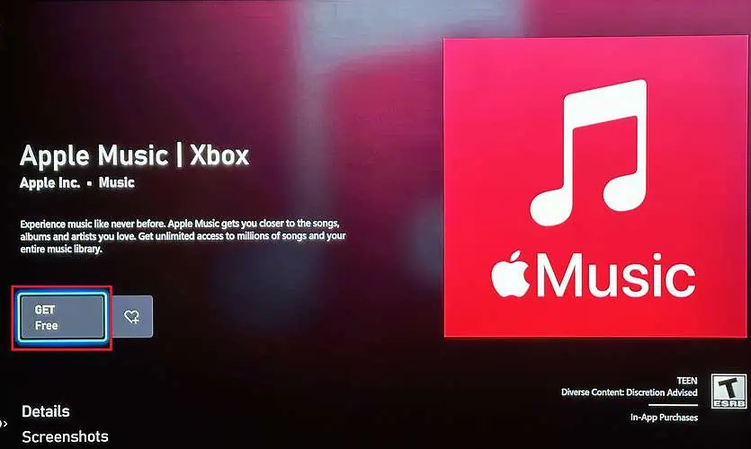
Listening to Apple Music on Xbox
Now that Apple Music is installed, launch the app to begin listening. For a quicker sign-in process, consider using your iPhone. Once set up, you can start playing music and seamlessly switch over to a game, allowing songs to play in the background while you enjoy your gaming experience.
Step 1: After the app finishes installing, open it by selecting the Apple Music icon.
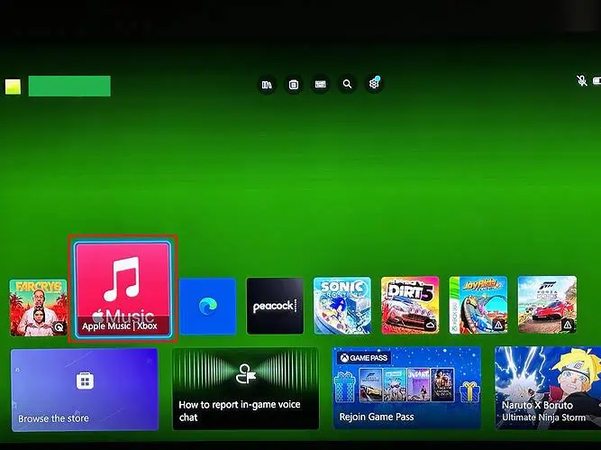
Step 2: Choose "Start Listening" to sign in to Apple Music.
Step 3: If you already have an account, select "Already a Subscriber?" Otherwise, click "Try it Free" to start a trial subscription.
Step 4: To sign in quickly, scan the QR code on the screen with your iPhone. Alternatively, select "Sign In with Controller" to manually input your account details.
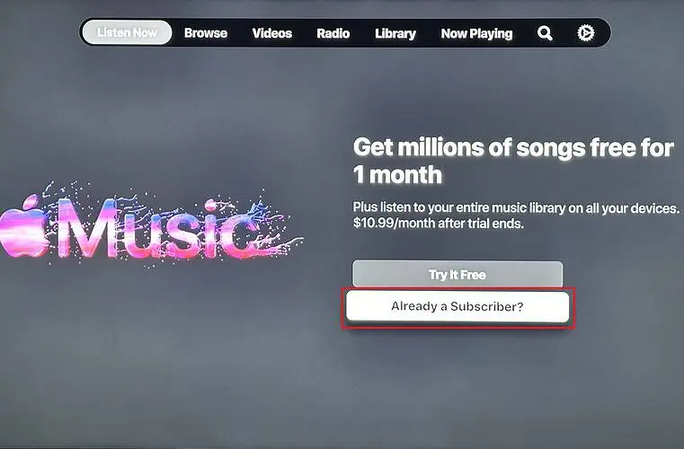
Step 5: Once signed in, browse your library, search for a song, or explore available radio stations.
Step 6: To enjoy music while gaming, tap the Xbox home button and switch to a game, allowing the music to play in the background seamlessly.
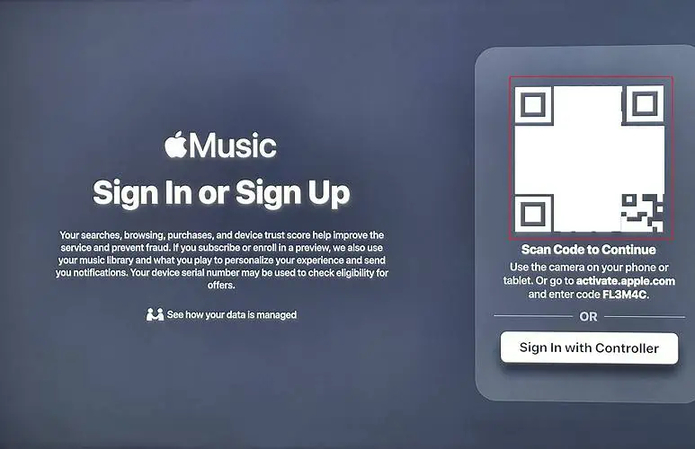
Part 2: How to Play Apple Music on Xbox with Airplay
Utilizing Airplay, Apple's proprietary wireless streaming protocol, enables you to effortlessly cast streamed music directly to your Xbox One console from your "sender" device, such as an iPhone or iPad. Begin by setting up AirServer on your Xbox One, followed by configuring AirServer Connect on your iOS device.
Once the connection between your Xbox One and iOS device is established through AirServer, you'll be fully equipped to play Apple Music tracks seamlessly via your console.
How to play apple music on Xbox
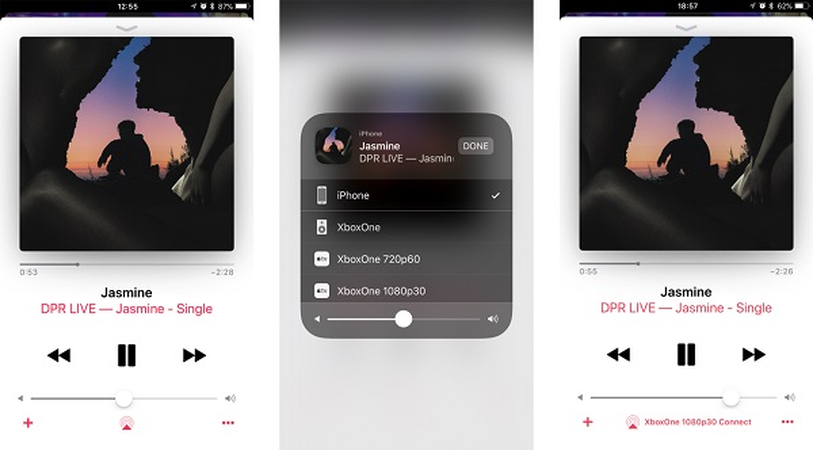
Step 1: Open the Apple Music app on your iOS device.
Step 2: Navigate to a song you want to play within the app.
Step 3: Press the AirPlay icon at the bottom of the playback screen. This icon is represented by an upwards-facing arrow and three rings.
Step 4: From the list of available devices, select "Xbox One" to establish the connection. Once connected, Apple Music will begin streaming to your Xbox One via AirPlay, allowing you to enjoy your music on your console.
Part 3: Convert Apple Music to Xbox with HitPaw Univd (HitPaw Video Converter)
Can you get Apple Music on Xbox. HitPaw Univd offers another convenient method to play Apple Music on Xbox: converting Apple Music tracks into local files in various formats. With its user-friendly interface, you can easily convert your Apple Music files with lossless quality, supporting batch conversion for efficiency.
Features of HitPaw Univd
- Download Apple Music without a Premium account
- Convert Apple Music to DRM-free FLAC, MP3, AIFF, AAC, ALAC, or WAV formats
- Play Apple Music on unsupported devices effortlessly
- Batch download and convert Apple Music at high speed
- Preserve original music quality and all ID3 tags information
How to download Apple Music through HitPaw Univd.
Step 1: Download and launch HitPaw Univd and select "Apple Music Converter" from the Music tab.

Step 2: Log in using your Apple ID and password. Upon logging in, you'll see the album URL and download. Click on the Download button to initiate the analysis of the album.

Step 3: Switch to the Converting tab to preview the songs. Select the files you wish to download by checking the respective boxes.

Step 4: Once selected, proceed to download the files. Choose your preferred output quality, format, and destination folder for the end output file.

Transferring Apple music files to Xbox One
To play your favorite Apple Music tracks on your Xbox, start by downloading and installing Simple Background Music Player from the Xbox Store. This application allows you to play music stored on a USB-connected external device, providing a convenient way to enjoy your tunes while gaming.
Next, connect a USB drive to your computer and create a folder named "Xbox Music Library" on it. Then, transfer the converted Apple Music tracks into this folder. Once done, eject the USB drive from your computer and insert it into your Xbox console. Launch the Simple Background Music Player app on your Xbox, navigate to the "Xbox Music Library" folder, and start playing your converted Apple Music tracks. Now, you can immerse yourself in your favorite Xbox games while listening to your preferred Apple Music selections in the background.
FAQs about Playing Apple Music on Xbox
Q1. Can I get Apple Music on my Xbox?
A1. Yes, you can get Apple Music on Xbox using the AirServer app, which allows you to stream content from your iOS device to your Xbox console. Simply download AirServer on your Xbox and AirServer Connect on your iOS device, then play Apple Music on your iOS device and select your Xbox from the AirPlay options.
Q2. Why can't I use Apple Music on my Xbox?
A2. Currently, there is no official Apple Music app available for Xbox consoles. However, you can still access Apple Music on your Xbox by using the AirServer app, which allows you to stream content from your iOS device to your Xbox console. Alternatively, you can use other streaming methods, such as Bluetooth or casting, to play Apple Music on your Xbox.
Conclusion
Can I get apple music on my Xbox? We've introduced three brilliant ways to play Apple Music on Xbox, each offering its advantages and convenience. Whether it's using the AirServer app for seamless streaming from iOS devices, utilizing Bluetooth or casting, or converting Apple Music with HitPaw Univd for offline playback, all methods are worth considering.
Furthermore, we highly recommend HitPaw Univd as the best tool for converting Apple Music into an audio format compatible with Xbox. With its user-friendly interface and robust features, HitPaw Univd ensures hassle-free conversion, allowing you to enjoy your favorite tunes on Xbox effortlessly.






 HitPaw Video Object Remover
HitPaw Video Object Remover HitPaw Photo Object Remover
HitPaw Photo Object Remover HitPaw VikPea (Video Enhancer)
HitPaw VikPea (Video Enhancer)
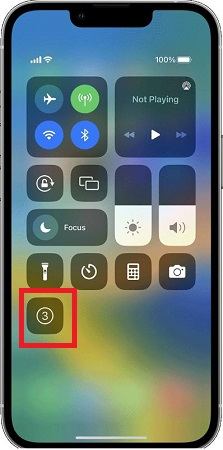

Share this article:
Select the product rating:
Daniel Walker
Editor-in-Chief
My passion lies in bridging the gap between cutting-edge technology and everyday creativity. With years of hands-on experience, I create content that not only informs but inspires our audience to embrace digital tools confidently.
View all ArticlesLeave a Comment
Create your review for HitPaw articles