2 Ways to Find Apple Music Clean Version
Are you looking for a way to find clean version Apple music? Whether you prefer a cleaner listening experience for personal preference or family-friendly settings, there are two effective ways to find clean versions of songs on Apple Music.
By utilizing specific search techniques within the platform or exploring curated playlists and albums tailored for clean content, you can quickly discover and enjoy your favorite tracks while ensuring they align with your desired content standards. Let's explore these methods in more detail to help you find Apple Music clean versions.
Part 1: How to Find Clean Versions on Apple Music
1. Find Apple Music Clean Version on your Phone:
Your phone is the perfect companion when you're on the go and want to enjoy clean version Apple music. Discovering clean versions on Apple music using your phone is quick and straightforward, allowing you to access family-friendly content wherever you are easily.
Steps to find clean versions on Apple Music
Step 1:Open the Apple Music app on your phone.
Step 2:Navigate to the search tab and type in the name of the song or artist.
Step 3:Browse the search results and tap the desired song or album.

Step 4:Scroll down to the "More by" or "Albums" section to find alternative versions, including clean versions.
Step 5:Tap on the clean version to start listening instantly.

2. Find the Apple Music Clean Version on Desktop:
Accessing clean versions of songs on Apple Music on your Desktop or laptop computer is just as simple. Whether working from home or enjoying leisure time, you can learn how to get clean version on Apple Music using your Desktop allowing for a seamless listening experience.
Steps to get clean versions of Apple music on Desktop
Step 1:Open the iTunes application on your computer or visit the Apple Music website.
Step 2:Use the search bar to search for the song or artist you're interested in.
Step 3:Click on the desired song or album in the search results to view its details.

Step 4:Look for the "More by" or "Albums" section to find alternative versions, including clean versions.
Step 5:Click on the clean version to start listening directly from your computer.

Part 2: How to Turn on/off Clean Versions on Apple Music
1. For Mobile Phone
Managing apple music clean versions of songs directly from your mobile phone allows you to tailor your listening experience to your preferences. Whether you want to turnapple music playing clean version, you can easily do so with just a few taps on your phone.
- 1.Locate and tap the "Settings" app icon on your iPhone's home screen.
- 2.Scroll down and tap "Screen Time" from the list of options available in the Settings menu.
- 3.In the Screen Time settings, tap "Content & Privacy Restrictions" to proceed.
- 4.To enable this feature, toggle the switch next to "Content & Privacy Restrictions" to the ON position.
- 5.Tap on "Content Restrictions" to set restrictions for specific types of content.
- 6.From the list of content types, tap on "Music, Podcasts, News, Fitness" to choose which content to apply restrictions to.
- 7.Under the selected content types, choose "Clean" to restrict explicit content on Apple Music, News, Podcasts, and Fitness. Alternatively, choose "Explicit" to allow explicit content.
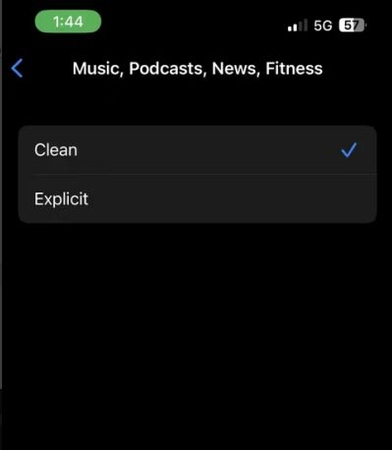
2. For Desktop
Managing Apple music playing clean versions from your desktop computer allows you to control your listening experience easily. Whether working on your computer or relaxing at home, turning clean versions on or off is just a few clicks away.
Here's how to opt for Apple music turn off clean versions.
- 1.Open the iTunes application on your computer or visit the Apple Music website.
- 2.Use the search bar for the song or artist you're interested in.
- 3.Click on the desired song or album in the search results to view its details.
- 4.Look for the "More by" or "Albums" section to find alternative versions, including clean versions.
- 5.Click the clean version to listen directly from your computer.
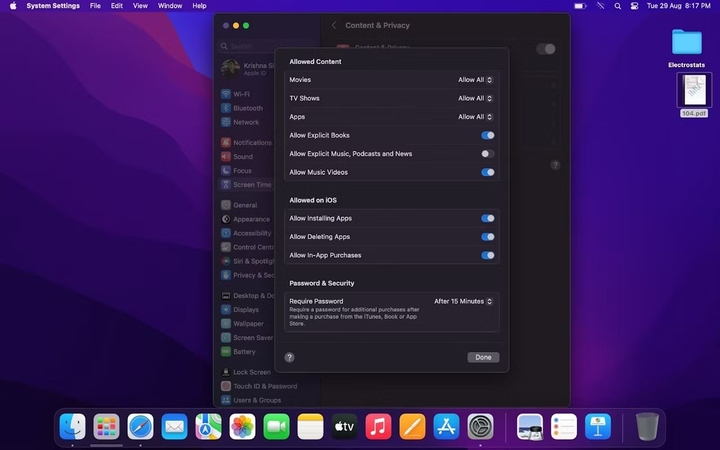
Part 3: How to Get Clean Version on Apple Music Forever
You can ensure a consistent stream of clean content on Apple Music by downloading songs as local files using the HitPaw Video Converter. This way, you'll have access to clear versions of your favorite tracks indefinitely, regardless of any availability or content restrictions changes. HitPaw Video Converter empowers you to maintain your preferred listening experience by securely converting Apple Music tracks into local files, ensuring you can enjoy clean versions of your favorite songs anytime, anywhere, without limitations.
Features of HitPaw Video Converter
- Download Apple Music without requiring a Premium account.
- Convert Apple Music to DRM-free formats such as FLAC, MP3, AIFF, AAC, ALAC, or WAV.
- Easily play Apple Music on unsupported devices.
- Batch download and convert Apple Music swiftly.
- Preserve the original music quality and all ID3 tag information.
How to download Apple Music with HitPaw Video Converter:
Step 1:Install and aunch the HitPaw Video Converter and access the Toolbox. Choose "Apple Music Converter" from the options available.

Step 2:Sign in using your Apple ID and password within the HitPaw Video Converter interface. After logging in, you’re able to download songs from Apple Music. Click on the Download button to start the album analysis.


Step 3:Once the analysis is complete, navigate to the Converting tab within HitPaw Video Converter. You'll see a list of songs from the album. Preview the songs and select the ones you want to download by checking the boxes.

Step 4:Download the selected files by clicking the appropriate button. Before starting the download, customize the output quality, format, and destination folder for the final output file according to your preferences.

FAQs about Finding Apple Music Clean Version
Q1. Are there clean versions of songs on Apple Music?
A1. Yes, there are clean versions of songs on Apple Music. These versions have edited lyrics to remove explicit content, making them suitable for broader audiences. They are often labelled as "Clean" or "Edited" and can be found by searching for keywords like "clean" or "radio edit" within the Apple Music app or website.
Q2. Why is Apple Music playing clean versions?
A2. Apple Music may be playing clean versions of songs because some users prefer them, or it could be due to content restrictions or platform policies.
Conclusion
Are there clean versions of songs on Apple Music? This insightful guide demonstrates how to find clean versions of songs on Apple Music, whether you're using a phone or desktop. Additionally, it provides instructions on how to turn Apple Music clean version on or off according to your preference. Furthermore, the HitPaw Video Converter can download Apple Music tracks permanently, ensuring access to clean versions indefinitely.

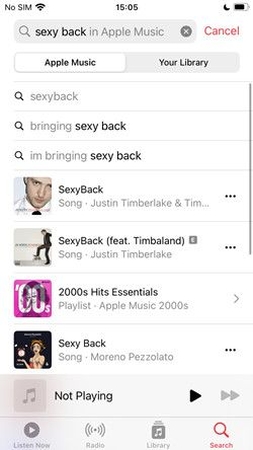
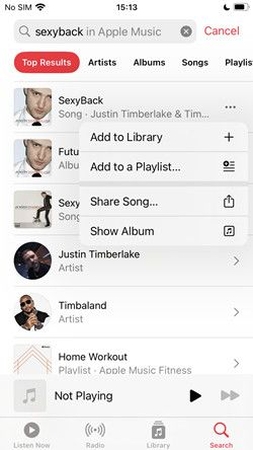
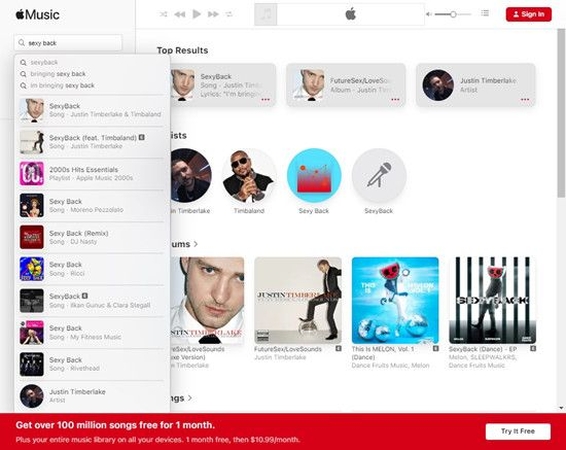
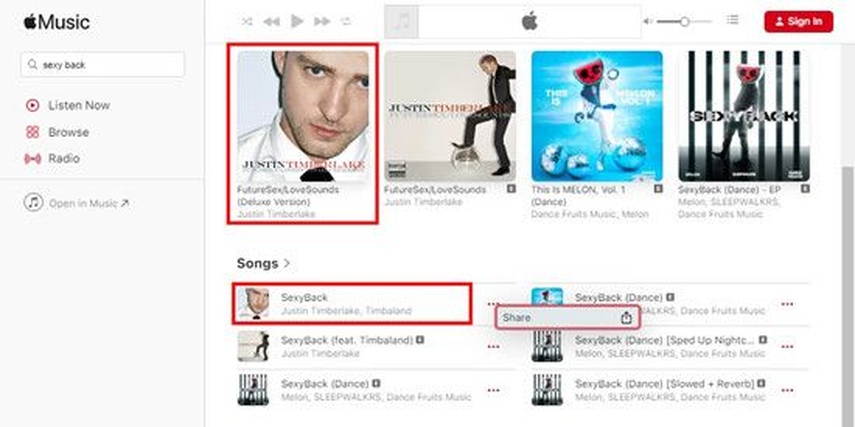










 HitPaw Edimakor
HitPaw Edimakor HitPaw Watermark Remover
HitPaw Watermark Remover  HitPaw VikPea (Video Enhancer)
HitPaw VikPea (Video Enhancer)



Share this article:
Select the product rating:
Joshua Hill
Editor-in-Chief
I have been working as a freelancer for more than five years. It always impresses me when I find new things and the latest knowledge. I think life is boundless but I know no bounds.
View all ArticlesLeave a Comment
Create your review for HitPaw articles