How to Generate Apple Music Pie Chart
Understanding your music listening habits is the secret to having the best music compilation. Generally, every online service including music streaming platforms has algorithms to track the genre of content you watch or listen to. Equally, Apple Music has an algorithm that looks into your listening history enabling the Apple Music Replay to curate a list of your top songs, artists, and albums. Unfortunately, Apple Music doesn't have the feature “Pie Chart”.
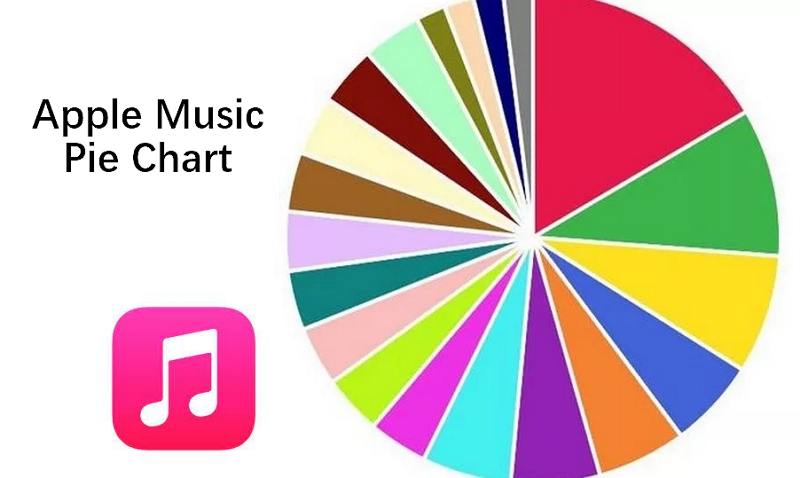
This notwithstanding, we'll show you how to generate Apple Music Pie Chart from Apple Music Replay and the simplest way to convert your favorite Apple Pie Chart Music to MP3. The most suited tool for converting and saving Apple Pie Chart Music as MP3 is the HitPaw Apple Music Converter. Whether it's the Pie Chart's top 50 artists or the top 20 tracks, HitPaw Apple Music Converter allows you to batch download Songs from Apple Music Pie Chart.
Part 1. What is Apple Music Pie Chart?
A Pie Chart is a visual representation that illustrates user listening habits on some music services. Users especially Spotify users have to link their accounts to get weekly, monthly, or yearly insights into their music listening habits. Apple Music doesn't have this feature but there's a way to see your listening statistics.
Since Apple Music doesn't have a Pie Chart feature, let's explore the best Apple Music Pie Chart alternative. Apple Music Replay will show you. What is critical now is how to see Apple Music stats and how to get the music pie chart-like statistical representation.
Instead of a Pie Chart, Apple Music went its way and developed the Apple Music Replay for you to see Apple Music stats generated from your listening history.
Part 2. How to See Your Apple Music Pie Chart With Replay
The best Apple Music Pie Chart alternative is the Apple Music Replay. The other alternative is the Apple Music Pie Chart generator - Soundcharts. Whereas Soundschart is a third-party app that you can integrate with Apple Music, we recommend visiting the Apple Music Replay to see your Apple Music listening stats.
Instead of Apple Music showing a pie chart-style listening data, this music service allows you to generate a list of your most played songs, artists, albums, and playlists. It'll depend on your customization.
Here is how to see your Apple Music Pie Chart with Replay.
Step 1.Launch the Apple Music app on your device and sign in. Alternatively, go to the Apple Music website on your browser.
Step 2.Click on the "Listen Now" tab on your app or navigate to the "Browse" section on the website.
Step 3.Scroll down until you find the "Get Your Replay Mix" option and tap on it. Click the Jump In button.
Step 4.This will open a page with your top songs and artists from the past year, last month, or last week.

Step 5.Use an Apple Music pie chart generator to get a customized pie chart from the listening data on your Apple Music Replay.
In summary, the simplest way to guarantee you'll get an accurate Apple Music pie chart is by getting your listening data from Apple Music Replay or generating an Apple Music Receipt and using the data to manually make an Apple Music pie chart using an Apple Music pie chart generator.
Part 3. Examples of Apple Music Pie Chart Generator to Use
User music listening stats is increasingly becoming extra important is the high number of people searching for the stats is worth believing. Almost every user wants to see weekly, monthly, and all-time Apple Music stats whether represented in a receiptify- style or the pie chart style.
It's possible to make Apple Music pie chart with a third-party pie chart generator or manually. PieChart Maker on the App Store and earlier mentioned Soundcharts are tools Apple Music users can use to explore and analyze their listening stats in a pie chart format.
Alternatively, you can use music transfer tools like MusConv and TuneMyMusic, to transfer Apple Music Replay songs to Spotify and use the Spotify Pie Chart to make your pie Apple Music chart. These tools allow you to transfer playlists from music streaming services like Deezer, TIDAL, YouTube, Apple Music, Amazon Music, and many more sites to Spotify.
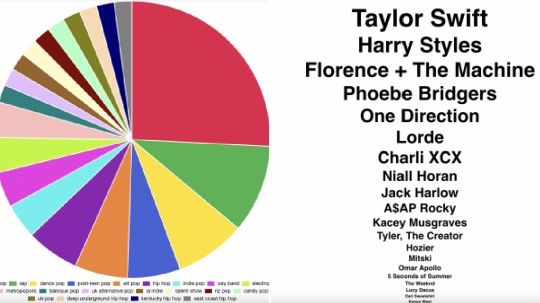
Part 4. Bonus Tip: Converting Your Apple Music Pie Chart Playlist to MP3
Given the time, you can play the songs on your Apple Music Pie Chart repeatedly for days. Good music is soothing and it also calms our nerves. That's why you should convert your top Apple Music playlist to MP3 and download it to your computer. With HitPaw Apple Music Converter, you'll convert your top songs, artists, playlists, and albums on Apple Music to MP3.
Besides the personalized customization and the batch download feature, this tool ensures lossless audio quality conversion. No redirects or ads will be encountered when converting and saving music using the HitPaw Apple Music Converter.
HitPaw Apple Music Converter Features
- Download and convert Apple Music to MP3, M4A, WAV or FLAC with high quality
- Support batch conversion of Apple Music playlists, tracks, artists and albums.
- Remove DRM protection on Apple Music songs.
- Listen to Apple Music on any player
- Preserve ID3 tags
How to Convert Apple Music to MP3 Using HitPaw Video Converter
Step 1:Free download the HitPaw Video Converter into your Windows or Mac computer, install it, and launch it. Next, click the Music tab, then choose Apple Music Converter.

Step 2:Now that you can see the Apple Music built-in player, use your Apple ID to log into your Apple Music account

Step 3:After successful login, you can listen to songs in the built-in player directly. When you open an track or playlist in the web player, click the Download button will start analyzing the link.

Step 4:After the analysis, you can preview the track info details. Select an output format and bit rate that you want to save the downloaded songs. The default format will be MP3 320kbps.

Step 5:Finaly, click Convert All button to start downloading and converting Apple Music to MP3 320kbps. After conversion, you can keep the Apple Music permanently and listen to them on all players.

Conclusion
No one knows when we'll get the Apple Music Pie Chart, but it's possible to make your own pie Apple Music chart. You can either transfer your most played songs on Replay to Spotify and use the Spotify Pie Chart to make an Apple Music pie chart or use a pie chart generator. But since getting your best Apple Music songs is simple from the Replay feature, use HitPaw Apple Music Converter to download the playlist to your computer.












 HitPaw VikPea
HitPaw VikPea HitPaw Watermark Remover
HitPaw Watermark Remover 



Share this article:
Select the product rating:
Joshua Hill
Editor-in-Chief
I have been working as a freelancer for more than five years. It always impresses me when I find new things and the latest knowledge. I think life is boundless but I know no bounds.
View all ArticlesLeave a Comment
Create your review for HitPaw articles