How to Fix Apple Music This Content Is Not Authorized?
Experiencing the "Apple Music This Content Is Not Authorized" error can be frustrating, but don't worry! In this guide, we'll explore effective solutions to fix this issue and get you back to enjoying your Apple Music without any hassle. Say goodbye to the authorization problem and hello to uninterrupted music streaming with these simple fixes!
Part 1. How to Fix Apple Music This Content Is Not Authorized in Eaze?
Encountering the "Apple Music This Content Is Not Authorized" error can disrupt your music streaming experience. Fortunately, there are several troubleshooting methods you can try to resolve this issue and regain access to your Apple Music library. Let's explore these solutions step by step to help you get back to enjoying your favorite tunes hassle-free.
1. Check Subscription Status
- Step 1 —Ensure your Apple Music subscription is active and not expired.
- Step 2 —Open the Apple Music app and navigate to your account settings to verify your subscription status.
- Step 3 —If your subscription has expired, renew it to regain access to Apple Music content.
2. Sign Out and Sign Back In
- Step 1 —Open the Apple Music app and go to the account settings.
- Step 2 —Tap on "Sign Out" to log out of your Apple Music account.
- Step 3 —After signing out, sign back in with your Apple ID and password to refresh your account credentials.
3. Update Apple Music App
- Step 1 —Check for updates to the Apple Music app on your device's app store.
- Step 2 —If an update is available, download and install it to ensure you're using the latest version of the app.
- Step 3 —Updated versions often contain bug fixes and performance improvements that may resolve the authorization issue.
4. Restart Device
- Step 1 —Restart your device (iPhone, iPad, Mac) to refresh its system and clear any temporary glitches.
- Step 2 —After restarting, open the Apple Music app and check if the error persists.
- Step 3 —A simple restart can often resolve various software-related issues, including authorization errors.
5. Check Network Connection
- Step 1 —Ensure your device is connected to a stable internet connection.
- Step 2 —Switch between Wi-Fi and cellular data to see if the error persists on different networks.
- Step 3 —Poor network connectivity can sometimes cause authorization issues with streaming services like Apple Music.
6. Update iOS/macOS
- Step 1 —If you're using an iPhone, iPad, or Mac, check for system updates in the Settings or System Preferences.
- Step 2 —If updates are available, download and install them to ensure your device's operating system is up-to-date.
- Step 3 —Updated software can fix compatibility issues and improve overall performance, potentially resolving the authorization error.
7. Reset Apple Music Settings
- Step 1 —Go to the Settings app on your device and navigate to the Apple Music settings.
- Step 2 —Look for an option to reset or restore Apple Music settings to their default state.
- Step 3 —Resetting settings can often resolve configuration issues that may be causing the authorization error.
8. Enable iCloud Music Library
- Step 1 —If you're using iCloud Music Library, ensure it's enabled in your device settings.
- Step 2 —Go to the Music settings and toggle on the option for iCloud Music Library.
- Step 3 —Enabling iCloud Music Library can sync your music across devices and resolve authorization issues.
9. Contact Apple Support
- Step 1 —If none of the above solutions work, reach out to Apple Support for further assistance.
- Step 2 —Apple Support can provide personalized troubleshooting steps and guide you through resolving the authorization error.
10. Reinstall the Apple Music App
- Step 1 —If the issue persists, try uninstalling and reinstalling the Apple Music app on your device.
- Step 2 —This can help fix any corrupted app files or configurations causing the authorization error.
By following these troubleshooting methods, you can effectively resolve the "Apple Music This Content Is Not Authorized" error and enjoy uninterrupted music streaming on your Apple devices.
Part 2. Bonus-Tips. How to Download Apple Music without A Premium
For users who are looking for a reliable source for downloading Apple Music without a premium, HitPaw Video Converter provides high-quality outputs by maintaining the original quality of the audio so that users can enjoy their favorite music offline.
Why Choose HitPaw Video Converter to Download Apple Music
- HitPaw Video Converter allows its users to download Apple music in various formats making it compatible with different platforms.
- HitPaw Video Converter provides a user-friendly interface making it easy for its users to access it.
- HitPaw Video Converter allows its users to make adjustments to settings such as bitrate, sample rate, and codec.
- HitPaw Video Converter provides speedy conversions, saving its users their valuable time and effort.
- HitPaw Video Converter allows its users to download multiple files at a time.
Steps to Download Apple Music
Step 1. Open the HitPaw Video Converter on your computer and choose Apple Music Converter from the Toolbox.

Step 2. Login using your Apple ID and password. And you can see the album URL and along with a Download button. Click the Download button.

Step 3. Switch to the Converting tab to preview the songs and choose the files that you wish to download by checking off the box.

Step 4. After that, you can begin downloading the files. Select the preferred output quality, output format, and output folder for the end output file.

Watch the following video to learn more details:
Conclusion
In conclusion, downloading Apple Music for offline listening is made simple and convenient with HitPaw Video Converter. With its user-friendly interface, high-quality output, and versatile features, HitPaw Video Converter offers an effective solution for accessing and enjoying your favorite Apple Music tracks anytime, anywhere. Say goodbye to streaming limitations and hello to uninterrupted music playback with HitPaw Video Converter.










 HitPaw VikPea
HitPaw VikPea HitPaw Watermark Remover
HitPaw Watermark Remover 
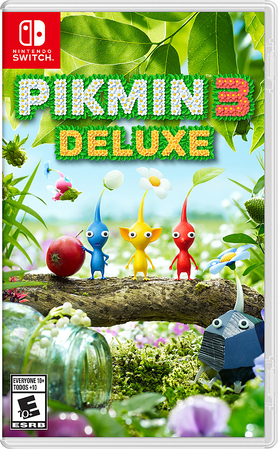


Share this article:
Select the product rating:
Joshua Hill
Editor-in-Chief
I have been working as a freelancer for more than five years. It always impresses me when I find new things and the latest knowledge. I think life is boundless but I know no bounds.
View all ArticlesLeave a Comment
Create your review for HitPaw articles