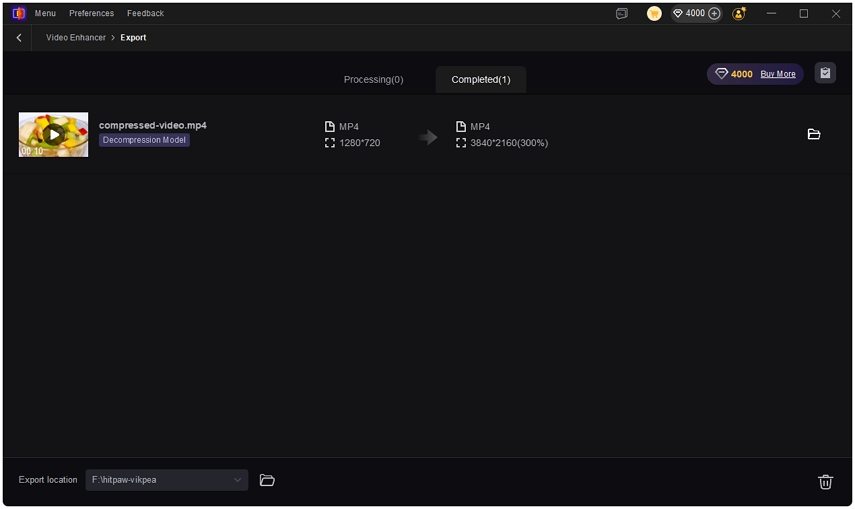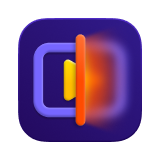Catalog
Complete Guide on HitPaw VikPea AI Video Decompression
Compression can make once-great footage look blocky, muddy, or washed out. HitPaw VikPea leverages advanced neural networks to analyze frames, detect compression artifacts, and recover fine detail while keeping motion smooth. This guide explains what video decompression is, what VikPea’s Video Decompression AI can do, and a clear step-by-step workflow to decompress videos and remove compression artifacts with confidence.
What Is Video Decompression?
Video decompression is the process of reversing or mitigating the visible damage caused by aggressive encoding settings, low bitrates, or repeated saves. Instead of just changing file containers, true video decompression analyzes pixels and temporal information to reconstruct texture, reduce blocking and banding, and smooth compression noise. The goal is not only to decompress video files but also to restore perceived image quality by removing video artifacts and improving clarity, color consistency, and sharpness while preserving natural motion.
Video decompression is valuable for archival footage, social clips, streaming captures, and any project where compressed source material needs quality restoration.
What Can VikPea Video Decompression AI Do?
VikPea's Video Decompression AI detects compression damage and applies targeted reconstruction to recover lost detail and reduce unwanted artifacts. It is trained to recognize blockiness, banding, mosquito noise, and chroma errors and then intelligently rebuilds fine textures and edges frame by frame. Below are the capabilities listed one by one.
- Analyze frames to identify compression artifacts such as blocking and banding
- Reduce blockiness and blocking artifacts without oversharpening
- Smooth banding in gradients while preserving color transitions
- Remove mosquito noise and ringing around edges caused by aggressive encoding
- Restore fine texture and detail in faces, fabric, and environmental elements
- Reconstruct missing high-frequency detail to improve perceived sharpness
- Maintain temporal consistency to avoid flicker across frames
- Upscale while decompressing, supporting resolutions up to 4K and 8K
How to Decompress a Video(s) in VikPea?
Step 1. Download & Install VikPea
Download and install the latest version of HitPaw VikPea on your Windows or Mac computer. Open VikPea, and from the main interface click on Video Enhancer.
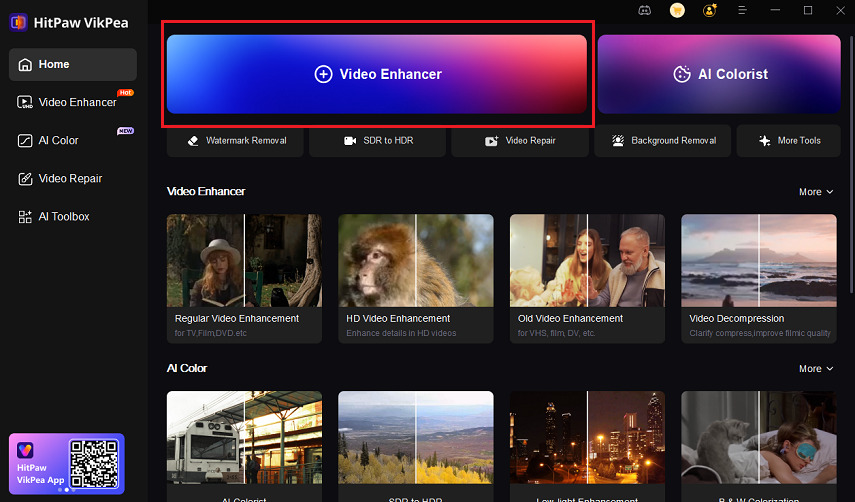
Step 2. Import the Compressed Video(s)
Click Browse Video or drag and drop to load the compressed video you want to decompress. To decompress videos in batch, click the + in the lower left to add multiple files and apply the same AI model across all files.
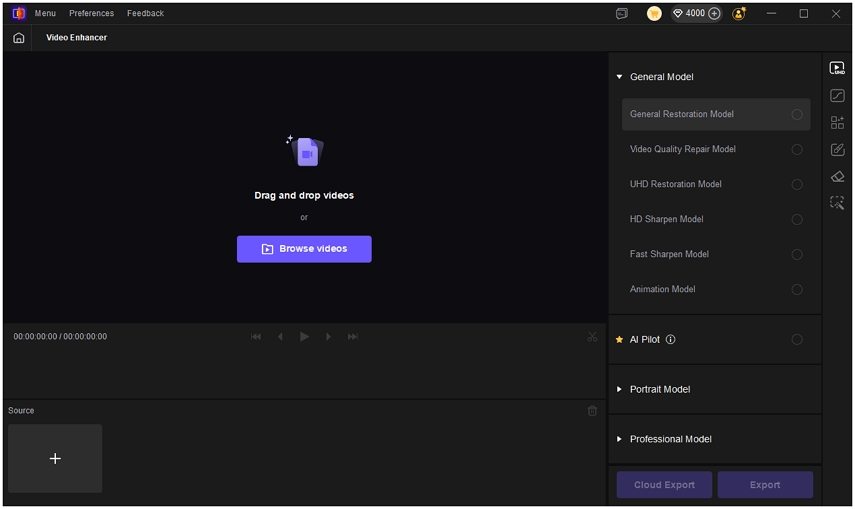
Step 3. Select Decompression Model
To decompress videos, click on Professional Model and than select Decompression Model from the module list. There are other professional models like Denoise, Sharpen as well.

Step 4. Customize Video Processing Mode
One-Click Auto Processing: The system automatically analyzes your video and applies the most suitable decompression effect. Perfect for users who prefer quick, optimized results without manual adjustments.
Custom Processing: Use the decompression strength slider to fine-tune video compression artifacts removal. This option is ideal for those who want greater control, allowing you to remove compression artifacts while preserving natural details.
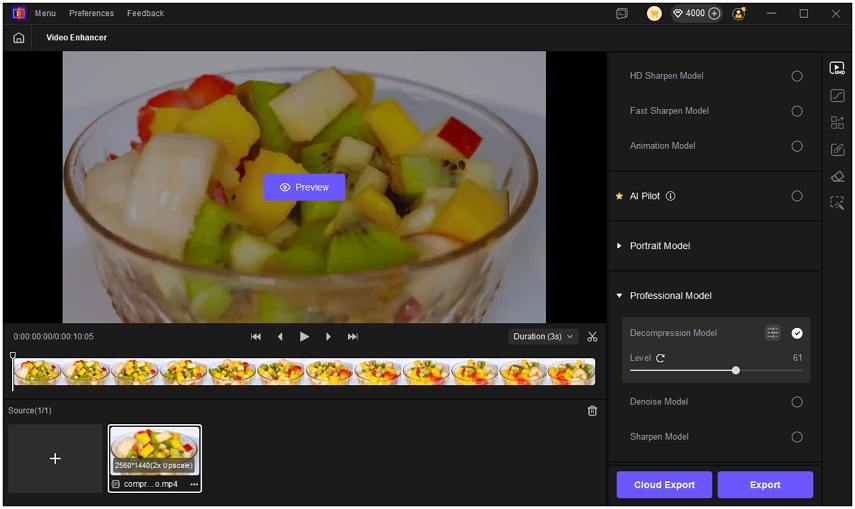
Step 5. Adjust Video Export Settings
Under Export Settings choose the resolution you want. VikPea supports upscaling up to 4K or 8K if you want larger outputs.
Then set Cropped Settings such as Auto Fill to keep the original frame intact.
Choose Bitrate by selecting Automatic for simplicity or set a custom bitrate for fine control.
Pick the output Format. MP4 offers wide compatibility and set the Save to path so you know where the exported files will land.
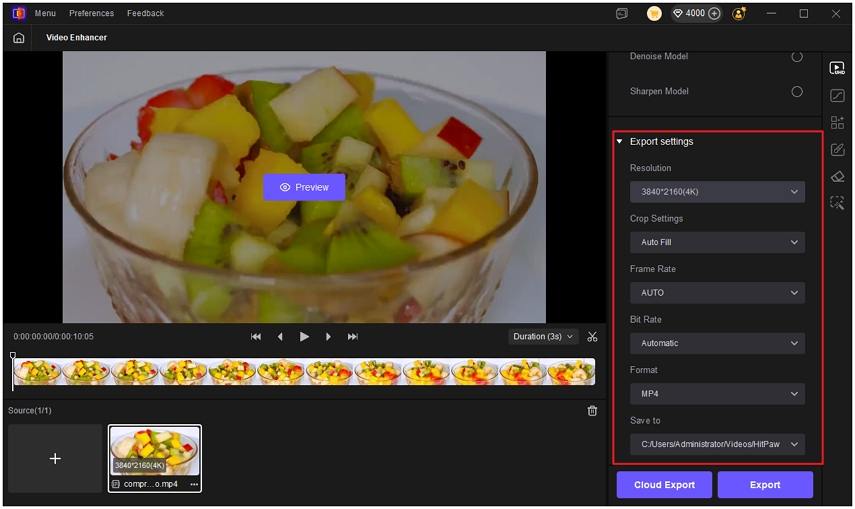
Step 6. Preview Video Decompression Effect
Hit Preview. VikPea's AI will analyze the clip and apply the chosen decompression model to a short preview segment. Use the preview to compare original versus decompressed frames side-by-side . Check for removal of blocking, reduced banding, and improved textures.
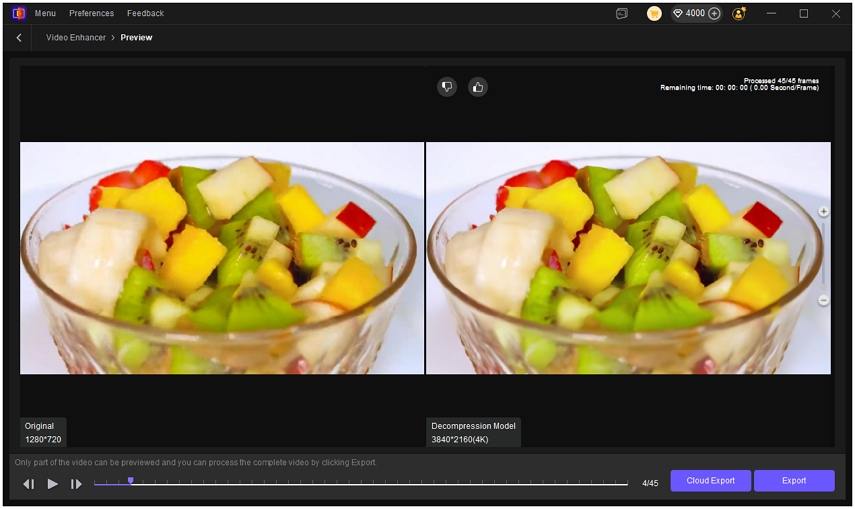
Step 7. Export the Enhanced Video
Click Export to start the decompression process. VikPea will process the file and display a progress bar. You can enable cloud acceleration to speed up processing.
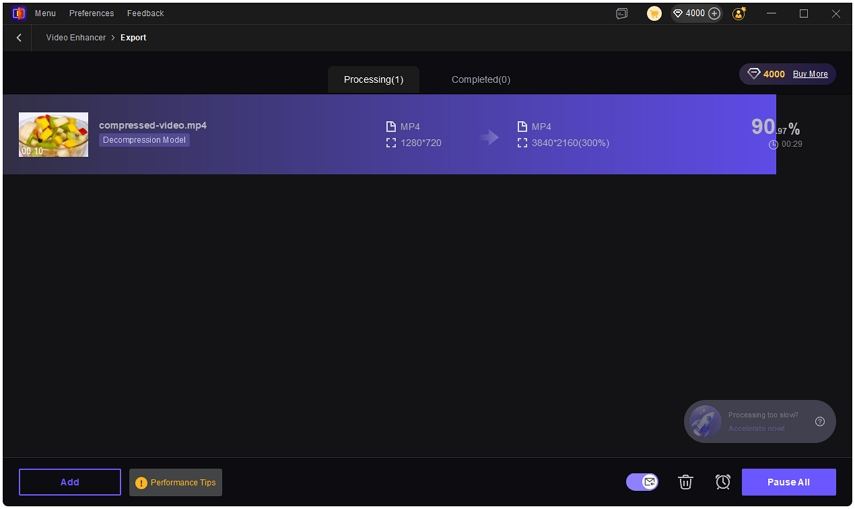
Once the export completes, open the Completed tab to find and review your decompressed video. Play the full exported file to confirm temporal stability and overall quality.