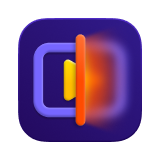Catalog
Part 1: What Is Cloud Acceleration
The cloud acceleration feature of HitPaw VikPea leverages powerful cloud computing resources to process videos more efficiently and at a faster speed than local systems. Instead of relying on a user's hardware, which may have limitations, cloud acceleration offloads intensive computation tasks to remote servers. This enables AI-enhanced editing for advanced tools like HitPaw VikPea, ensuring a smoother and more efficient workflow.
Part 2: When to Use Cloud Acceleration
- Processing Large Videos: Cloud rendering is especially useful for high-resolution images, videos, or large files (such as wide-format photography or high-resolution scans). VikPea requires significant processing power, and cloud acceleration can greatly accelerate this process while maintaining high-quality results.
- Limited Local Hardware: If your local computer lacks sufficient CPU or GPU power for intensive tasks like sharpening or enhancing fine details, cloud rendering can transfer the workload to more powerful servers. This helps prevent lag and long processing times.
- Need for Top Performance: Cloud acceleration ensures you are using the best infrastructure available, providing optimal results with tools like HitPaw VikPea.
Part 3: How to Use Cloud Acceleration
Step 1. The paid users of HitPaw VikPea will see an introduction to Cloud acceleration feature upon entering the export list after clicking "Export" for the first time.
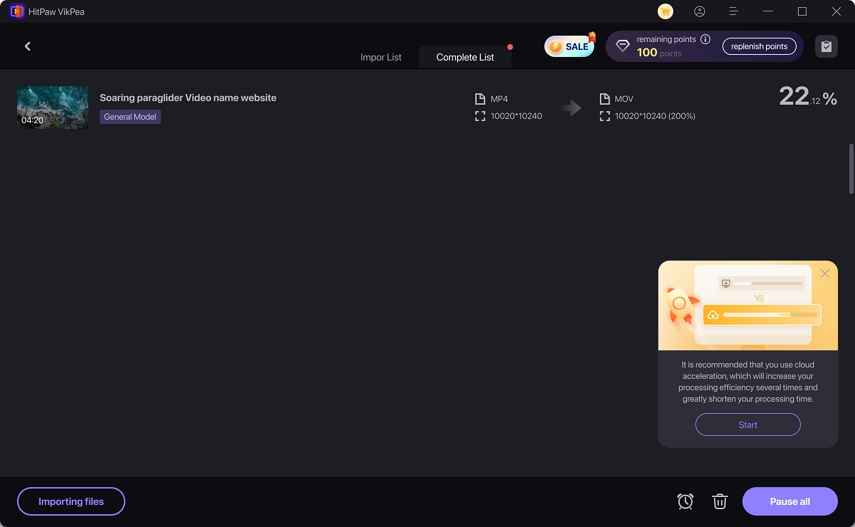
Step 2. Users can choose to purchase cloud acceleration services by clicking "Start", which will lead to the Cloud acceleration credits purchase page. After purchasing, cloud acceleration service will be available.
Step 3. When returning to the export page, an Accelerate Now button will appear. Users can choose to enable acceleration or purchase additional credits.
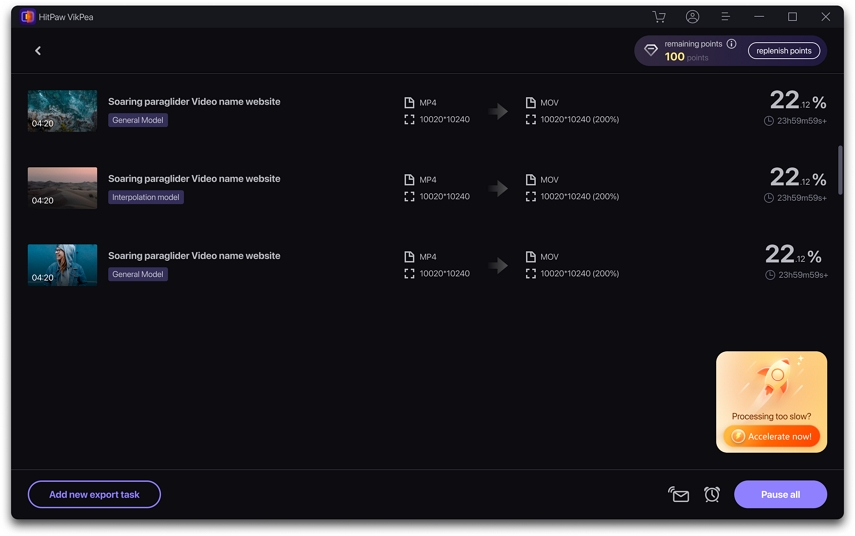
Notes about the "Accelerate Now" button:
- If no credits have been purchased, clicking the button will redirect to the purchase page.
- If credits have been purchased, clicking the button will start the cloud acceleration service immediately.
Step 4. Once the cloud acceleration is enabled, the interface will display time saved and the processing status of the task.
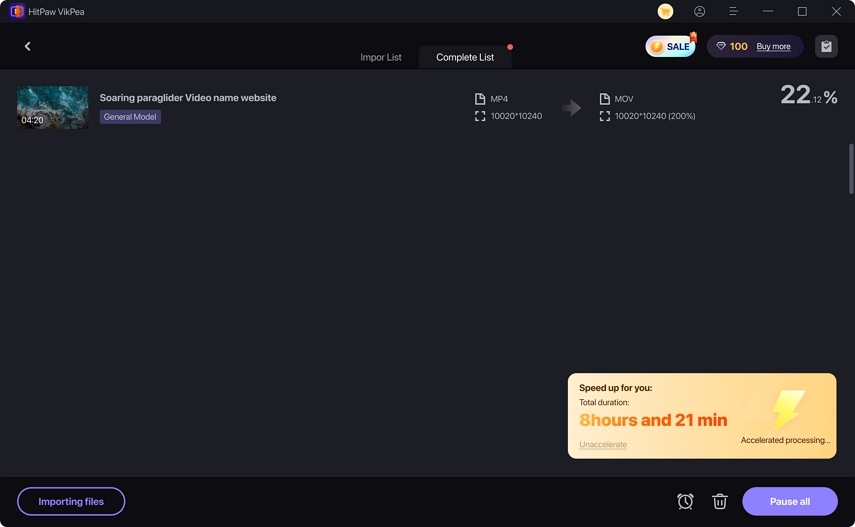
Step 5. After the task is completed, users can view it in the "Complete List".
Supported Cloud Acceleration Models:
- For Windows Version: General Restoration Model, Video Quailty Repair Model, HD Sharpen Model, Fast Sharpen Model, Animation Model, Portrait Model and Colorize Model.
- For Mac Version: General Restoration Model, Video Quailty Repair Model, HD Sharpen Model, Fast Sharpen Model, Animation Model, Portrait Model and Colorize Model.
Notes:
- Unsupported models will not trigger the cloud acceleration popup.
- The Cloud Acceleration button and feature are unavailable in no-internet or weak-network environments.