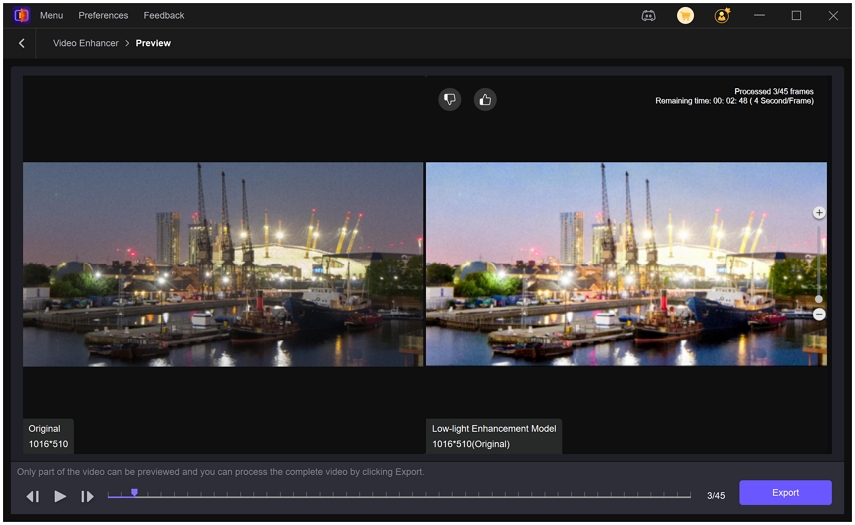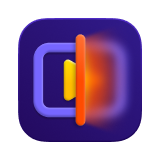Catalog
VikPea's AI Color Module
The AI Color module in HitPaw VikPea brings your videos to life with intelligent, scene-aware color optimization. Powered by advanced AI algorithms, it offers automated color correction and enhancement, making dull, flat, or monochrome footage visually vibrant—without the need for manual grading.
Whether you're reviving black-and-white memories, upgrading SDR footage, or enhancing nighttime clips, AI Color makes professional-quality color transformation accessible to everyone.
Main Panel and Output Settings
You can find the AI Color feature from the function navigation bar on the left side on the main screen.
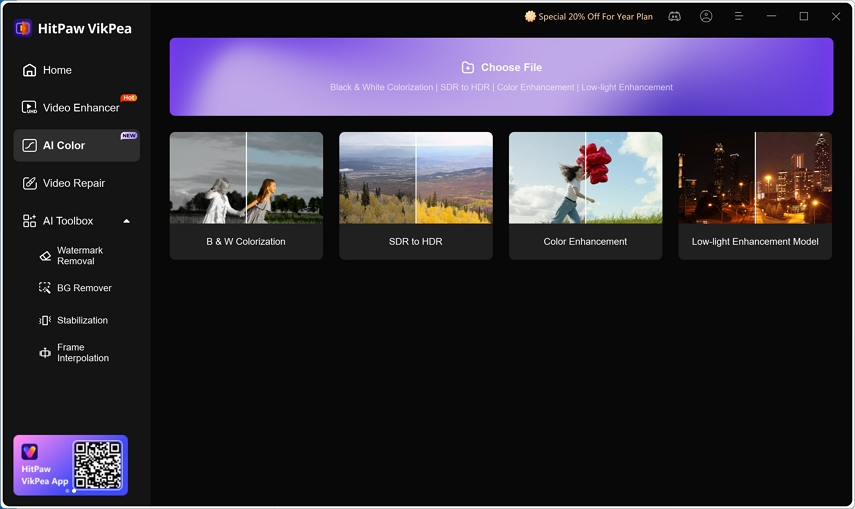
HitPaw VikPea’s AI Color includes four powerful AI-driven enhancement modules to meet diverse video quality needs.
- SDR to HDR Model: Transforms standard dynamic range (SDR) footage into HDR-like visuals, enhancing contrast, brightness, and color depth. The result is a more immersive and lifelike video that pops with cinematic clarity—perfect for footage that looks dull or washed out.
- Colorize Model: Automatically adds realistic colors to black-and-white videos. Using AI trained on thousands of real-world images, it restores natural tones to skin, sky, clothing, and landscapes—bringing old memories and vintage clips back to life.
- Color Enhancement Model: Boosts the overall color vibrancy and balance of your footage while preserving natural tones. It improves saturation, contrast, and luminance in a subtle, intelligent way—without oversaturation or color distortion.
- Low-light Enhancement Model: Brightens and enhances night-time or low-light footage by reducing noise, correcting color cast (e.g. blue or green tints), and restoring detail hidden in the dark. It produces cleaner, more colorful night scenes without overexposing highlights.
Preview
HitPaw VikPea's AI Color offers a free 3–10 second preview that allows users to see a real-time before-and-after comparison of their video enhancement results. This feature helps you evaluate the effect of each model before committing to a full export, ensuring you get the desired outcome without using up credits or processing time unnecessarily.
You can click the Preview dropdown to choose between a 3-second, 5-second or 10-second preview. HitPaw VikPea will then apply the selected enhancement model starting from the current playback position, allowing you to see how the next 3 or 5 seconds of the video will look after enhancement.
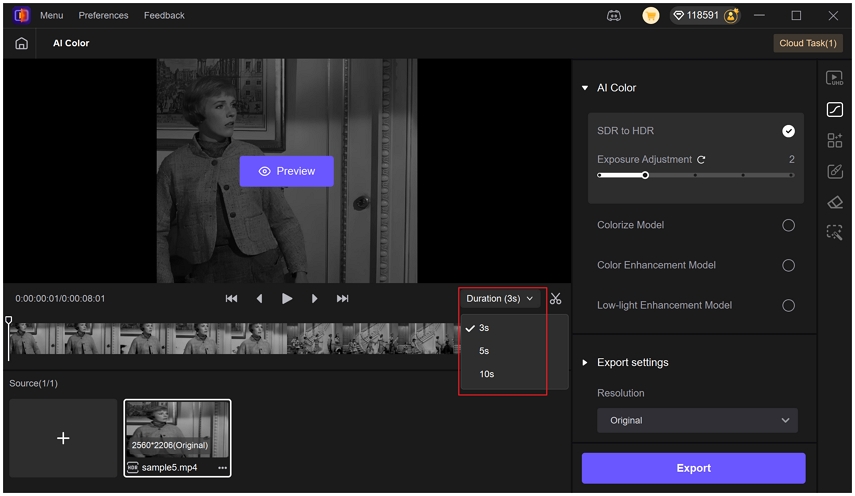
Cut
The Cut feature allows you to trim your video before enhancement or export. After clicking the Cut icon, two draggable sliders will appear on the timeline. Simply drag the two sliders to set the start and end points of the segment you want to keep. The portion between the two bars is the selected clip that will be used for preview and export. This ensures you're enhancing only the specific part of the video you need—saving time and resources.
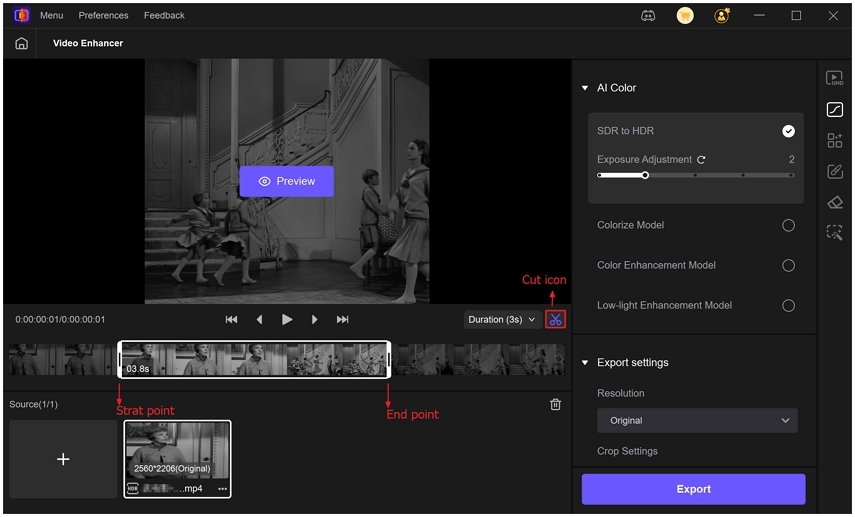
Export Settings
HitPaw VikPea’s AI Color module offers a variety of export options to customize your final output based on quality, format, and resolution preferences:
Resolution
By default, the resolution is set to Original, but users can choose from several presets, including: 2x Upscale, 4x Upscale, 1280×720 (HD), 1920×1080 (FHD), and 3840×2160 (4K). Also, you can select Custom to set your preferred dimensions manually.
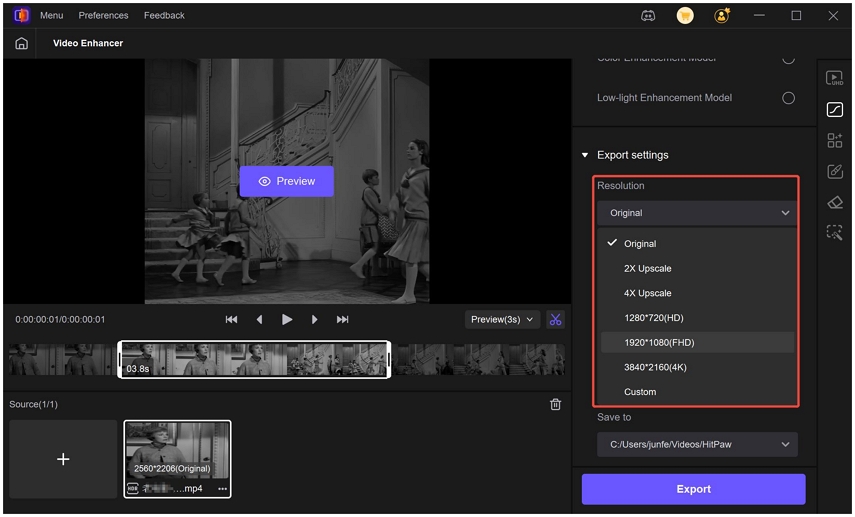
Crop Settings
Two intelligent crop options are available:
- Auto Fill: Fills the frame to match the selected resolution.
- Auto Crop: Crops the video automatically to preserve aspect ratio or remove black borders.
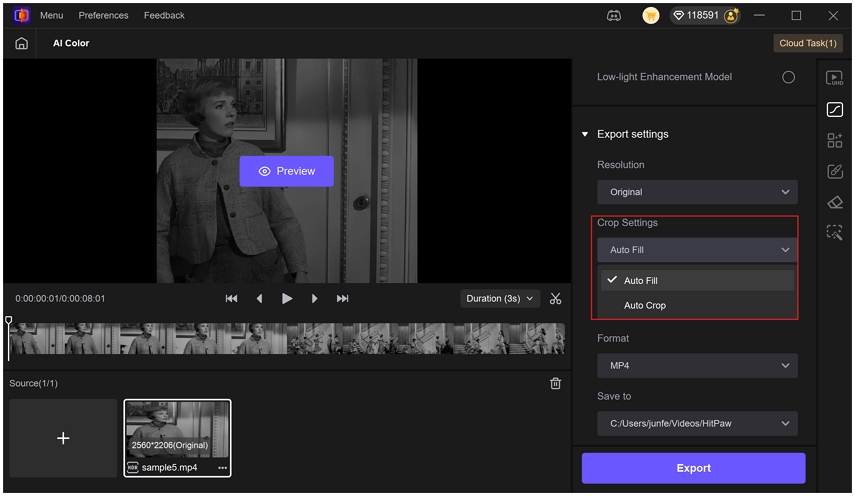
Bit Rate
The bit rate is set to Automatic by default for a balance between quality and file size. You can also manually select from a range of options, starting from 1 Mbps and going up to 180 Mbps for maximum quality control.
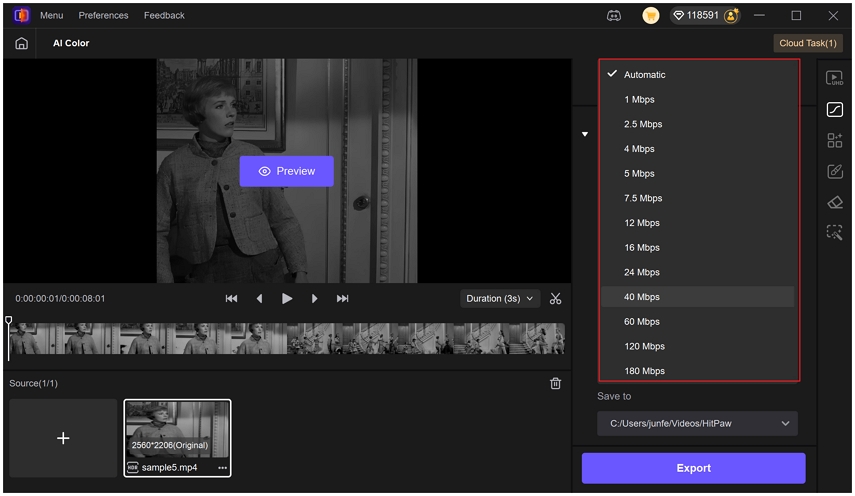
Format
HitPaw VikPea supports exporting your video in a variety of formats based on your needs. The default is MP4 format. You can also export video to other formats including MOV, MKV, M4V, AIV or GIF.
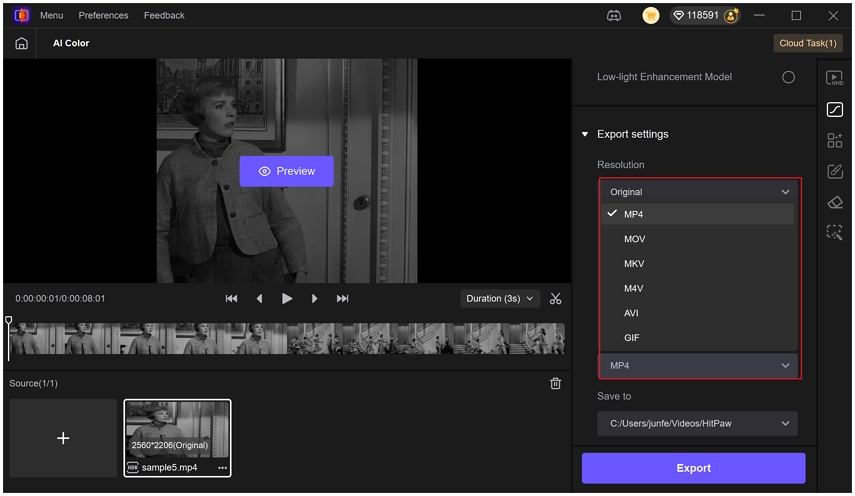
Save to
In the "Save to" section, you can choose your desired output folder to save the enhanced video. You can save the video to the orignial path or change a different path. This helps organize your projects and quickly locate final files.
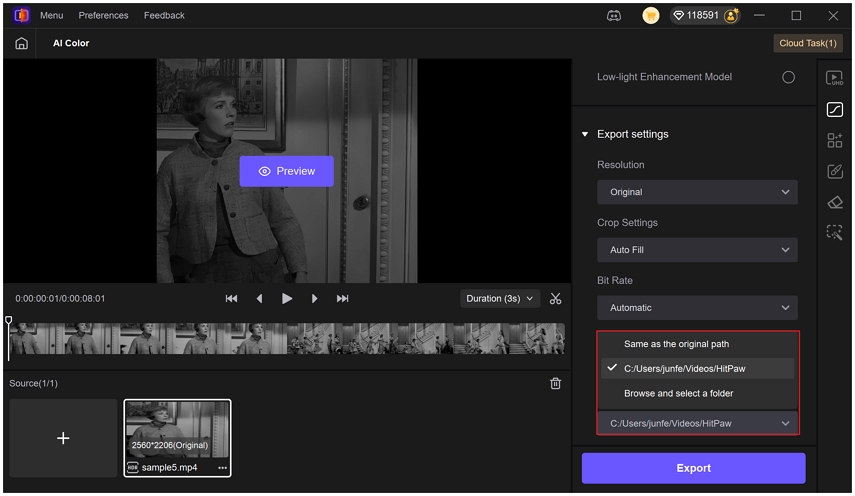
Export
Once you are satisfied with the preview results, you can click Export button to start enhancing the entire video. The process time varies depending on different AI models, original file size, resolution and hardware configurations.
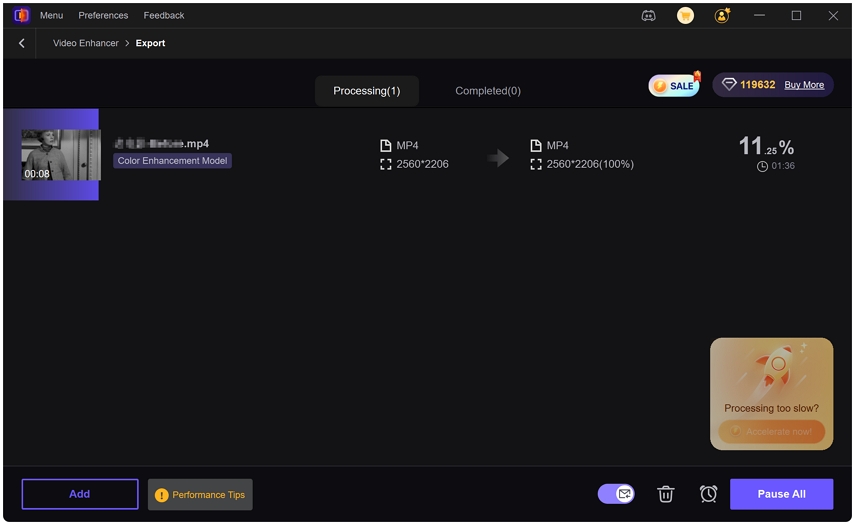
SDR to HDR Model
The SDR to HDR Model intelligently converts standard dynamic range (SDR) footage into HDR-like visuals. It enhances contrast, luminance range, and color depth, giving your video a more vivid, cinematic look.
Import your original video and select 'SDR to HDR' from the controls sidebar of AI Color. You can drag the slider to adjust the exposure level. The Exposure Adjustment slider in the SDR to HDR model lets you fine-tune the brightness level of your video after the dynamic range has been enhanced. This gives you more creative control over how your footage looks, especially in scenes where lighting conditions vary or shadows are prominent.
Adjusting exposure controls the overall brightness of your video image:
- Increasing exposure brightens the video, revealing more details in dark areas.
- Decreasing exposure darkens the image, which may help retain detail in highlights or reduce overexposed areas.
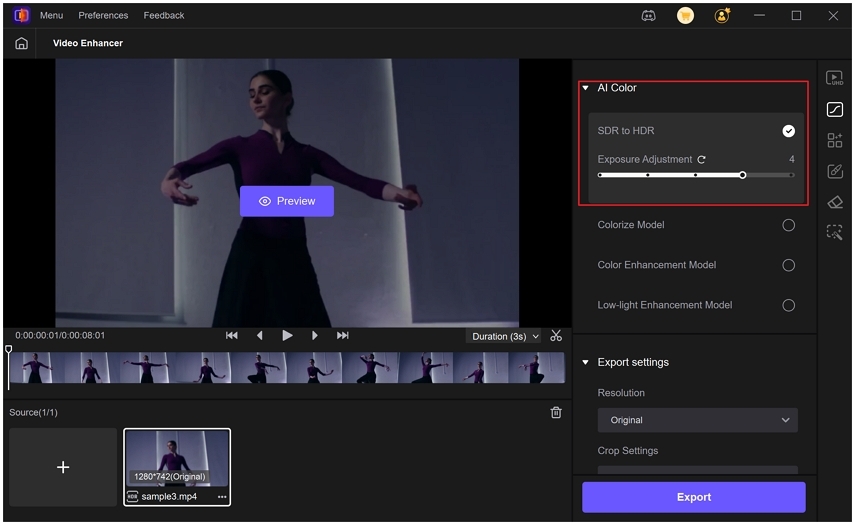
Click the Preview button to see a side-by-side before-and-after comparison.
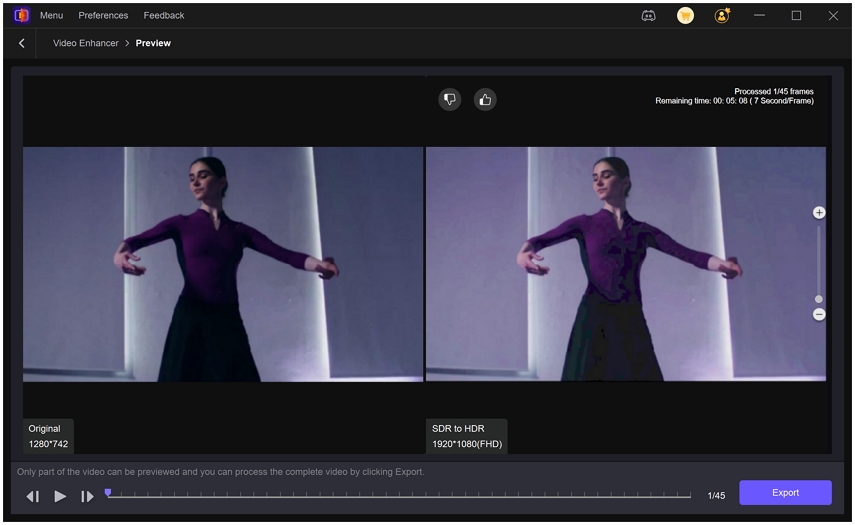
Colorize Model
Designed for historical footage and vintage videos, the B&W Colorization Model uses AI to add authentic, lifelike colors to black-and-white content. It’s perfect for reviving old family recordings, archival materials, or artistic projects that need a modern touch. The model intelligently identifies elements like skin tones, clothing, skies, and backgrounds, and applies subtle, natural hues to bring the scenes to life. Instead of guessing or manually painting color frame by frame, users can now restore the past with a single click.
After you import a video, toggle on the Colorize Model from the controls sidebar. Click the Preview button to start processing.
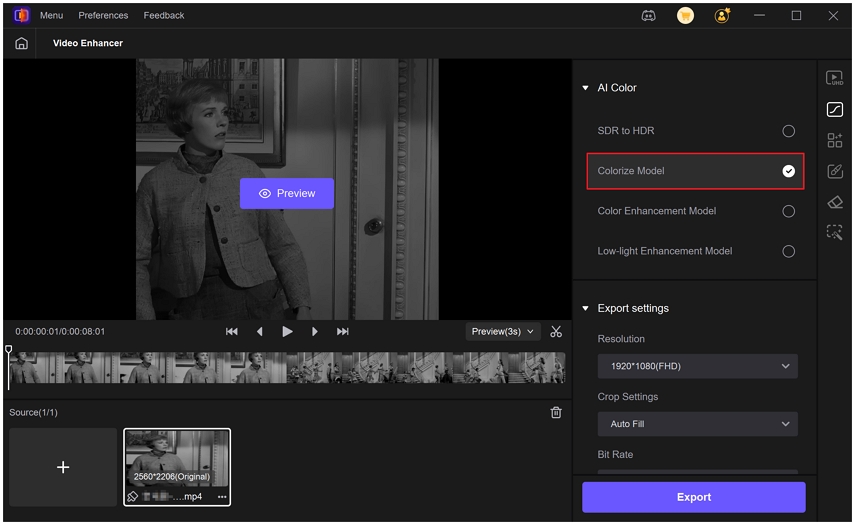
In the Preview window, you can see a side-by-side before-and-after comparison.

Color Enhancement Model
The Color Enhancement Model automatically boosts vibrancy, saturation, and contrast while preserving the natural look of your footage. It works especially well for videos that feel dull or slightly washed out—like outdoor travel clips, nature scenes, or casual lifestyle recordings. With this model, skies become bluer, greens richer, and faces more vivid, all without the risk of oversaturation. It’s ideal when you want your footage to “pop” with color while still looking realistic and balanced.
After you import a video, toggle on the Color Enhancement Model from the controls sidebar. Click the Preview button to start processing.
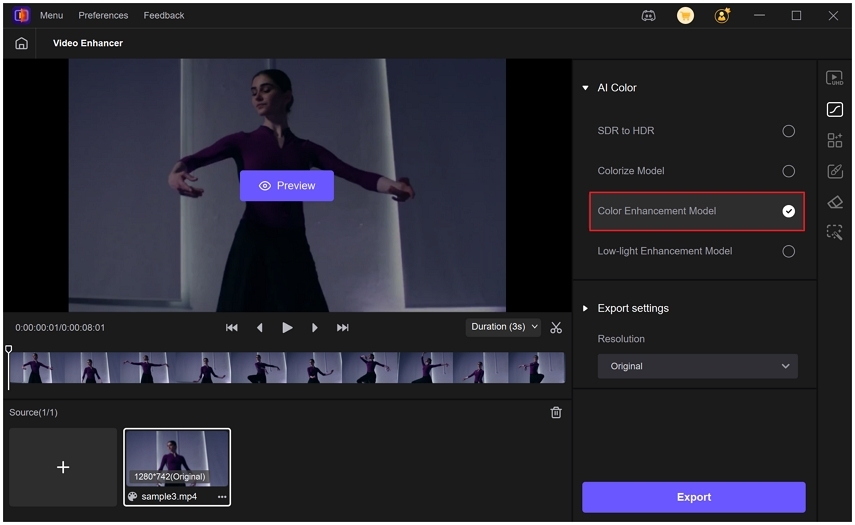
In the Preview window, you can see a side-by-side before-and-after comparison.
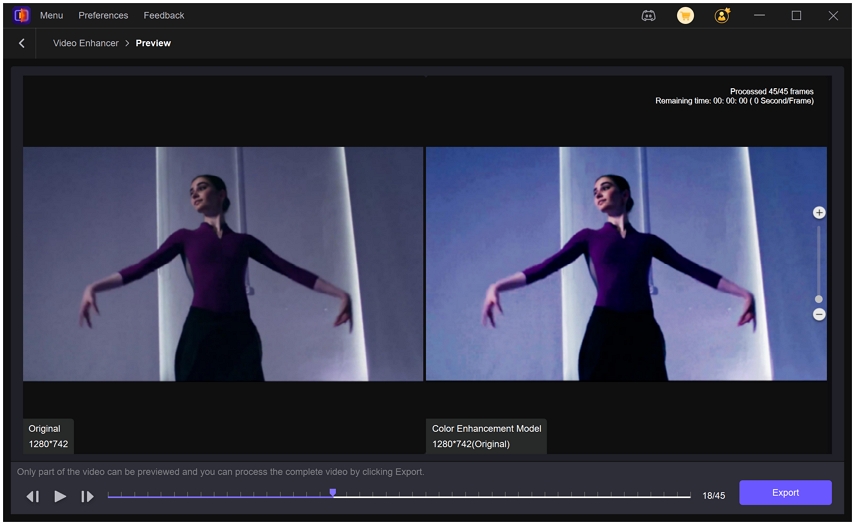
Low-light Enhancement Model
The Low-light Enhancement Model is specifically built to handle low-light and nighttime footage, where videos often suffer from heavy noise, low visibility, and strong color casts like blue or green. Whether you’re shooting night cityscapes, concerts, or late-night family gatherings, this model brightens the scene without overexposing it and removes visual noise to restore clarity and true-to-life colors. It helps preserve the mood of night shots while revealing details lost in the dark, making your nighttime footage much more usable and shareable.
After you import a video, toggle on the Low-light Enhancement Model from the controls sidebar. Click the Preview button to start processing.

In the Preview window, you can see a side-by-side before-and-after comparison.