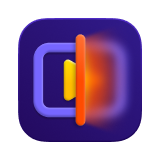Catalog
If you want to repair corrupted videos, HitPaw VikPea is one of the best choices. Whether you’re dealing with damaged GoPro MP4 files, iPhone MOV videos, 4K drone footage, or surveillance camera clips, HitPaw VikPea offers an effective solution.
Step 1: Download and Install
-
Go to the official website page of HitPaw VikPea or click on the download button below to download the official package of HitPaw VikPea. Click the "Video Repair" on the left side on the main screen.

Step 2: Upload the Corrupted Video
-
Click "Video Repair" and then Drag & drop video file(s) to the frame to repair corrupted videos. The Video Repair function also supports batch processing.

Step 3: Start Video Repair
-
After selecting all the videos you want to repair, click the "Start Repair" button at the down-right corner.

Step 4: Save Repaired Video
-
After the video files have been successfully repaired, find them in the Completed list showing "Repair completed". Then you can hit "Preview" to check the repaired video.
If you are satisfied with the effect, click the "Export" button on the right or the "Export All" button at the bottom-right corner to save the video.