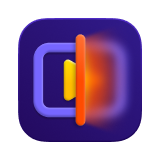Catalog
HitPaw VikPea works well on both Windows and Mac. To better understand this software, here is a complete guide to help you download, install, purchase, register, update, and uninstall HitPaw VikPea. Now let’s get started.
For Windows:
Step 1. Download & Installation
- Click on the below Download button.
-
Open the setup program, click on the "Install" button to start installing. Click on “Install Setting” if you want to change the software language and the path to save the installation files.
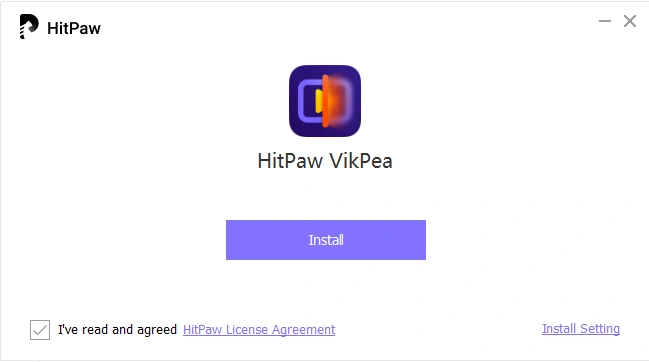
-
Once all settings are OK, click on the “Install” button to start the installation process.
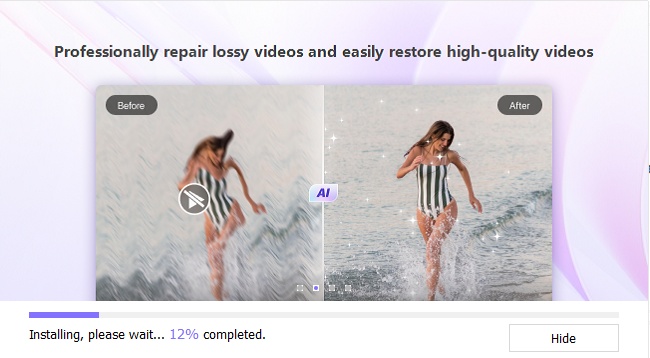
-
After the installation is finished, it will automatically jump to the page that tells you’ve installed successfully. Then you can easily launch the program on your computer.
Tips: If you do not have the latest version of HitPaw VikPea, you can re-download and install it from the official website, or check for updates within the product.
Step 2. Activate
HitPaw VikPea offers a reasonable price plan for all. To have all its features and get your ideal videos, it is better to purchase a premium version.
You can click on the Buy Now button below if you want its license. Or you can find Purchase option(cart icon) in the upper right corner of the home interface. You will receive an E-mail if the payment is done.
-
1. Find the Register option(avatar icon) in the upper right as well. And fill in your account information in the pop-up window.
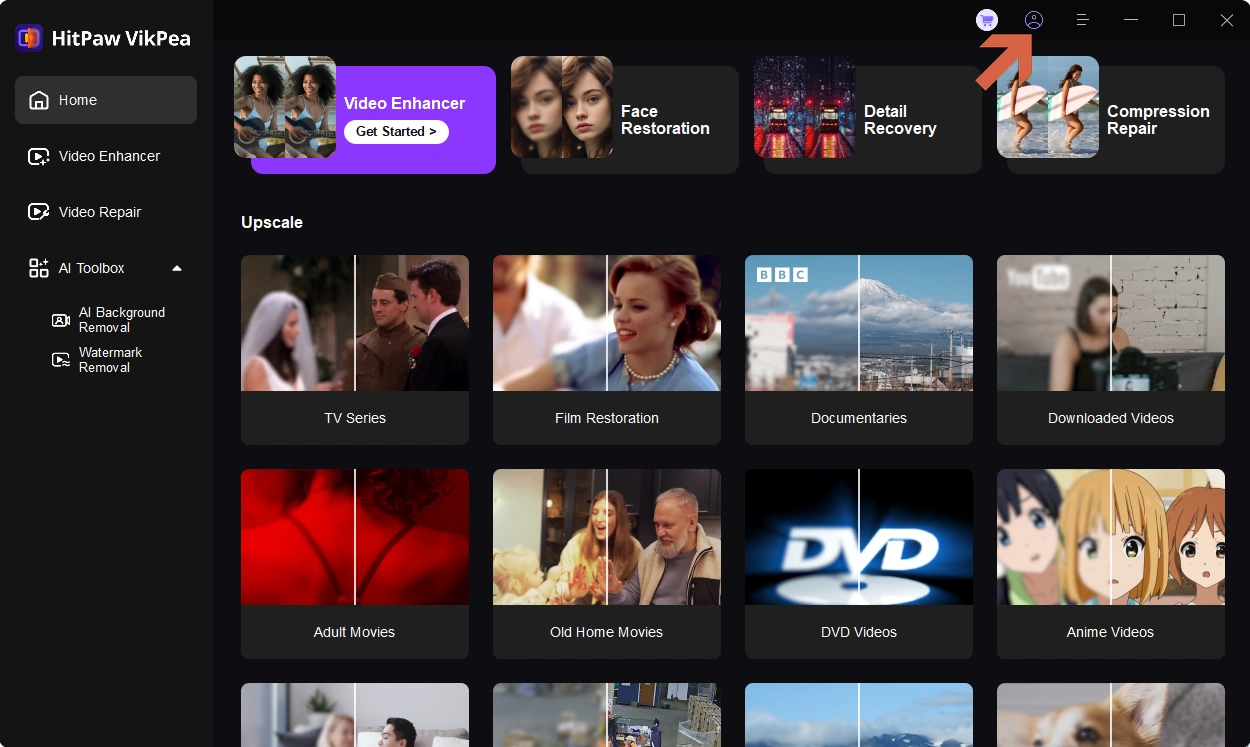
-
2. Enter the HitPaw ID email and password, click Log in. (If you are logging on HitPaw ID for the first time, please enter the initial password received along with the purchasing email) You could also choose to sign in with Google.
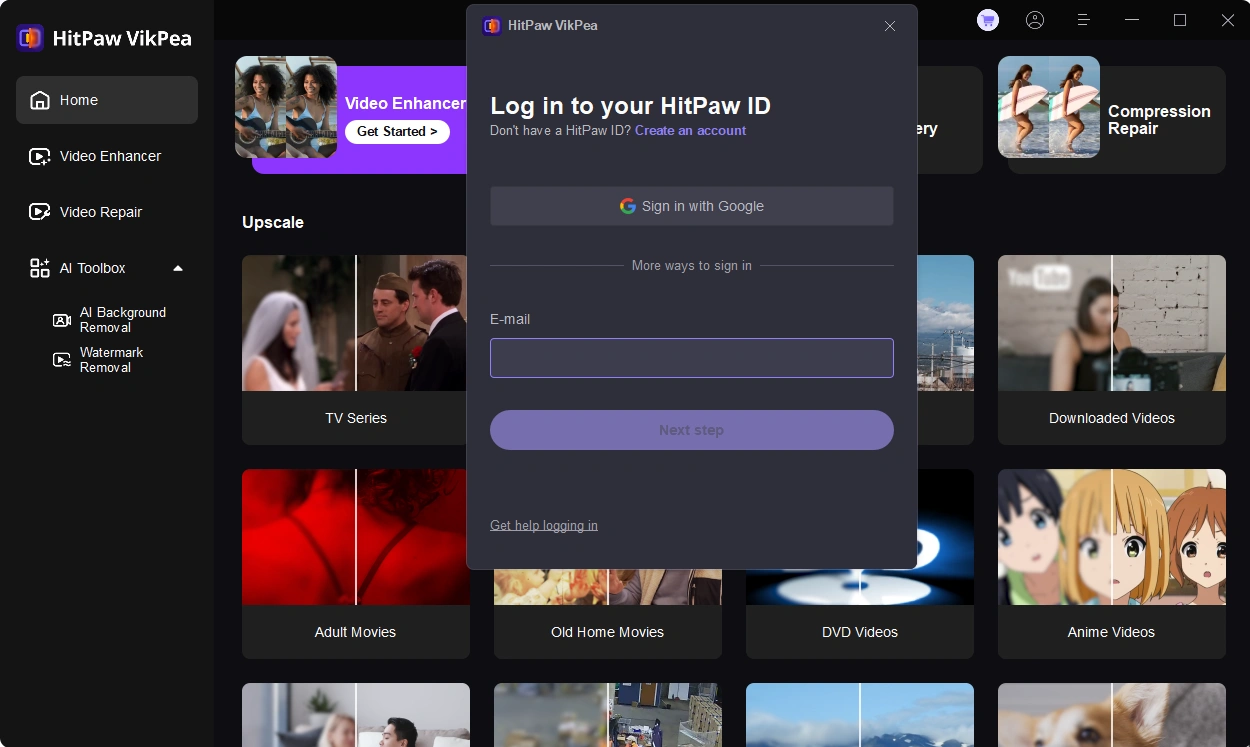
Click "Log in" or "Forgot your password?" if you do not remember the HitPaw password.

-
3. After logging in, refresh your license permission.

Step 3. Update
HitPaw features frequent updates, so new features will come out definitely. To not miss any of the new features, you can find out if there is a new version of the software.
Click the menu as well and you will find Update option. Click it and it will pop up a window showing the latest update. Simply click the Update button and you can easily get the latest installation package.
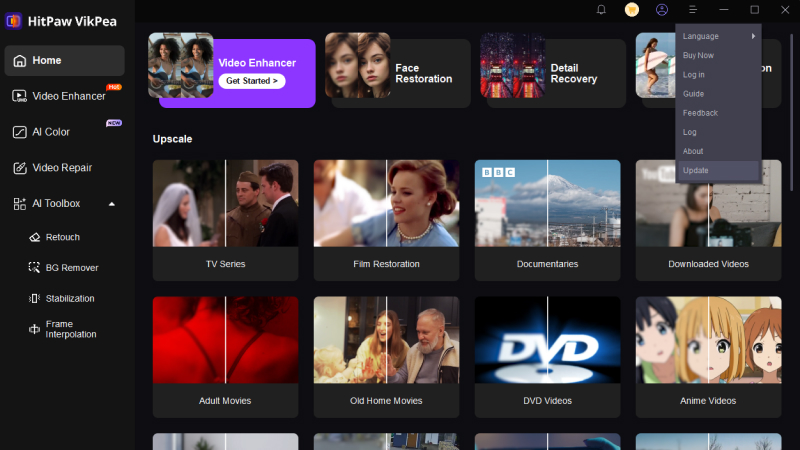
Step 4. Uninstall
In case you want to uninstall the software, we also prepare an uninstallation guide for you.
-
Right-click the software icon on your desktop and select “Open File Location”.
-
Navigate to the application file named “unins000” and double click on it.
-
Choose “Yes” in the pop-up windows which shows “Are you sure you want to completely remove HitPaw VikPea and all of its components?”.
-
It will start uninstalling HitPaw VikPea automatically. After a few seconds, you will see a window which tells that HitPaw VikPea was successfully removed from your computer. Click “OK” to finish uninstallation.
To learn more about HitPaw VikPea, you can head to sidebar to get more information.
For Mac:
Step 1. Download & Installation
- Click on the below Download button.
-
Copy the dmg file to applications.
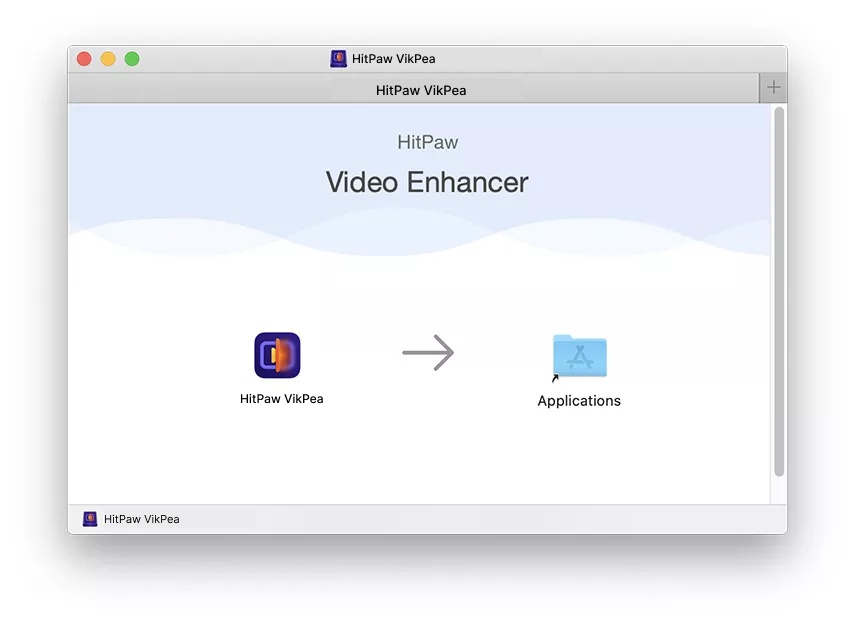
-
Once the program is installed, double-click it from the desktop or applications. It can't be directly opened by clicking the icon after copying.
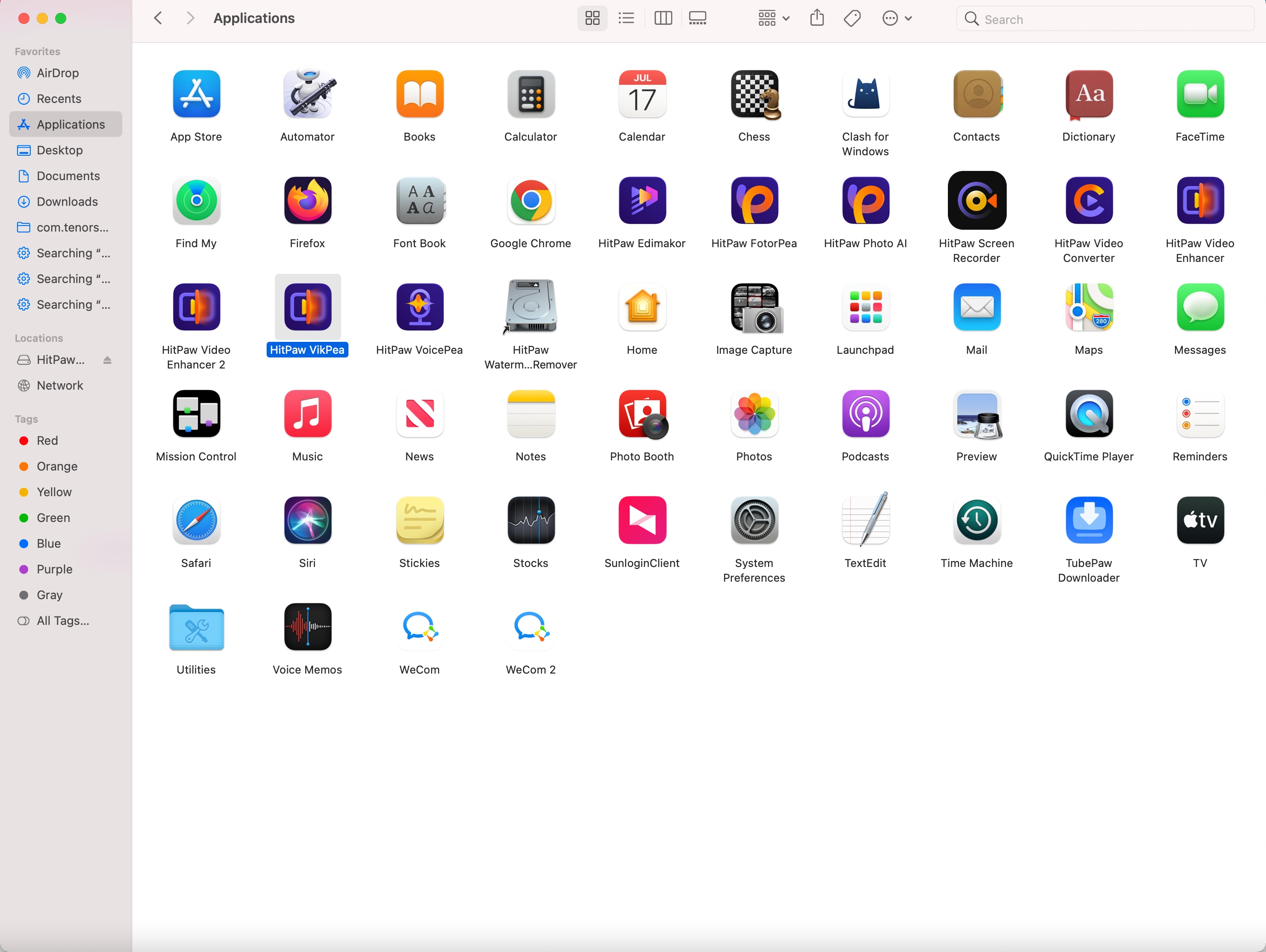
Step 2. Activate
The registration steps of HitPaw VikPea Mac are the same as Windows.
-
1. Find the Register option(avatar icon) in the upper right as well. And fill in your account information in the pop-up window.
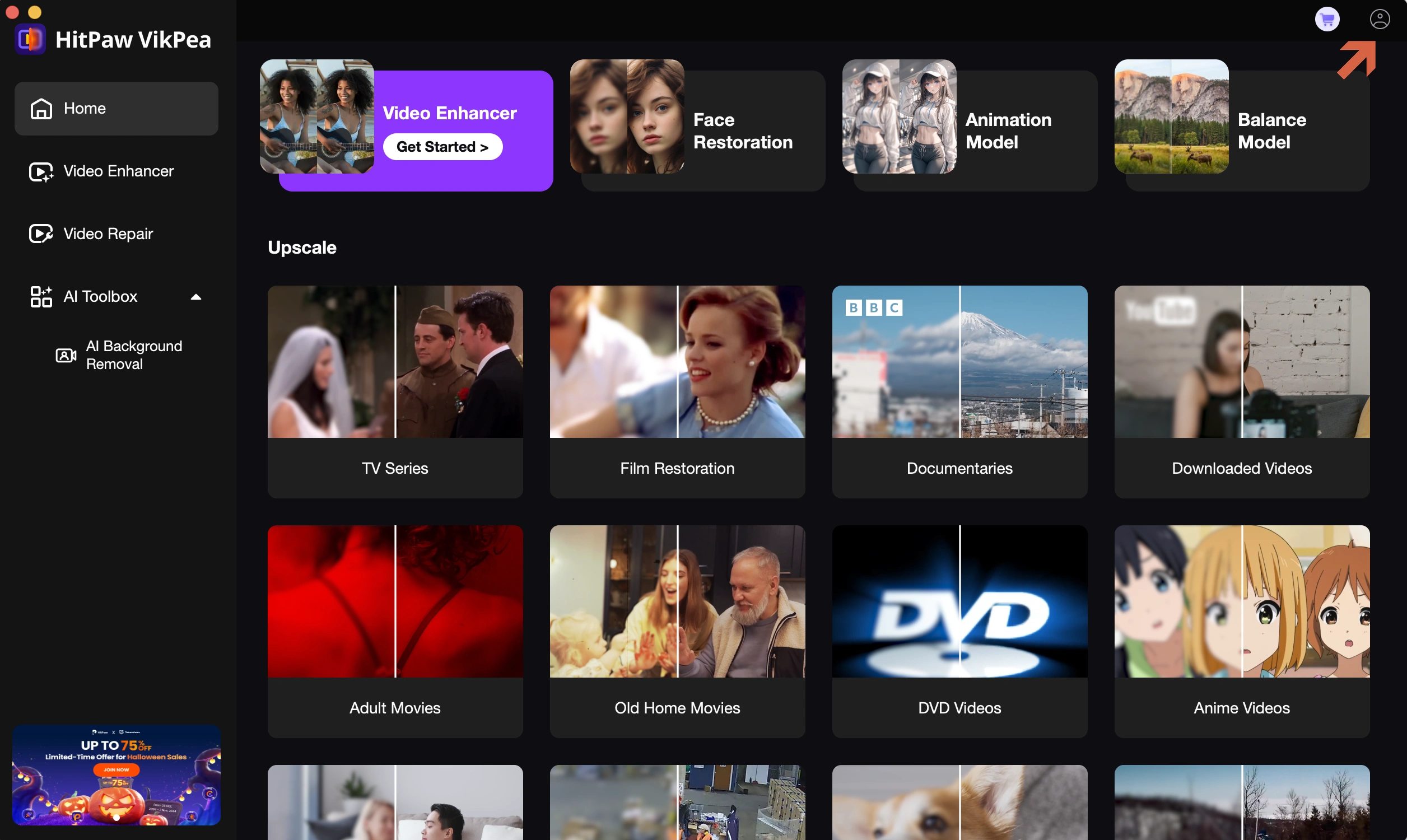
-
2. Enter the HitPaw ID email and password, click Log in. (If you are logging on HitPaw ID for the first time, please enter the initial password received along with the purchasing email) You could also choose to sign in with Google.
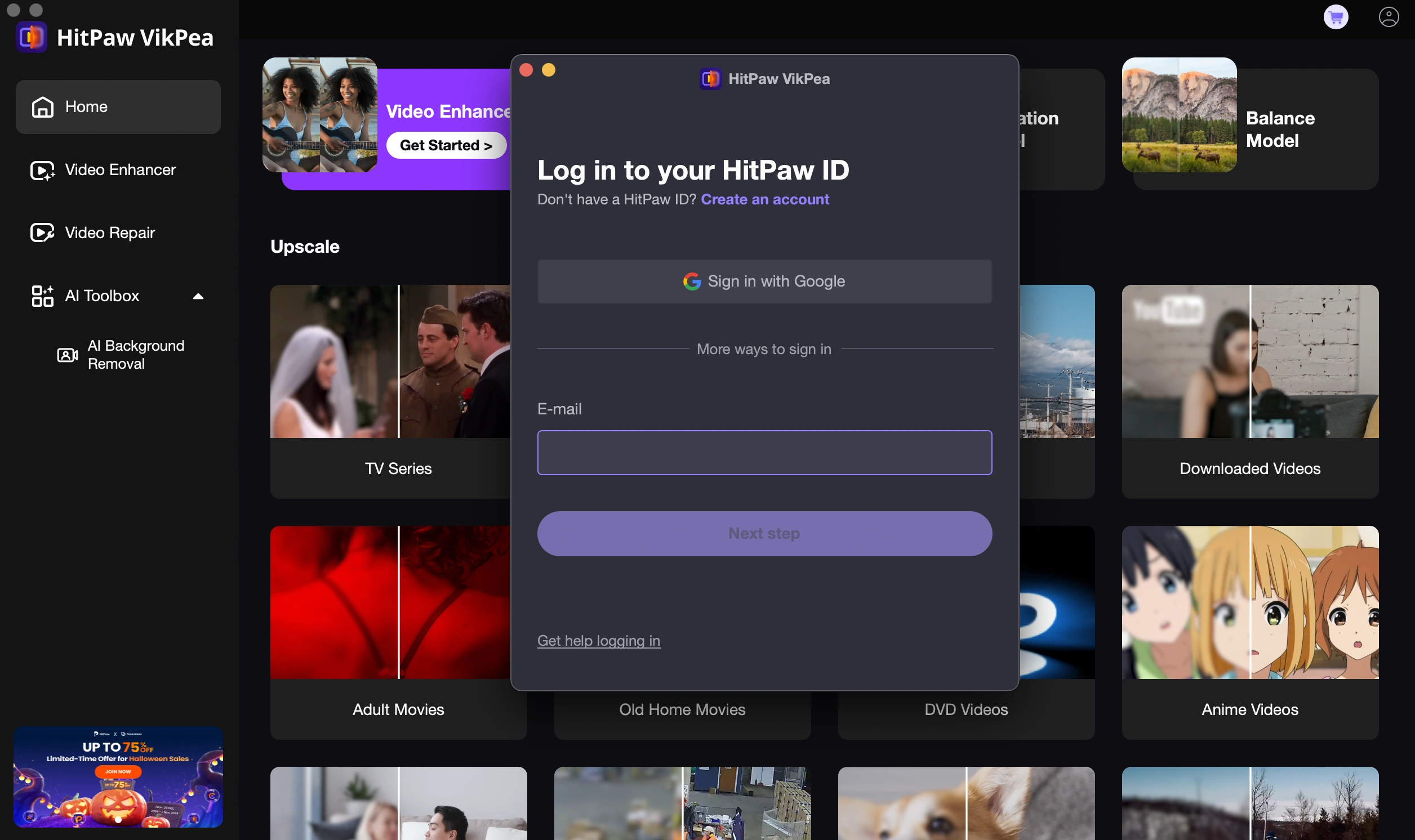
-
3. After logging in, refresh your license permission.
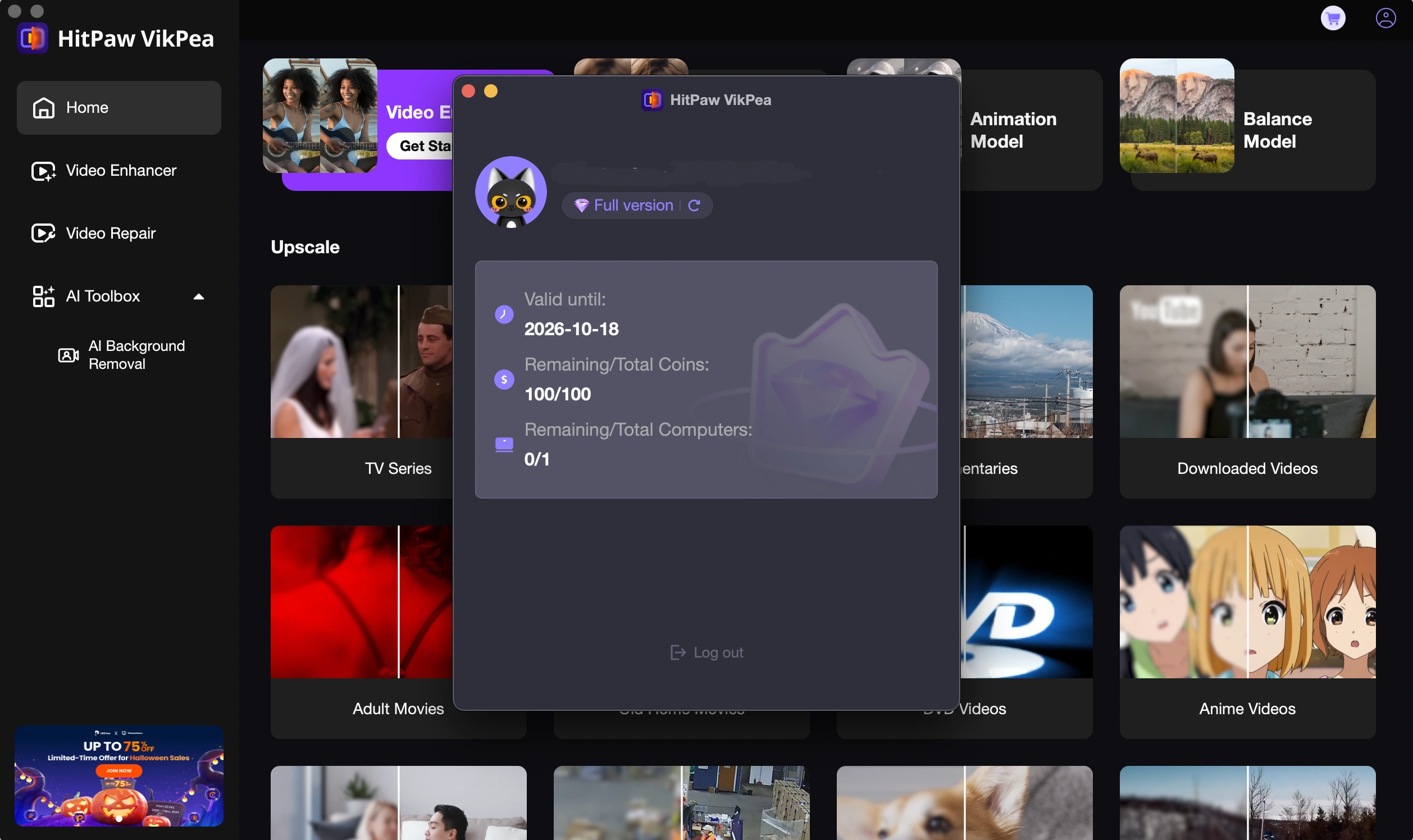
Step 3. Update
-
Click the menu bar in the upper left corner of the computer screen, find "Help", and click the "Update" button.
-
After confirming the version information and update point, confirm the update.
Step 4. Uninstall
-
Find the HitPaw VikPea Mac in the Finder. You can use Spotlight to find the app, then hold down the Command (⌘) key while double-clicking the app in Spotlight.
-
Drag the app to the Trash, or select the app and choose File > Move to Trash.