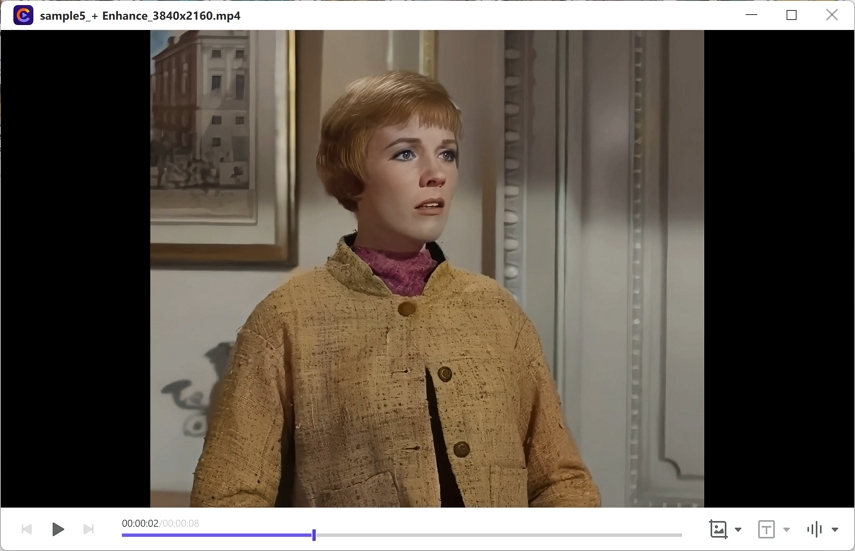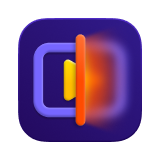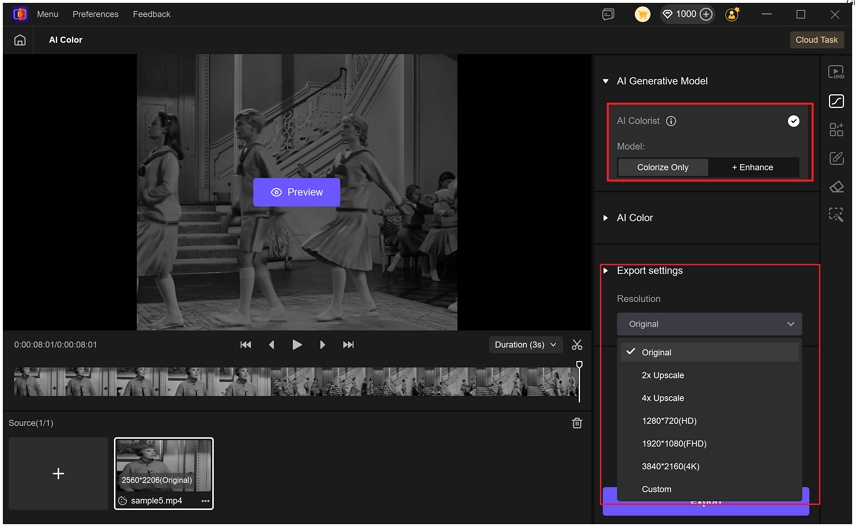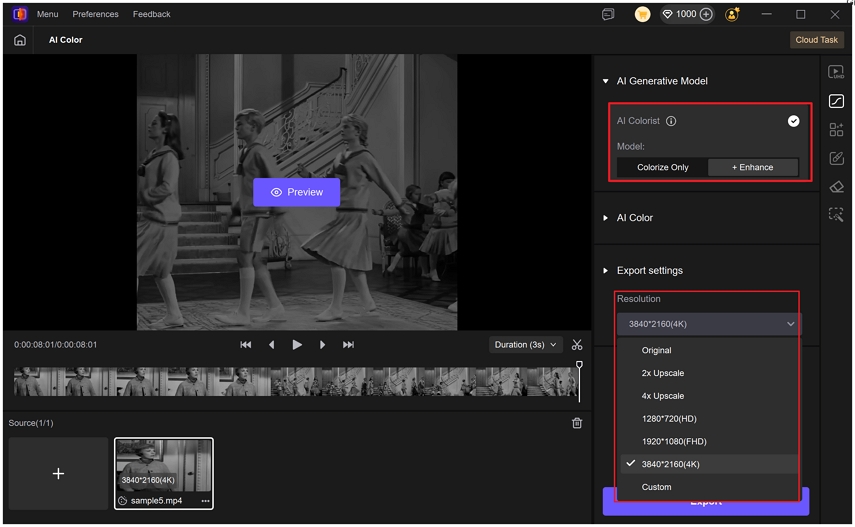Catalog
1. What Is AI Colorist in VikPea
VikPea’s AI Colorist is an advanced, AI-powered colorization model that analyzes every video frame to apply precise, region-based colors. It ensures smooth color transitions and consistent hues across consecutive frames. This feature is designed to breathe new life into monochrome or faded footage while maintaining a natural look and the authentic feel of the original era.
Part 2. What Can VikPea AI Colorist Do?
VikPea AI Colorist is ideal for reviving and modernizing a variety of footage, including:
- Documentaries and archival content
- Black-and-white films
- Family home videos
- VHS recordings
- 8mm film reels
It restores vibrancy, gives old footage new color, and keeps textures and tones authentic so the results look both natural and timeless.
Part 3. How to Use AI Colorist in VikPea
Step 1. Download and Launch VikPea
Make sure you’re using the latest version. Open the main interface and click the “AI Colorist” feature.
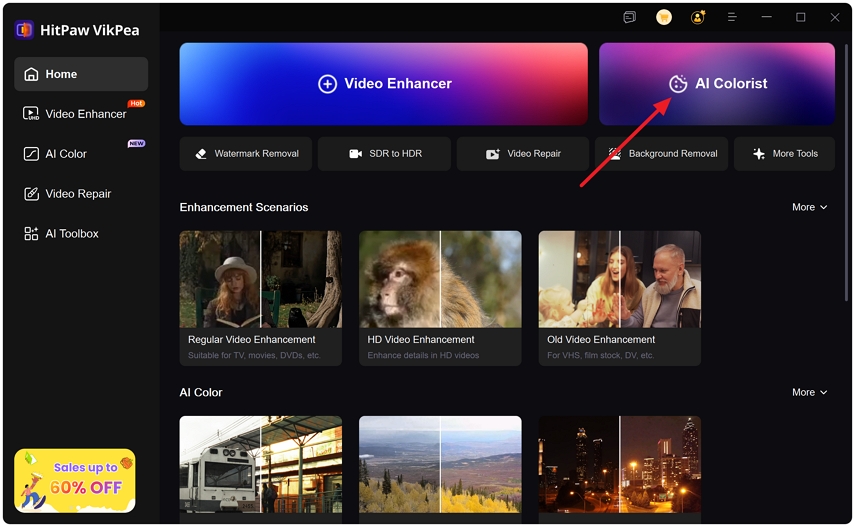
Step 2. Import Video Footage
Browse to select your videos or drag and drop them directly into VikPea. You can add multiple files for batch processing.
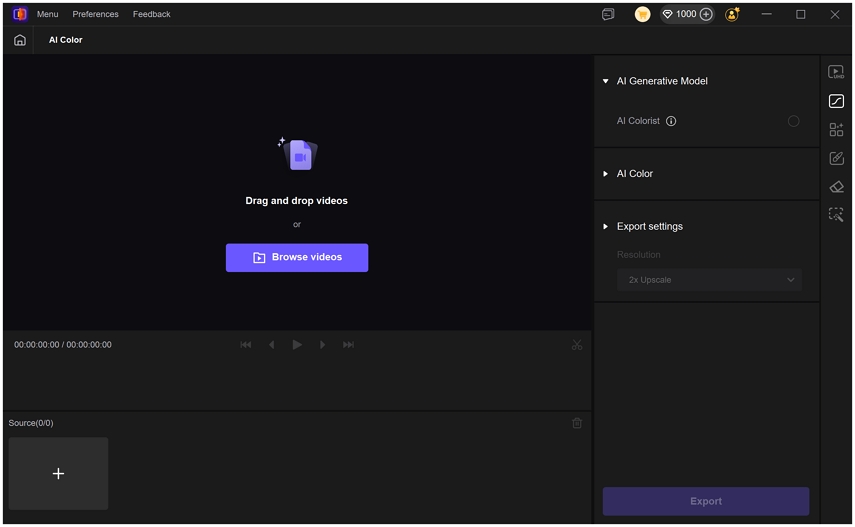
Step 3. Choose “Colorize Only” or “Colorize + Enhance”
The AI Colorist provides two specifci models for different video types:
Colorize Only: This model adds natural, AI-generated colors to your footage while keeping the original resolution and sharpness unchanged. The default resolution for this model is original, but you can also select a higher resolution in the Export Settings.

Colorize + Enhance: This model adds color and applies VikPea’s enhancement engine to upscale resolution, reduce noise, and refine details for a crisper, more vivid result. The default export resolution for this model is 2x upscale, you can choose a higher resolution up to 4K in the Export Settings.

Step 4. Preview Video
Before full processing, you can click the Preview button export the first 3 seconds of your video, which helps you check colorization quality and enhancements before full export. It is worth mentioning that the AI Colorist feature uses the latest algrithm and requires cloud upload for processing. Thus, the preview also requires cloud uploading and processing. Each user gets three free preview; after that, additional previews will consume credits.
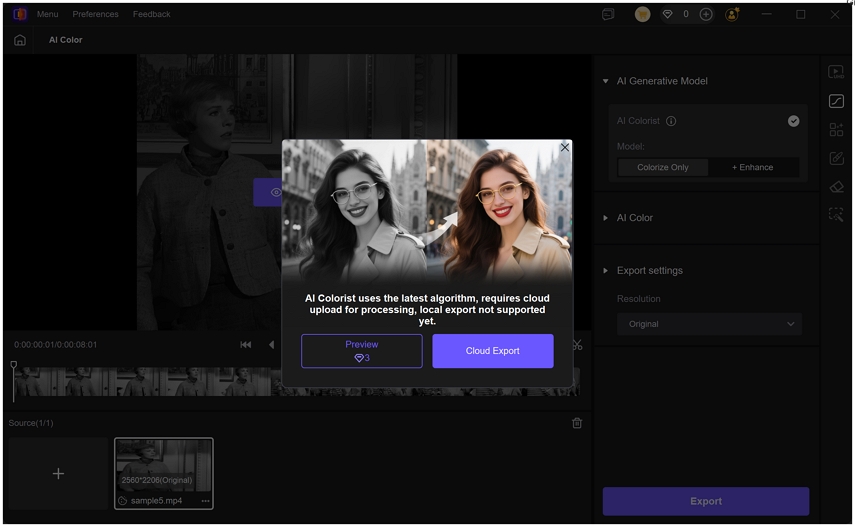
Step 5. Export Video
After confirming the preview meets your expectations, click Export to process the full video. The export runs on cloud servers and will deduct credits based on video length. Generally, the Colorize Only model uses about 1.5 credits per 2 seconds of footage, while the Colorize + Enhance uses about 2.5 credits per 2 seconds. You will see how many credits for the target video in the pop-up window.
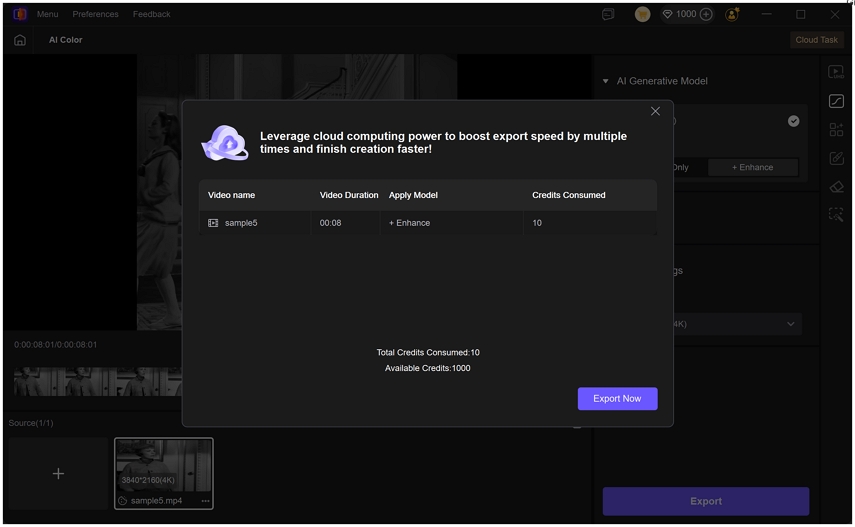
In the Export processing windows, you can see the process speed and percentage.
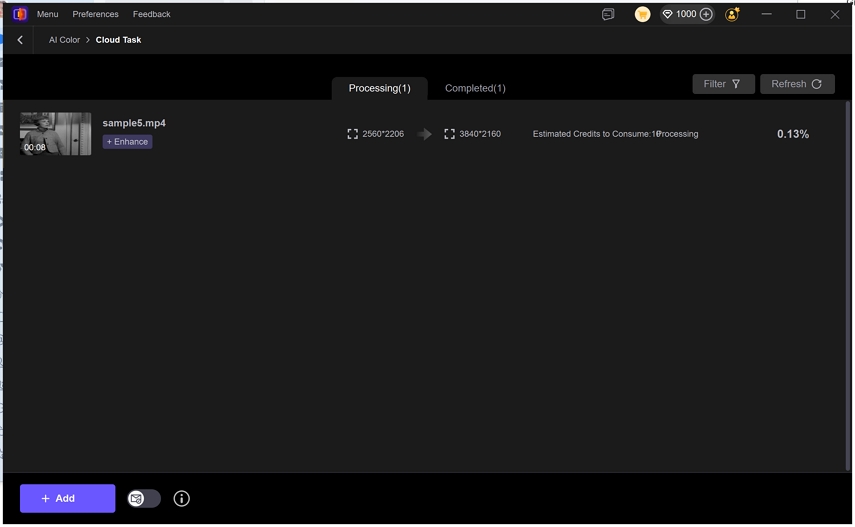
When the process is completed, you can open the output folder and play the video with color and quality improvement.