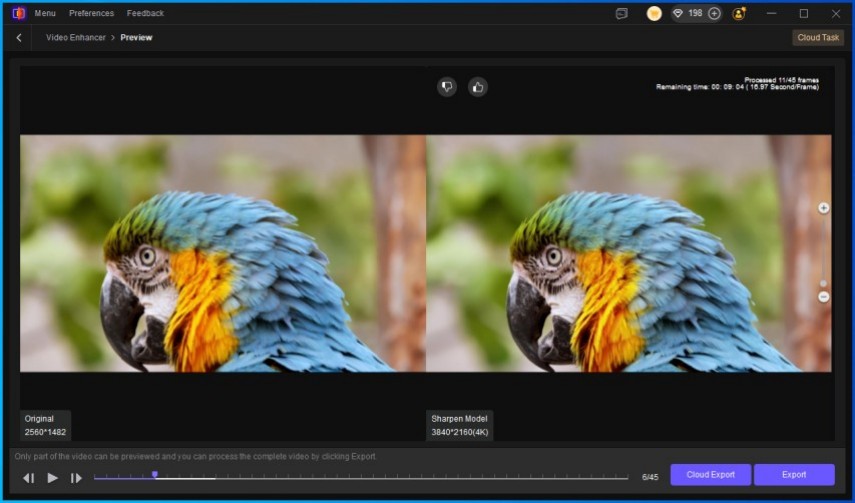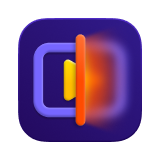Catalog
To help professional users tackle specific video quality issues, HitPaw VikPea introduces the Professional Sharpen Model. This model is designed to enhance the clarity of video contours and details, making subjects stand out while restoring a clean and natural look. It also provides creators with flexible control options, from one-click optimization to fine-tuned adjustments. Even AI-generated videos with lower quality can be instantly improved with this Professional Sharpen Model.
What is the Sharpen Model
The Sharpen Model in HitPaw VikPea is a newly added professional AI model designed for users who want to sharpen videos with higher clarity and detail. Unlike general enhancement tools, this model specifically focuses on outlining edges, restoring textures, and making subjects stand out, making it perfect for professional content or footage that needs extra refinement.
The Sharpen Model offers two ways to AI video sharpen your clips:
- One-click processing: The model automatically analyzes your video and applies the best sharpening effect.
- Custom controls: Advanced users can fine-tune the sharpen strength to achieve the exact look they want.
In short, it’s not just about making your video clearer—it’s about giving you precise control over detail recovery and subject emphasis, letting you truly sharpen a video to professional standards.
When to Use the Sharpen Model
The Sharpen Model is ideal whenever your video suffers from softness, blur, or a lack of fine detail. Here are the most common scenarios for using it to sharpen videos:
- Restoring old or low-resolution videos: bring new life to vintage recordings or footage captured on older devices by sharpening edges and recovering textures.
- Improving handheld or motion footage: make moving subjects appear sharper and more stable without introducing unnatural artifacts.
- Highlighting details in professional content: perfect for photographers, filmmakers, and content creators who need every texture and contour to stand out in high-quality projects.
- Enhancing AI-generated videos: boost the realism of AI-created content that might appear slightly soft by applying AI video sharpen to add clarity and depth.
If you want precision, detail accuracy, and professional-grade quality, the Sharpen Model is the right choice to sharpen a video effectively.
How to Use the Professional Sharpen Model
Step 1. Download and Launch HitPaw VikPea
Open HitPaw VikPea on your PC or Mac. Make sure you are using the latest version to access all the newest AI models and features.
Step 2. Import Your Video to Sharpen
Import your video file by dragging it into the Video Enhancer workspace from the Home tab.
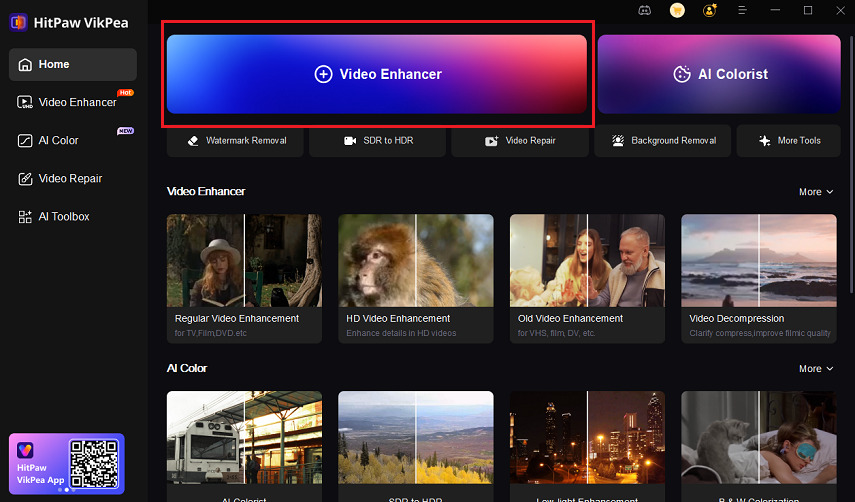
Or, you can switch to the Video Enhancer tab and upload your video file to the workplace.
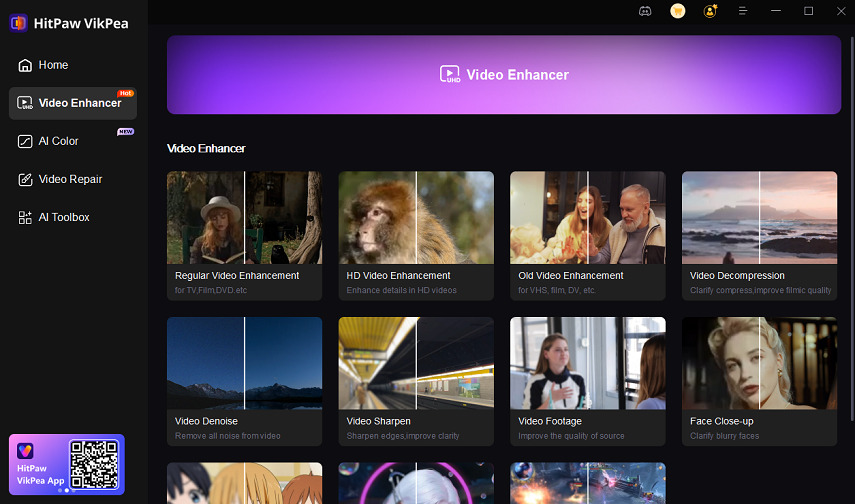
Step 3. Select the Professional Model
After you have imported your video files, choose Professional Model from the module list. You will find options like Decompression Model, Denoise Model, and Sharpen Model.
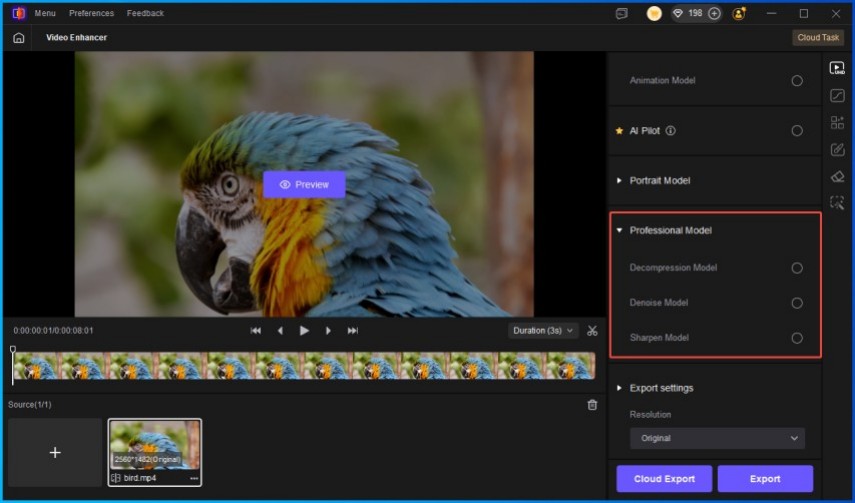
Step 4. Choose the Sharpen Model
Click on Sharpen Model to enable video sharpening mode and prepare to sharpen videos with AI precision.
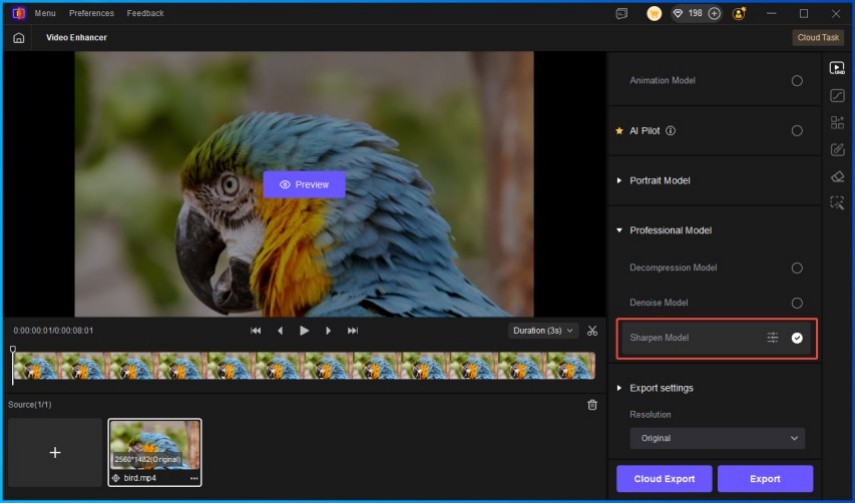
Step 5. Customize Video Processing Mode
- One-Click Auto Processing: The system will automatically analyze your video and apply the best AI video sharpen effect. Recommended for users who want fast, optimal results with minimal setup.
- Custom Processing: Adjust the sharpen Strength slider to increase or decrease sharpening intensity, balancing clarity with natural detail. This mode is ideal for users who want precise control when they sharpen a video.
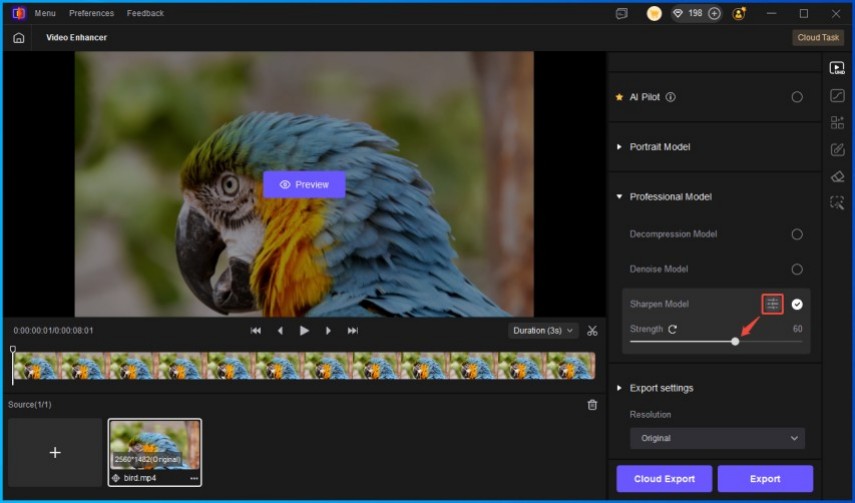
Step 6. Preview and Export Sharpened Video
Use the Preview function to compare the original video with the sharpened version before exporting. Once satisfied, click Export or Cloud Export to save the clean video to your device.