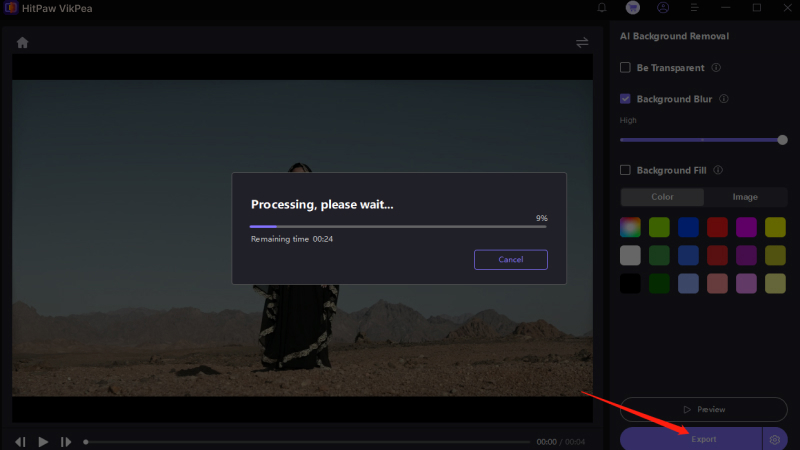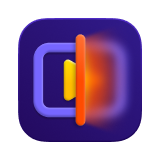Catalog
If you want to remove background from video, HitPaw VikPea is one of the best choices. All you need to do is several steps. Now, check the detailed steps below. Let's take a look at how to remove video background first.
Step 1: Download and Install
-
Go to the official website page of HitPaw VikPea or click on the download button below to download the official package of HitPaw VikPea.
Step 2: Locate the Background Removal Module
-
On the main interface, click AI Toolbox from the left sidebar, find the Background Removal module, then either click to select your video file or simply drag and drop it to get started.
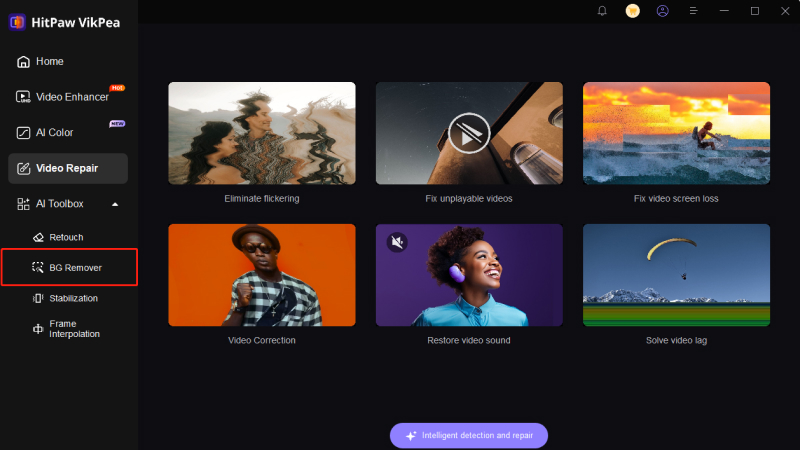
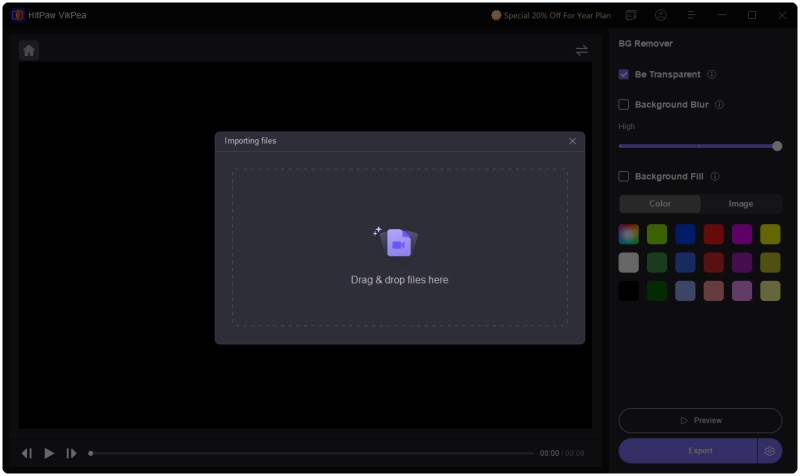
Step 3: Choose the Background Fill Mode
Tips: HitPaw VikPea is perfect for e-commerce, removing backgrounds with precision to highlight the cleanest visuals and showcase the finest product details in stunning high definition.
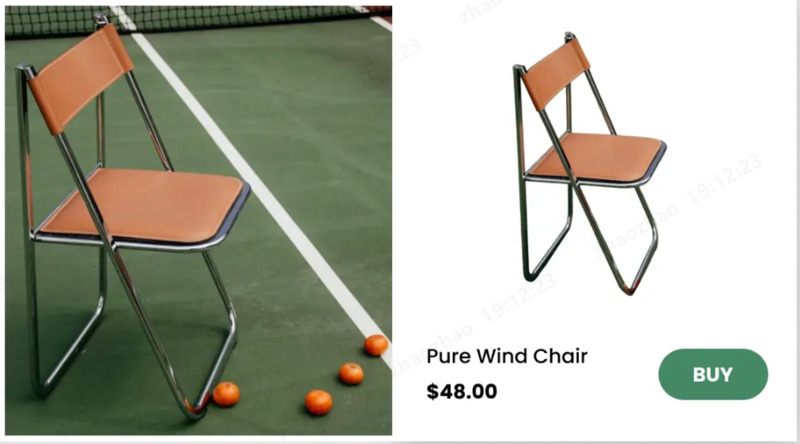
-
There are 3 ways to remove the original background from video: Be Transparent, Background Blur, and Background Fill.
- Be Transparent:
Click the button Be Transparent and push Preview to check out the outcome of this mode. Be Transparent will automatically recognize the figure and fulfill your video background with mosaic. - Background Blur:
Click the button Background Blur and push Preview to check out the outcome of this mode. Background Blur will also automatically recognize the figure and blur your video background. You can choose the degree of blurriness by dragging the circle point under this mode. - Background Fill:
Click the button Background Fill and push Preview to check out the outcome of this mode. Begin with choosing the color from the interface list, Background Fill will also automatically recognize the figure and colorize your video background. You can also pick any color you want on your device's screen by tapping the color picker icon.
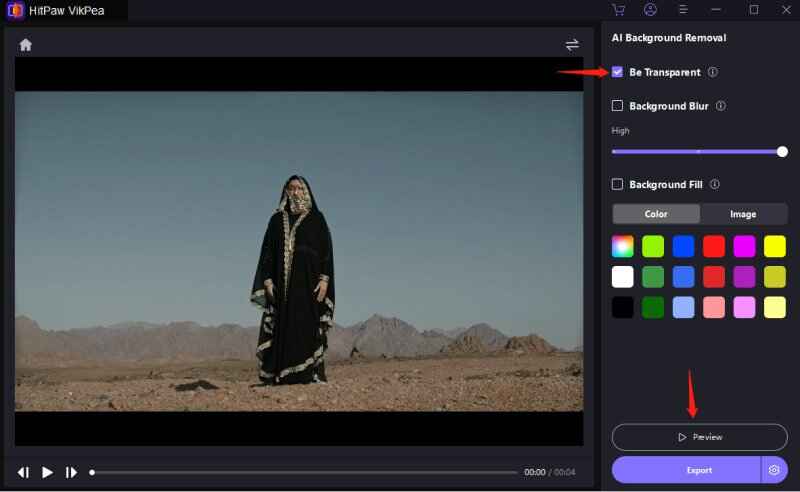
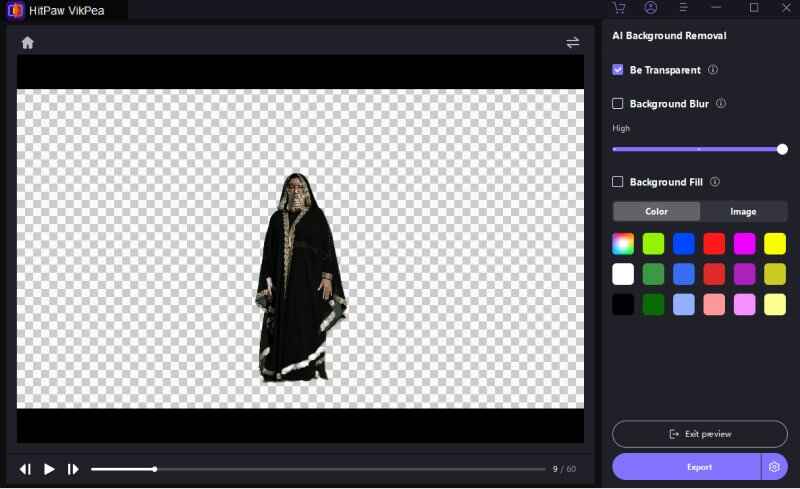
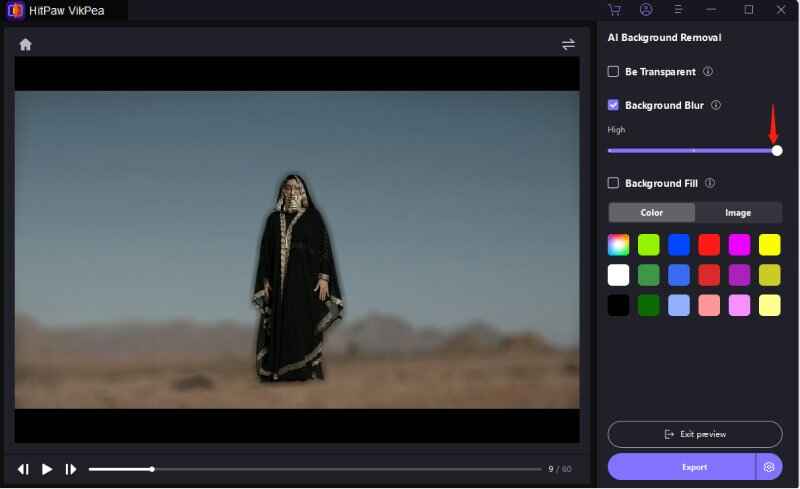
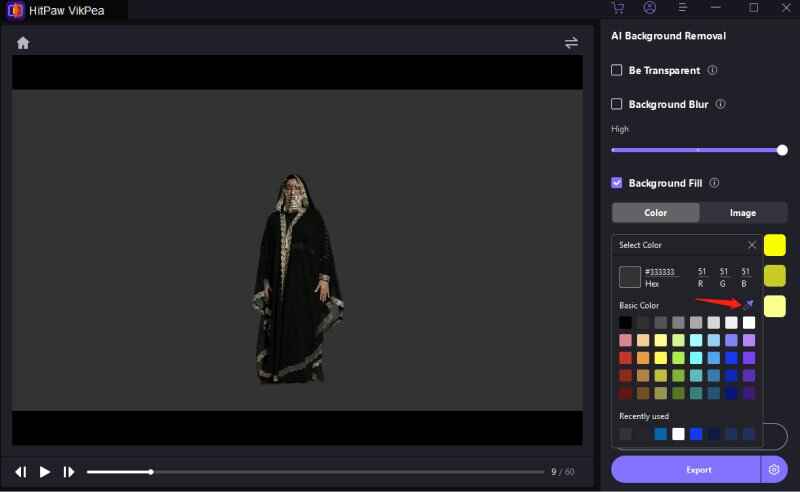
- Be Transparent:
Step 4: Preview and Export Video
-
After removing background from video, just preview it and export to your device.