How to Record High-Quality Audio on Android [Full Guide]
Recording high-quality audio on your Android device is achievable with the right tools and techniques. From selecting the best recording app to optimizing settings and utilizing external microphones, you can learn how to audio record on android and get professional-grade sound for various purposes.
Part 1: How to Record Audio on Android
When it comes to recording audio on your iPhone, understanding the complete guidelines on how to record audio on android phone can significantly enhance your experience.
Step 1: Open the Voice Recorder app
Kickstart your audio recording journey by locating and launching the Voice Recorder application on your Android device. If the app is not readily visible, navigate through Settings and then Apps to find and enable it.

Step 2: Adjust Settings
Once within the app, move into the Settings menu to fine-tune your recording preferences. Customize various parameters such as recording quality, call blocking functionality, auto playback settings, and manage deleted recordings within the Recycle bin for organized management.
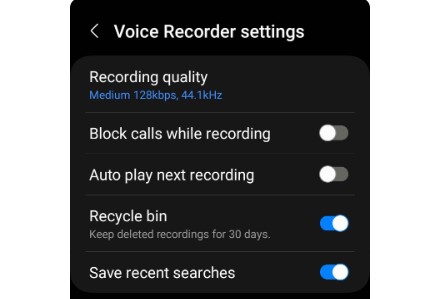
Step 3: Click the Record button
With settings adjusted to your liking, proceed to initiate recording by tapping the prominently displayed red Record button. Depending on your device's configuration, this action might involve either pressing the designated Record button or tapping the Microphone icon to commence the recording process.
Step 4: Pause and Bookmark
During the recording session, should the need arise to momentarily halt the process, effortlessly tap the Pause button to suspend recording. Resume seamlessly when ready, and utilize the Bookmark feature to mark significant segments for convenient reference during playback.
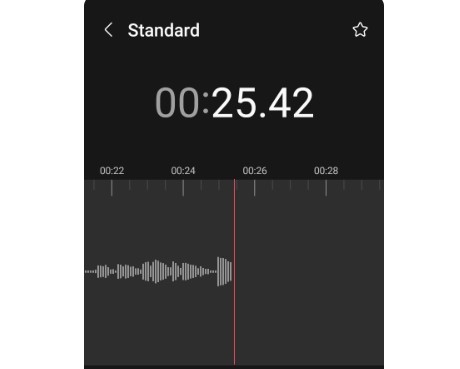
Step 5: Name and Save
Upon concluding your recording, tap the Stop button to cease recording activity. Subsequently, provide a descriptive name for your audio file to enhance organizational clarity, and ensure to save it within the app. Access all saved recordings conveniently from the List section for subsequent playback.
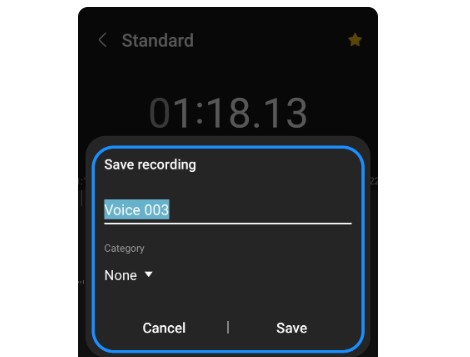
Step 6: Edit the Recording
Should post-recording adjustments be required, engage the Edit functionality within the app. Here, you can refine your audio masterpiece by trimming or removing unwanted portions, thus enhancing overall quality and coherence. Once satisfied, save the edited file to preserve your alterations.
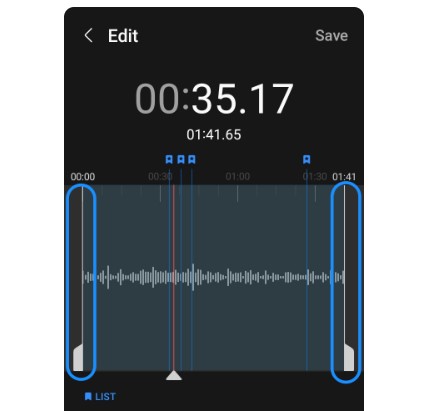
Part 2: How to Record Audio From YouTube on Android
Capturing audio from YouTube on your Android device is feasible through several methods. Here’s a straightforward approach to knowing how to record audio from youtube on android:
Step 1: Access Voice Recorder
To begin, locate and open the Voice Recorder application on your Android device. This can typically be found in your device's app drawer or by using the search feature. Once located, tap to open the app and proceed with the recording process.
Step 2: Initiate Recording
Within the Voice Recorder app interface, you'll find the recording controls. Look for the prominently displayed red Record button and tap on it to initiate the recording session. Before starting the recording, you may also want to adjust additional settings such as audio quality and format to ensure optimal results.
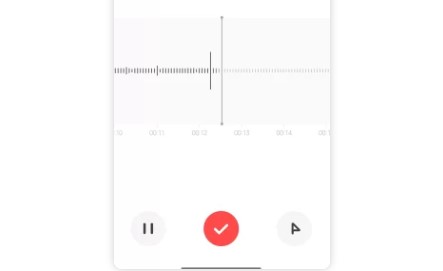
Step 3: Play YouTube Music
Now, switch to the YouTube app on your device and search for the video containing the music you wish to capture. Once you've found the desired video, start playing it to begin capturing the audio content. Adjust the volume to your preference to ensure a clear recording.
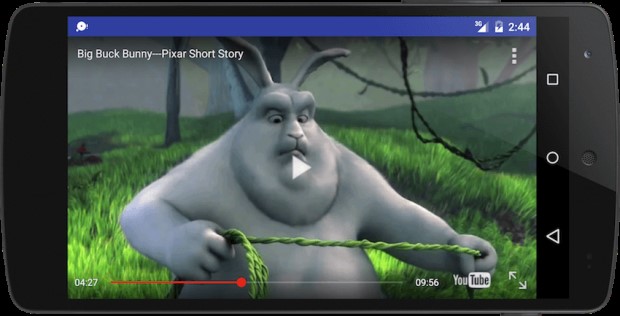
Step 4: End Recording and Save
After successfully capturing the desired music, return to the Voice Recorder app and tap the Stop button to end the recording session. Upon stopping the recording, you'll be prompted to save the recorded audio file. Give it a descriptive name and save it to your device for future listening and enjoyment.
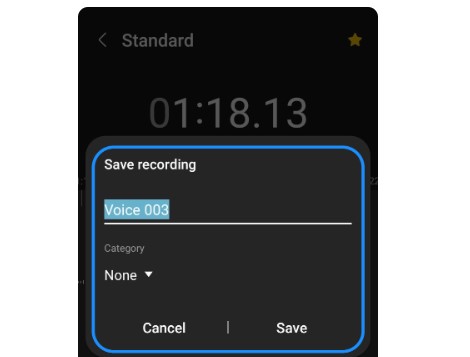
Part 3: How to Convert Audio Recording on Android to MP3
If you want to learn how to record audio on an android phone then there is none other than the platform named HitPaw Edimakor best for you:
Step 1: Open HitPaw Edimakor
Start by locating and launching the HitPaw Edimakor on your computer. If you haven't already installed it, download it from button above and then open it.
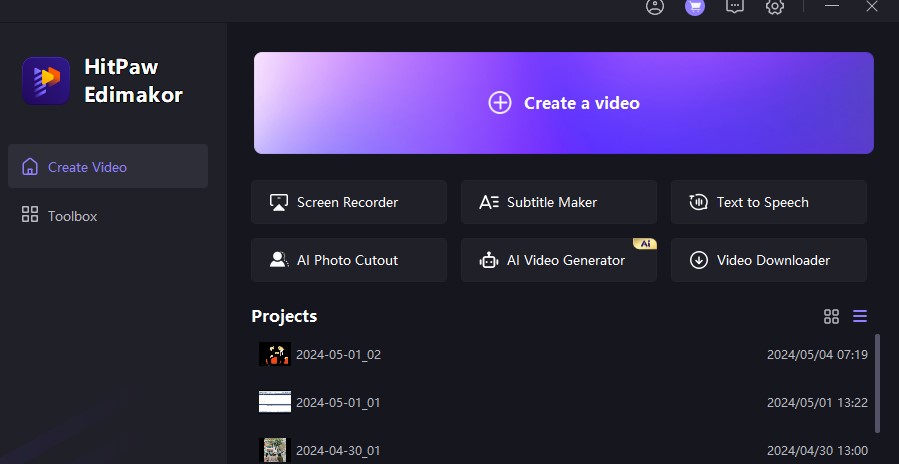
Step 2: Add Audio
Once inside the software, look for the option to add audio files. This will be labelled as a Media option. Tap on this option to select the audio recording that you wish to convert to MP3 from your device's storage.
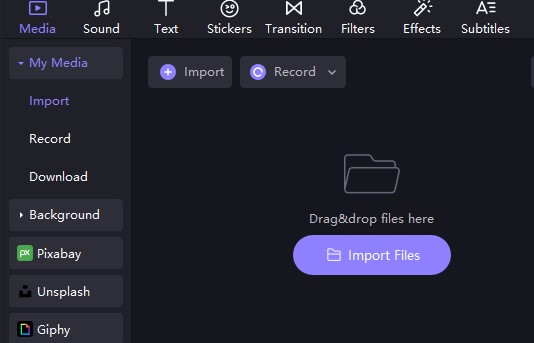
Step 3: Move to Settings
After adding the audio recording, navigate to the settings or preferences section of the software. These settings options include Fade in, Fade out, noise reduction etc.
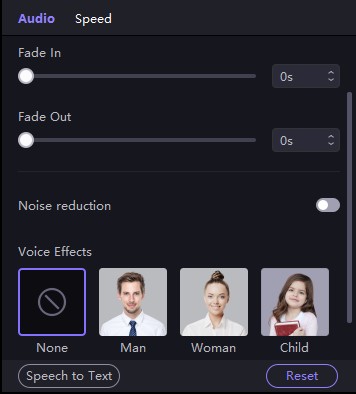
Step 4: Preview
Before proceeding with the conversion, it's a good idea to preview the audio recording to ensure it's the correct file and that it plays as expected within the software. Use the playback controls provided within HitPaw Edimakor to listen to the audio recording.
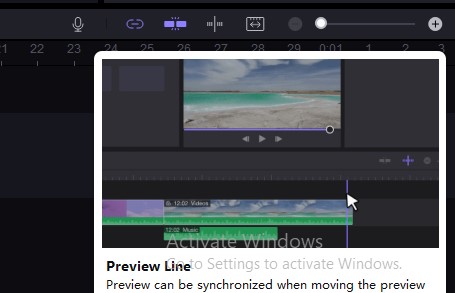
Step 5: Export as MP3
Once you're satisfied with the audio recording, proceed to export it as an MP3 file. Look for the export option within the app, which will be labelled as Export. Here you will see the option export audio, choose the format as mp3.
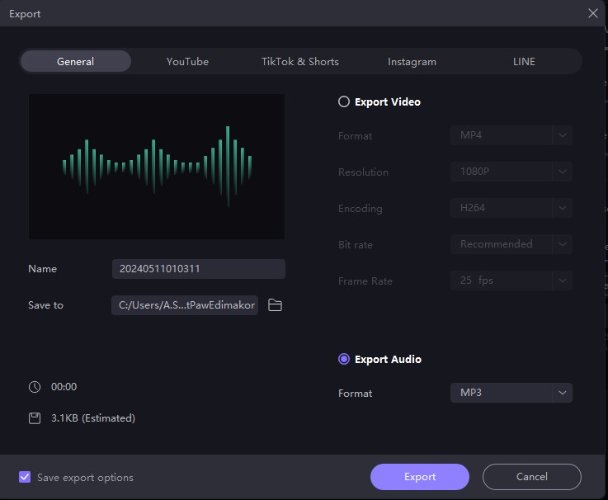
Part 4: How to Improve Audio Recording Quality on Android
Once, you have understood how to record internal audio on android without video, it's time to learn how to improve audio recording quality. By following these steps, you can improve the audio recording quality on Android device:
- Select a high-quality audio recording app from the Google Play Store that offers advanced features such as adjustable recording settings, noise reduction, and microphone sensitivity adjustments.
- Adjust the recording settings within the chosen app to enhance audio quality.
- Invest in a compatible external microphone for your Android device. External microphones can significantly improve audio recording quality by providing better sound isolation and clearer audio.
- Minimize background noise and interference during recording by choosing a quiet environment whenever possible.
Final Words
Recording high-quality audio on Android demands attention to detail and utilizing appropriate tools. Choosing a reliable voice recorder on my phone means a lot as the quality of audio directly depends upon the particular app. With care and the right approach, achieving top-notch audio recordings is feasible on Android. You can choose to access HitPaw Edimakor for perfect audio recording.





 HitPaw Univd (Video Converter)
HitPaw Univd (Video Converter)  HitPaw Screen Recorder
HitPaw Screen Recorder HitPaw VikPea (Video Enhancer)
HitPaw VikPea (Video Enhancer)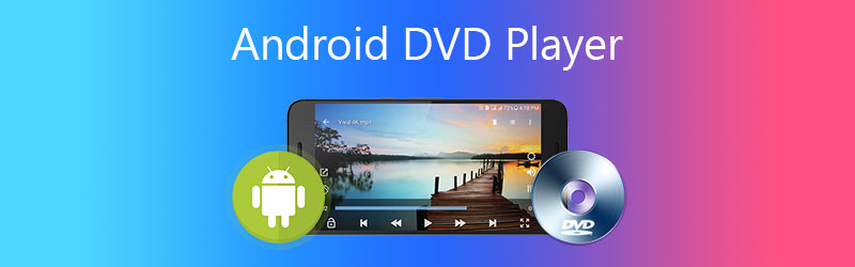
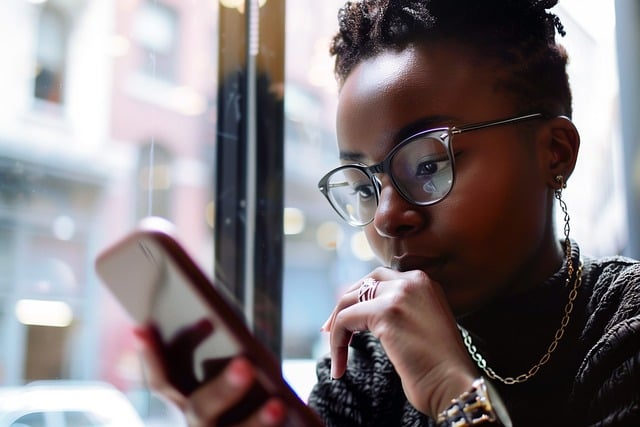

Share this article:
Select the product rating:
Daniel Walker
Editor-in-Chief
My passion lies in bridging the gap between cutting-edge technology and everyday creativity. With years of hands-on experience, I create content that not only informs but inspires our audience to embrace digital tools confidently.
View all ArticlesLeave a Comment
Create your review for HitPaw articles