Discord Streamer Mode: What It Is and How to Use It?
Discord is a social platform for VoIP and quick exchange of messages. Users can communicate via voice calls, video calls, text messages, media files, and private chats as well as through online groups known as servers. These days Discord is very popular among youngsters as it is one of the best platform for free voice or video calls and text messages. You can connect to your friends and followers in just a click.
People generally use Discord for live streaming, show casing their gaming moves, etc. for various other reasons. But while streaming on discord, the message or other personal information that appears on your screen can be used by anyone. To protect your personal data, you can use its Discord Streamer Mode.
If you don’t know what is streamer mode on discord, so here, we will take a dig into the topic what is streamer mode on Discord and how it prevents your sensitive data. Read this article till the end to know more.
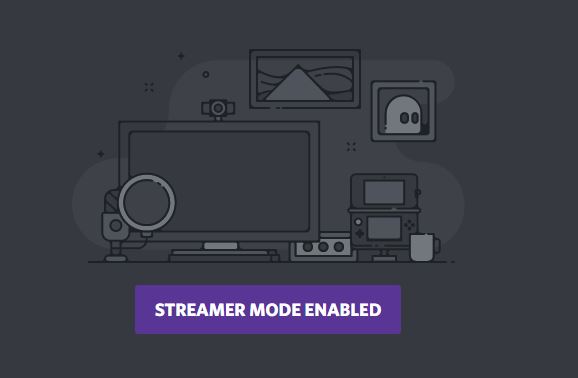
Part 1. What is Streamer Mode in Discord
If you are in the midst of livestream to your followers, you can quickly and simply conceal sensitive or confidential information by using the Streamer Mode function.
Consider receiving a personal notification while you are playing a game. This notification can currently be accessed by anyone who is connected with you, which is not a wise decision.
All private details will be safeguarded by Discord’s Streamer mode as long since you have this option turned on and are using Discord to stream online games.
Your app account will also safeguard and hide the contents of your private settings and notification tones.
Part 2. What Information Can Discord Streamer Mode Hide?
As you got to know that what type of information you can hide using Discord Streaming Mode, here we are providing you a closer look related to it. Read here to get to know what does discord streamer mode do?
1. Hide Personal Information
The program will conceal your email, username, associated accounts, and notes if you turn on streamer mode. The data will be secure this way, and there won’t be a chance that it will be unintentionally disclosed when your games are being transmitted. This function also prevents viewers from flooding your friend request box with requests.

2. Hide Instant Invite Links
It’s not a pleasant scenario when random people join your server due to a small error. The Discord Streamer Mode makes sure that, if you are the owner or moderator of a server, no random users can access the invite links to your server.
When the feature is enabled, the app won’t display the invitation code; it will just display three dots. In the event that streamer mode is used, the invite link will display the message ‘Hidden; Use the copy button’.

3. Disable Sounds
Certain users might find messaging alerts annoying. Thankfully, Discord Streamer Mode makes sure your viewers won’t have to hear the app’s beeps when users livestream their games on the internet.
We will go into more detail about turning on a switch later on, but there is also the option of turning off sound effects.

4. Disable Notifications
In order to keep your gaming uninterrupted while streaming online, you can also disable the app’s notifications in addition to the audio.
It is important to note that the Streamer mode is not available on mobile devices now that you are aware of the functionalities that can be hidden when the mode is activated. As a result, you can only utilize the feature on PC and not on Android or iOS.

Part 3. How to Enable Streamer Mode on Discord
Although turning on streamer mode is can be done using a simple switch, you must first connect your streaming platform and apps into Discord so that they can communicate with one another. It is vital for everything to function for you to integrate OBS with Discord and any streaming service you use.
To know how to enable streamer mode on discord go through these steps given-below.
-
1.In the Discord app, tap the gear icon that is located next to your username.

-
2.Go to the left menu and choose Streamer Mode.

-
3. Choose Streamer Mode on Discord

Part 4. How to Disable Streamer Mode in Discord
After you are done with livestreaming or broadcasting with friends or followers, you need to disable streamer mode, so that you can start receiving the notifications as it was.
You can follow the below given steps to know how to disable streamer mode discord.
- Step 1: Go to Discord.
- Step 2: On your device, click Settings, which is located in the bottom left corner.
- Step 3: Continue by selecting Streamer Mode from the App options section.
- Step 4: Last but not least, turn off the option for Streamer Mode.
Part 5. An Interesting Way to Stream on Discord with HitPaw Screen Recorder
From the above info, you must have got to know what does streamer mode do in Discord and how to enable or disable it. Although, Discord is a great platform for live streaming with your friends and followers but you can make it more interesting using HitPaw Screen Recorder. HitPaw Screen Recorder allows user to go live for streaming via various platforms, like, Facebook, YouTube, etc. while recording their screen simultaneously.
Using HitPaw Screen record you can record the entire as well as required part of the screen. It too has amazing backgrounds which you can add to your live stream. You can also record your gaming moves to share it with your friends.
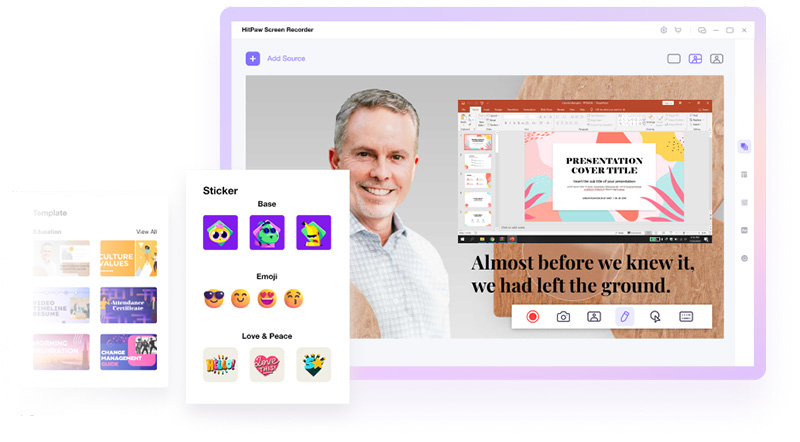
Follow these steps for live streaming and recording your screen using HitPaw Screen Recorder.
-
Step 1.Download and Install HitPaw Screen Recorder on your computer and run it. From thus appeared home screen, choose the "Live" > "Livestreaming".

This program provides lots of interesting and stunning templates. You can choose a template to make your stream standsout.

-
Step 2.Add the source that you want to stream. HitPaw Screen Recorder supports adding game, screen, window, webcam, iOS device, image and texts to your live stream.

-
Step 3. Then, launch discord on your computer and choose “HitPaw Virtual Camera” under the Device list.

-
Step 4. Enjoy the streaming now. If you want to record the stream, just click the red Start button to record while you are going live.

The Bottom Line
Here, we have discussed much about Discord Streamer Mode and to use it. Using Streamer Mode on Discord will help you to safeguard your personal data from others. To do live stream in HD mode, we recommend you to use HitPaw Screen Recorder, as it can help you to record your screen while streaming live.



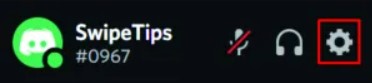
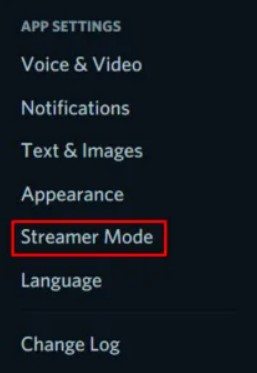
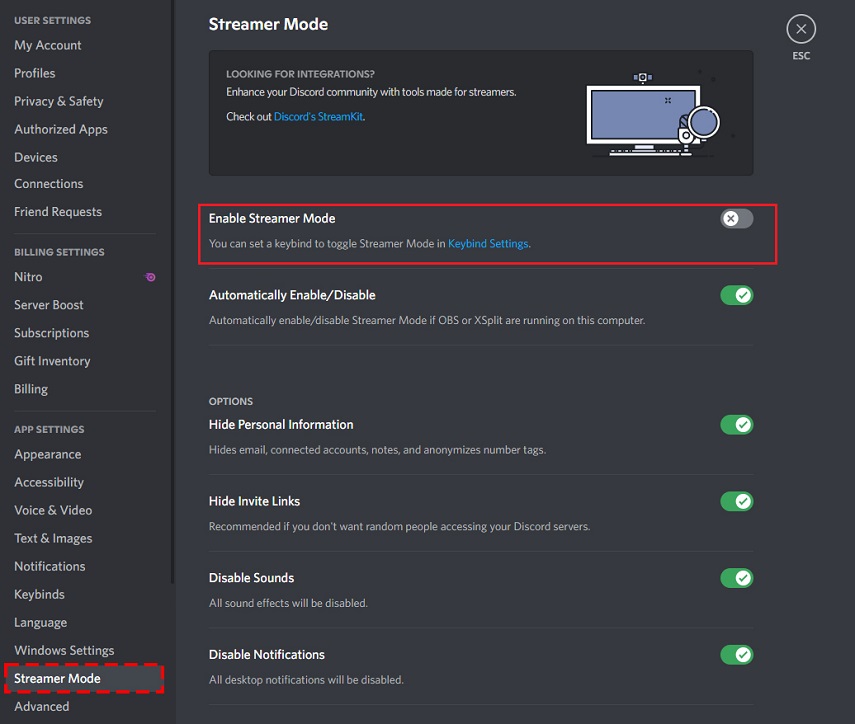





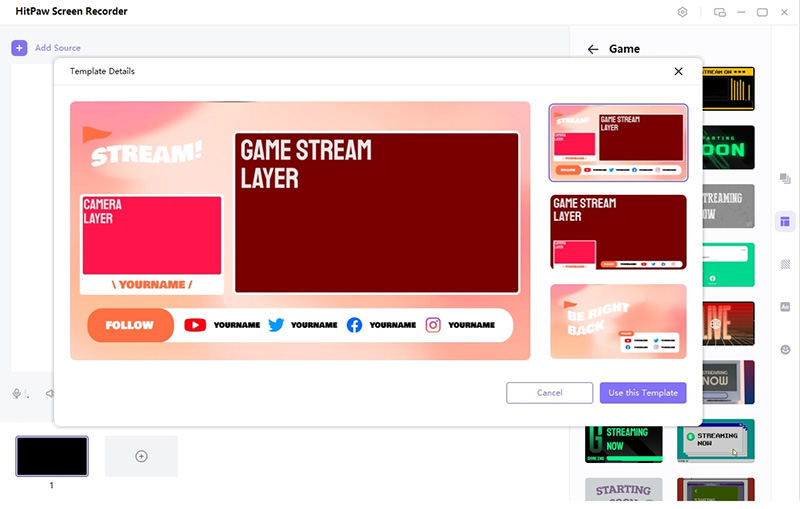

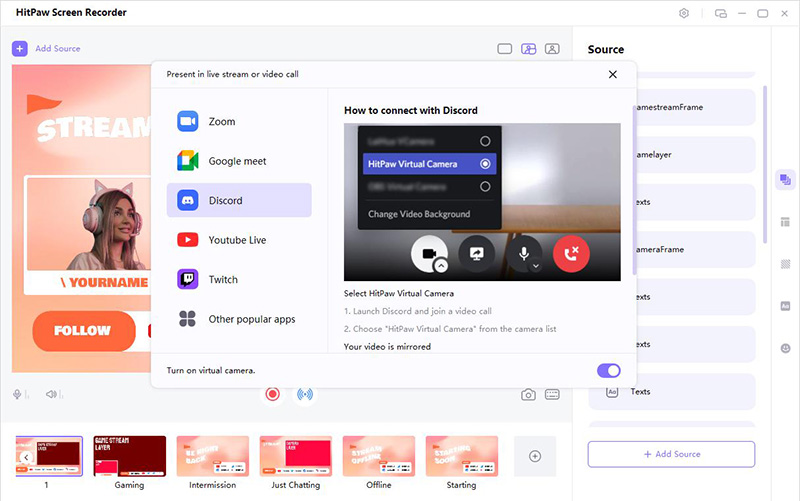
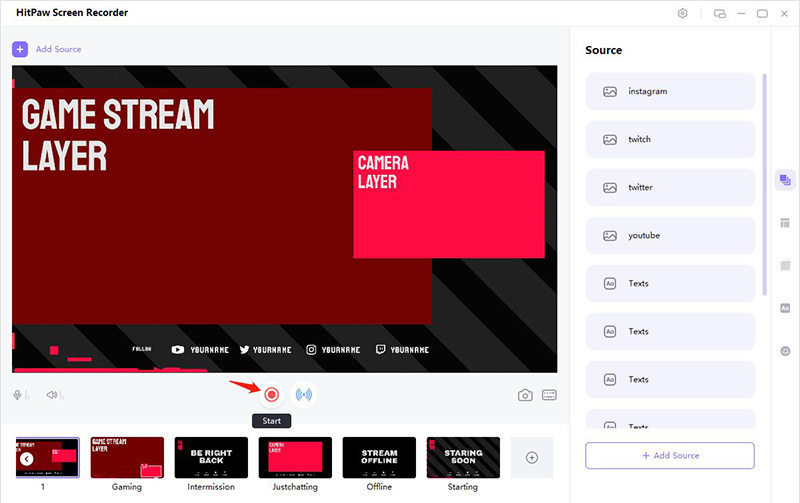
 HitPaw Univd (Video Converter)
HitPaw Univd (Video Converter)  HitPaw VikPea (Video Enhancer)
HitPaw VikPea (Video Enhancer)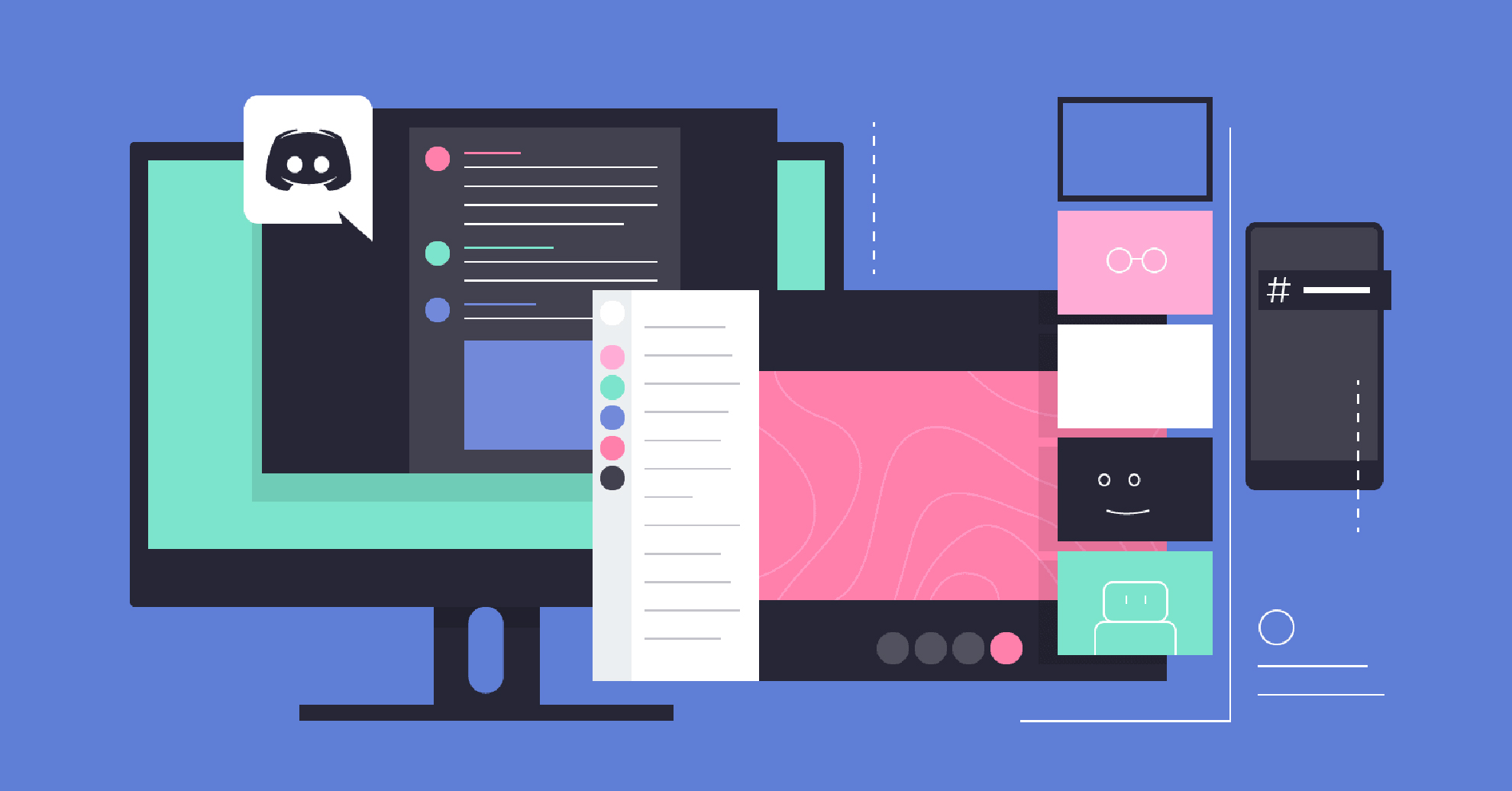

Share this article:
Select the product rating:
Daniel Walker
Editor-in-Chief
This post was written by Editor Daniel Walker whose passion lies in bridging the gap between cutting-edge technology and everyday creativity. The content he created inspires audience to embrace digital tools confidently.
View all ArticlesLeave a Comment
Create your review for HitPaw articles