Record Omegle on Windows/Mac/iPhone/Android in 2024
Making new connections and friends through the internet are most people's hobbies. Omegle is one such platform that allows users to chat with different types of people worldwide. Whether you want to capture exciting online interactions or share funny moments encountered on this platform, recording them on your device can be a good option. In this article, we have provided a guide to record Omegle video chats on various devices.
Part 1. Record Omegle Video Chat on Windows/Mac With the Best Free Screen Recorder
Even though Omegle does not offer a built-in recorder for capturing its video chats, you can utilize other tools that provide the utility of recording screens. Read next to learn about the top screen recording tool for capturing video chats on Windows/Mac:
1. HitPaw Edimakor
One such tool that offers customized screen recording is HitPaw Edimakor. Providing a complete set of solutions, this video editing software is the ultimate choice for all your multimedia requirements. Whether you are looking for basic video editing capabilities or advanced AI features, HitPaw Edimakor offers the best in the market.
Features such as noise removal and text-to-speech conversion are specifically designed to enhance the audio and visual aspects of your media. One of Edimakor's standout features is screen recording which allows users to conveniently record their activities on their screens.
To learn how to record Omegle with Edimakor, follow the steps mentioned next:
Step 1. Select Edimakor's Screen Recorder After Launching the Tool
Select the Screen Recorder tile from the software's homepage after successfully launching the HitPaw Edimakor on your computer device. Consequently, go to Omegle and start the video chat you want to record.
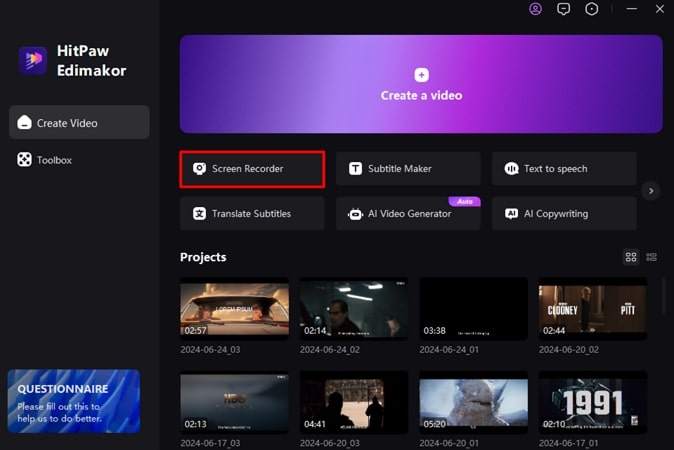
Step 2. Start the Omegle Video Chat Recording
Once you have opted for screen recording, the tool will ask you to select an area of your screen by dragging the cursor and selecting the video chat window. Now, from the floating toolbar, press the Red Recording button to start the video chat recording. You can also optimize settings for Speaker, Microphone, and Webcam by clicking on the respective icons.
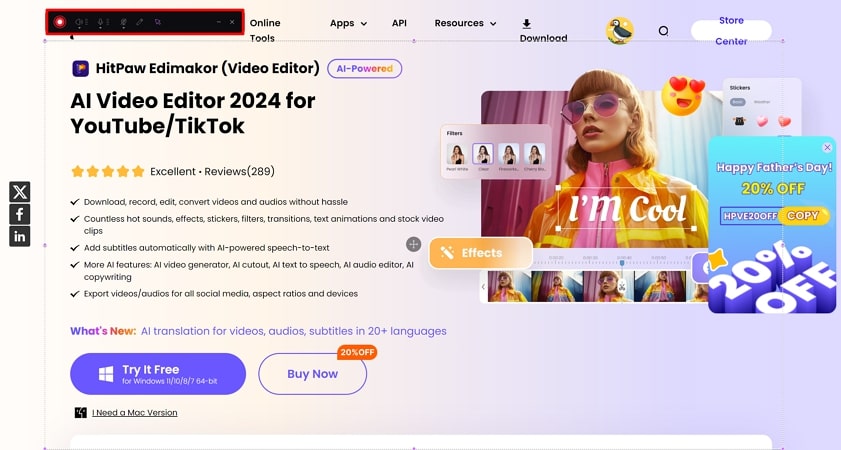
Step 3. End, Edit, and Export the Screen Recording
Finally, when your video chat is completed, press the Red button again to stop the screen recording process. Your recorded video will be automatically saved across the saved folder for HitPaw Edimakor recordings.
If you want to perform any specific edits on the recording, import it across Edimakor and perform different video and audio editing tasks. In the end, save the Omegle recordings by clicking the Export button at the top right corner of the interface.
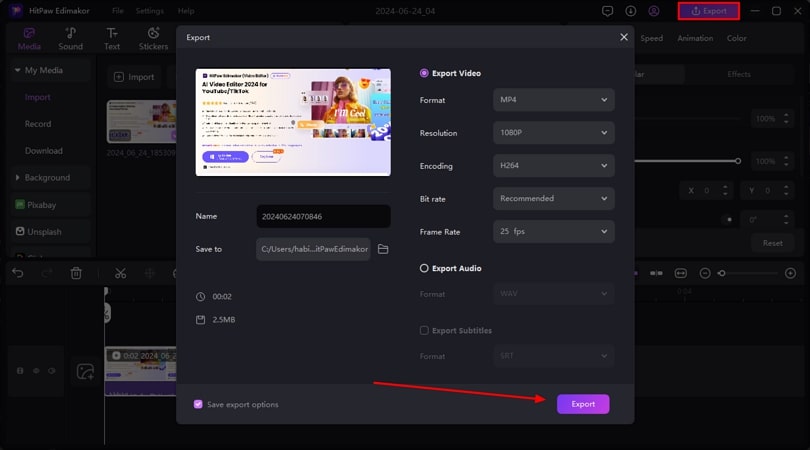
Pros
- This comprehensive tool lets you record screen and audio separately.
- To make your video more accessible, you can add subtitles by utilizing Edimakor's auto subtitle features.
Cons
- There is no mobile application available of this platform, making it restricted for desktop devices.
2. OBS Studio
Another tool that provides the screen recording option is OBS Studio, which lets you record the activity on your computer screens efficiently. This open-source software allows users to record live streaming and video chats. Users can add different custom transitions for effortless content creation. Let us explore how to record Omegle on a PC using the OBS software:
Step 1.Start the video chat on Omegle and launch OBS Studio on your device. Now, head to the Sources box at the bottom of the interface and click the + icon. Next, opt for Display Capture from the menu and press OK.

Step 2.Now, go to the Controls section and press the Start Recording button to capture your video chat screen smoothly. Once you've done this, click the Stop Recording button to end the process.

Pros
- The tool offers an intuitive audio mixer for precise audio enhancement.
- It also provides Studio Mode to have a complete preview of your video content.
Cons
- Advanced video editing features are missing in this tool.
Part 2. Record Omegle Video Chat on Mac with the Best Omegle Screen Recorder
Record Omegle video chats has been made easy with various software and tools. HitPaw Screen Recorder is a dedicated tool that offers screen capturing with customization options. Whether you have to record the screen of your video chat or gameplay, users can utilize this tool to capture screens as well as audio. Follow the steps below to learn how to record your Omegle video chats with HitPaw Screen Recorder:
Step 1.After you have started the Omegle video chat, launch the HitPaw Screen Recorder on your computer and opt for Screen tile from the homepage. Drag the cursor to select the screen area you want to record and press the Red button available on the floating toolbar.

Step 2.To take a screenshot of a particular moment, click on the Camera icon available on the floating toolbar. The tool also lets you capture the mouse gesture by opting for the Capture Mouse option. Once the video chat is ended, click on the Red button to end the recording.

Step 3.The recorded video will be imported to the editing interface of the screen recorder. Here you can resize, crop, and cut the video by selecting the respective options. Once done, save the file by pressing the Export button available on the top-right corner.

Pros
- Users can record the entire screen or capture a specific area with customized screen recording options provided by HitPaw Screen Recorder.
- The tool provides a scheduled recording feature to start and stop the recording at a specific time.
Cons
- The tool lacks advanced AI features for recording and editing videos.
Part 3. How to Record Omegle Video Chat on iPhone/iPad With Sound
If you want to record Omegle video chats on the go with your iPhone or iPad, utilizing a reliable app can be beneficial. Record It! is one of the top mobile apps that offers the ability to record screens of your iOS device with various customization options.
The video recording the app also offers audio recording to add as a voiceover for the recorded Omegle. Provided next is the step-by-step guide to record video chats using this comprehensive application:
Step 1.After you have installed and launched the application on your iPhone or iPad, tap on the Red round button to start screen recording. The app will ask for confirmation of screen broadcast, press the Start Broadcast and the app will begin to capture your screen activity.

Step 2.Now, head to the Omegle video chat and record your interaction. Once the call is ended, press the Stop Broadcast button to end the video recording. Your recorded video will be automatically saved to the app. You can now perform further editing on it such as trim, rotate, and more.

Pros
- Users can add video filters to their recorded screens to enhance the visual quality.
- To make your recorded video look more professional, the app lets you change the background color and canvas.
Cons
- You cannot record a specific area or region of the screen with this application.
Part 4. Record Omegle Video Chat on Android With Sound
There are many apps that streamline the process of recording the Omegle video chat on your Android devices. One reliable app is XRecorder, which lets its users record their activities in a smoother and clearer way. With unlimited time duration, users can record screens effortlessly with this app. Let us learn how to record Omegle on an Android phone using this application:
Step 1.Start your video chat on Omegle and launch the XRecorder on your Android smartphone simultaneously. Now, click on the Record button to start the screen recording. A floating toolbar will appear on the screen once you begin the recording process.

Step 2.After the completion of your video chat, tap on the floating toolbar and press the Stop button to end the screen recording process. Your recorded video will be saved automatically on the app's interface.

Pros
- The tool lets you draw around and add markups to your screen recordings.
- XRecorder does not add watermarks to its recorded videos, unlike other video recording apps.
Cons
- Many users have experienced sudden crashes of this application.
Part 5. FAQs on Recording Omegle
Q1. Can Omegle record me?
A1. Omegle does not provide the built-in utility of recording video chats. However, there are many tools and apps that provide Omegle recording features, such as HitPaw Edimakor. This tool lets you record screens with audio, along with many AI video editing features.
Q2. How to record Omegle for YouTube?
A2. To record Omegle for generating YouTube videos, users can utilize different tools. One such dedicated tool is HitPaw Screen Recorder that lets you precisely capture the activity of your screen.
Q3. Does Omegle record your video?
A3. To record video chats on Omegle, users can utilize third-party apps and tools, as the built-in recording feature is not provided by this platform.
Conclusion
Altogether, Omegle recordings let you save your favorite interactions with your internet friends and connections. To record your video chats, there are many resources available for Android, iOS, Mac and Windows devices. However, HitPaw Edimakor is one of the reliable tools that provides comprehensive video recording and editing with numerous customization options.



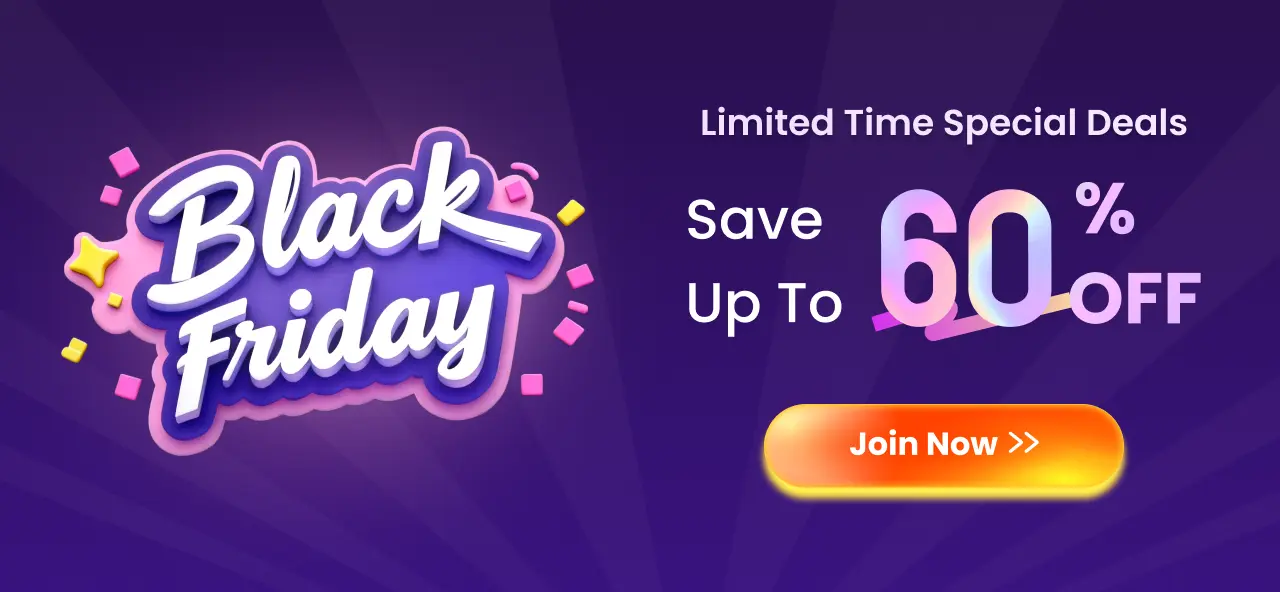





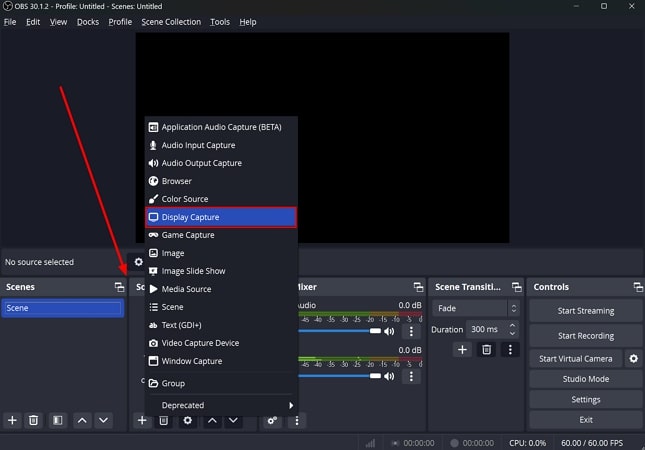
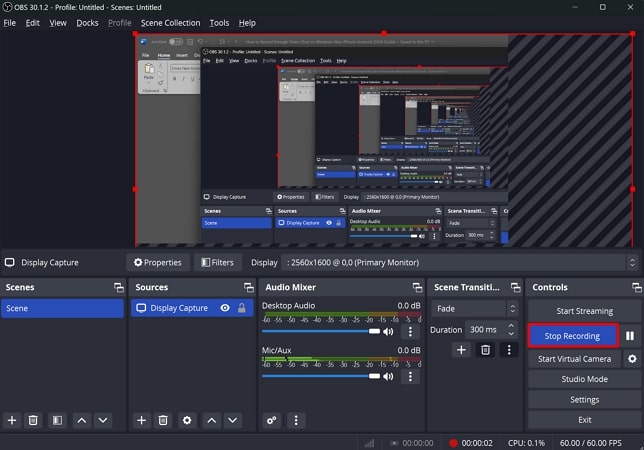
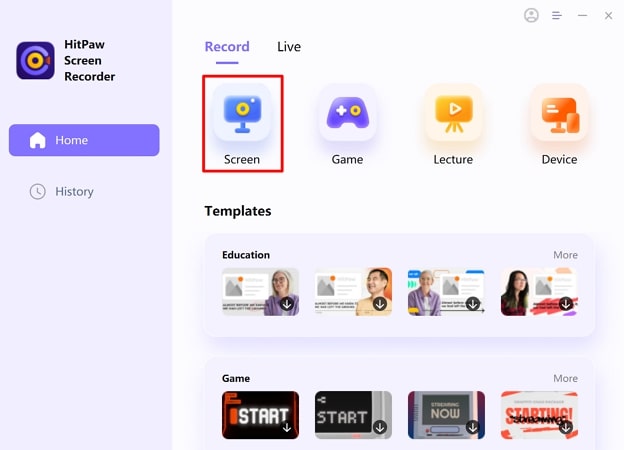
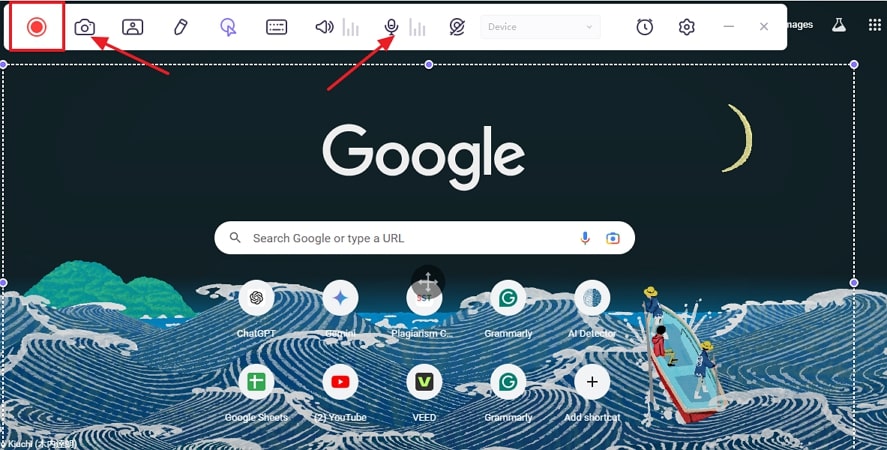
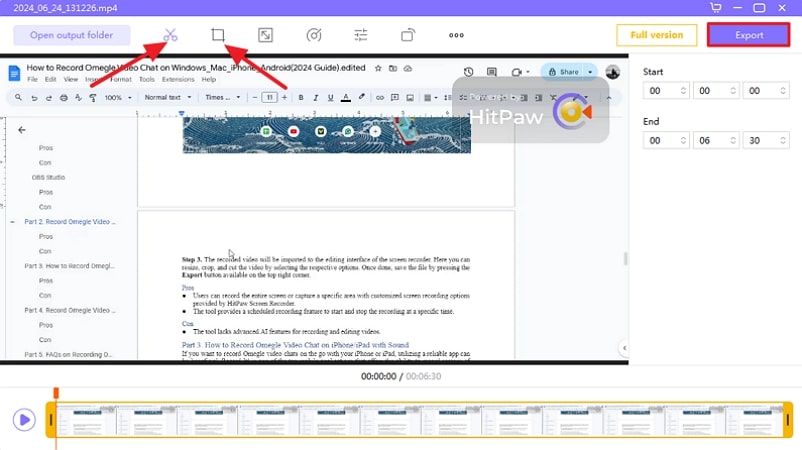
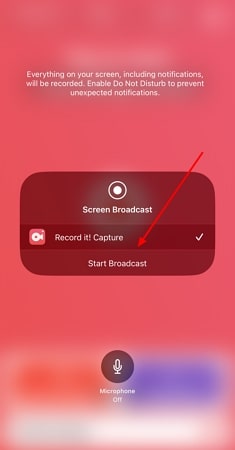
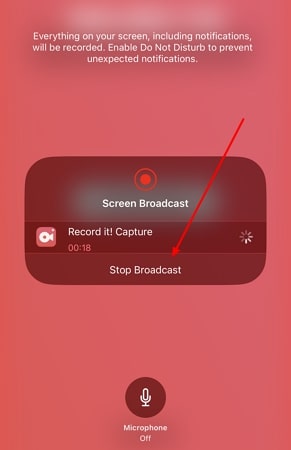
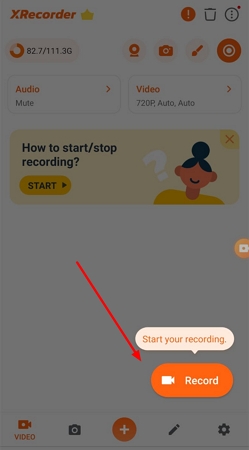
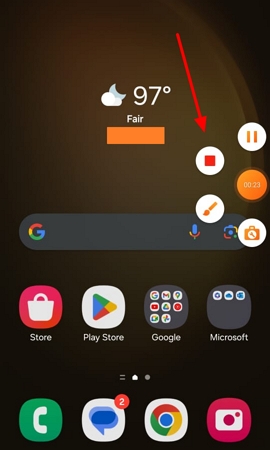
 HitPaw Univd (Video Converter)
HitPaw Univd (Video Converter)  HitPaw Screen Recorder
HitPaw Screen Recorder HitPaw VikPea (Video Enhancer)
HitPaw VikPea (Video Enhancer)


Share this article:
Select the product rating:
Daniel Walker
Editor-in-Chief
This post was written by Editor Daniel Walker whose passion lies in bridging the gap between cutting-edge technology and everyday creativity. The content he created inspires audience to embrace digital tools confidently.
View all ArticlesLeave a Comment
Create your review for HitPaw articles