How to Record Gameplay on PC with Easy Steps 2024 (Full Guide)
Coming to this article means you are a gaming enthusiast, and certainly know the importance of recording a gameplay. So whether it is for creating content, gaming highlights, troubleshooting difficulties, sharing tips, or sharing your achievements with your buddies, gameplay recording has become essential.
So, if you too are keen to record a gameplay but unsure of the ways and methods, this writeup is for you. We will help you know the best ways for how to record gameplay on PC without any issues.
Part 1. How to Record Gameplay on PC in a Free Way
If you are looking for a simple, effective, and free tool that can let you record gameplay on PC, consider HitPaw Edimakor as the best tool. This is an excellent Windows and Mac-based AI video editing tool that offers you support for multiple additional functions including screen recording. Using the tool, screen activities in real-time can be recorded easily and in high quality.
The software supports a dedicated Game option for recording the gameplay along with other options like screen recorder, audio, screen & camera, camera, and apps. Also, the recorded gameplay can be further edited using several supported features of the software. Check the steps on how to film gameplay on PC using HitPaw Edimakor.
Step 1. Open the HitPaw Edimakor software once you complete its download and installation. On the main interface click on the Screen Recorder button.
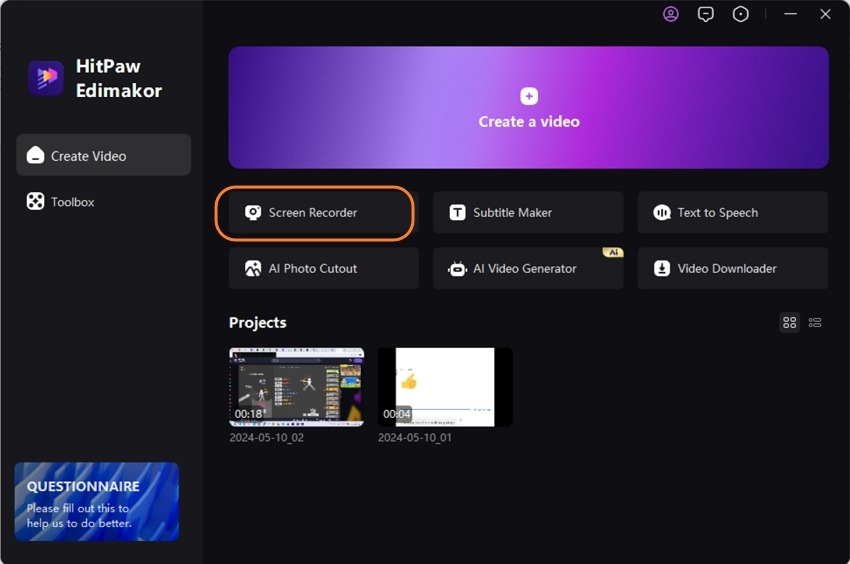
Step 2. Under Media > Record option click on the Screen Recorder and a recording panel will appear. Here select the area to be recorded or clicking on the space bar will let you record the full screen.
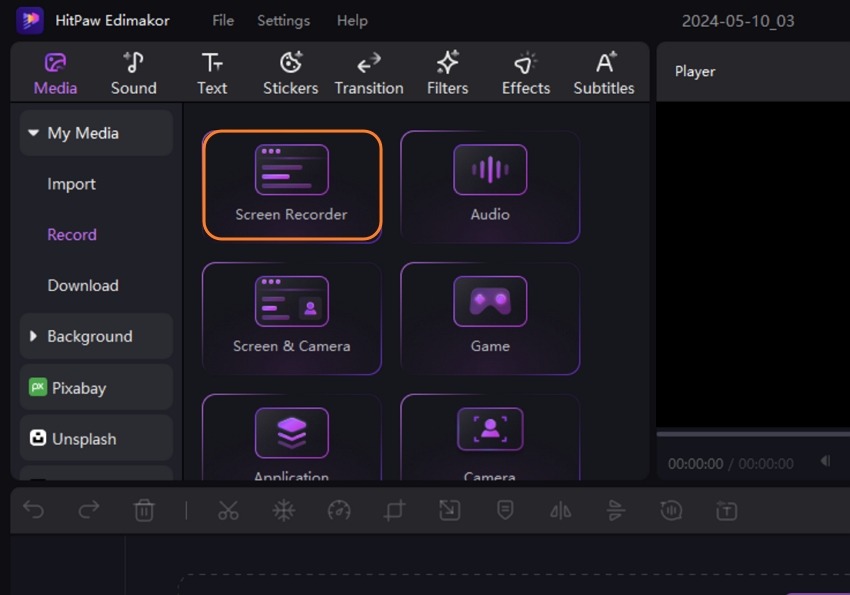
Step 3. Click on the red recording button to start the recording. Also, you can choose the other recording options like disabling the speaker, disabling the microphone, enable the camera and brush. When done click again on the red button to stop the recording.
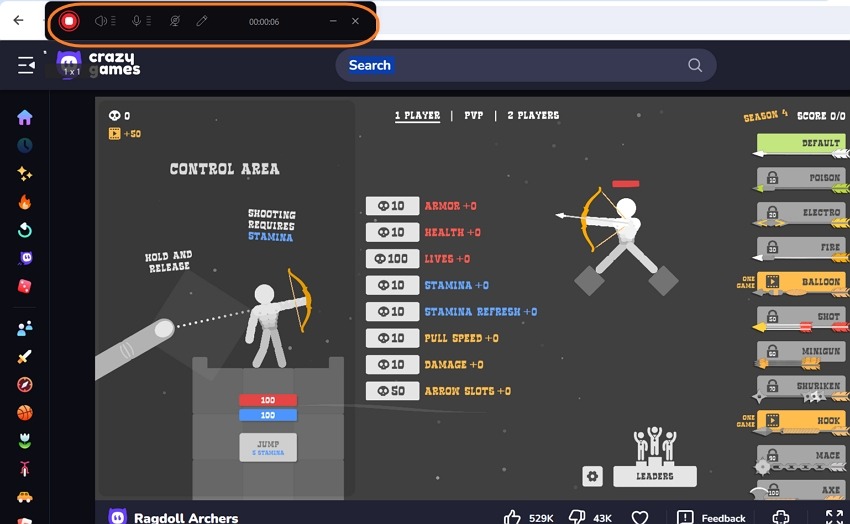
The recorded video will now appear at the software interface, Choose to further edit the video or export and save it as desired.

Part 2. How to Capture Gameplay on PC with Best Screen Recorder
Capturing gameplay without any lags and issues and in the best quality requires the best screen recorder and here another tool from the HitPaw family called HitPaw Screen Recorder is just apt. This is a versatile screen recording and streaming software that can work with all your latest Windows and Mac systems.
Using the software, you can record the screen as well as the webcam simultaneously and choose to record the entire screen or just a part of it. Also, the software gives you the option to record either the microphone sound or the internal audio. There is a dedicated game-recording option. Additional features of the software that can enhance your gameplay recording experience include capturing the keyboard/mouse, highlighting arrows to show specific game segments, supporting 4K videos, customizing the position and size of PIP, and more. Discover the steps on how to capture gameplay on PC using HitPaw Screen Recorder
Step 1. After the software is downloaded and installed, open it on your PC. On the main home page click on the Screen button under the Record tab.
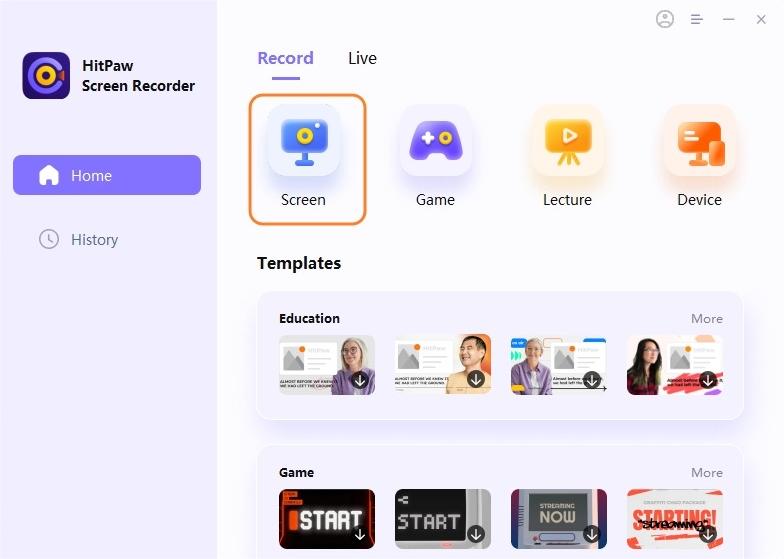
Step 2. Next, select the area to be recorded, and at the recording panel, click on the red button to start the recording. Recording can be stopped by again pressing the red button.
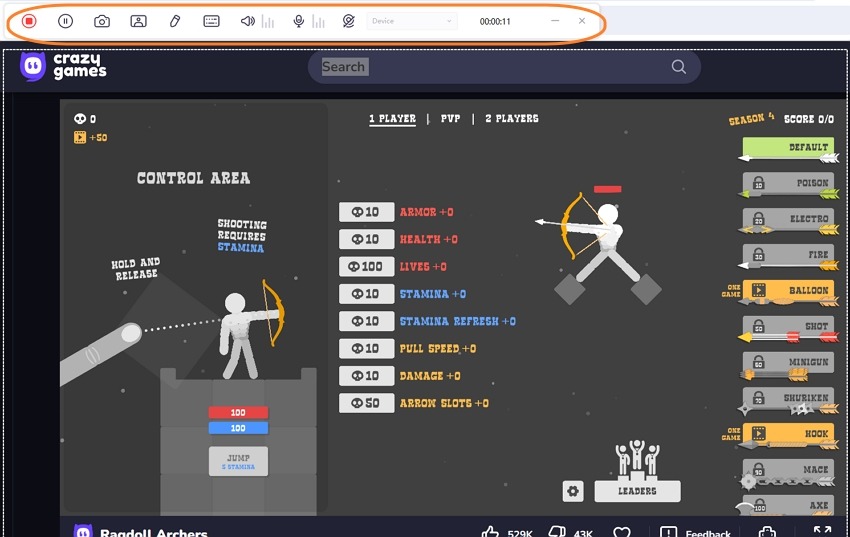
Step 3. The recorded video will appear on the screen. Choose to play the video or click on the Open output folder button in the bottom right corner to check the file location. Also, you can further edit the recorded video using the Edit button.
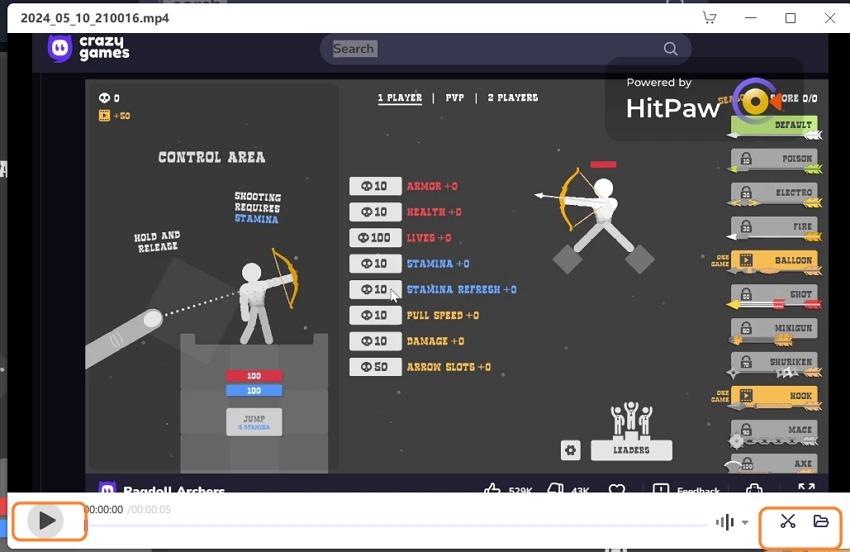
Part 3. 6 Tips for How to Film Gameplay on PC Better
Check out a few tips that can help you with better filming of gameplay on a PC:
- 1.First of all, check and decide on all the gear required for a smooth and high-quality gameplay recording. Choose the best screen recording software like HitPaw Edimakor or HitPaw Screen Recorder to ensure hassle-free and quality recording.
- 2.If live commentary needs to be recorded along with the gameplay, make sure to use a high-quality microphone for clear and crisp audio. Also, you can record the voice-over separately and then, using a professional video editor, patch it to the recorded gameplay.
- 3.Ensure that graphic settings are optimized before recording. Some of the parameters that need to be checked include resolution, frame rate, distance setting textures, shadows, and more.
- 4.Make sure to disable notifications before you start the recording to prevent them from popping up on the screen from time to time.
- 5.Recording in full-screen mode results in cleaner recordings by eliminating windows.
- 6.Using push-to-talk will help in preventing ambient noise from the surroundings.
Part 4. FAQs on Recording Gameplay on PC
Q1. What is the best way to record gameplay on PC?
A1. The best way to record gameplay on a PC is by using an effective and functional screen recording tool. HitPaw Screen Recorder is one of the best tools that you can completely rely on.
Q2. How do YouTubers record their gameplay?
A2. YouTubers record their gameplay using a professional recording tool like HitPaw Screen Recorder. To use the software, install it on your system and then choose the game recording option. Choose to record the entire screen or simply a selected area. Stop when done and your gameplay recording is ready.
Q3. Is OBS good for recording gameplay?
A3. OBS Studio is a popular and widely used software for recording gameplay and it offers multiple options for customizations. This is an open-source utility that is free to use and thus offers a cost-effective solution for users who do not want to go for paid professional tools. However, the software is not as robust as other paid tools.
Q4. What is the best PC game recorder?
A4. If you are looking for a pocket-friendly option, HitPaw Edimakor is one of the best PC game recorders. The screen recording feature of the tool is simple and quick to use with support for several other editing tasks. If you are ready to invest in a good professional tool, HitPaw Screen Recorder is highly recommended.
Conclusion
Hope all your queries on how to record gameplay on PC are now resolved. Gameplay recording can be an interesting and entertaining experience, provided you have access to the right tools to get the task done. HitPaw Edimakor and HitPaw Screen Recorder are among the reliable tools that will help you record your gameplay in high quality in a hassle-free manner.









 HitPaw Univd (Video Converter)
HitPaw Univd (Video Converter)  HitPaw Screen Recorder
HitPaw Screen Recorder HitPaw VikPea (Video Enhancer)
HitPaw VikPea (Video Enhancer)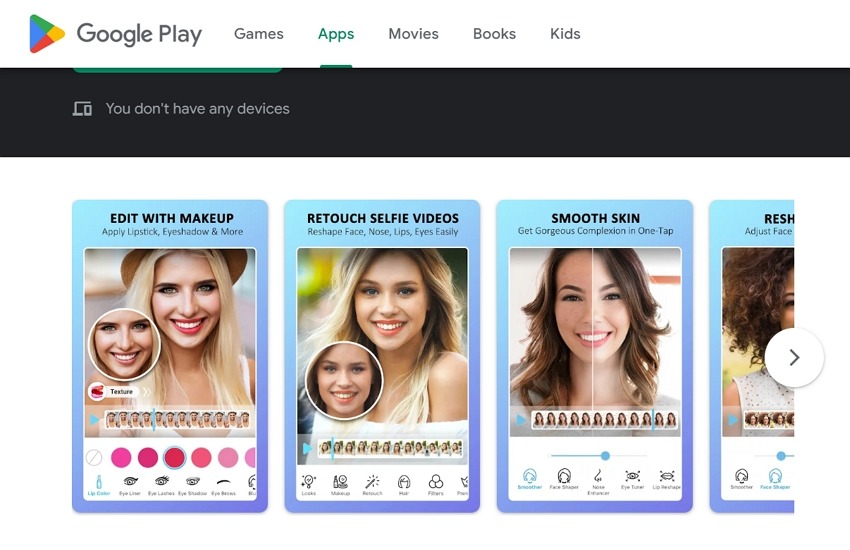
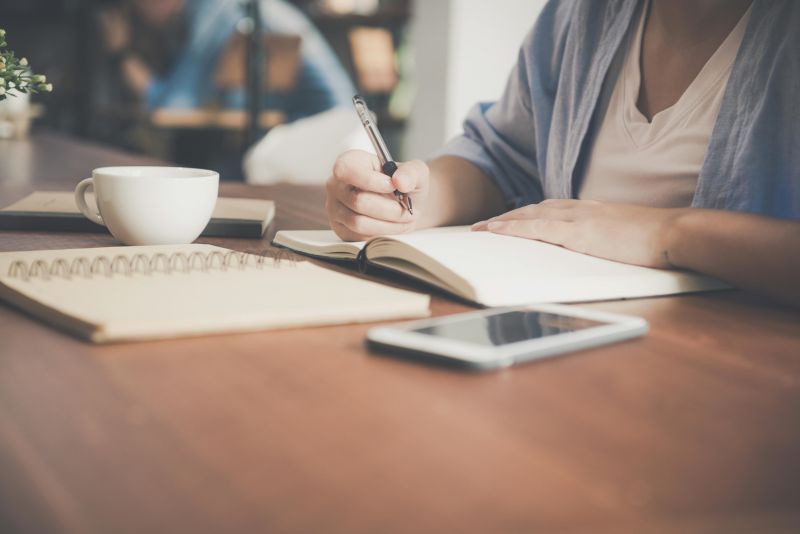

Share this article:
Select the product rating:
Daniel Walker
Editor-in-Chief
This post was written by Editor Daniel Walker whose passion lies in bridging the gap between cutting-edge technology and everyday creativity. The content he created inspires audience to embrace digital tools confidently.
View all ArticlesLeave a Comment
Create your review for HitPaw articles