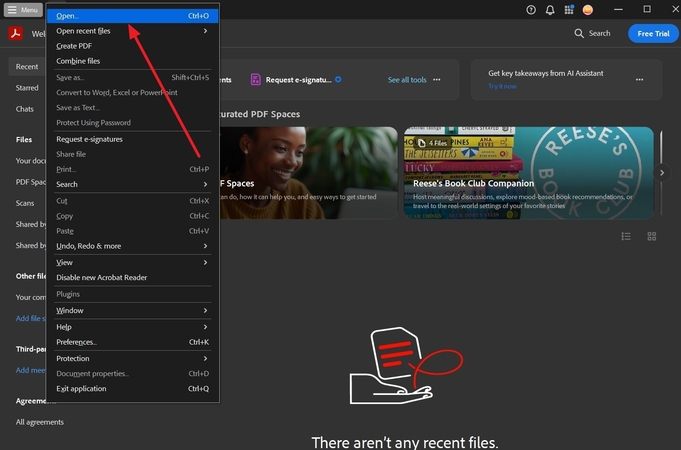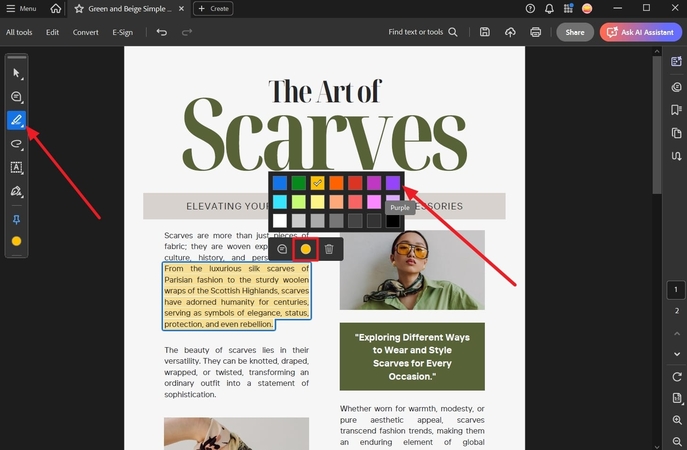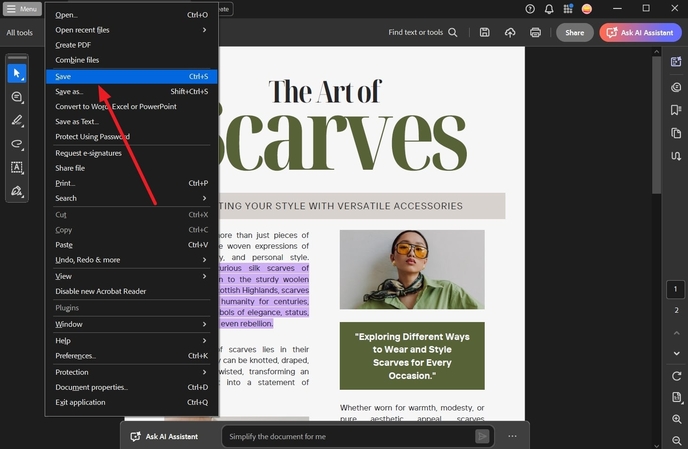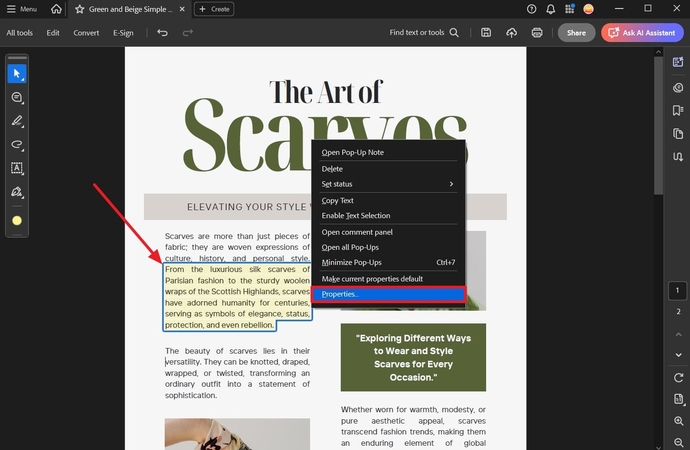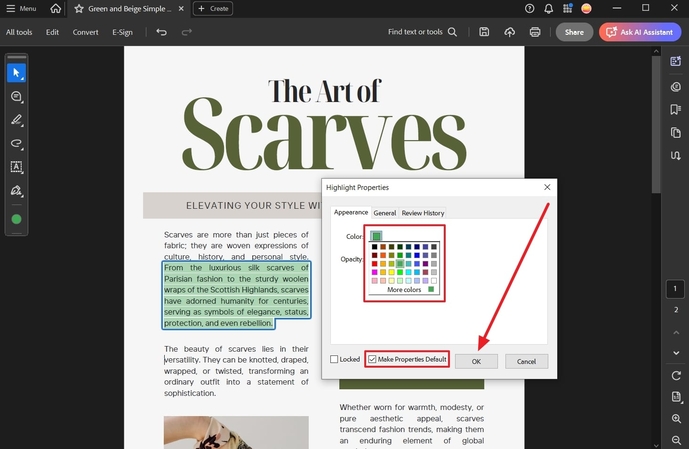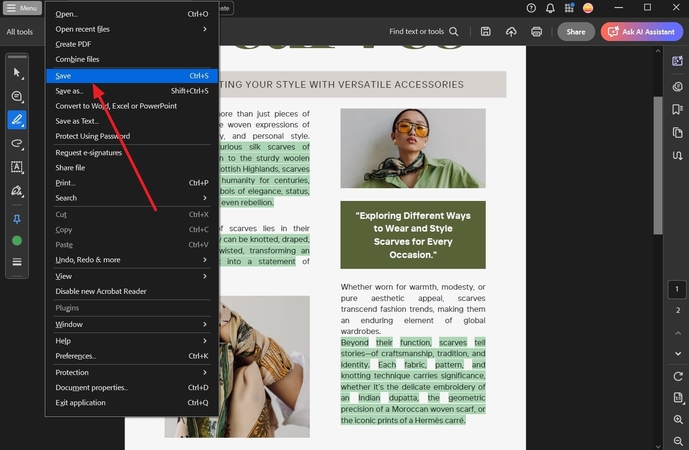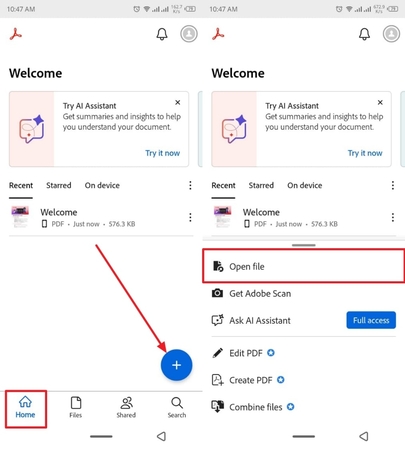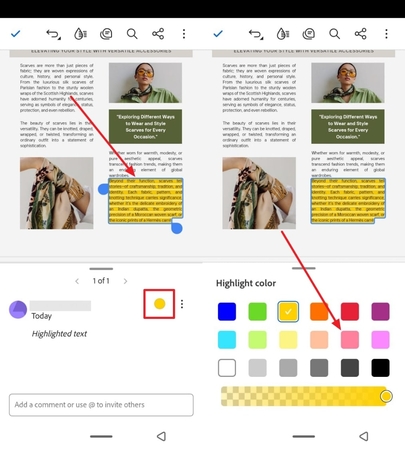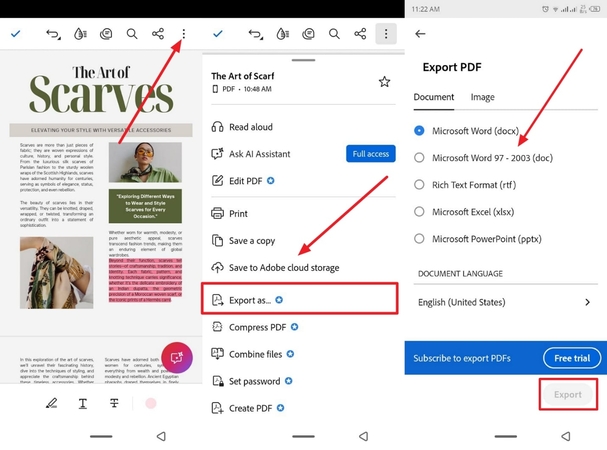How to Change Highlight Color in Adobe: Complete Guide
Various organizations deal with complex documents and yellow highlight sections for better organization and management. For this purpose, Adobe Acrobat provides a seamless solution and tools for highlighting content in its various versions.
You can access this highlighting feature on both the Acrobat Reader and Acrobat Pro app versions, along with its Windows and Mac platforms. So, let's explore how to change highlight color in Adobe with easy steps.
Part 1. How To Change Existing Adobe Highlight Color - Complete Guide
The software allows users to customize their PDF annotations with various highlighted colors, giving them more visibility and emphasis. You can easily change the existing highlight color of your choosing and even double it to distinguish certain lines or terms. For streamlining work, Adobe Acrobat lets you change the opacity of the highlight for effective reviewing. Now, follow these comprehensive steps and understand how to change Adobe highlight color without any hassle:
Step 1.Open the main interface, choose the "Open" option from the "Menu," and import the document.

Step 2.After that, select the "Highlight" icon from the left floating panel, and click the existing highlighted content. When a small toolbar appears, press the "Color" dot, and pick any color to change the highlight.

Step 3.Once the highlighted text is changed, open the "Menu" tab and select the "Save" option.

Part 2. How To Make Default Highlight Colour In Adobe - Quick Guide
For long and hectic documents, companies can set their highlight to default to ensure no time is wasted in repeatedly changing it. This helps maintain a uniform color code across multiple PDFs, speeding up the work. Moreover, you can establish your preferred color as the default while improving productivity and consistency. Now, follow these steps on how to change color of highlight in Adobe:
Step 1.On the editing interface, right-click the highlighted paragraph, and choose the "Properties" option.

Step 2.When the "Appearance" tab opens, click the "Color" box and choose a desired color. After that, mark the "Make Properties Default" box, and hit "OK".

Step 3.Next, you can now highlight the same color anywhere on your PDF. When satisfied with the highlighted text, hit the "Menu" tab and choose to "Save" the document.

Part 3. How to Change Highlight Color In Adobe Reader Mobile App?
The mobile version of Adobe Reader offers the same personalization as the software version. You can choose from a palette of colors, thus enhancing the document for better visibility and visualization. The mobile version is available on both Android and iOS, making it easy to make interactive documents. Go through the following process of how to change highlight color in Adobe Reader:
Step 1.Install and access the "Home" tab of the Adobe app and press the "+" icon. Now, tap "Open File" and choose the desired PDF file.

Step 2.When the file opens, tap the highlighted text, press the "Color" dot, and choose any "Highlight Color" in any opacity.

Step 3.After the text highlight is changed, hit the three vertical dots at the top, and pick any one of the saving options. You can also press the "Export" option, choose a format from the "Document" or "Image" tabs, and hit "Export".

Part 4. How to Change Color Of Highlight with HitPaw FotorPea: A Better & Easier Way
Users can find Adobe to be a little lacking when it comes to advanced highlighting and annotating objects. With multiple steps involved along with defining different settings, Adobe Acrobat does not fit perfectly for beginners. In this case, the next best option is to utilize HitPaw FotorPea (formerly HitPaw Photo Enhancer), which uses AI prompting and a AI replacement mechanism to change highlight color.
Key Features
- 1.Simply changes the color of the highlight through basic prompts and dedicated markup.
- 2.Allows previewing the before and after color change before exporting.
- 3.Users can upscale the blurred out images using the Upscale Model within the platform.
- 4.Provides the option of creating complete images from scratch using its AI Generator.
- 5.Adjusts the export changes, like format, DPI, quality, and more, for enhanced download.
Comprehensive Steps on How to Change Highlight Color in HitPaw FotorPea
Now, go through the following steps and learn how you can change the highlight color in a PDF image with better precision and control:
Step 1. Access AI Photo Editor
Open the main interface of HitPaw FotorPea, click the "AI Photo Editor" button.
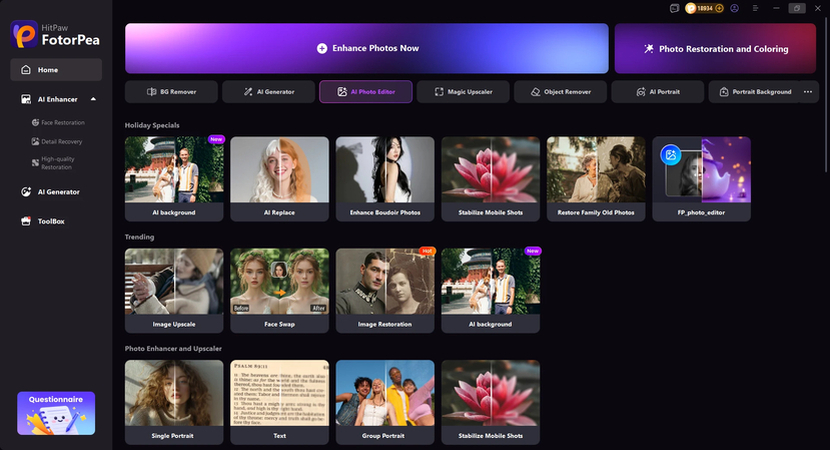
Step 2. Choose AI Replace Feature
Upload your image and click ToolBox then choose AI Replace.
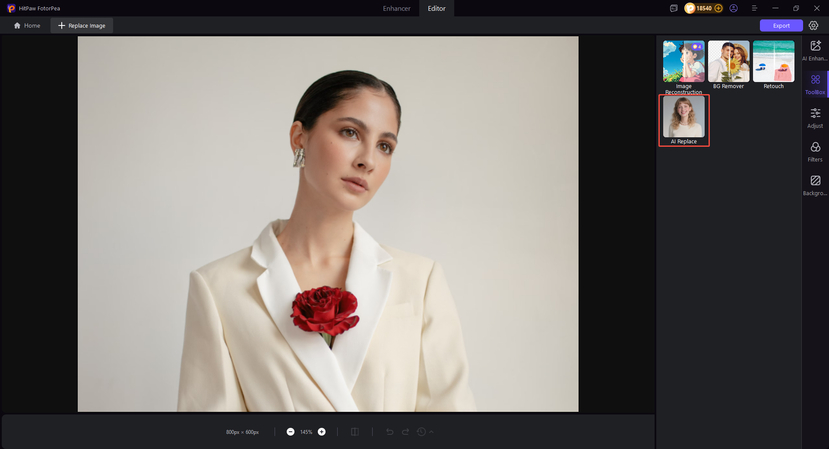
Step 3. Edit The Image with Prompt
Type your text prompts to edit the image, then click Generate to effortlessly complete the edits.
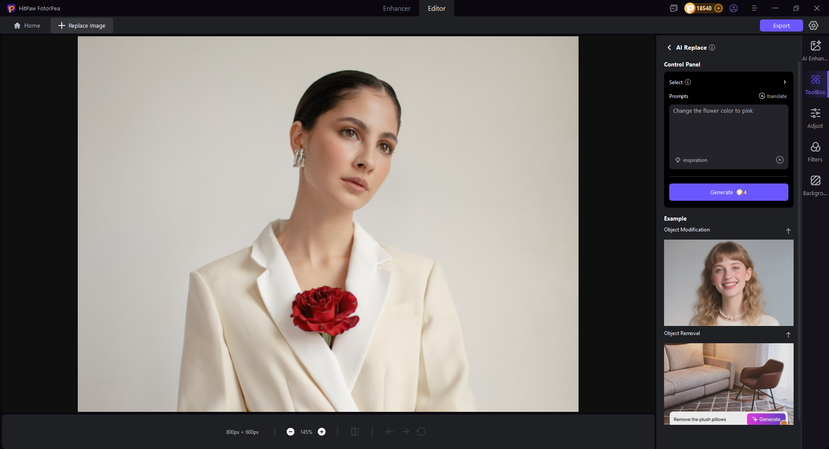
Step 3. Review and Export
Preview your edits, then click "Export" to save the final image when you're happy with the result.
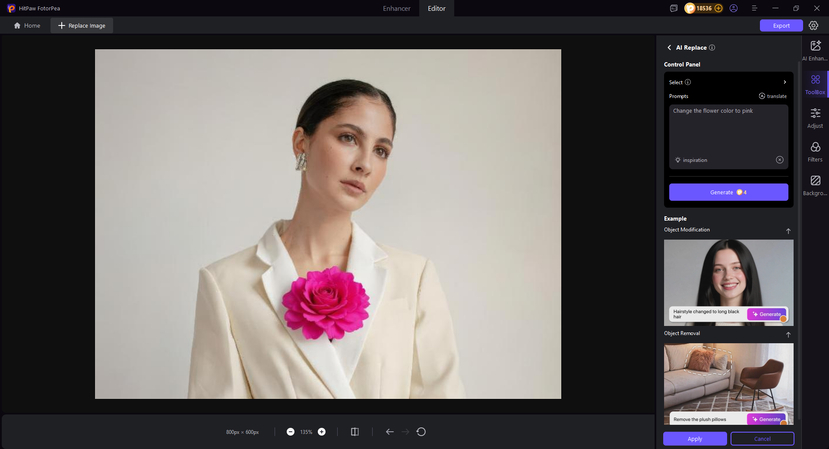
FAQs on How To Change Adobe Acrobat Highlight Color
If the highlighted text is refusing to change color, ensure that your Adobe Acrobat is updated to its latest version or check for any glitches in the software. Other than that, you can go to the "Properties" bar to see if the default isn't checked.
You can easily perform a highlight color change in Adobe by first opening the PDF, selecting the highlighted content, and right-clicking it. When the small toolbar appears, choose the desired color for the highlight, and it'll replace the default color with the new one.
Users can reset the highlighted color by clicking the highlighted text and pressing the delete button on the small toolbar. This ability is available in all Acrobat versions, but the location of this option may vary.
Conclusion
In the end, this article highlighted how various companies and even students can seamlessly learn how to change highlight color in Adobe. This software provides a seamless way to change the highlighted text, as demonstrated by the 3 methods. However, due to a lack of control or advanced personalization, you can turn to HitPaw FotorPea, which offers better brush control, AI prompting, and precise color change.
Leave a Comment
Create your review for HitPaw articles