YouTube to Add Google's Veo 3 to Shorts, Everything to Know
YouTube Shorts now includes Google DeepMind's Veo 3 AI video generator so creators can turn short text prompts into 8-second vertical clips with stylized motion, lighting and native audio. The integration aims to let anyone quickly prototype cinematic or animated micro videos directly in the Shorts camera while marking AI outputs clearly to guard authenticity. Below is a concise, SEO-focused breakdown in four parts so you can understand what changed, how it works, and what creators should do next.
Part 1. What Veo 3 on YouTube Shorts Is and Where It Is Rolling Out?
Veo 3 is Google's latest text-to-video model that generates short, high-fidelity clips with native audio and choreographed motion from simple prompts. YouTube has integrated a trimmed, low-latency version called Veo 3 Fast into the Shorts creation flow so users can create 8-second AI videos from their phones without uploading source footage. The feature is rolling out in core English markets including the United States, United Kingdom, Canada, Australia and New Zealand, with more regions planned over time.
Why this matters right now
It lowers the barrier to video creation for casual users and creators who want fast prototypes.
It adds a new source of short-form content types to feeds, from cinematic micro-scenes to stylized animation.
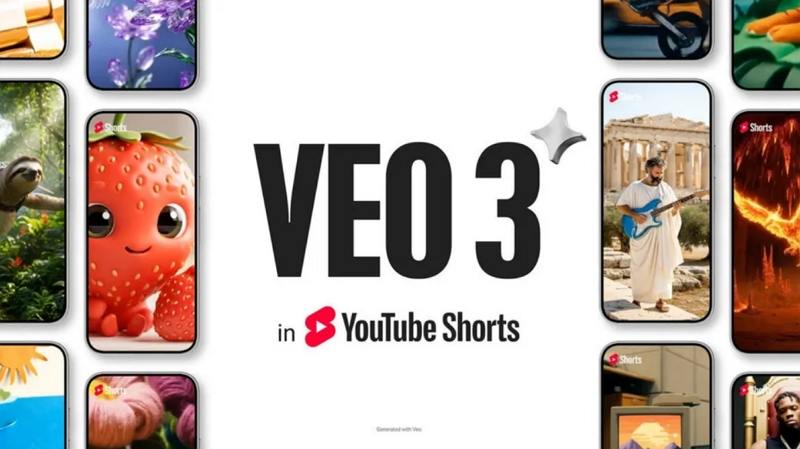
Part 2. What Veo 3 in YouTube Shorts Can Generate?
Veo 3 generates 8-second cinematic or animated shorts from text prompts, including native audio, motion control, and the SynthID watermark and label that mark AI-generated outputs.
Core capabilities of Google's Veo 3 with YouTube Shorts
- 8-second video creation from plain text prompts, optimized for vertical Shorts.
- Cinematic or animated outputs with customized camera motion, lighting direction, and scene choreography so movement and depth feel intentional.
- Native audio generation including ambient sound, sound effects and short vocal elements so outputs are audiovisually coherent without external editing.
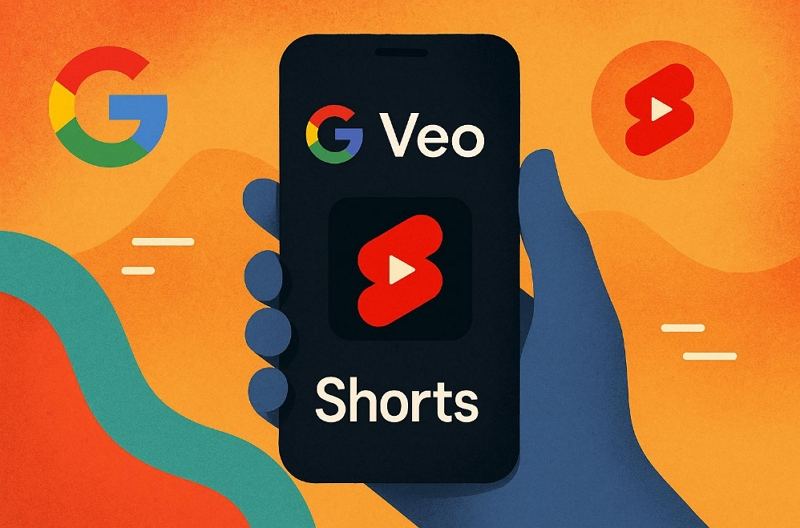
Content labeling and provenance
Every AI-generated short created with Veo 3 in Shorts is clearly labeled as AI created and carries a SynthID watermark or tag to indicate synthetic origin. That watermark and label are intended to make automated detection and human recognition straightforward, reducing the chance viewers will be misled. Platforms can also scan for the invisible SynthID fingerprint in frames to detect content produced by Veo 3.
Practical constraints and differences from full Veo 3
YouTube uses a lower-resolution, faster variant optimized for quick mobile creation; outputs are meant for rapid sharing rather than full-resolution production. Expect shorter outputs suitable for Shorts playback rather than cinema-grade exports.
Part 3. What Are the Benefits and Risks of YouTube Shorts & Veo 3 AI?
Veo 3 on Shorts speeds creation and expands options with native audio, but raises authenticity, copyright, and quality concerns; creators should disclose AI use, monitor policy, and curate outputs.
Benefits for creators and publishers
- Speed: create a publishable short in seconds from a single prompt.
- Creative variety: cinematic and animated looks let creators experiment with visuals they might not be able to shoot easily.
- Audio included: native audio reduces extra post production steps and makes clips more shareable immediately.
Risks and concerns to monitor
- Authenticity concerns: an increase in synthetic clips could blur the line between real and generated content, even with labels.
- Quality variation: very short, auto-generated clips may flood feeds and reduce overall content quality unless creators maintain standards.
- Policy and copyright: creators must avoid generating content that imitates real people or copyrighted material in disallowed ways. YouTube's policies around synthetic content will evolve as usage grows.
Practical guidance for creators
- Always disclose generative use even when the system labels content for you. That builds trust.
- Use prompts that complement your brand story instead of replacing real footage entirely.
- Review platform policy updates regularly; AI rules can change quickly as regulators and platforms respond.
Part 4. How to Use Veo 3 in YouTube Shorts?
Get step-by-step usage tips for trying Veo 3 in the Shorts camera, prompt suggestions for cleaner results, and workflow advice for combining AI clips with real footage to boost engagement.
- Open the YouTube mobile app and tap Create, then open the Shorts camera.
- Tap the sparkle or Create icon to find generative tools and choose the Veo 3 text-to-video option.
- Type a short prompt describing the scene, select style options like cinematic or animated, and preview the 8-second output.
- Edit captions, add your own voiceover or music within YouTube if needed, then publish with the visible AI label intact.
Workflow tips to get better results
Start from a clear prompt that includes the subject, style, and mood. Short prompts with one clear idea tend to produce cleaner clips.
Combine Veo 3 clips with your real footage for hybrid Shorts that blend authenticity and AI flair.
Use the generated output as a creative starting point, then refine with manual edits and overlays to keep content on brand.
Recommendation: Enhance Source Footage with HitPaw VikPea Video Enhancer
Even though Veo 3 can create standalone clips, your best-performing Shorts often combine well-shot source footage with AI elements. HitPaw VikPea Video Enhancer focuses on improving raw video quality so your Shorts look crisp, professional, and polished. Use VikPea to upscale resolution, reduce noise, and restore fine details before running your footage through an AI Short generator. Cleaner, higher-resolution source clips lead to better auto-crops, sharper thumbnails, and higher viewer retention on YouTube.
- Upscale and reduce artifacts so mobile viewers see clean visuals.
- Denoise and sharpen to preserve subject detail in small screens.
- Stabilize shaky clips so motion in Shorts reads smoothly.
- Improve skin and portrait details for close-up creator shots.
- Batch process multiple clips to maintain consistent quality across uploads.
Step 1.Download and launch HitPaw VikPea on your computer. Click Video Enhancer and import your footage or drag it into the workspace.

Step 2.Choose an AI model such as General, Sharpen, Portrait, or Video Quality Repair depending on the footage.

Step 3.Set export resolution up to 4K or 8K if required, preview the output, then export the enhanced clip.
Step 4.Use the enhanced footage as your main visual or as a layer combined with Veo 3 outputs for a polished final Short.

Conclusion
YouTube's integration of Veo 3 marks a major step in making short-form AI video creation accessible to everyday creators. The tool offers fun, fast ways to produce 8-second cinematic or animated clips with native audio while YouTube enforces visible AI labeling and SynthID watermarking to preserve transparency. Creators who combine judicious use of Veo 3, high-quality source footage, and enhancement tools like HitPaw VikPea will be best positioned to stand out as the Shorts landscape evolves.
Leave a Comment
Create your review for HitPaw articles












